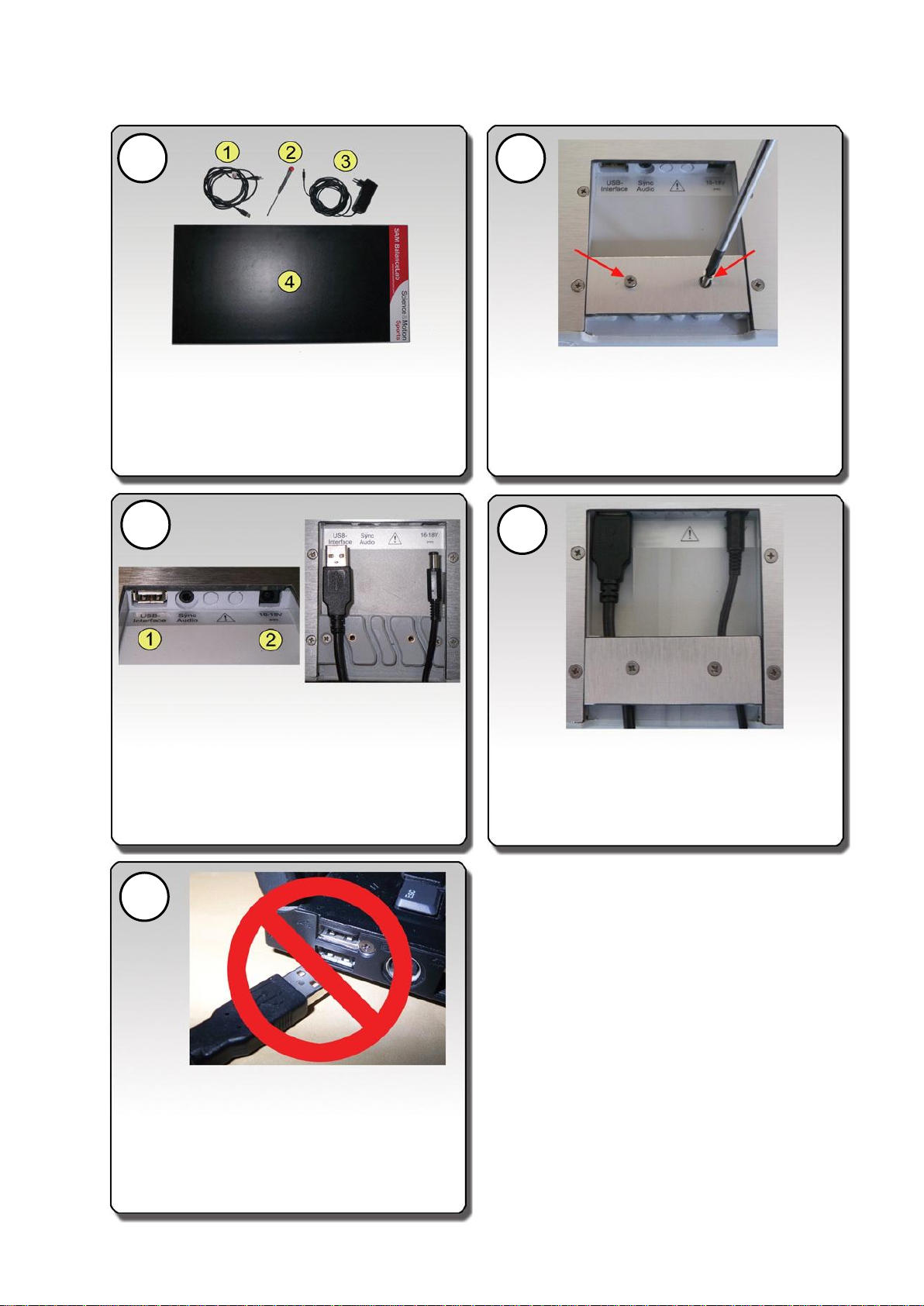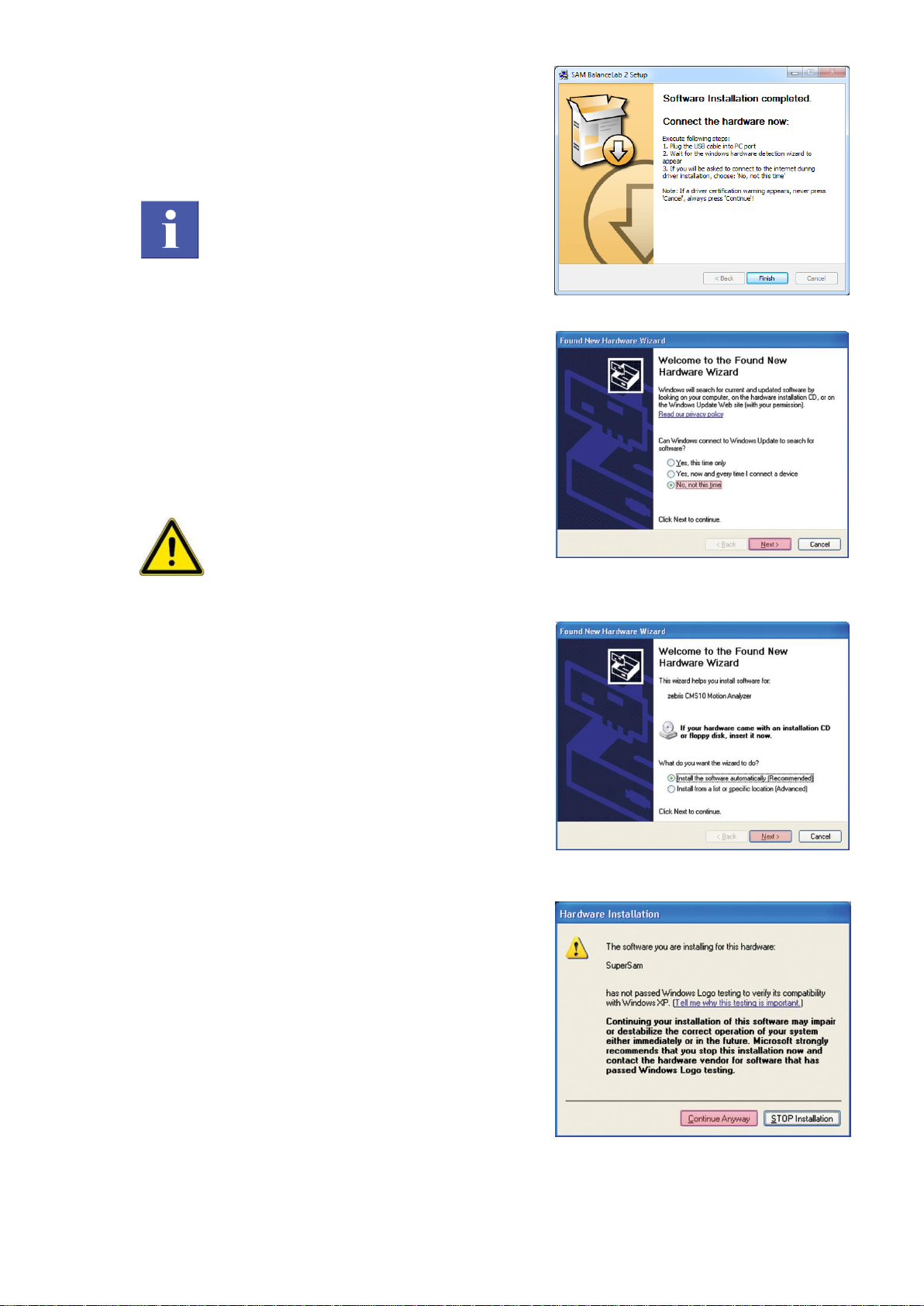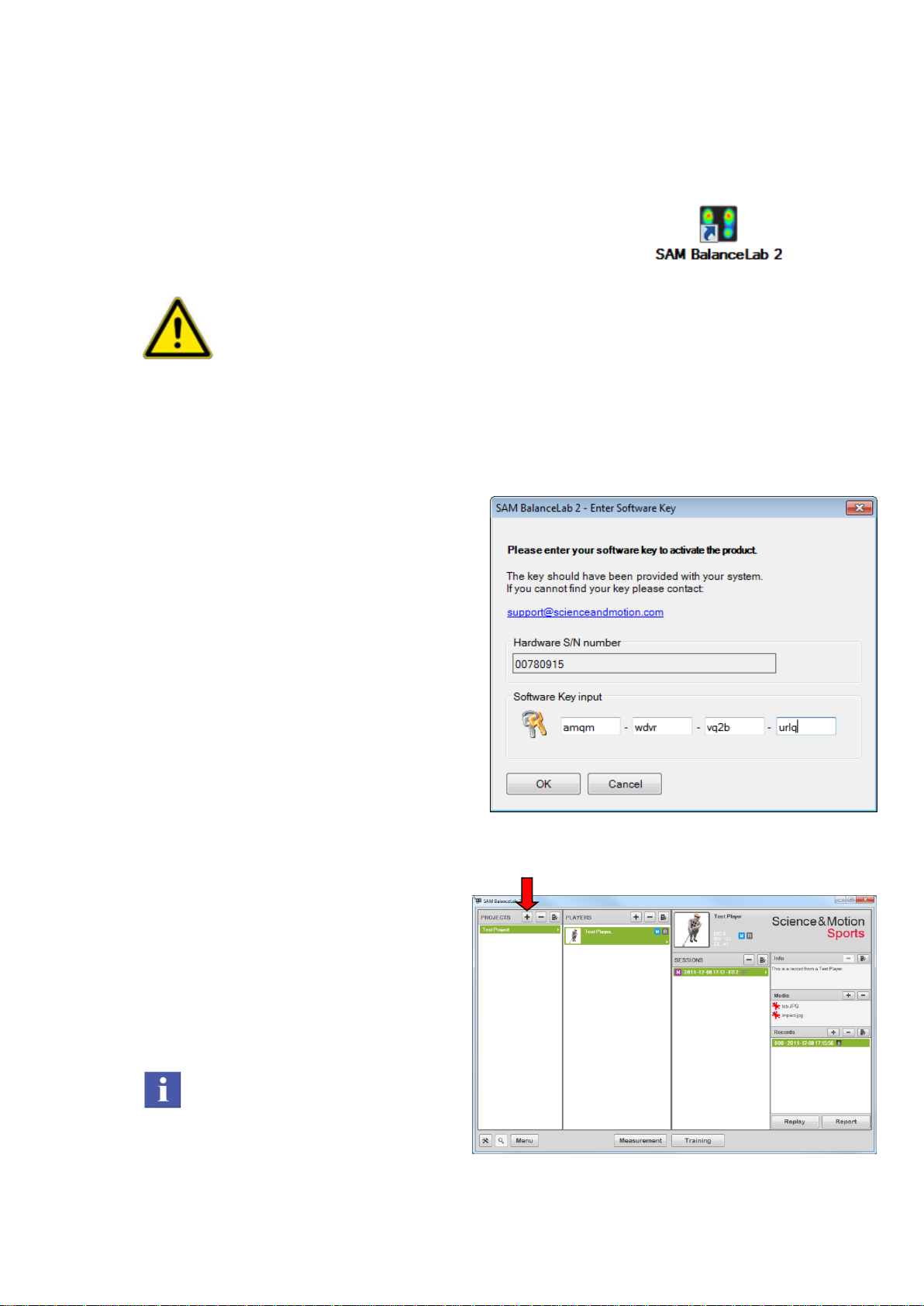SAM BalanceLab System installation Quick Start Guide page 6
Step 3: Start the software, create
Project and Player
1. Start SAM BalanceLab software
Start "SAM BalanceLab 2" via the desktop icon which
was created during the software installation. You can
also start the software through the Windows start menu
under "Programs" and "SAM BalanceLab 2"
IMPORTANT
Be sure to have the BalanceLab connected to a USB port on your
computer before you start the software. Also the power plug must be
connected.
If all connections are fine the LED light on the forceplate is permanently
green.
If the LED is off then probably the system is not powered. If USB
connection is not established or USB drivers are not installed the LED will
be blinking green.
2. Activation of the software
You will be prompted to enter the
software key printed on the software key
document or provided to you by email.
Type in the key and press the “Ok”
button.
The key which is provided to you is a
unique key for your product. Keep it in a
secure place.
3. You should now see the main
program screen.
Click the "add" button in the upper
middle part of the "Projects" window to
create a new Project (after installation
there is only the Examples Project
available which should not be changed).
Projects can hold an unlimited
number of Players and help keeping
the data organisation concise.