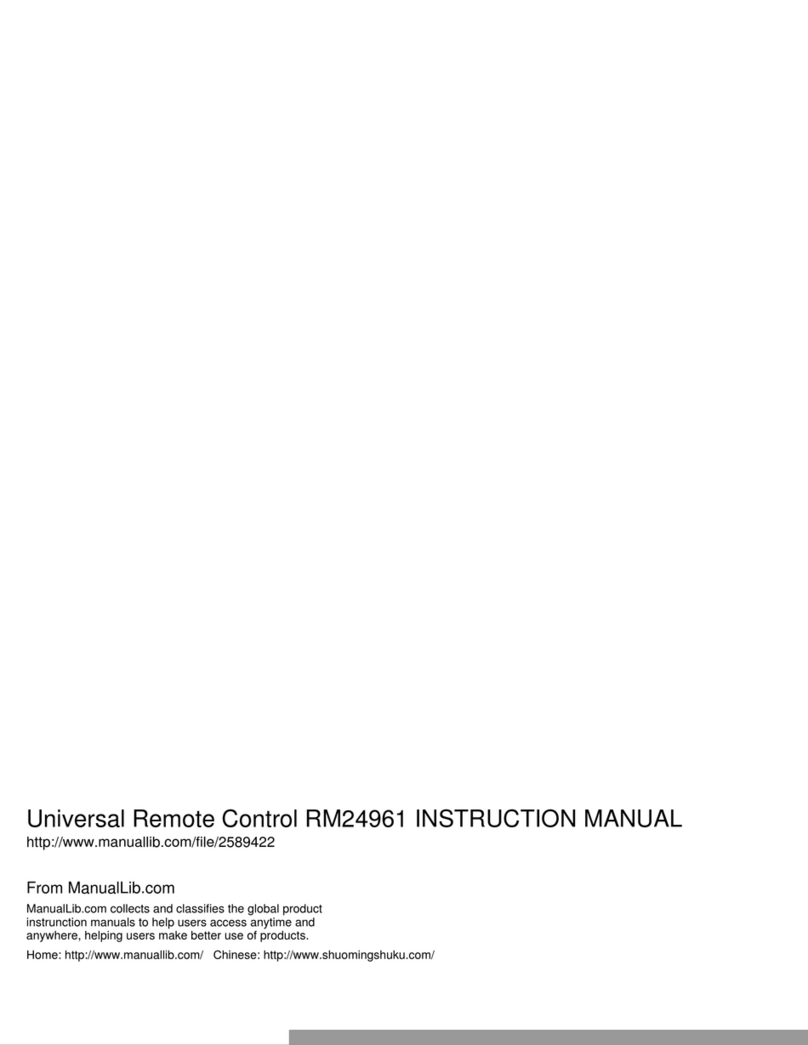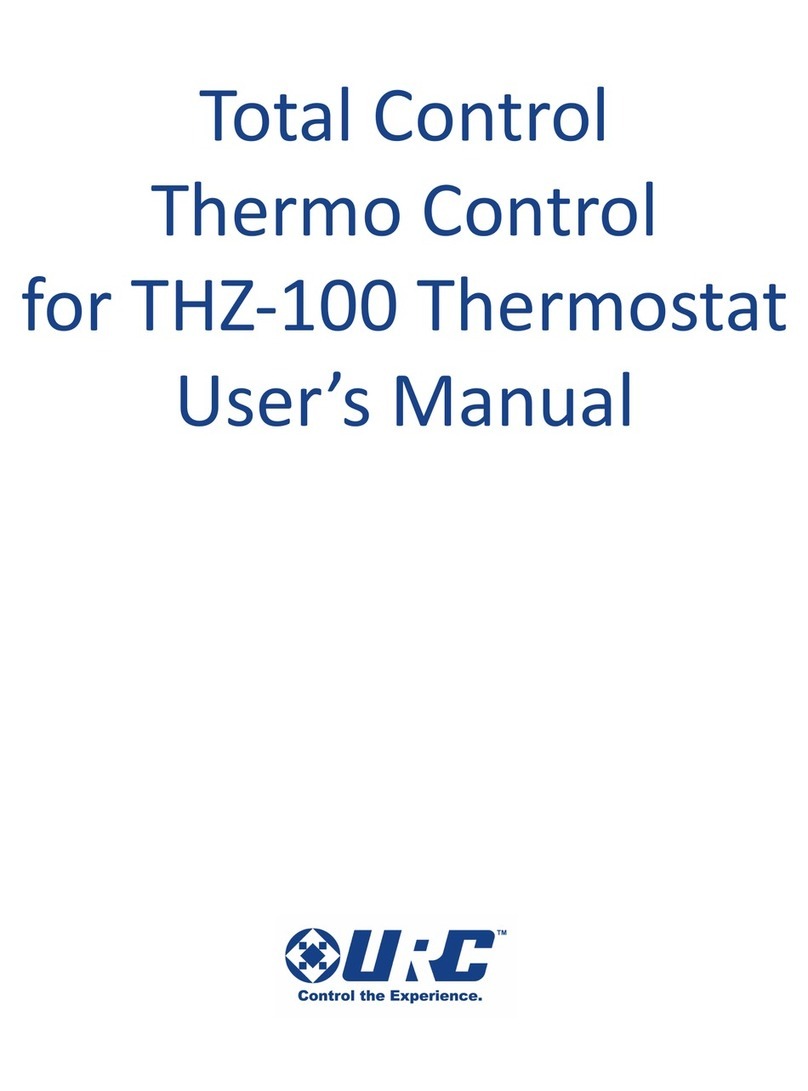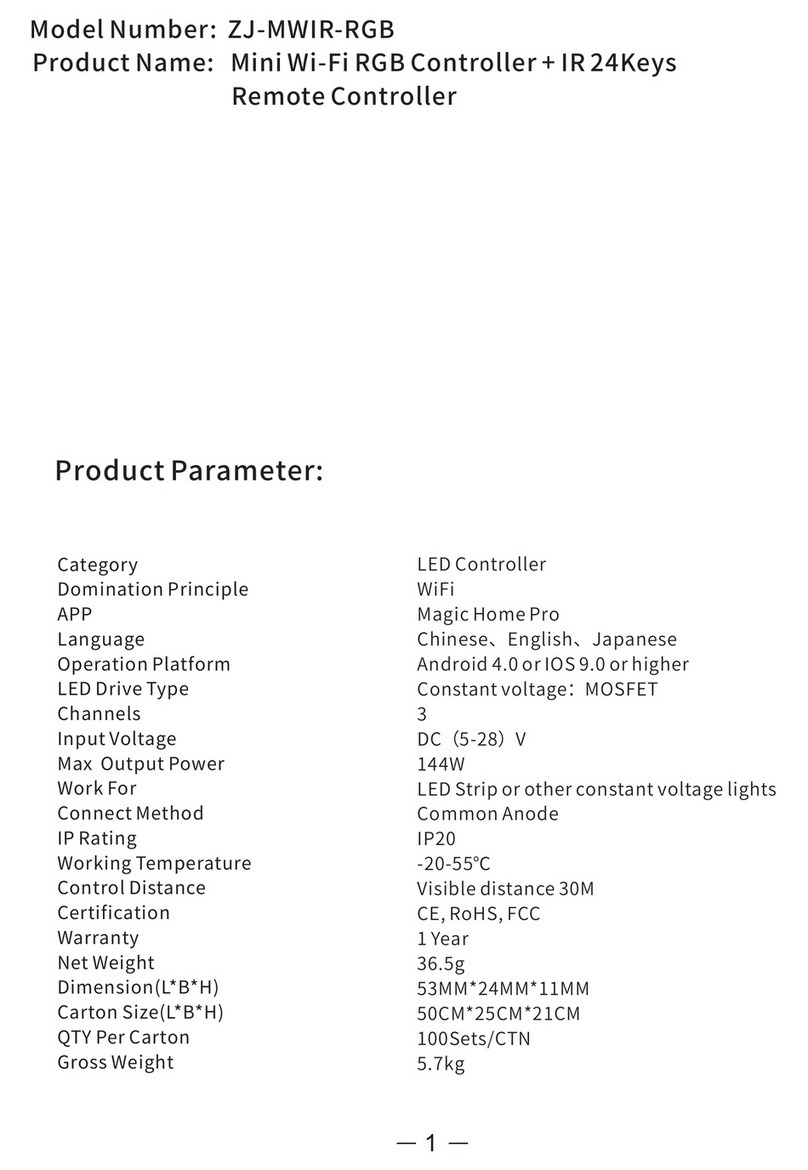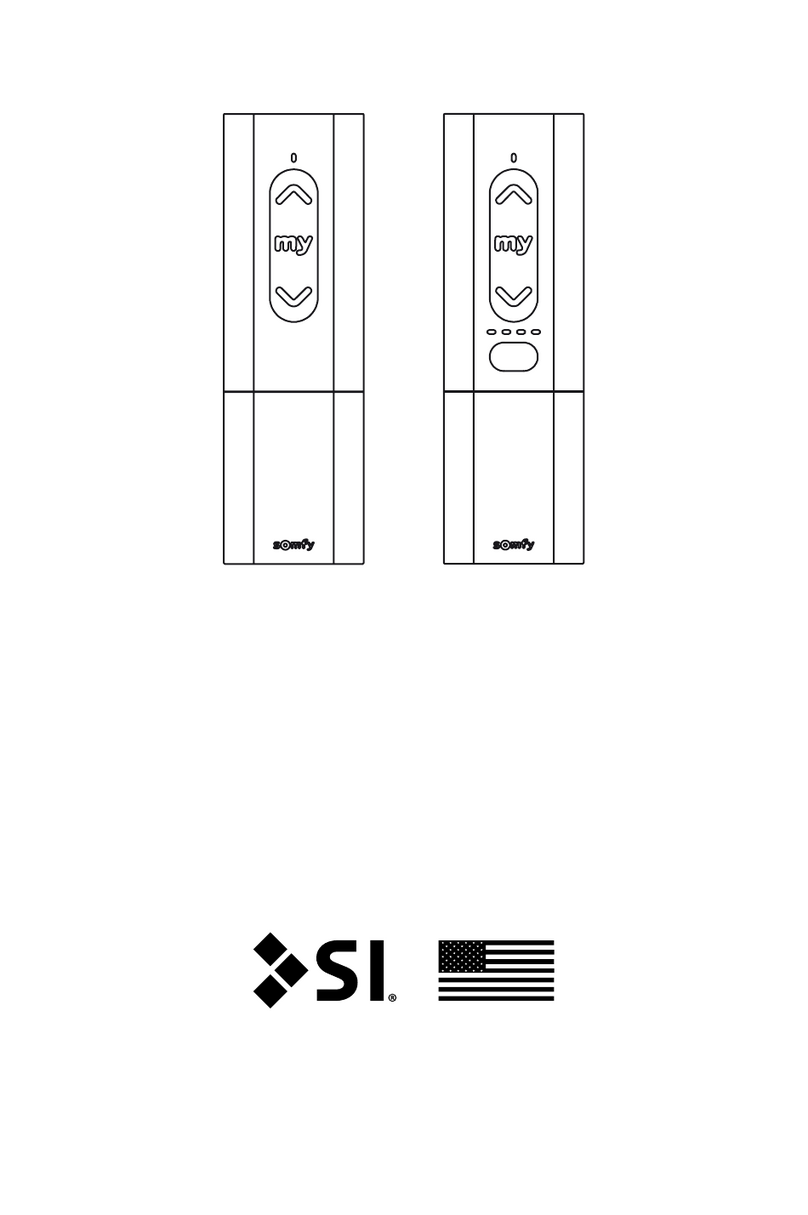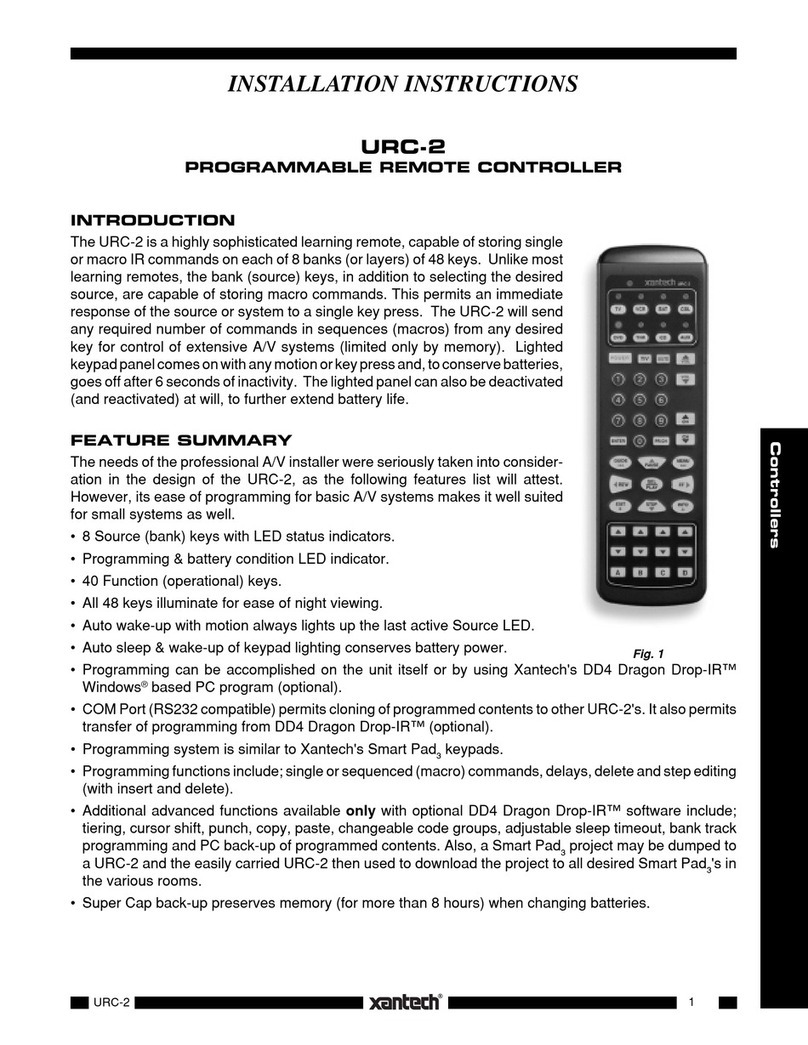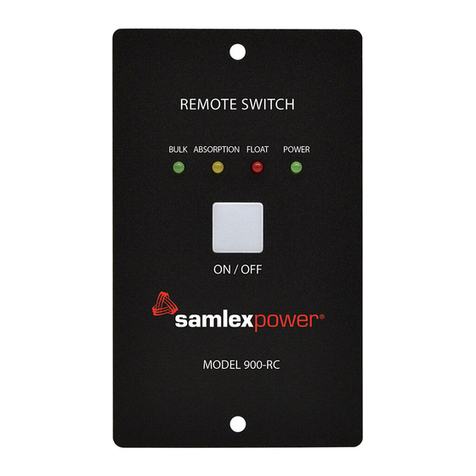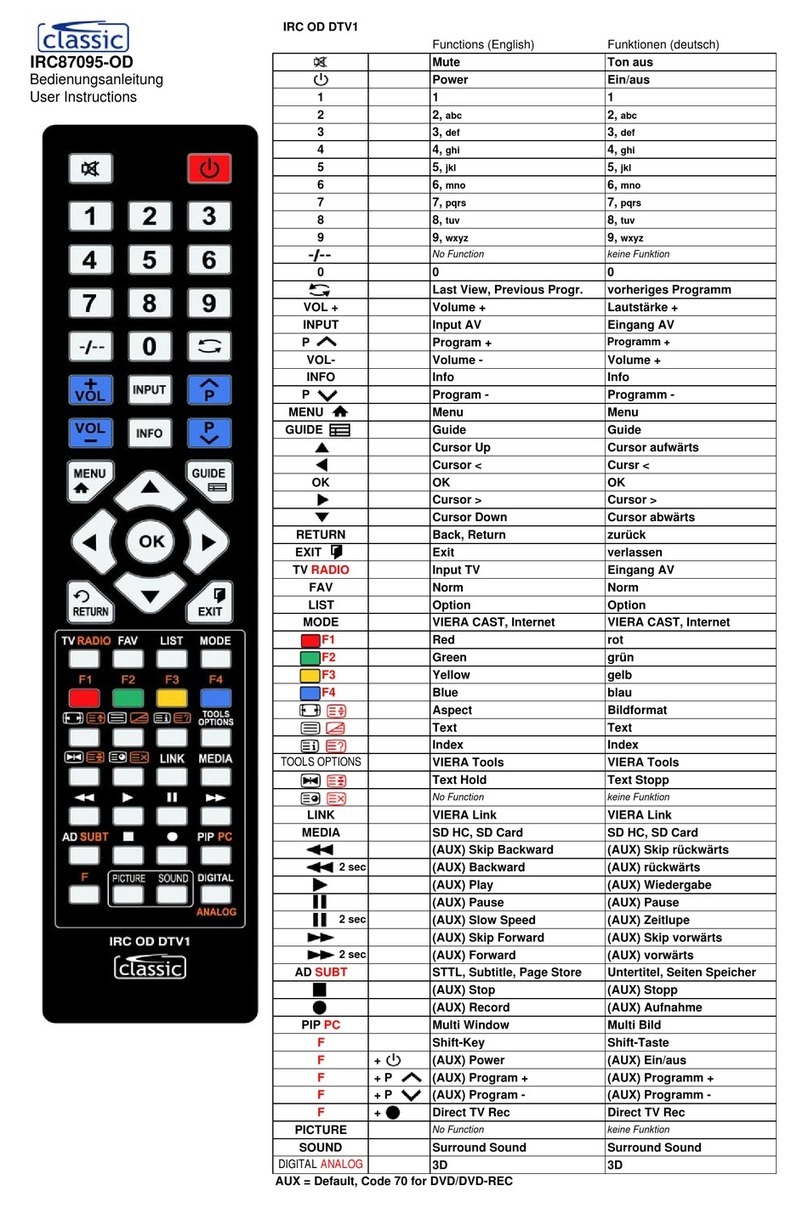5
46
8
0
79
L
A
S
T
TV
POWER
SELECT
B
2
13
C
VOL
+
–
CH
+
–
INFO
GUIDE
M
U
T
E
E
X
I
T
V
C
R
C
B
L
S
E
T
T
I
N
G
S
A
+
–
P
A
G
E
V
C
R
T
V
/
V
C
R
V
O
D
B
Y
P
A
S
S
F
A
V
This device complies with Part 15 of the FCC
Rules. Operation is subject to the following two
conditions: (1) This device may not cause
harmful interference, and (2) this device must
accept any interference received, including
interference that may cause undesired operation.
Note: This equipment has been tested and
found to comply with the limits for a class B
digital device, pursuant to Part 15 of the FCC
Rules. These limits are designed to provide
reasonable protection against harmful interference
in a residential installation. This equipment
generates, uses, and can radiate radio frequency
energy and, if not installed and used in accor-
dance with the instructions, may cause harmful
interference to radio communication. However,
there is no guarantee that interference will not
occur in a particular installation. If this equip-
ment does cause harmful interference to radio or
television reception, which can be determined by
turning the equipment off and on, the user is
encouraged to try to correct the interference by
one or more of the following measures:
• Reorient or relocate the receiving antenna.
• Increase the separation between the equipment
and the receiver.
• Connect the equipment into an outlet on a
circuit different from that to which the receiver
is connected.
• Consult the dealer or an experienced radio/TV
technician for help.
Any changes or modifications not expressly
approved by Scientific-Atlanta could void the
user’s authority to operate this equipment.
Explorer is a registered trademark of Scientific-
Atlanta, Inc. “Bringing the Interactive Experience
Home” and VCR Commander are trademarks of
Scientific-Atlanta, Inc. All other trademarks
shown are trademarks of their respective owners.
FCC Compliance
Youcanprogramtheremotecontroltocontrolthe
volumeandmutefunctionsthroughtheExplorer
DHCTor throughyour TV.The defaultsetting is
tocontrolthevolumethroughtheTV.
Note: ForExplorer DHCTs,pressthe SETTINGS
keytoaccesstheGeneralSettingsmenuon-
screen, and make sure that the Audio: Volume
Control setting is set to “Variable.”
1. Pointtheremoteaway from theExplorer
DHCT, the TV, and the VCR.
2. Press and hold SELECT and CBL at the same
time,untilthelightontheremoteblinks
twice.
3. Using the keypad on the remote, press 9 9 3.
Thelightontheremoteblinkstwice.
4. PressTVorCBL,dependingonwhichdevice
issetto controlthevolume. Thelightonthe
remoteblinkstwicetoconfirmavalid
selection.
5. Pointtheremotetowardthedeviceonwhich
youchosetocontrolthevolume,andthen
press VOL+ and VOL- to confirm that the
correctdevice adjuststhevolume.
Controlling Another
Set-Top Device Programming for Volume
Control
Programming for VCR Operation
Youcan program theremoteto operateyour
VCR.After youswitchthe remoteto VCR
operation, you can play, fast-forward, pause,
rewind, or stop a VCR tape.
Ifyou wantthe DHCTtomanage therecording
ofevents with yourVCR, youmust usethe VCR
Commander™Service.(Seethe VCRCommander
ServiceUser’sGuideformoreinformationorask
yourcableserviceprovider.)Withoutthisservice,
you must manually set up your VCR to record
programs.
1. MovetheVCR/VODslideswitchonthe
remoteto theVCR position.
2. Important: Turnon yourVCR.
3. Locate your VCR brand and setup code in the
table in this guide. If your brand is not listed,
see Searching the Code Library.
4. Point the remote away from the cable set-top
device,the TV, andtheVCR.
5. Press and hold SELECT and VCR until the
lightblinkstwice.
6. Enterthe setup codeforyourVCR. Thelight
ontheremote should blinktwice.Ifnot,try
another setup code, if available; or go to
Searching the Code Library.
7. Point the remote towardthe VCR and test the
POWER, PLAY, and STOP functions. If these
functionsdo notoperate, enterthe nextsetup
codein thelist, andrepeat this procedure
from step 2.
Searching the Code Library
Ifnoneof the codeslistedforyour device work,
youcan searchthe codelibrary fora valid code.
Theremote automatically selectstheproper code.
1. Important:Turnonthedeviceinquestion
beforeyou searchfora code.
2. Point theremoteawayfrom thedeviceyouare
programming.
3. To searchfor thecode, pressand hold
SELECTandtheappropriatepower key
(CBL,TV, VCR)untilthe lighton the remote
blinks twice. For example, to search for a TV
code,hold down SELECTand TVuntil the
lightblinkstwice.
4. Using the remote control keypad, press 9 9 1.
Thelightblinkstwice.
5. Pointthe remotetowardthe device,andpress
the appropriate power key (CBL, TV, VCR).
6. Did the deviceturn off?
• If yes, go to step 7.
• If no, press the Up Arrow Key to go to the
next code, and press POWER to test the
newcode.
Note:Thelightontheremoteblinksthree
timeswhenyoureachtheendof the code
library.Eachlibrarycontainsthefollowing
numberofcodes:
• VCR: 25 codes
• TV: 38 codes
• CBL: 5 codes
7. Press SELECT to confirm a valid code. The
lightontheremoteblinkstwice.
8. Pointthe remotetowardthe device,andpress
the appropriate power key (CBL, VCR, TV) to
confirmthat the device turns onand off.
Identifying Programmed Codes
Afteryou searchthe library of codes, you can
findout whichcode youused toprogram your
TV,VCR,orcabledevice.Usethefollowing
proceduretoidentifytheprogrammedcodes.
Recordthecodesinthespaceprovided.
1. Point the remote away from the cable set-top
device,the TV, andtheVCR.
Programming the Remote Control
Introduction
TheAT2300AllTouch®Remote Control
(remote) can do the job of three separate
remotecontrols.Youcanprogramthe
remoteto operate yourTV, VCR,and cable
set-topdeviceusingtheproceduresin this
guide.
Note: If you have questions about the
operationof thisremote, contact yourcable
serviceprovider.
Programming for TV Operation
Youcan programtheremote tooperate
various TV functions, such as power,
volume, and mute.
Note:Yourcableserviceprovidermayhave
programmedyourremoteto controlthe
volumethroughyourcable set-top device
instead of through the TV. If that is the
case,you canre-program yourremoteto
controlthevolumethroughyourTV. See
Programming for Volume Control on
page 3 of this guide.
1. Locate your TV brand and TV setup
codein the table in thisguide. Ifyour
brand is not listed, see Searching the
Code Library.
2. Important: Turn on your TV.
3. Point theremote away fromthe cable
set-top device, TV, and VCR.
4. Press and hold SELECT and TV until
thelightblinkstwice.
5. Enter thesetup codefor yourTV. The
lightontheremoteshouldblinktwice.If
not, try another setup code, if available;
or go to Searching the Code Library.
6. Point the remote toward the TV and test
the POWER,VOLUME, andMUTE
functions.
Note: If these functions do not operate,
enter the next setup code from the list,
and repeat this procedure from step 1.
2. To identify the code, press SELECT and
theappropriatedevice key(CBL,VCR,
TV)untilthelightontheremote blinks
twice.Forexample,to identifythe VCR
code,hold SELECT and VCR until the
lightblinkstwice.
3. Usingtheremotecontrolkeypad,press
9 9 0.Thelightontheremote blinks
twice.
4. Press 1and thencountthelight blinks.
Thenumberofblinksindicatesthefirst
digitin the code.Forexample, 4blinks
indicatesthefirst numberinthe code is
4. If the light does not blink, the digit is
0 (zero).
5. Press 2and thencountthelight blinks.
Thenumberof blinksindicatesthe
secondnumberinthecode.
6. Press 3and thencountthelight blinks.
Thenumberofblinks indicatesthethird
numberinthecode.
7. Press 4and thencountthelight blinks.
Thenumberof blinksindicatesthe
fourthnumberinthecode.
8. Writedownyour codesinthe Record of
Codes section on page 1.
The Explorer eClub
TheExplorereClubisanonlineclubthat
providesnewsabouttheExplorerDHCT
and offers you a chance to win prizes and
other premium items. You can access the
ExplorereClubontheInternetatthe
followingaddress:
www.scientificatlanta.com/explorerclub
Tojoin the ExplorereClub,you mustenter
theserialnumberofyourDHCT.The
numberislocatedonalabel either onthe
back panel or on the bottom of your DHCT
andbeginswithS/N.Writetheserial
numberhere:
_______________________________
Yourcableserviceprovidermayaskfor
yourserialnumberifyour system requires
troubleshootinginthefuture.
United States: Scientific-Atlanta, Inc.,
5030 Sugarloaf Parkway, Box 465447,
Lawrenceville, GA 30042
© 2002 Scientific-Atlanta, Inc. All rights reserved.
Printed in USA www.scientificatlanta.com
Part Number 745466 Rev B December 2002
1 2
3
AT2300 AllTouch®
Remote Control
User’sGuide Unlocking the Remote
Yourcable set-top device code is “locked”
tokeepyou fromchangingtheCBL code
unintentionally.Ifyouneedtoprogramthe
remote to operate a different cable set-top
device,usethefollowingstepstounlock the
remote.
1. Press andhold SELECT andCBL until
thelightblinkstwice.
2. Usingthekeypad on theremote,press
99 6.
3. Press CH- tounlock theset-top device
code.
Result: You can now set up your cable
devicewiththefollowingprocedure.
Programming for Cable Operation
Usethe followingsteps ifyou needto
programthe remote tooperatea different
cableset-top device.
1. Locate yourcable brand in the Cable
Setup Codes section in this guide. If
your brand is not listed, see Searching
the Code Library.
2. Important: Makesureyour cable device
isturnedon.
3. Point theremote away fromthe cable
set-top device, TV, and VCR.
4. Press andhold SELECT andCBL until
thelightblinkstwice.
5. Enter the setupcode foryour cable
device.Thelight ontheremoteshould
blinktwice. Ifnot,try anothersetup
code, if available; or go to Searching
the Code Library.
6. Pointtheremotetoward the cabledevice
and test the POWER functionby
pressingCBL.
Cable Setup Codes
The default cable setup code is 0458.
Scientific-Atlanta 0491 (analog), 0891 (digital),
0458 (combination)
General Instrument 0490
Jerrold 0490
Motorola 0490
Pioneer 0891
Vidtech 0258
Record of Codes
Whenyoudeterminethecorrect setup codefor
yourdevices,recordyoursetupcodesin the
followingtableforfuturereference.
CBL
VCR
TV