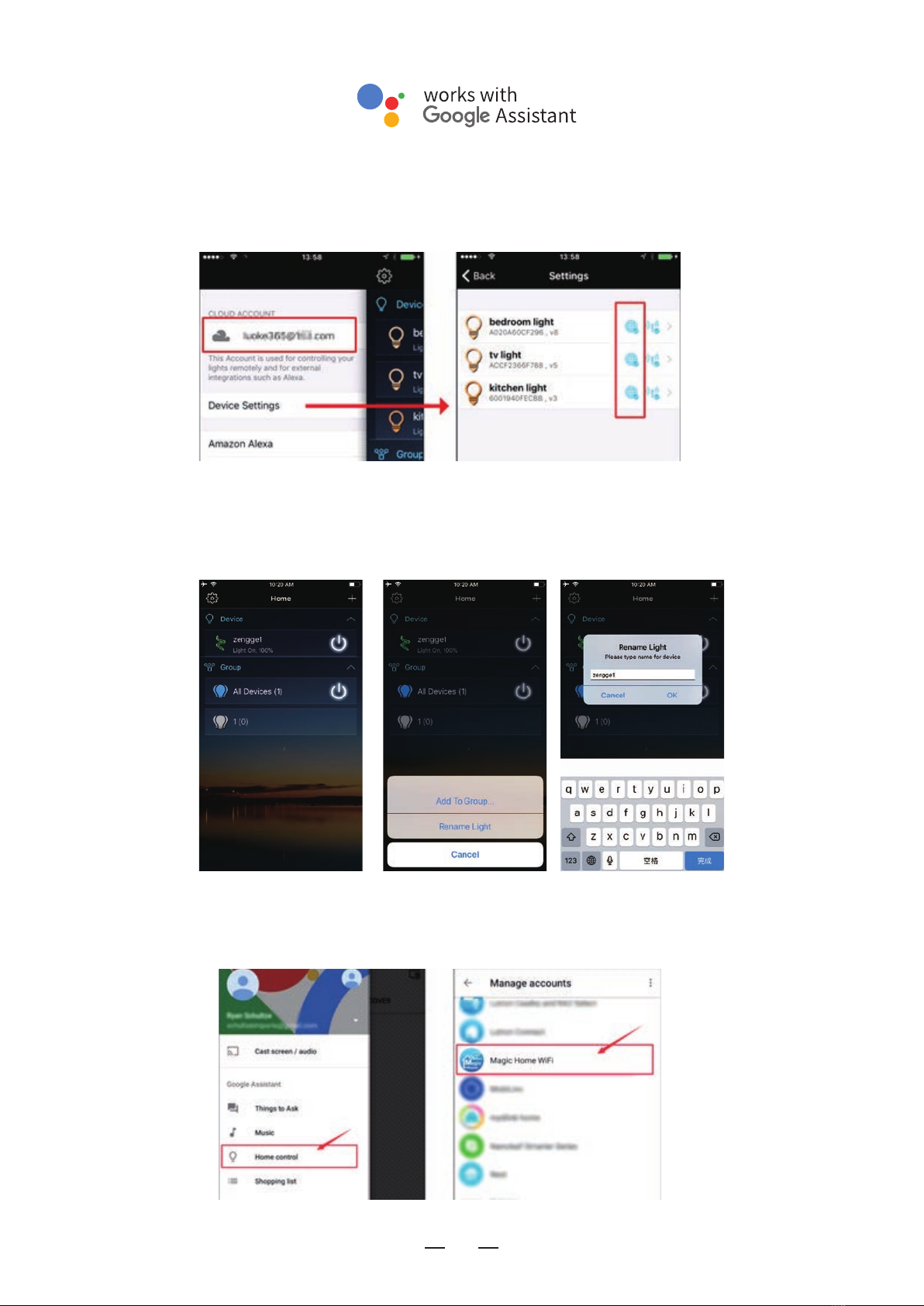Poweradapter
LEDStriporotherconstantvoltagelights
Controllerconnectionmode
Connectionschematicdiagram
2
Theconnectionbetweenthe
controllerandthepowersupply
positive pole
positive pole
negative pole
negative pole
ImportantNotice:
IfyouneedtomakeDIYmodificationto
thedevice,pleasecontactourcustomer
serviceandoperateundertheirguidance.
Precautions:pleasefollowtheleftside
diagraminstrustionwhendoingDIY
modifications.
Controlleranddeviceconnection
Itisnecessarytoensurethattheredarrowofthe
controllercorrespondstotheblackarrowatthe
deviceend,otherwisethedevicewillhaveashort
circuit.