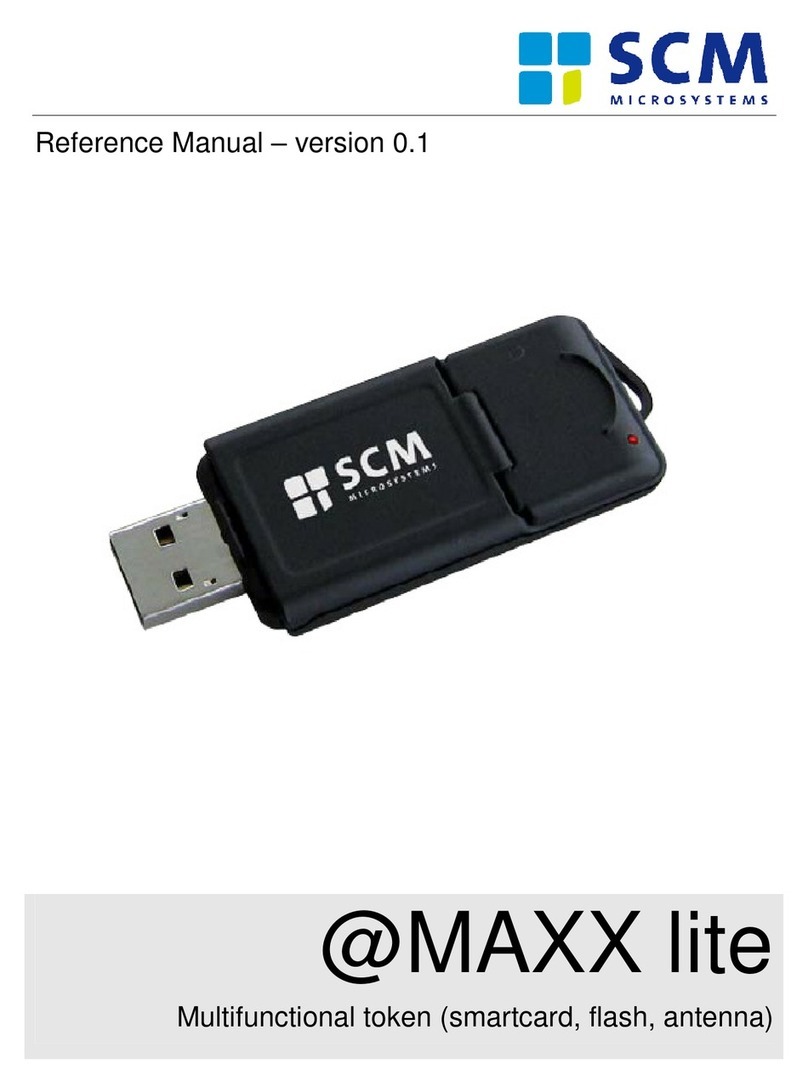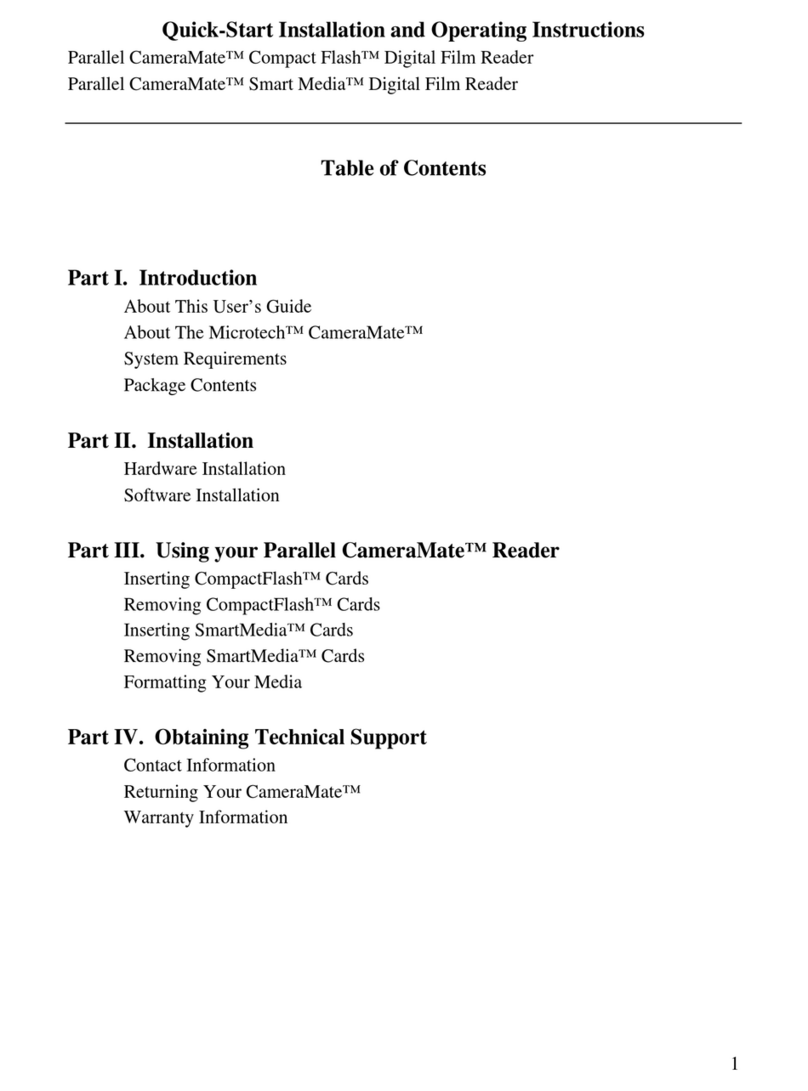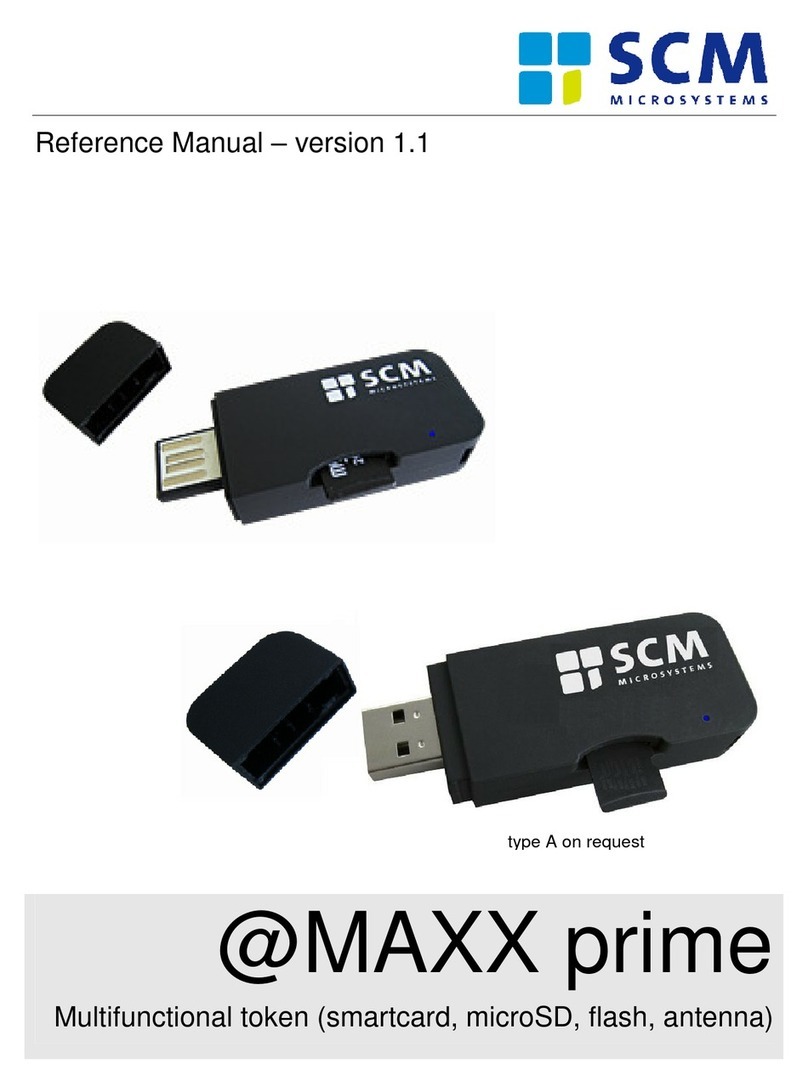3 Installation der Hardware
Achtung: Sollten Sie einen Chipkartenleser mit seriellem Anschluss
(COM-Schnittstelle) besitzen, schalten Sie den PC bitte aus, bevor
Sie das Gerät anschließen, da sonst Schäden an Ihrem PC oder
dem Kartenleser entstehen können.
3.1 CHIPDRIVE®micro pro (SCR335) / desktop pro (SCR3311) /
smartFold (SCR3500)
Schließen Sie den Chipkartenleser über die USB-Schnittstelle an
Ihrem PC an.
3.2 CHIPDRIVE®pinpad pro (SPR532)
Das CHIPDRIVE®pinpad pro verfügt über einen optional erhältlichen
Hybridstecker, der Ihnen den Anschluss des Lesers an die serielle
oder USB-Schnittstelle Ihres PCs ermöglicht.
Schließen Sie zunächst den seriellen bzw. USB-Adapter an das Gerät
an, bevor Sie es mit dem PC verbinden. Das Adapterkabel darf nur
gewechselt werden, wenn das Gerät nicht mit dem PC verbunden ist.
Das Modell CHIPDRIVE®pinpad pro (seriell) benötigt eine zusätzliche
Stromversorgung über den PS/2-Port. Damit das Gerät ordnungs-
gemäß installiert werden kann, müssen beide Stecker
(COM und PS/2) mit dem PC verbunden sein.