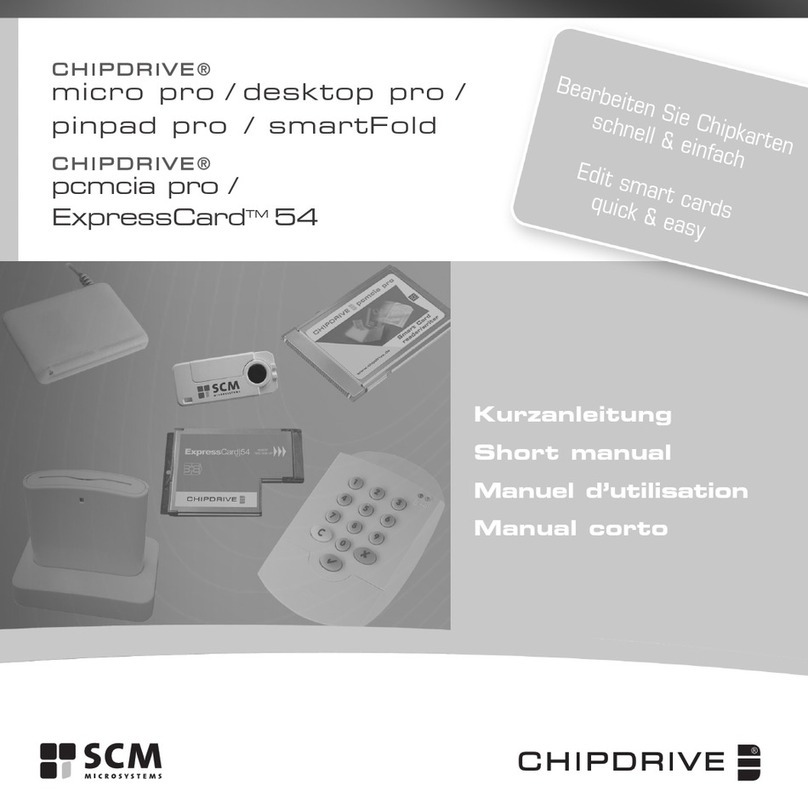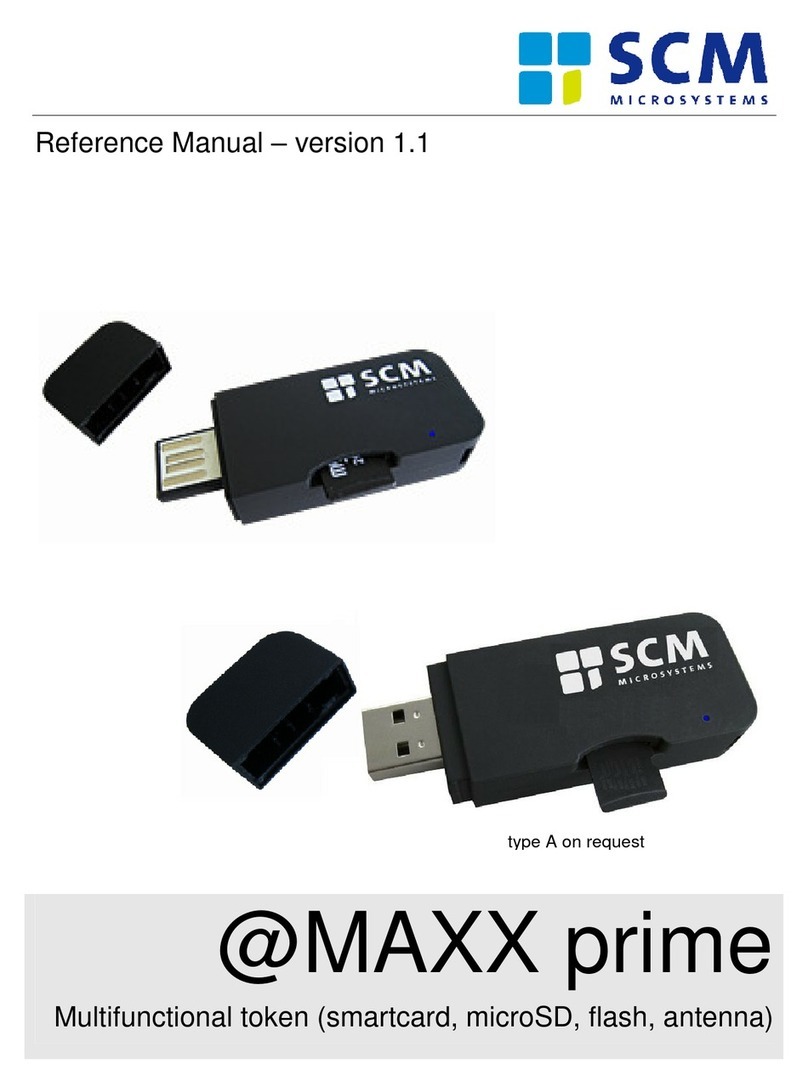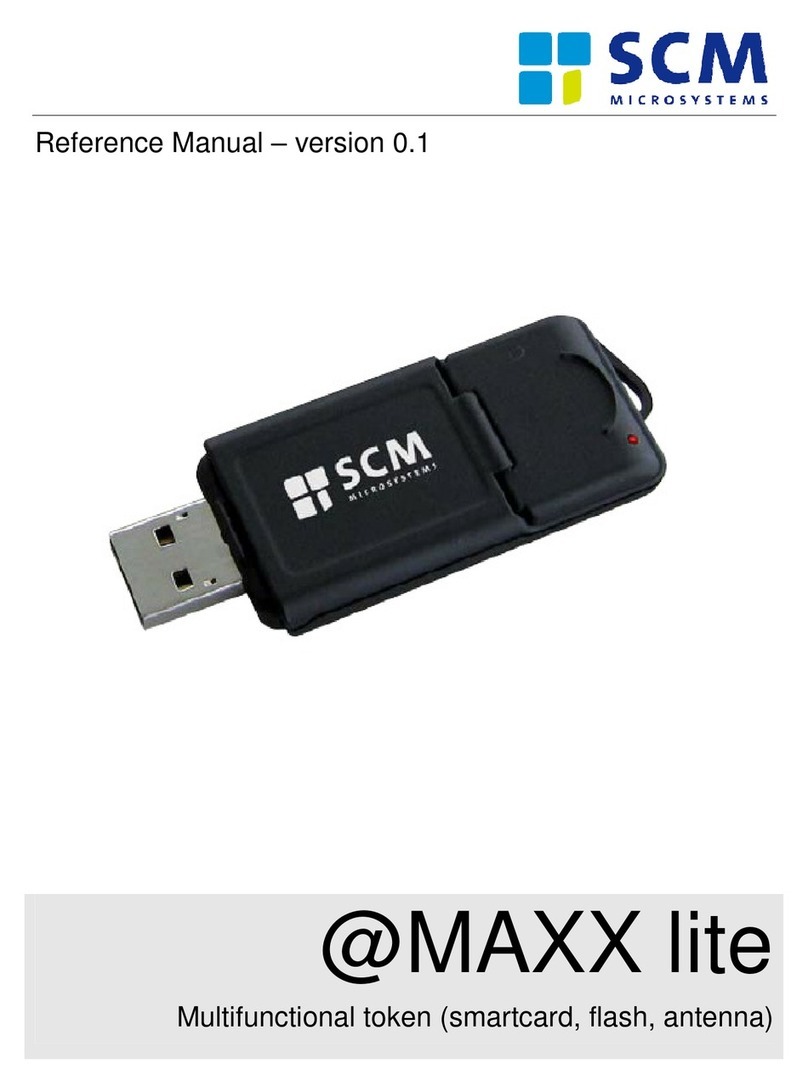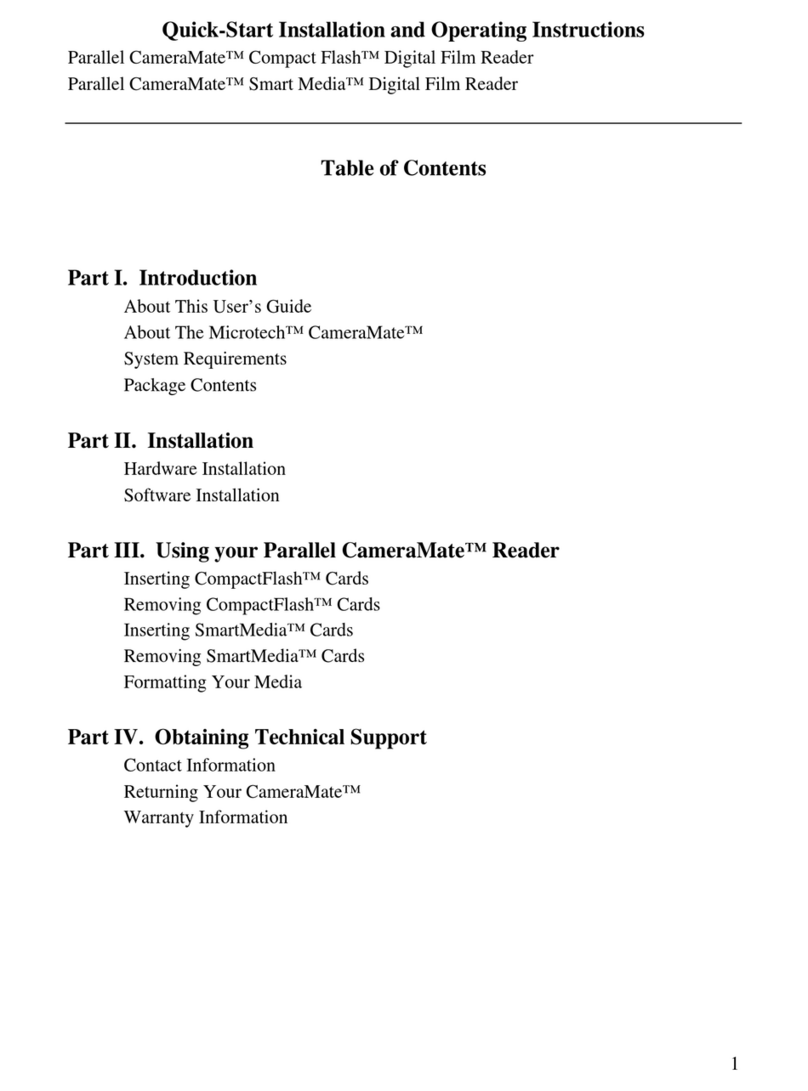Introduction
Thank you for purchasing this Dazzle card reader.
This product is a USB card reader/writer available in four different models (CompactFlash™,
SmartMedia™, MultiMediaCard™/Secure Digital™, and Memory Stick™) for new Apple iMac, iBook,
G3/G4, and PC compatible owners. It is easy to use and provides transfer rates of up to 900KB/s.
With this card reader, audio and video files, cell phone databases, and more can now be shared
easily between your digital device (camera, cell phone, MP3 player, etc) and your computer. Simply
remove the digital media from your digital device and insert it into the 6 In 1 (connected to your PC
or Mac) to transfer or view your digital data.
What's Included with your Dazzle Card Reader
Your Dazzle card reader includes the following package contents:
■Dazzle Card Reader
■Dazzle Installation CD (includes this User's Manual, drivers and free OnDVD bonus
software for use with PC compatible computers)
■Quick-Start Instructions (located on inside of insert card)
■Registration Card
■Warranty Certificate
System Requirements
PC Compatible:
■Desktop or laptop PC Compatible with an available USB port
■Windows 98, 98SE, 2000, Me, or XP
■CD-ROM Drive (for driver software installation when necessary)
Macintosh:
CompactFlash, SmartMedia, and MultiMediaCard/Secure Digital readers
■Macintosh computer with an available USB port
■Mac OS 8.6 or higher
■CD-ROM Drive (for driver software installation if necessary)
Memory Stick card reader
■ Macintosh computer with an available USB port
■Mac OS 9.0 or higher
4
USER'S MANUAL