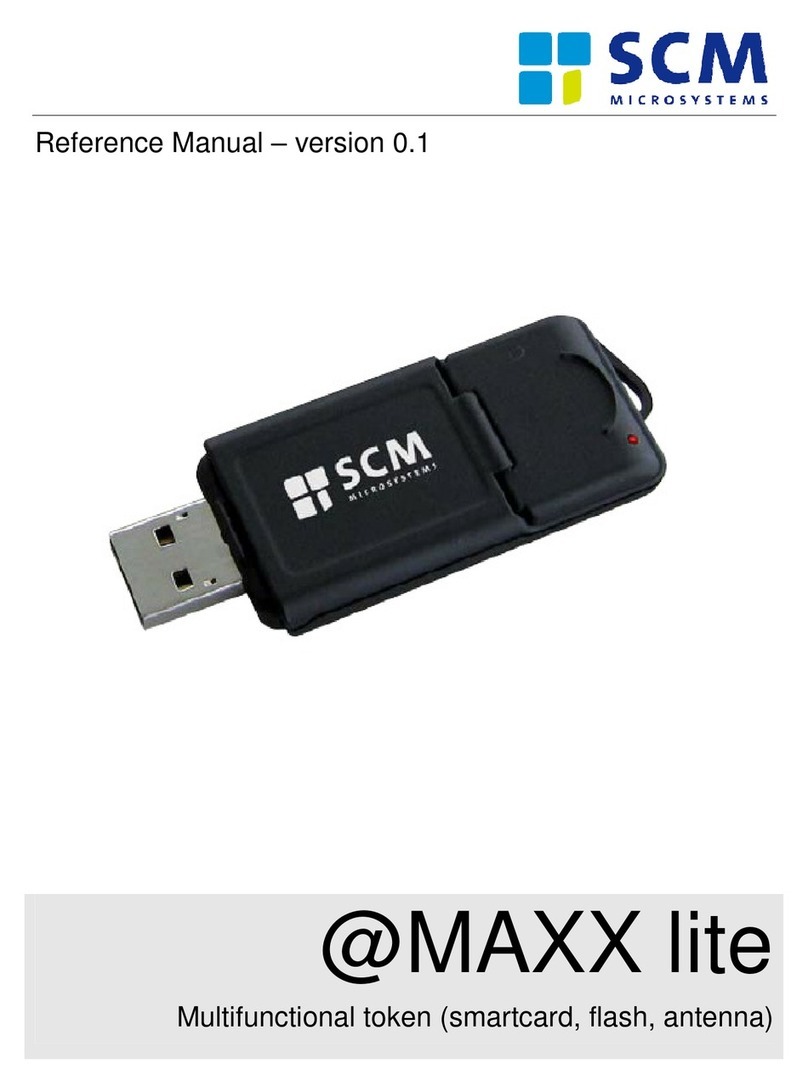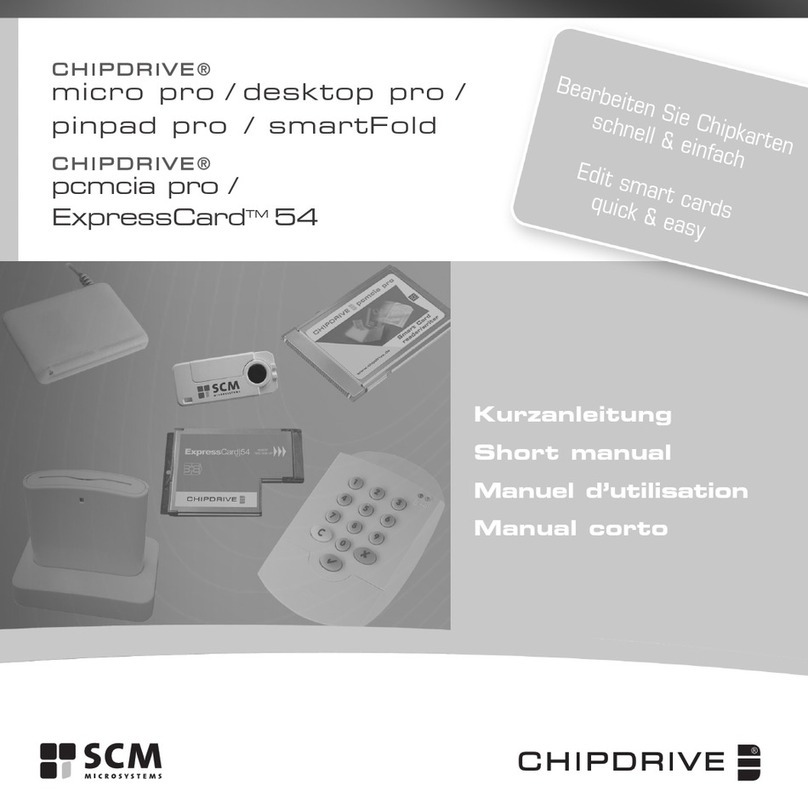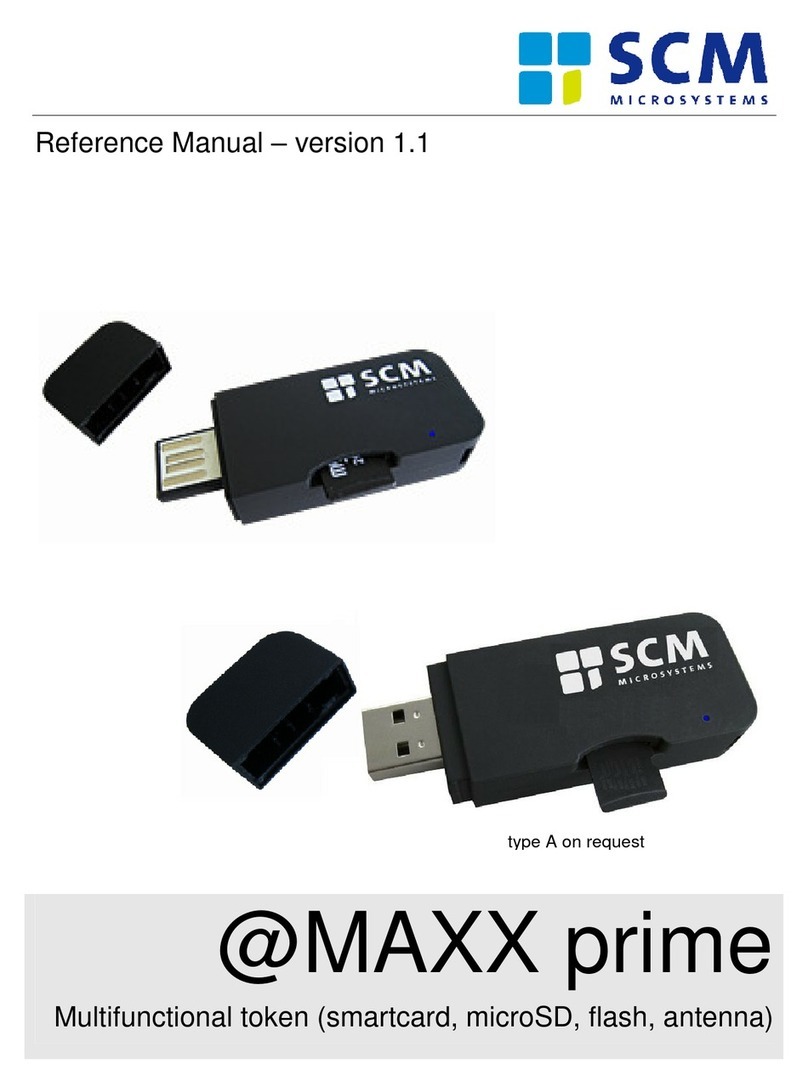8
One Year Limited Warranty
SCM Microsystems, Inc. warranty obligations are limited to the terms set forth below:
SCM Microsytems, Inc., (“The Company”) warrants this product against defects in
material and workmanship for a period of one (1) year from the date of original retail
purchase. This limited warranty is made only to the original end user purchaser (“you”)
of the product and does not extend to any subsequent purchasers or owners of the
product. The “original end user” is the first user to put the product into service in any
fashion, but the term “original end user” shall exclude dealers. It is your responsibility to
establish the warranty period by verifying the original purchase date. Accordingly, to
avoid dispute, you should register online or return the warranty card to The Company
within ninety (90) days after the date of purchase.
If you discover a defect, The Company will, at its option, repair or replace this product
with new or reconditioned product at no charge to you, provided you return it during the
warranty period, with transportation charges prepaid, to The Company or to an
Authorized Service Center within the country of original retail purchase. (You can obtain
additional information by contacting The Company at the address printed on this
certificate.) In the event that an alternate product is unavailable, The Company will
refund the cost of goods at a pro-rated amount. To each product returned for warranty
service, please attach your name, address, telephone number, and a copy of the bill of
sale bearing the appropriate serial numbers as proof of date of original retail purchase, as
well as detailed description of the problem for which service is requested. Prior to
returning the product, you must obtain a Return Authorization Number (RMA#) from
The Company or an Authorized Service Center. You are responsible for packaging the
product to be returned, and should take care that the product is packed in its original
packaging. If the repairs are covered by the Limited Warranty and if the product was
properly shipped to The Company or an Authorized Service Center, The Company will
pay the return shipping charges.
This warranty applies only to hardware products manufactured by The Company that can
be identified by The Company’s trademark, trade name, or logo affixed to them. The
Company does not warranty any products that are not The Company’s products. This
warranty does not cover: damage resulting from accident, misuse, abuse, or neglect
and/or damage during any type of transportation resulting from improper packaging,
damage to any product which has been altered in any fashion, including the alteration or
removal of any serial number, damage resulting from causes other than product defects,
including, and not by way of limitation, lack of technical skill, competence, or experience