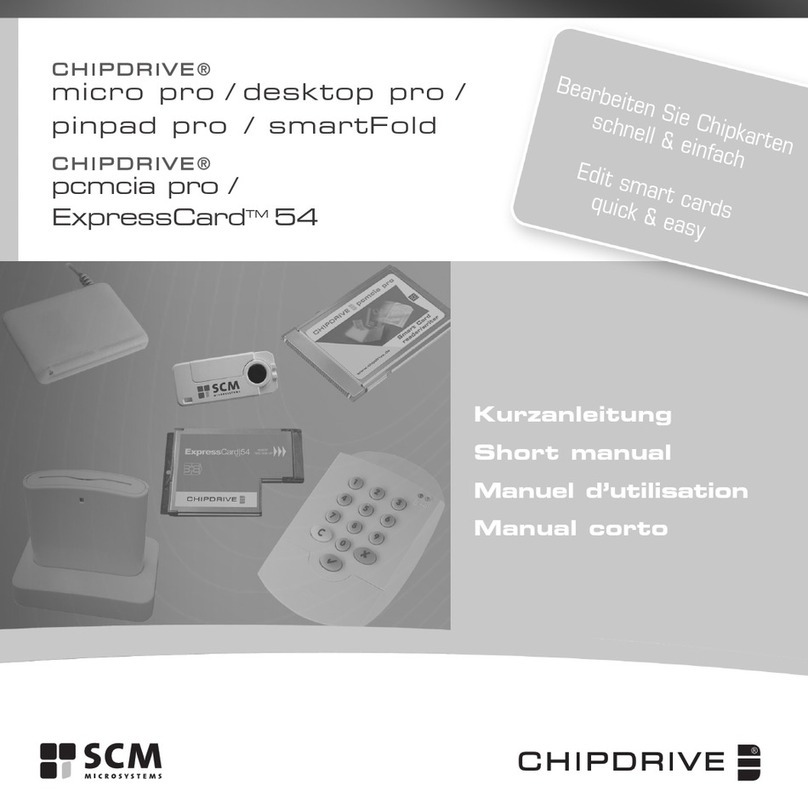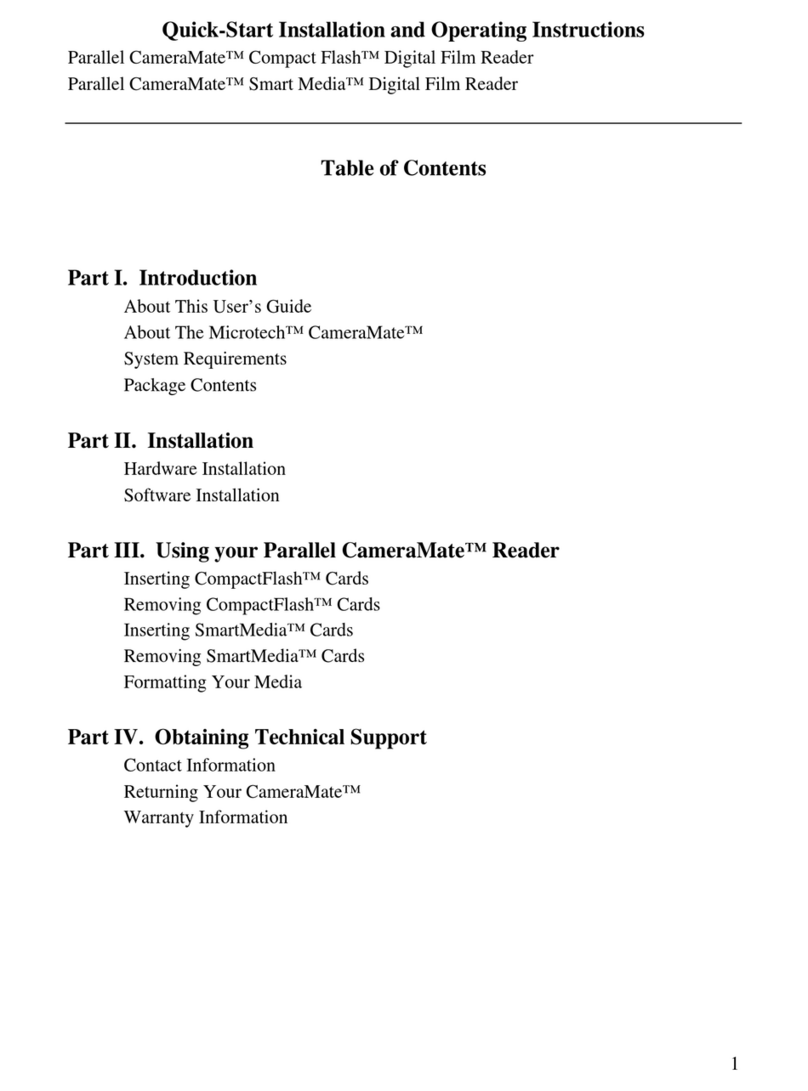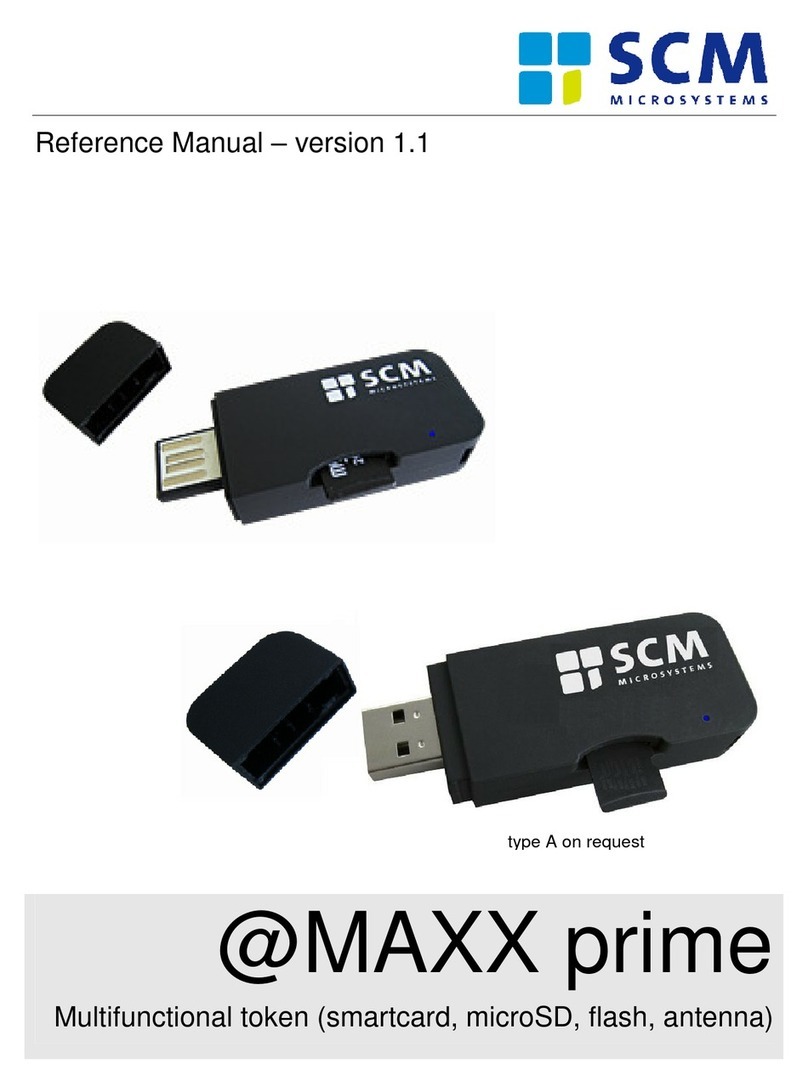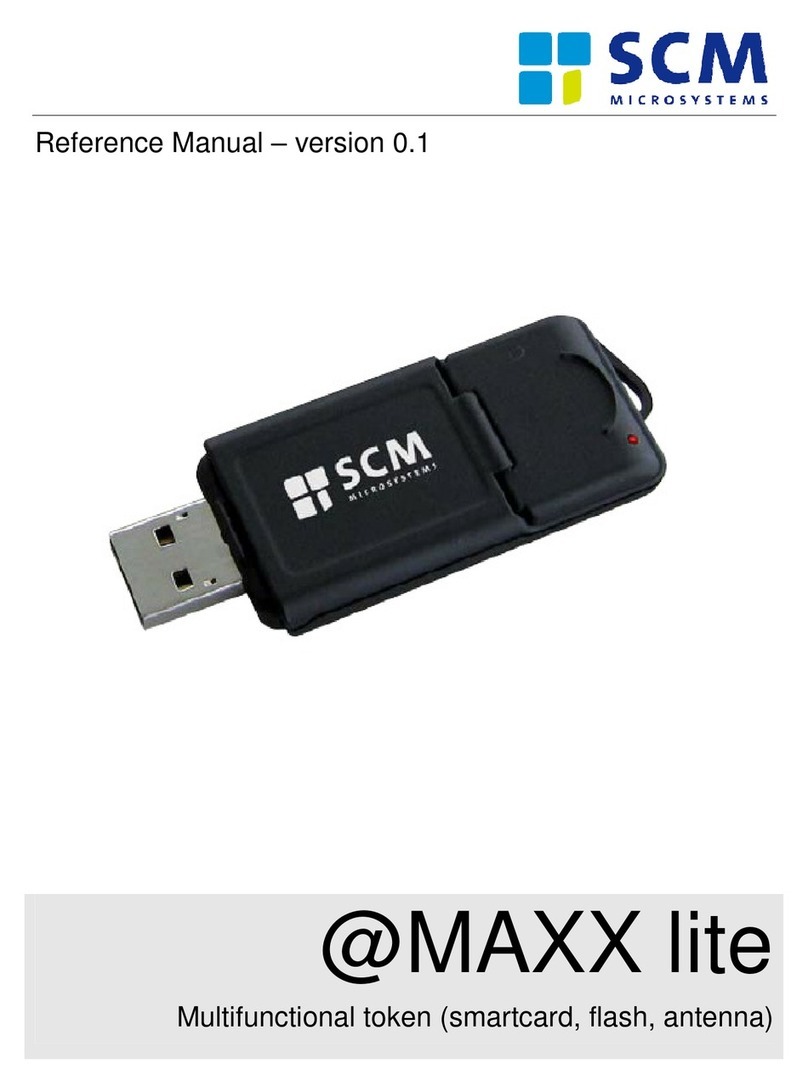SCM Microsystems GmbH, Oskar-Messter-Straße 13, D-85737 Ismaning, Tel.: +49 (0)89 9595-5000
Document ID: MANUAL_SPR532, Version 1.30
Date: 07/04/2006
- Technical data subject to change without notice -
Table of Contents
1
INTRODUCTION......................................................................................................................................... 3
1.1
I
MPORTANT NOTES
................................................................................................................................... 3
1.2
C
ERTIFICATION LABEL
............................................................................................................................. 3
1.3
S
TANDARDS
............................................................................................................................................. 3
1.4
S
YSTEM REQUIREMENTS
.......................................................................................................................... 3
1.5
A
PPLICATIONS
......................................................................................................................................... 4
2
INSTALLATION .......................................................................................................................................... 5
2.1
D
RIVER
,
FIRMWARE UPDATE
(DFU)......................................................................................................... 5
2.2
H
ARDWARE
.............................................................................................................................................. 8
2.2.1
SPR532 Serial ................................................................................................................................. 8
2.2.2
SPR532 USB.................................................................................................................................... 8
3
CONTROL ELEMENTS ............................................................................................................................. 9
3.1
K
EYPAD
................................................................................................................................................... 9
3.2
LED-
STATUS AND ACOUSTIC SIGNALS
(
BUZZER
) ................................................................................... 10
4
PIN-ENTRY ................................................................................................................................................ 11
5
SECURITY .................................................................................................................................................. 11
5.1
S
ECURITY FUNCTIONS OF THE
SPR532 .................................................................................................. 11
5.1.1
Secure PIN-entry ........................................................................................................................... 11
5.1.2
Clear memory................................................................................................................................ 11
5.1.3
Secure firmware download............................................................................................................ 11
5.1.4
Tampering ..................................................................................................................................... 11
5.2
U
SAGE SECURITY RECOMMENDATIONS
.................................................................................................. 12
5.2.1
Secure environment ....................................................................................................................... 12
5.2.2
Verification of the firmware version.............................................................................................. 12
5.2.3
Verification of the seal .................................................................................................................. 12
5.2.4
Secure handling of the PIN ........................................................................................................... 13
5.2.5
HBCI- and signature cards ........................................................................................................... 13
6
TROUBLESHOOTING ............................................................................................................................. 14
6.1
D
RIVER
.................................................................................................................................................. 14
6.2
SPR532
S
ERIAL
..................................................................................................................................... 14
6.3
SPR532
USB ......................................................................................................................................... 14
7
SUPPORT .................................................................................................................................................... 15
7.1
L
ATEST DRIVERS AND FIRMWARE UPDATES
........................................................................................... 15
7.2
T
ECHNICAL
S
UPPORT
............................................................................................................................. 15
7.3
H
OTLINE
................................................................................................................................................ 15
7.4
A
DDITIONAL INFORMATION
................................................................................................................... 15
8
ABBREVIATIONS ..................................................................................................................................... 16