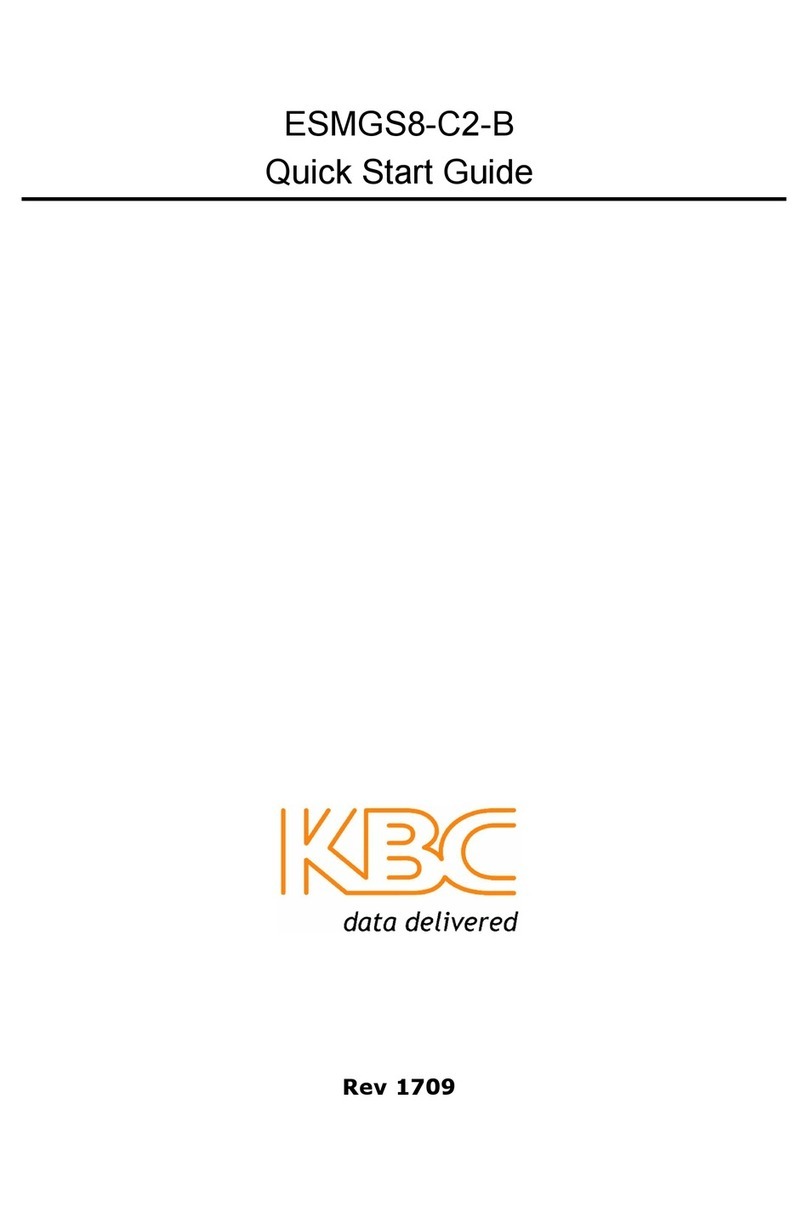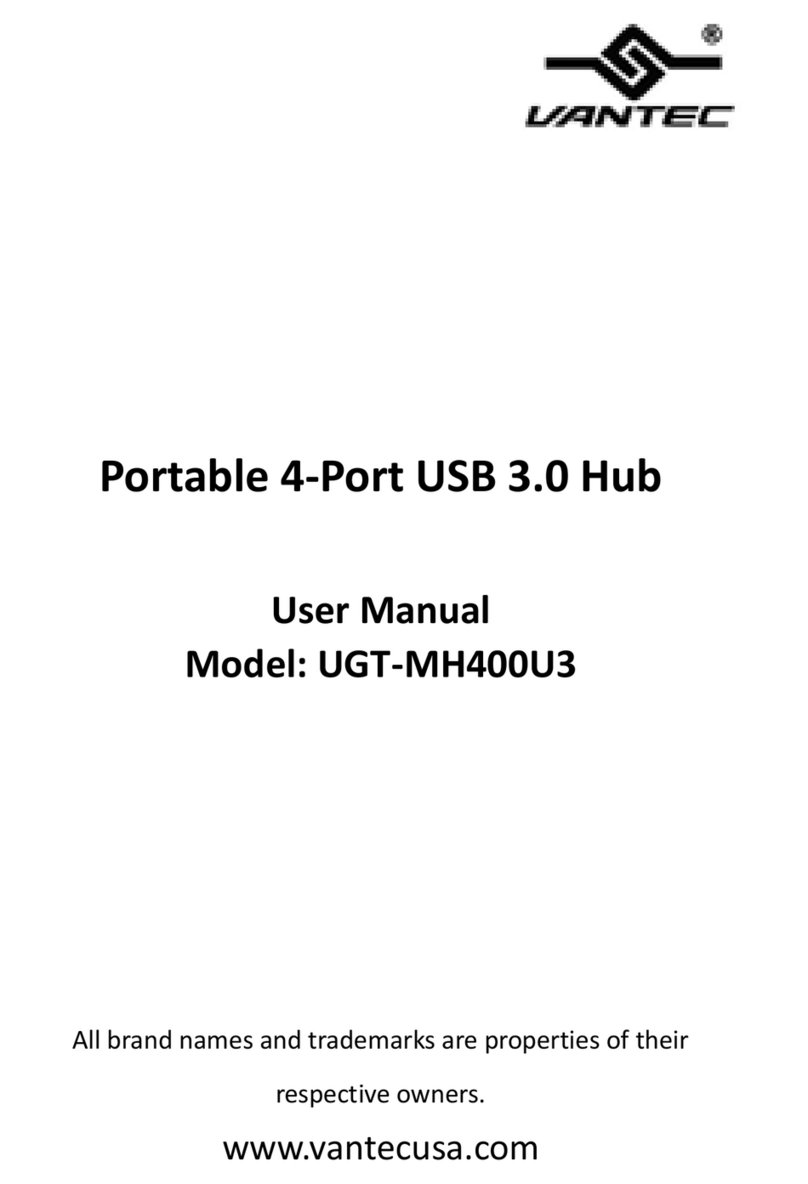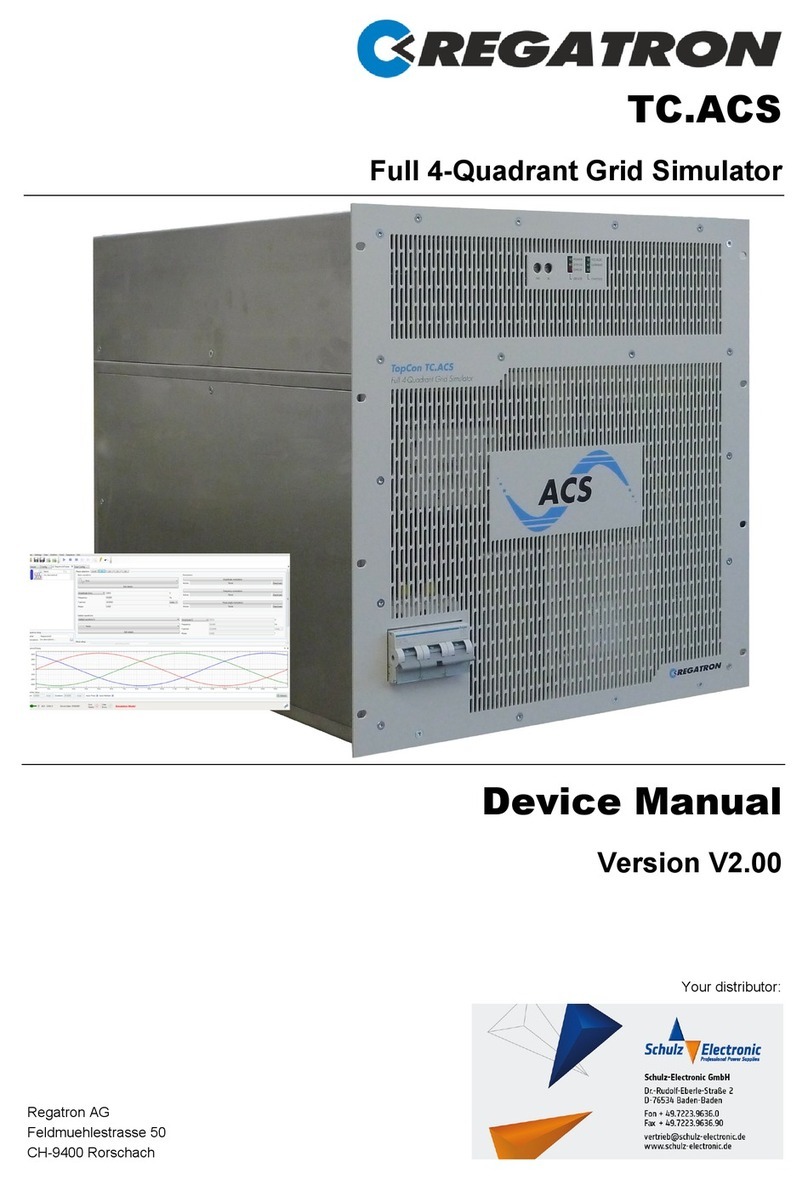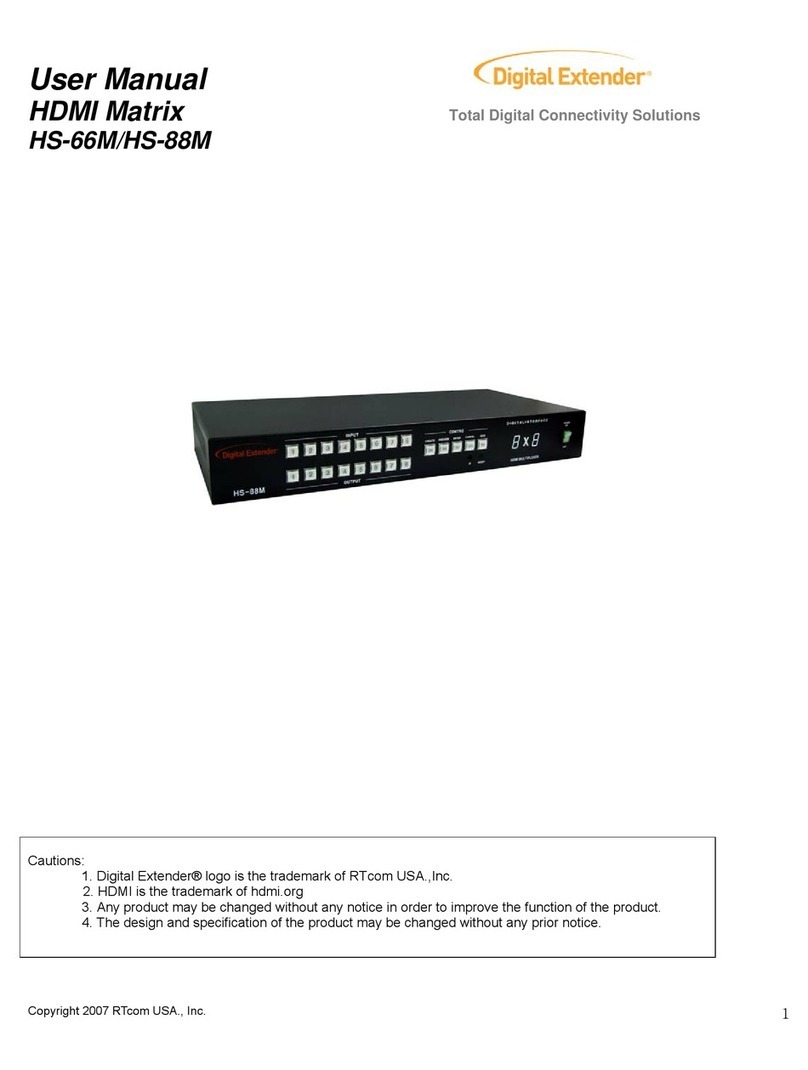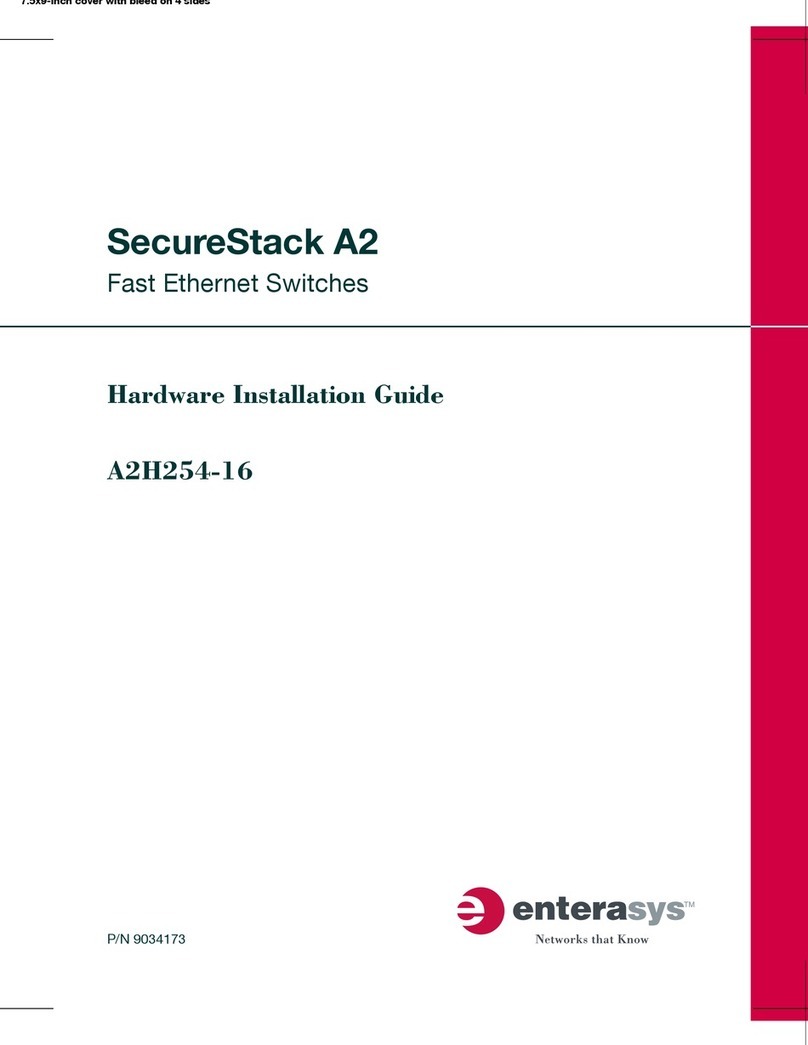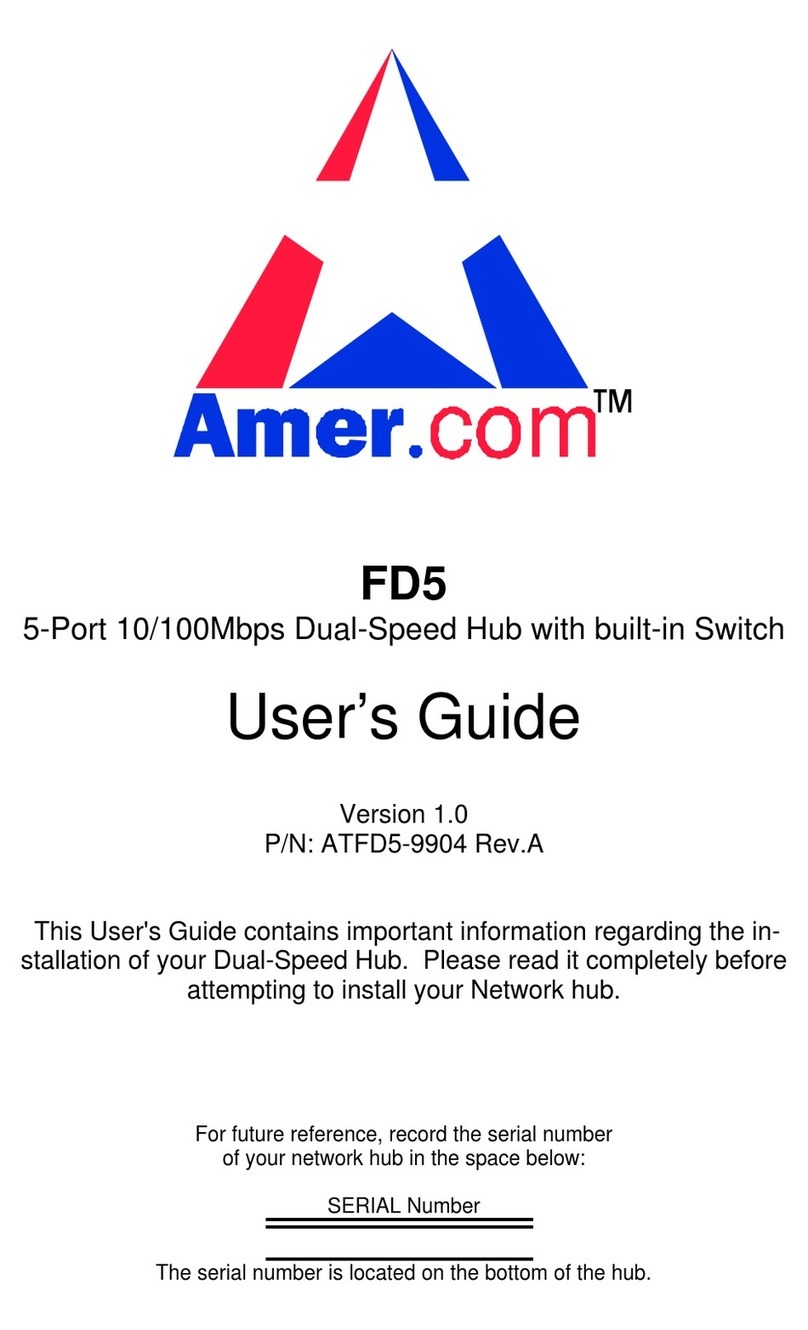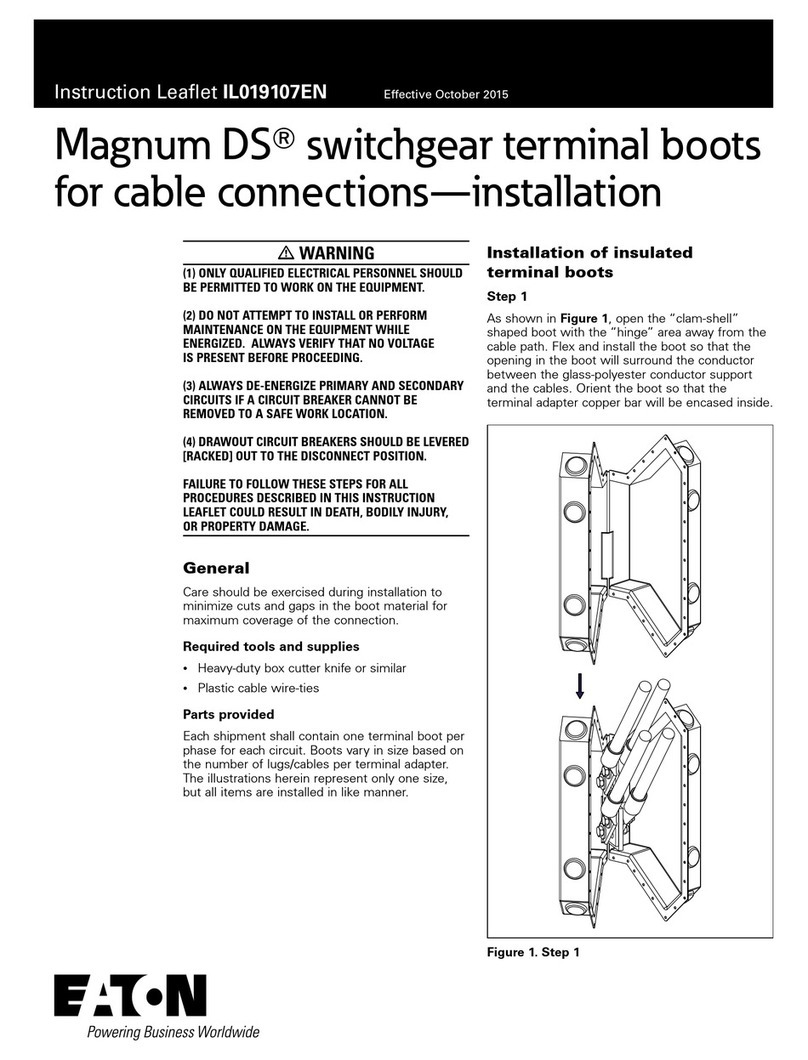Scolmore fort ECSPHB Installation instructions

ECSPHB
Full Manual
The latest product manuals and software is available online:
https://www.espuk.com/technical_support
REV: B23
Fort Smart Security RF Hub w/ WiFi, GSM & Internal Siren

Contents
Appearance Page 1
Preparation Page 2
EZ Mode Installation Pages 3 - 4
AP Mode Installation Pages 5 - 6
App operation Page 7
Daily use Pages 8 - 9
SMS commands Pages 10 - 11
Phone call commands Pages 12 - 13
Connecting wireless accessories Page 14
Connecting Wireless Siren(s) Page 14
Restore to factory default Page 15

Appearance
Page: 1
Power switch SIM card slot
(Full size)
Power adapter input
Connection button
SIM
HUB LED Indications
Red Flashing/Fixed: System Armed
Blue Flashing/Fixed: System armed in home mode
Green Flashing/Fixed: System Armed
Red/Blue/Green Fixed: Connected to the server
Red/Blue/Green Blink Slowly: WIFi Network Disconnected
Green Blinking Fast: Wi-Fi network settings EZ Mode
Blue Blinking Fast: Wi-Fi network settings AP Mode
White Solid: RF Connection Mode

Preparation
Page: 2
1. Download the “ClickSmart+” app from the app store.
2. Register using a mobile number or email address.
3. Log into the created account

EZ Mode Installation
Page: 3
There are 2 ways to connect the ECSPHB to the ClickSmart+ App:
EZ Mode and AP Mode.
AP mode is for use if EZ Mode has failed.
EZ Mode:
Step 1
Ensure the system is disarmed before this operation. Firstly press and hold the “connection button”
for 5 seconds.
You should hear a single bleep, and the green LED should start flashing rapidly, you alarm is now
in EZ Connection mode.
Step 2
On the “ClickSmart+” App, press Add “+”, “ESP”, “Smart Alarm Hub with Backup Battery”.
Step 3
Enter the Wi-Fi password of the router (which the Smart Hub will be connected to).
Step 4
Finally set the alarm name to finalise the device.

EZ Mode Installation, Continued
Page: 4
Device List Choose Device Enter Wi-Fi
Password
Confirm
Hub Status Connecting Set Alarms
Name

EZ Mode Installation
Page: #
AP Mode Installation
Page: 5
There are 2 ways to connect the ECSPHB to the ClickSmart+ App:
EZ Mode and AP Mode.
AP mode is for use if EZ Mode has failed.
AP Mode:
Step 1
Turn off the Hub before this operation, press and hold the “Connection” button, and then turn on
the device, until 1 beep is heard and the Blue LED is flashing.
Your Hub is now in AP Connection Mode.
Step 2
On the “ClickSmart+” App, press Add “+”, “ESP”, “Smart Alarm Hub with Backup Battery”.
Step 3
Choose “AP Mode”
Step 4
Enter the Wi-Fi password of the router which the Hub will be connected to.
Step 5
In the phones Wi-Fi settings, choose “SmartLife_xxxx” and connect. Once connected, return to the
“ClickSmart+” app
Step 6
Now you can set the alarm name to finalise the device.

AP Mode Installation, continued
Page: 6
Enter Wi-Fi
Password
Select AP Mode
Connecting Set Alarms
Name
Connect to
Mobile Hotspot
Confirm
Hub Status

App Operation
Page: 7
Device List
Interface
Operations
Interface
Settings Interface Accessories
Interface

Daily Use
Page: 8
Arm the system:
When your system is armed, all detectors are active.
By App:
Connect to your alarm, and click on “Arm”.
By Remote Control:
Press the “Arm” button on the remote control.
By SMS:
Send “1” to the phone number of the SIM card in the Smart Hub.
Arm into Home Mode:
When your system is armed in Home Mode, all detectors are inactive, except those assigned to the Home Mode.
By App:
Connect to your alarm, and click on “Home Mode”.
By Remote Control:
Press the “Home” button on the remote control.
By SMS:
Send “2” to the phone number of the SIM card in the Smart Hub.

Daily Use, continued
Page: 9
Disarm the system:
When your system is disarmed, all detectors are inactive except those assigned to the 24Hr Zone.
By App:
Connect to your alarm, and click on “Arm”.
By Remote Control:
Press the “Arm” button on the remote control.
By SMS:
Send “1” to the phone number of the SIM card in the Smart Hub.
SOS Function:
The SOS function enables you to trigger your alarm immediately.
By Remote Control:
Press the “SOS” button on the remote control.
NOTE: Only stored numbers can send an SMS to control the Smart Hub.

SMS Commands
Page: 10
You will need a SIM card if you wish to interact with your Smart Hub VIA SMS &
Phone Calls.
How it works:
For each command you want to send VIA SMS, it operates as below;
1. Send a code by SMS
2. The Control Panel replies to you with the corresponding settings currently saved into your
Smart Hub
3. Copy this SMS and paste it in as a reply to the control panel.
4. Modify the SMS according to the setting you wish to change, before sending back to the Smart
Hub.
5. Modify the SMS according to the setting you wish to change, before sending back to the Smart
Hub.
6. The Smart Hub replies back “ok” as a confirmation.

SMS Commands, continued
Page: 11
Below is a complete list of SMS commands:
SMS Code Function
00 Settings inquiry
0000
12
2
6
10
21
23
Home Mode
Store SMS numbers
Rename RFID tag
Siren volume & ringing time
Delete all accessories
Delete wireless detector
Settings inquiry
0002 French
0008 German
SMS Code Function
? Check SMS commands
0001 ~ 0008 Set system language
0001 English
11
1
5
91~99
13
22
24
Arm the Smart Hub
Store Phone numbers
Rename zone
0006 Italian
Entry & Exit delay time
User code
Delete RFID-tag
Delete remote control
Note: Only stored numbers can send the SMS to control the system.
Important:
• Make sure the SIM card is not protected by a PIN code.
• Insert the SIM card when your Smart Hub is powered off.
• Ensure that the plan for the SIM card has suitable allowance for data, calls, and text messages.
• The SIM card must be compatible with the 2G GSM Network
• The SIM card must be a full sized SIM card.

Phone call commands
Page: 12
This function applies only if you are using the Smart Hub, with a SIM card.
This function enables youj to control your Smart Hub by phone call.
This can be especially helpful if you are located in an area without Wi-Fi and/or 3G/4G/5G
coverage.
How it works
1. Call the phone number of your SIM card in the Smart Hub.
2. The Smart Hub answers, you will then type your 4-digit passcode on your smartphone, followed
“#” (default passcode: 1234). The passcode can be revised VIA the Clicksmart+.
3. A voice prompt confirms if your code is correct.
4. On you phone, dial the code corresponding to the command:
Dial # Function
1 Arms the system
0000
12
0
6
10
21
23
• Disarms the system and turns the siren off
• Stops monitoring without hanging up
Store SMS numbers
Rename RFID tag
Siren volume & ringing time
Delete all accessories
Delete wireless detector
Settings inquiry

Phone call commands, continued
Page: 13
If your Smart Hub’s alarm is triggered, it will immediately start to inform you
of:
• The Smart Hub’s built-in siren starts to sound.
• If you have additional connected sirens, they will sound too.
On your smartphone (if your Smart Hub is connected to your Wi-Fi network)
• You recieve a push notification on the Clicksmart+ app (you must have an Internet access on
your smartphone)
On your smartphone (with a SIM card installed into the Smart Hub)
• The Smart Hub sends an SMS notification to every SMS number saved.
• The Smart Hub calls every phone number saved.
▪If you answer that call. you can decide to stop the siren, disarm the system, or execute
other functions as listed on page 12, by dialling the corresponding code.

Connect wireless accessories
Page: 14
VIA the Smart Hub:
• When the Smart Hub is in disarm mode, press once on the connection button (on the rear of
the Smart Hub), you will hear one bleep and the LED on the Smart Hub will be flashing; this
means the Smart Hub is in connection mode.
• Trigger the accessory which is to be connected. The Smart Hub will emit one bleep; the
accessory is registered.
▪If the Smart Hub bleeps twice, the detector has already been connected.
VIA the App
• On the Clicksmart+ App, select the Smart Alarm, click on “Accessories”, and then click on “+
Add”.
• Trigger the accessory which is to be connected. The Smart Hub will emit one bleep; the
accessory is registered.
▪If the Smart Hub bleeps twice, the detector has already been connected.
Connecting wireless siren(s)
Your Smart Hub supports additional Wireless Sirens to enable you to extend your
system according to your needs.
You can connect the Smart Hub with a siren with the below 3 steps. For details
please refer to the instructions provided with the relevant wireless siren.
1. Set siren to connection mode: Short press the connection button of the siren, the LED will be
illuminated; the siren is now in connection mode for 20 seconds.
2. Trigger the Smart Hub: Press any of the Arm / Home mode / SOS button on the Smart Hub’s
remote control, or Arm/Disarm the Smart Hub via the ClickSmart+ app
3. Connected Successfully: You will hear short bleeps from the siren, the Smart Hub has
successfully connected to the siren.
Note: Do no trigger any sensors when connected the siren to the Smart Hub.

Contact Details
Elite Security Products UK, Unit 7 Target Park, Shawbank Road, Lakeside, Redditch, Worcestershire, B98 8YN
Registered in England, Company Registration Number: 02769392, VAT Registration: GB614686525
For more product information please visit www.espuk.com
E&OE - Errors and Omissions Excepted. I22
Restore to factory default
To restore to factory default:
Turn the Smart Alarm on. Press the connection button 5 times within 5 seconds after the Smart
Hub has been turned on.
This will restore all system settings, and connected accessories.
Page: 14