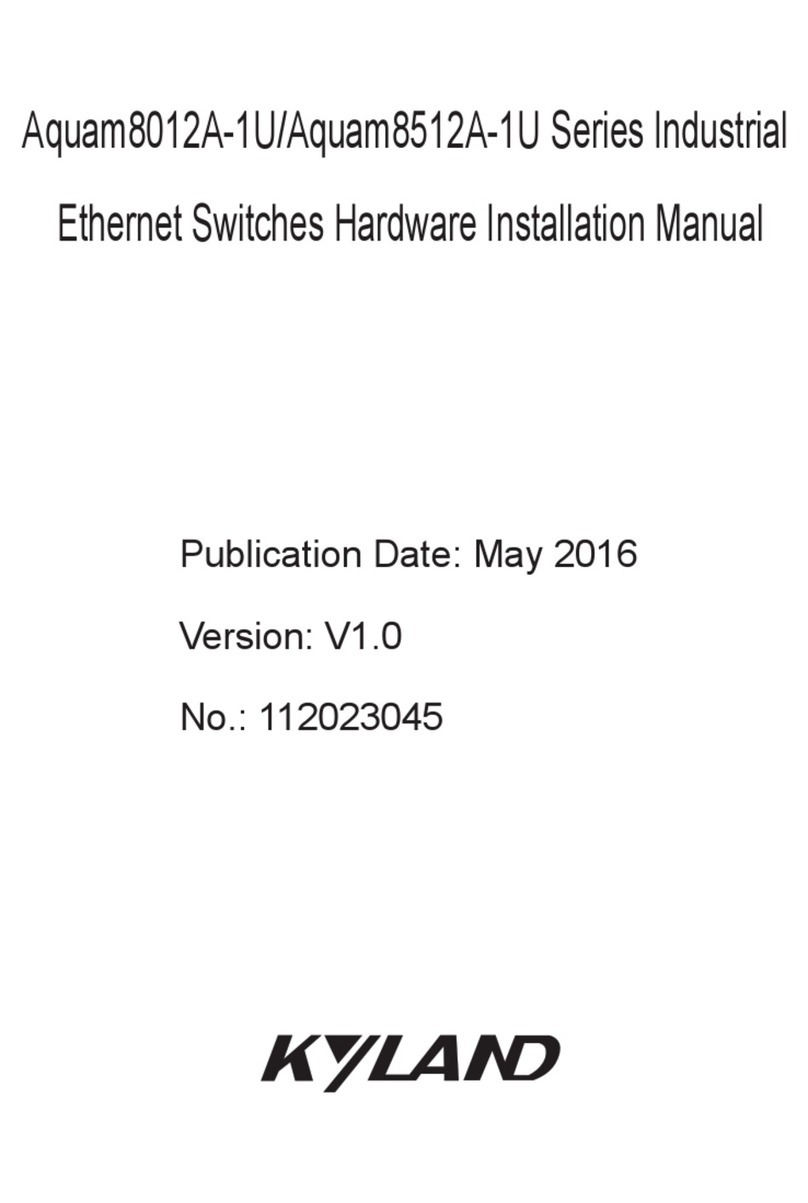KYLAND SICOM3000S Assembly instructions
Other KYLAND Switch manuals

KYLAND
KYLAND KIEN1008BA Series Assembly instructions

KYLAND
KYLAND KIEN1026 Assembly instructions

KYLAND
KYLAND SICOM3014GV Assembly instructions

KYLAND
KYLAND Aquam5G Series Assembly instructions
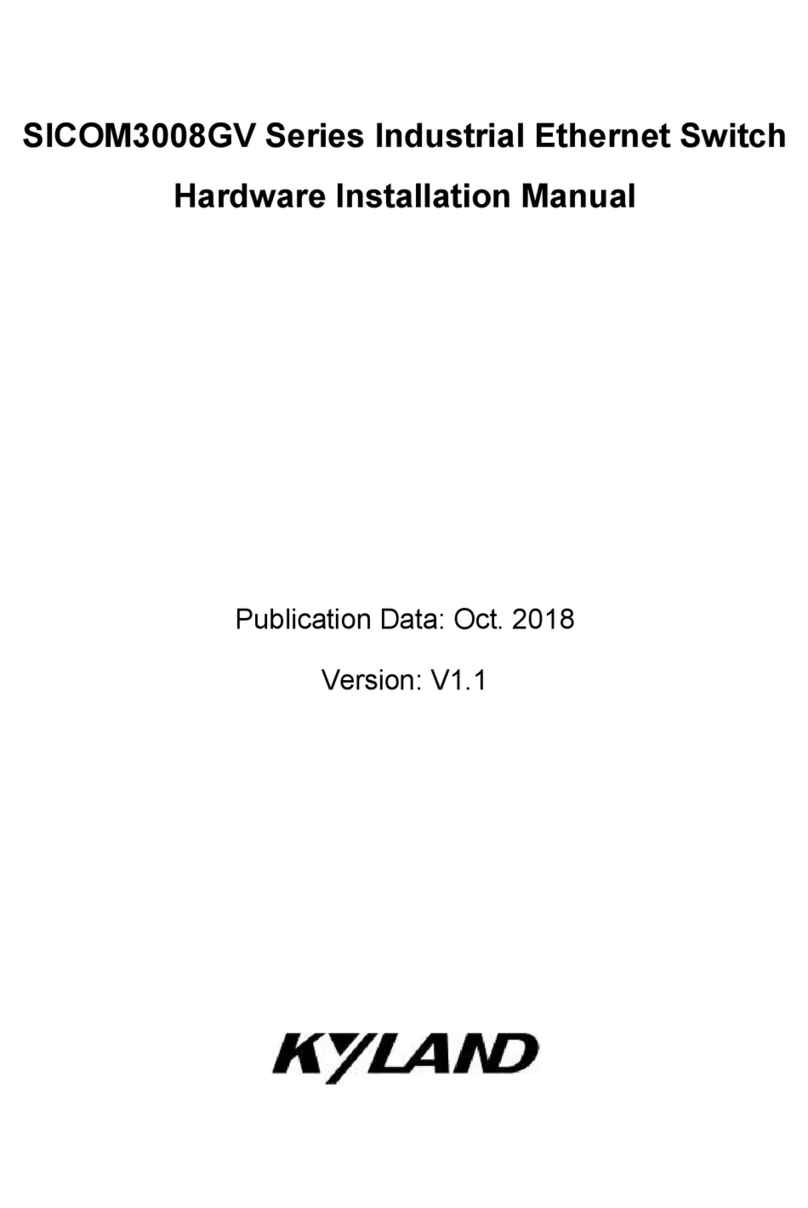
KYLAND
KYLAND SICOM3008GV Series Assembly instructions

KYLAND
KYLAND SICOM6448G Series Assembly instructions

KYLAND
KYLAND Opal5G Series Assembly instructions

KYLAND
KYLAND SICOM6432G Series Assembly instructions

KYLAND
KYLAND KIEN6000T User manual

KYLAND
KYLAND Ruby3A Assembly instructions
Popular Switch manuals by other brands

SMC Networks
SMC Networks SMC6224M Technical specifications

Aeotec
Aeotec ZWA003-S operating manual

TRENDnet
TRENDnet TK-209i Quick installation guide

Planet
Planet FGSW-2022VHP user manual

Avocent
Avocent AutoView 2000 AV2000BC AV2000BC Installer/user guide

Moxa Technologies
Moxa Technologies PT-7728 Series user manual

Intos Electronic
Intos Electronic inLine 35392I operating instructions

Cisco
Cisco Catalyst 3560-X-24T Technical specifications

Asante
Asante IntraCore IC3648 Specifications

Siemens
Siemens SIRIUS 3SE7310-1AE Series Original operating instructions

Edge-Core
Edge-Core DCS520 quick start guide

RGBLE
RGBLE S00203 user manual