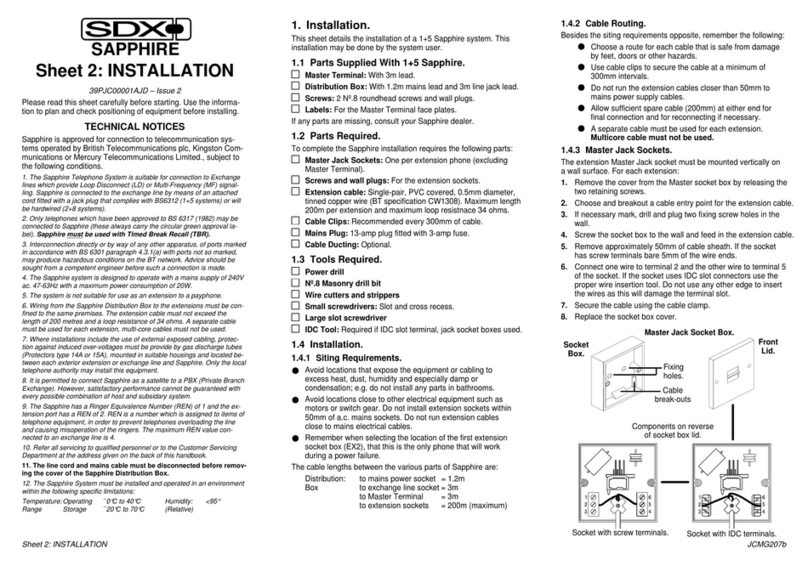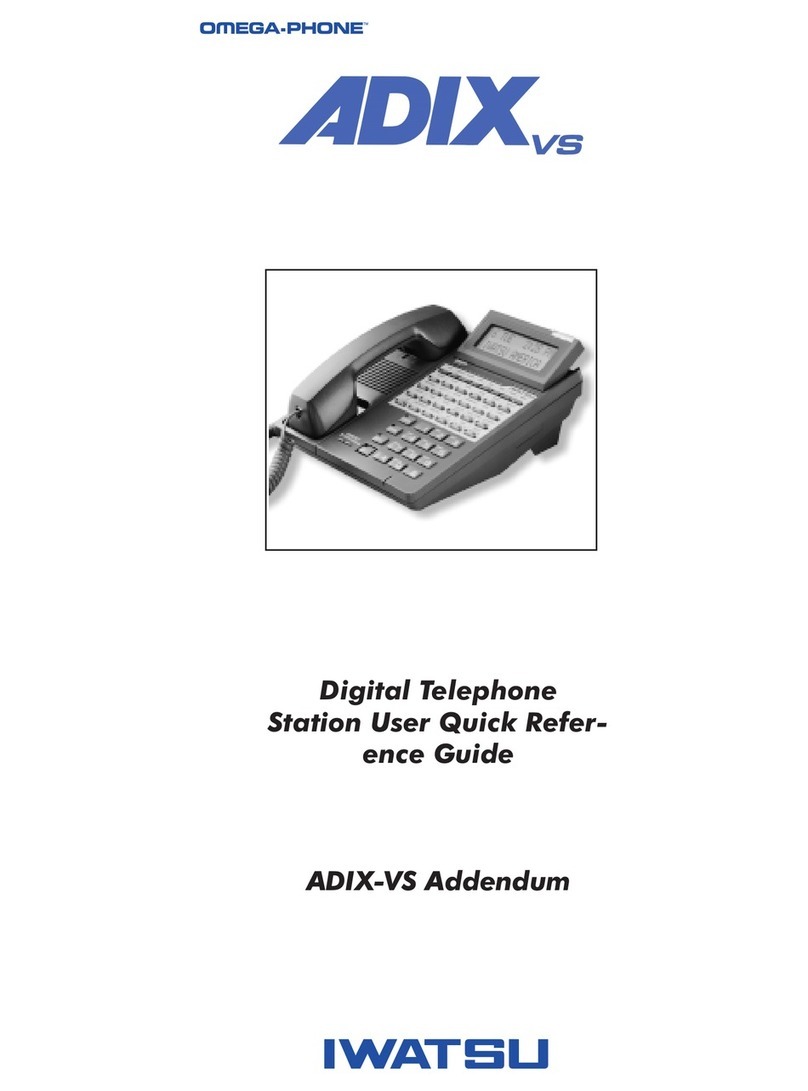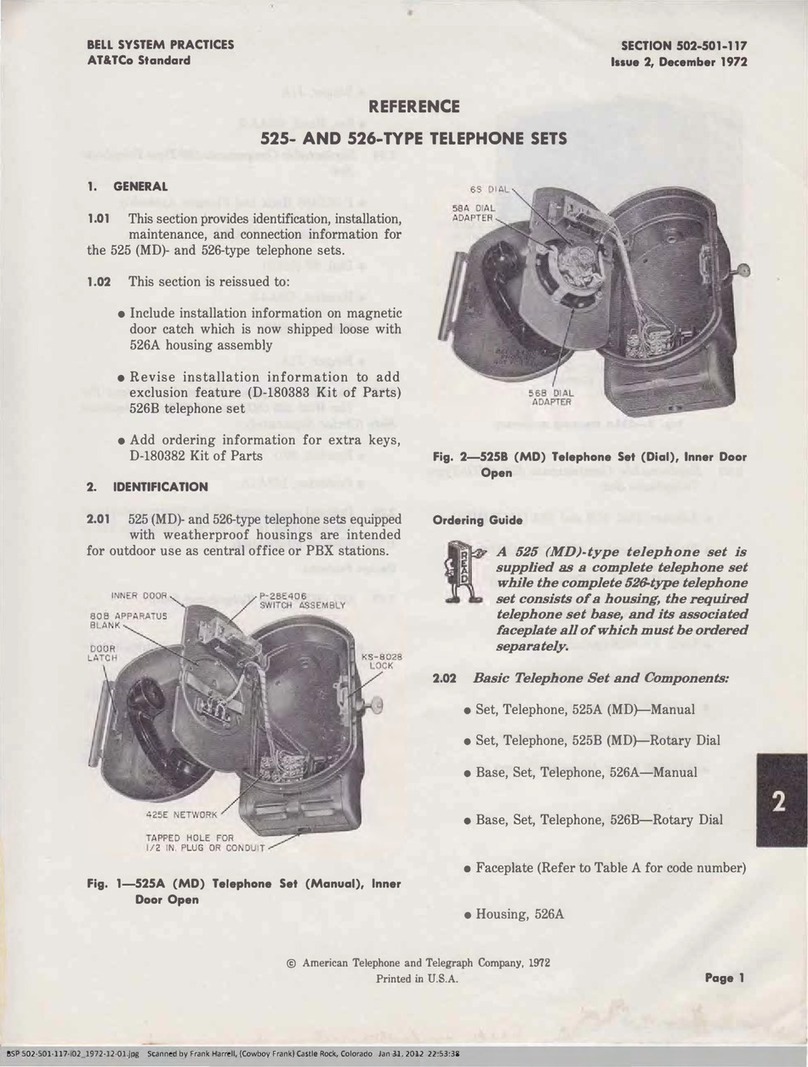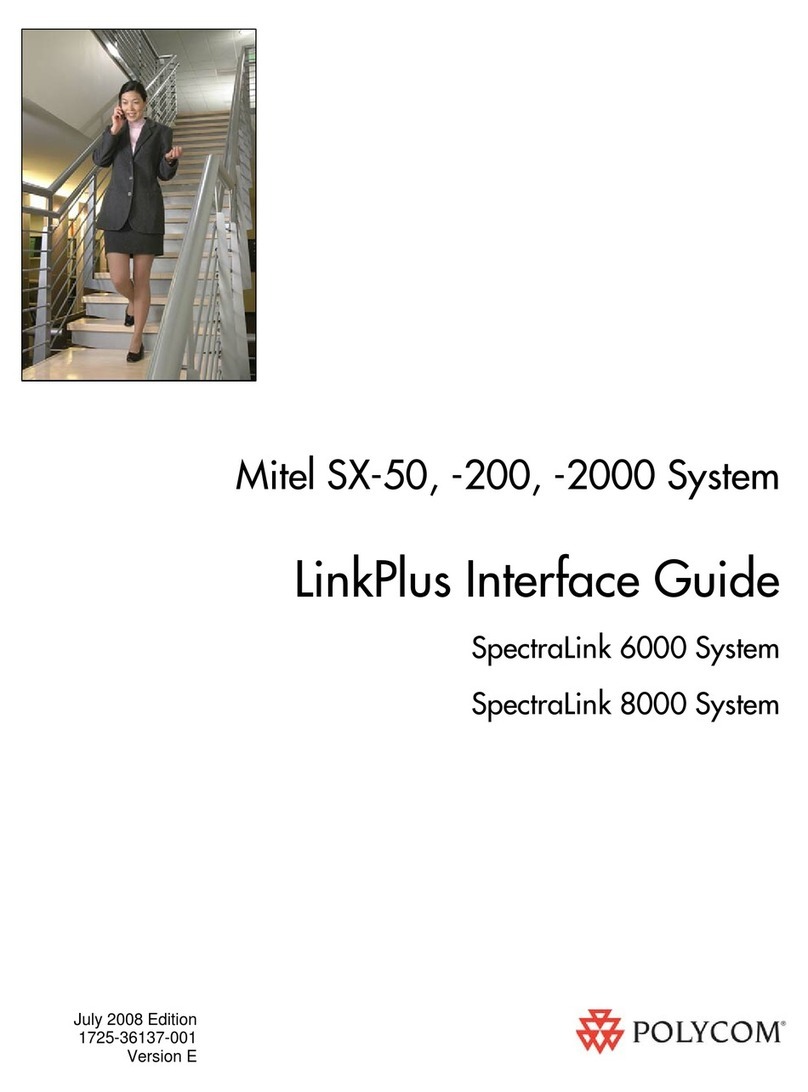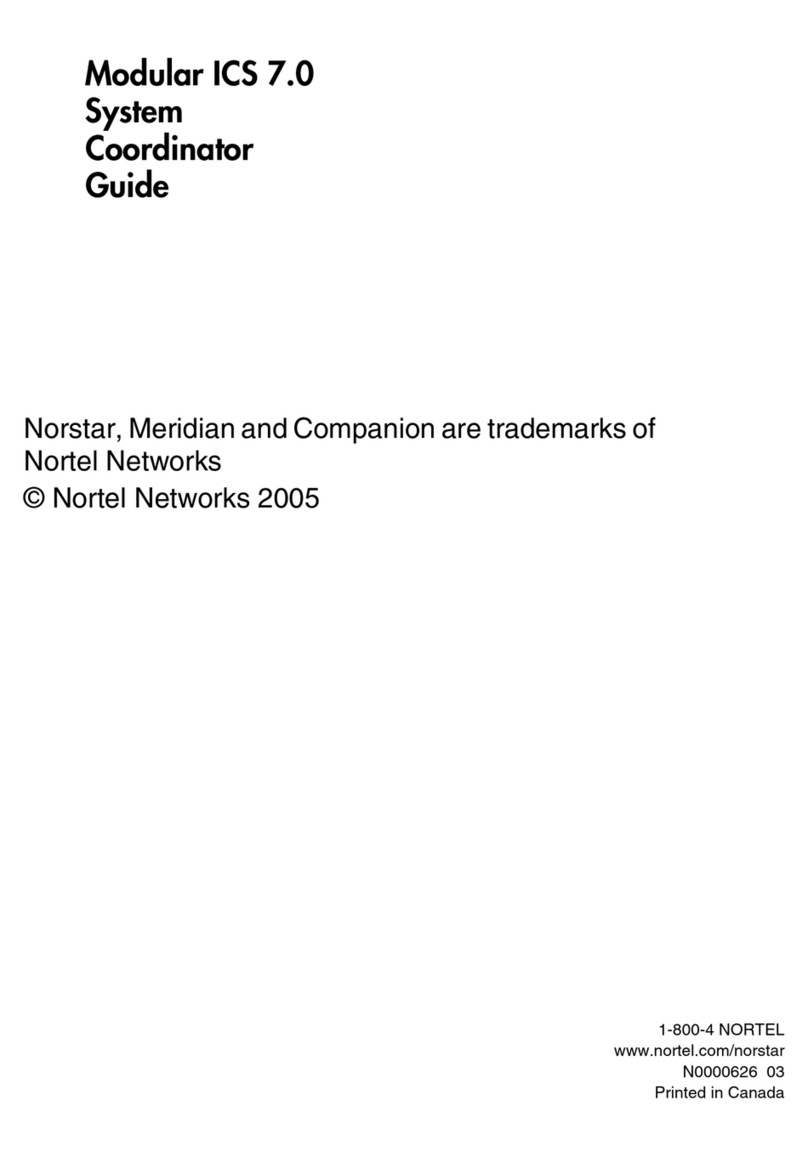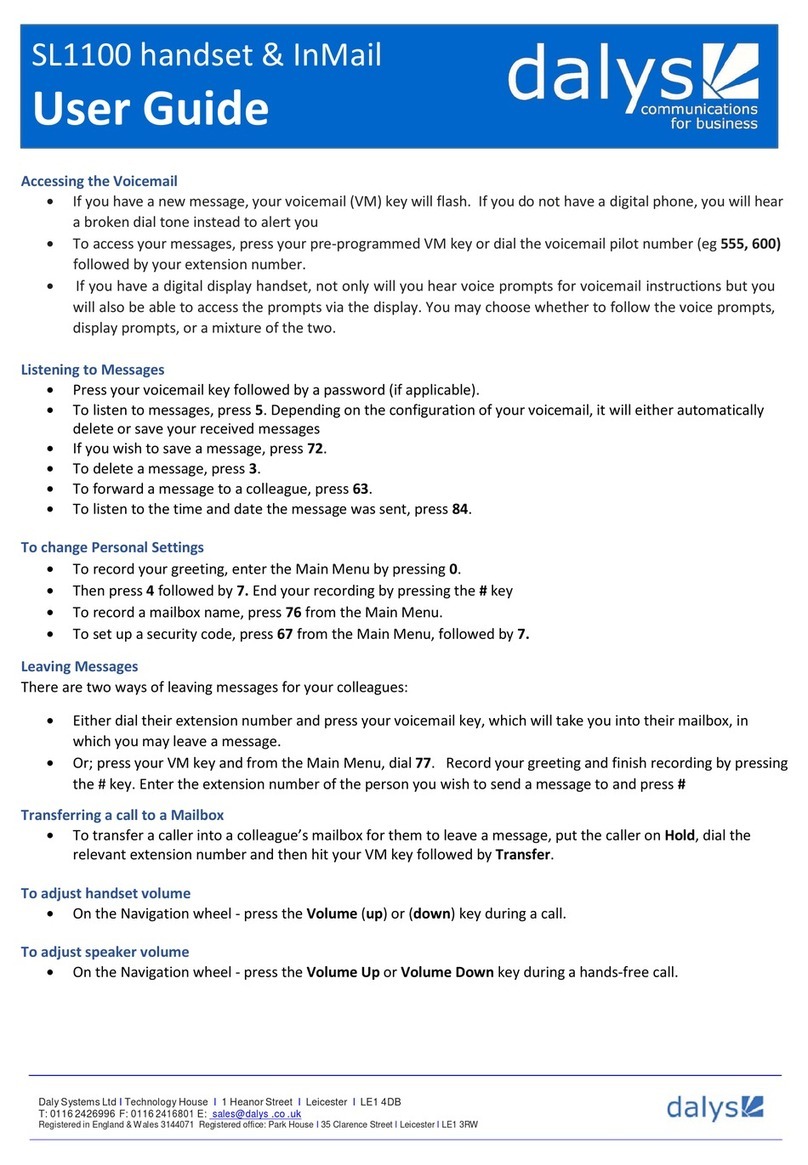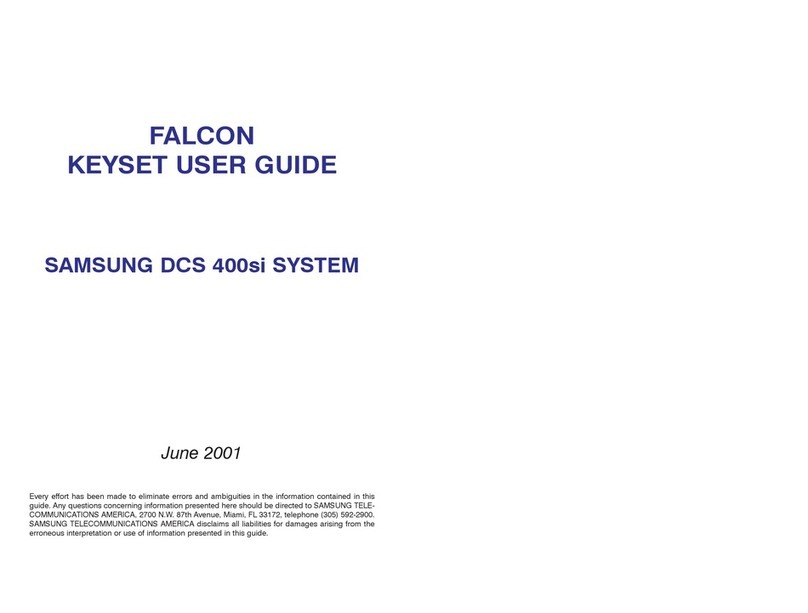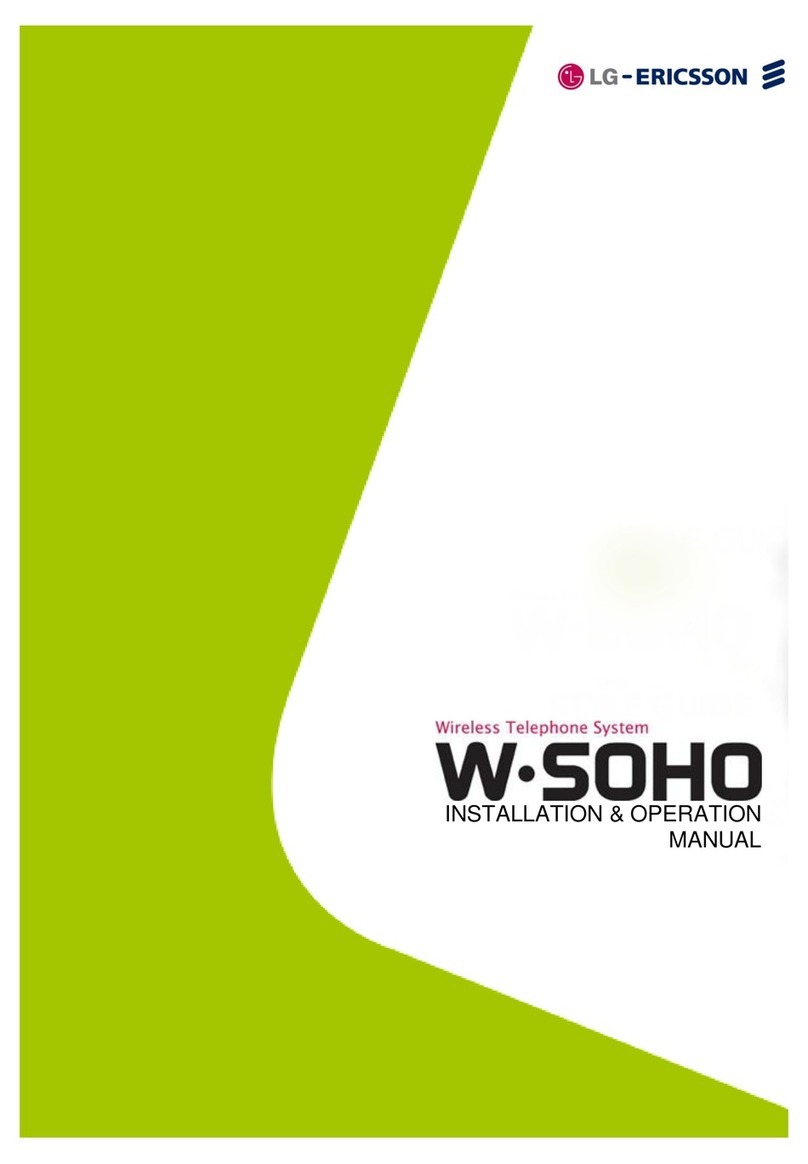SDX Audio SDX Series User manual

SDX 10/20/40E
FT-2/3/4 Display Telephone
Guide
By SDX Business Systems plc.
39HTN00026PEA - Issue 6 (April 1997)

ContentsContents
SDX 10/20/40E - FT-2/3/4 Terminal GuideSDX 10/20/40E - FT-2/3/4 Terminal Guide 39HTN0039HTN000026PEA - Issue 6 (April 1997)0026PEA - Issue 6 (April 1997)
Before Using Your SDX TerminalBefore Using Your SDX Terminal..................33
Read This Section First............................3
FT-2/3/4 Display Telephone Features.....3
Using Your SDX TelephoneUsing Your SDX Telephone..................................44
Answering Calls.......................................4
Direct Voice/Broadcast Calls...................4
Call Waiting..............................................5
Call In Your Absence...............................5
Polite Intrusion .........................................5
Call Pick-up..............................................6
Call Parked at Another Terminal.............6
Making Internal Calls ...............................7
Page/Broadcast........................................8
Making External Calls..............................8
Changing From LD To MF Signalling......9
Operator Using A Specific Outside
Line...........................................................9
Tie Lines...................................................9
Dial Ahead To Another Terminal...........10
Hold........................................................10
Enquire/Transfer....................................10
PABX Installations..................................11
Behind a PABX......................................11
Trunk Line Park/Select...........................11
Intrude....................................................12
Mute........................................................12
Call Back................................................13
No Calls..................................................13
Confer.....................................................13
Camp On................................................14
Monitor...................................................14
Group.....................................................15
Diverting Calls........................................16
Call Forwarding......................................17
Lock........................................................18
Account Code.........................................18
Stored External Numbers ......................19
Buttons A-E............................................20
Symbols..................................................21
Function Buttons....................................22
Displays..................................................23
Tones......................................................23
ContentsContents

Before Using Your SDX TerminalBefore Using Your SDX Terminal – Page– Page 33
SDX 10/20/40E - FT-2/3/4 Terminal GuideSDX 10/20/40E - FT-2/3/4 Terminal Guide 39HTN0039HTN000026PEA - Issue 6 (April 1997)0026PEA - Issue 6 (April 1997)
Before Using Your SDX TerminalBefore Using Your SDX Terminal
Read This Section FirstRead This Section First
The SDX family of Digital Telephone Systems has two versions of
operating software. Hence there are two versions of this User’s Guide:
–SDX 10/20/40E:SDX 10/20/40E: Part No. 39HTN00026PEA
–SDX 60/180/420:SDX 60/180/420: Part No. 39PJC00001AEQ
To determine which system you are usingTo determine which system you are using::
1. On any Display Terminal, press the BB button once.
2. If you see brobro then you are connected to an SDX 10/20/40E system.
Press the EE button and use this Guide.
3. If the display shows PAGEPAGE then you are connected to an SDX
60/180/420 system for which this is the wrong guide.
FT-2/3/4 Display Telephone FeaturesFT-2/3/4 Display Telephone Features
1The availability of the facilities described in this guide depends upon
the level of software fitted to your system. Consult your System
Manager/Dealer for details.
2This guide applies to the FT-2, 3 and 4 Display Terminals .
3Throughout this User’s Manual XXXX is used to indicate that a one, or
two digit number is displayed.

Using Your SDX TelephoneUsing Your SDX Telephone – Page– Page 44
SDX 10/20/40E - FT-2/3/4 Terminal GuideSDX 10/20/40E - FT-2/3/4 Terminal Guide 39HTN0039HTN000026PEA - Issue 6 (April 1997)0026PEA - Issue 6 (April 1997)
Using Your SDX TelephoneUsing Your SDX Telephone
Answering CallsAnswering Calls To Answer a ringing call to your terminalTo Answer a ringing call to your terminal::
1. Lift handset.
OROR
2. Press Answer/ReleaseAnswer/Release (hands free terminals only - FT3/4)* and
speak.
3. Display shows either:
–EXTERNAL CALL FOR XXEXTERNAL CALL FOR XX (your number - unless diverted).
–XX CALLINGXX CALLING (number of calling station).
–LXX CALLLXX CALLING (number of calling line).
See "Buttons A-E" on page 20 for setting up function key for
Answer/Release.
Direct Voice/Broadcast CallsDirect Voice/Broadcast Calls
On SDX, voice calls can be made to any terminal. Answering voice calls
on FT3/4 terminals depends on whether or not you have been allocated
secure status (refer to your System Manager).
Not Secure (FT3/4 only)Not Secure (FT3/4 only)
Your terminal bleeps once and the display shows XXXX, where XXXX is the
calling terminal.
To AnswerTo Answer::
1. Just speak towards your terminal.
Secure or FT2Secure or FT2
Your terminal bleeps once and the display shows XX CALLINGXX CALLING, where
XXXX is the calling terminal.
To AnswerTo Answer::
1. Lift handset.

Using Your SDX TelephoneUsing Your SDX Telephone – Page– Page 55
SDX 10/20/40E - FT-2/3/4 Terminal GuideSDX 10/20/40E - FT-2/3/4 Terminal Guide 39HTN0039HTN000026PEA - Issue 6 (April 1997)0026PEA - Issue 6 (April 1997)
Call WaitingCall Waiting When, during an existing call, your terminal rings once and the display
shows either LXX CALL WAITINGLXX CALL WAITING or XXw CALL WAITINGXXw CALL WAITING, then line or
terminal number XXXX is camped onto your call.
To Accept the new callTo Accept the new call::
1. Release existing call by replacing handset oror you can ParkPark the
current external call by pressing ParkPark (HoldHold) (normally the DD button)
2. Lift handset oror press AnswerAnswer (FT3/4 only) to answer the waiting call
*See "Buttons A-E" on page 20 for setting up function key for Park.Park.
Call In Your AbsenceCall In Your Absence
If your terminal display shows XXw CALL WAITINGXXw CALL WAITING, then terminal XXXX
has called in your absence and asked for a call back.
To indicate that you have returnedTo indicate that you have returned::
1. Press HH.
The system will automatically establish the call back when both terminals
are free.
Polite IntrusionPolite Intrusion When during an existing call, your terminal rings once and the display
shows XX ON HOLDXX ON HOLD then terminal number XXXX is trying to interrupt your
call and is on hold.
To Answer the interrupting partyTo Answer the interrupting party::
1. Press HH.
2. Press HH again to return to original call.

Using Your SDX TelephoneUsing Your SDX Telephone – Page– Page 66
SDX 10/20/40E - FT-2/3/4 Terminal GuideSDX 10/20/40E - FT-2/3/4 Terminal Guide 39HTN0039HTN000026PEA - Issue 6 (April 1997)0026PEA - Issue 6 (April 1997)
Call Pick-upCall Pick-up You can Pick-upPick-up and answer a call to another ringing terminal.
To Answer another terminal’s callTo Answer another terminal’s call::
1. Press Pick-upPick-up. Display shows number of ringing terminal.
2. Lift handset or press AnswerAnswer (FT3/4 only).
3. If more than one terminal is ringing, repeatedly press Pick-upPick-up to
display the number of each ringing terminal and answer as before.
You can also restrict the scope of the Call Pick-up feature by
programming a Pick-up number to indicate which ringing terminals you
wish to answer. This Pick-up number can be either an individual terminal
number or a group number.
To program a pick-up numberTo program a pick-up number::
1. Press PP to start.
2. Press ## to select Pick-up number.
3. Press to cancel current entry (and to also select a system wide
Pick-up facility).
4. Dial extension or group Pick-up number (if required).
5. Press PP to finish.
Call Parked at Another TerminalCall Parked at Another Terminal
You can also Pick-upPick-up a call that is ParkedParked at another terminal.
1. Press .
2. Dial the line number (01-5001-50) on which the call has been Parked.
You can make internal calls in four ways on the SDX, all of which can be
made using “on-hook” dialling. The progress of the call is then monitored
through your loudspeaker. When answered, either speak towards your
terminal (FT3/4 only) or lift the handset.
Once you have answered a call by lifting the handset and wish to return
to hands free monitoring, press SS and replace handset.

Using Your SDX TelephoneUsing Your SDX Telephone – Page– Page 77
SDX 10/20/40E - FT-2/3/4 Terminal GuideSDX 10/20/40E - FT-2/3/4 Terminal Guide 39HTN0039HTN000026PEA - Issue 6 (April 1997)0026PEA - Issue 6 (April 1997)
Making Internal CallsMaking Internal Calls
Internal CallsInternal Calls
1. Dial extension number
2. Lift handset to speak
Stored Internal CallsStored Internal Calls
See "Buttons A-E" on page 20 for setting before using this feature.
1. Select stored internal number from buttons A to E.
2. Display shows free or busy (FF or bb).
3. If free, press H to ring, then lift handset to speak.
Direct Voice CallingDirect Voice Calling
See "Buttons A-E" on page 20 for setting before using this feature.
1. Select stored internal number from buttons A to E.
2. Display shows free or busy (FF or bb).
3. If free, lift handset or press Answer/ReleaseAnswer/Release (FT3/4 only) and speak.
4. Your voice will be heard through the loudspeaker of the terminal you
are calling.
Alternatively, if you have not got the internal number stored against an A-
E button:
1. Lift handset (unless FT3/4).
2. Press BroadcastBroadcast (normally button BB).
3. Dial extension number and speak.
Clear/Cancel CallsClear/Cancel Calls
To Clear a callTo Clear a call::
1. Replace handset oror press ReleaseRelease (normally button EE)
To Cancel an unsuccessful call attempt while remaining on-hookTo Cancel an unsuccessful call attempt while remaining on-hook::
1. Press HH (FT2 only) or ReleaseRelease (normally button EE)

Using Your SDX TelephoneUsing Your SDX Telephone – Page– Page 88
SDX 10/20/40E - FT-2/3/4 Terminal GuideSDX 10/20/40E - FT-2/3/4 Terminal Guide 39HTN0039HTN000026PEA - Issue 6 (April 1997)0026PEA - Issue 6 (April 1997)
Page/BroadcastPage/Broadcast You can Broadcast over the loudspeakers of all free terminals in a group
or in the system (excluding those with Executive status) and optionally
wait for an answer from a terminal.
To Broadcast to a group of terminalsTo Broadcast to a group of terminals::
1. Lift handset (unless FT3/4).
2. Press BroadcastBroadcast (normally button BB)*.
3. Press BroadcastBroadcast* again and speak.
See "Buttons A-E" on page 20 for setting up function key for Broadcast.Broadcast.
When a called extension is busy you can use either the Camp On, CallCamp On, Call
BackBack or the IntrudeIntrude facility.
Making External CallsMaking External Calls
ON SDX you can make external calls in four different ways, all of which
can be made using “on-hook” dialling.
From KeypadFrom Keypad
1. Dial 99 and wait for external dial tone.
2. Dial required external number.
3. When answered lift handset (unless FT3/4) and speak.
Repeat Last Number DialledRepeat Last Number Dialled
1. Press ## and wait for dial tone.
2. Press then, when answered, lift handset (unless FT3/4) and speak.
From a Stored Personal NumberFrom a Stored Personal Number
1. Press ## and wait for dial tone.
2. Select store from 0000 to 0909*.
3. When answered lift handset (unless FT3/4) and speak.
*See "Stored External Numbers"on page 19for further information
From SDX Central Directory NumbersFrom SDX Central Directory Numbers
1. Press ## and wait for dial tone.
2. Select Directory Number from 1010 to 9999*.
3. When answered lift handset (unless FT3/4) and speak.
*On FT4’s only, the Display can show a discrete alpha numeric identity
for the first 20 Central Directory Numbers.

Using Your SDX TelephoneUsing Your SDX Telephone – Page– Page 99
SDX 10/20/40E - FT-2/3/4 Terminal GuideSDX 10/20/40E - FT-2/3/4 Terminal Guide 39HTN0039HTN000026PEA - Issue 6 (April 1997)0026PEA - Issue 6 (April 1997)
Changing From LD To MF SignallingChanging From LD To MF Signalling
If switchable trunks have been fitted and set to LD, changing from LD to
MF signalling can be done by selecting an outgoing line and dialling .
Any digits dialled after will be signalled in MF. Once switched to MF,
the line will only revert to LD when the outside line is released.
Operator Using A Specific Outside LineOperator Using A Specific Outside Line
Terminals with Operator status can also make external calls on specific
outside lines.
To make a call on a specific outside lineTo make a call on a specific outside line::
1. Press MonitorMonitor (normally button CC).
2. Dial the line number (0101 - 5050) and wait for external dial tone.
3. Dial required external number.
4. When answered lift handset and speak.
Clear/Cancel CallsClear/Cancel Calls
To Clear a callTo Clear a call::
1. Replace handset oror press ReleaseRelease (normally button EE).
To Cancel an unsuccessful call attempt while remaining on-hookTo Cancel an unsuccessful call attempt while remaining on-hook::
1. Press HH (FT2 only) or ReleaseRelease.
If all exchange lines are busy, you will automatically join a queue for a
free line. The Camp OnCamp On symbol will be displayed. Wait for exchange dial
tone.
Tie LinesTie Lines If your system is provided with Tie Line(s), you can call another site as if
it were an extension to your SDX.
To make a call on a Tie LineTo make a call on a Tie Line::
1. Dial 8080 followed by the required number. When answered lift handset
and speak.
Other codes may also be available; ask your System Manager.

Using Your SDX TelephoneUsing Your SDX Telephone – Page– Page 1010
SDX 10/20/40E - FT-2/3/4 Terminal GuideSDX 10/20/40E - FT-2/3/4 Terminal Guide 39HTN0039HTN000026PEA - Issue 6 (April 1997)0026PEA - Issue 6 (April 1997)
Dial Ahead To Another TerminalDial Ahead To Another Terminal
Call handling on SDX is simple and quick. For instance, with a call in
progress you can Dial AheadDial Ahead to another terminal to see if it is free or
busy BEFORE you EnquireEnquire and/or TransferTransfer which enables you to
continue talking to the caller.
To Dial Ahead when a call is in progressTo Dial Ahead when a call is in progress::
1. Dial terminal number.
OROR
2. Select stored internal number from buttons AA to E.E.
3. Display shows if terminal is free, busy or in No callsNo calls mode (see page
8).
4. Press HH to call terminal and replace handset or press ReleaseRelease to
automatically transfer call.
OROR
5. Press to cancel Dial AheadDial Ahead - as required.
HoldHold An external call or call to another SDX terminal can be placed on HoldHold.
Only the terminal that placed the call on holdhold can retrieve it.
To Place a call on HoldTo Place a call on Hold::
1. Press HH.
To Retrieve a Held callTo Retrieve a Held call::
1. Press HH.
Enquire/TransferEnquire/Transfer With a call in progressWith a call in progress::
1. Press HH.
2. Make an internal or external EnquiryEnquiry call by dialling the required
number.
3. When contact is established, you can deal with the call as follows:
–To Transfer call:To Transfer call:Replace handset oror press Release.Release.
–– To toggle calls:To toggle calls: Press HH again
You can also TransferTransfer a call to a busy or ringing extension by replacing
the handset or pressing ReleaseRelease.
If required, use ConferConfer to change an EnquiryEnquiry call into a three party
conference call. (Conference is not available on SDX 10).
You cannotcannot transfer on external call to another external call unlessunless one
of the external calls is on a Tie Line. In this case TransferTransfer as for a normal
call.

Using Your SDX TelephoneUsing Your SDX Telephone – Page– Page 1111
SDX 10/20/40E - FT-2/3/4 Terminal GuideSDX 10/20/40E - FT-2/3/4 Terminal Guide 39HTN0039HTN000026PEA - Issue 6 (April 1997)0026PEA - Issue 6 (April 1997)
PABX InstallationsPABX InstallationsTo Recall the PABX operatorTo Recall the PABX operator::
1. Press PP.
2. Wait for a PABX dial tone.
3. Dial code for operator.
To Transfer to a PABX telephoneTo Transfer to a PABX telephone::
1. Press PP.
2. Wait for PABX dial tone.
3. Dial required PABX telephone number and replace handset.
Behind a PABXBehind a PABX If SDX is installed “behind” a PABX, dialling 99 will give you a line to the
PABX, and you will have to dial another digit, usually 99 again, to get an
outside line.
Trunk Line Park/SelectTrunk Line Park/Select
A connected external line can be ParkedParked by a terminal for later retrieval
at the same terminal or any other. When more than one line is ParkedParked at
a terminal, the user can select which line to retrieve. A terminal can
retrieve a ParkedParked line whenever that terminal is free or receiving dial
tone. See ""Buttons A-E" on page 20 for setting up function key for ParkPark
(Hold).(Hold).
To Park an external lineTo Park an external line::
1. Press Park (Hold)Park (Hold) (normally button DD).
2. Replace handset.
You may ParkPark as many lines as you are connected to on one terminal.
To Retrieve a Parked lineTo Retrieve a Parked line::
1. Press Park (Hold)Park (Hold).
2. Lift handset (unless FT3/4) to speak to caller.
If you have Parked several lines, in order to select a particular linef you have Parked several lines, in order to select a particular line
from Trunk Parkfrom Trunk Park::
1. Press MonitorMonitor repeatedly until you have the desired line number
displayed.
2. Press Park (Hold)Park (Hold) to retrieve call.
3. Lift handset (unless FT3/4) to speak to caller.
If a line is ParkedParked for longer than a preset time (refer to System Manager
for details), the line will automatically call you. When you have ParkedParked a
trunk and the terminal is idle, the display shows LXX TRUNK PARKEDLXX TRUNK PARKED,
if you use your terminal for another call the TRUNK PARKEDTRUNK PARKED symbol
flashes.

Using Your SDX TelephoneUsing Your SDX Telephone – Page– Page 1212
SDX 10/20/40E - FT-2/3/4 Terminal GuideSDX 10/20/40E - FT-2/3/4 Terminal Guide 39HTN0039HTN000026PEA - Issue 6 (April 1997)0026PEA - Issue 6 (April 1997)
IntrudeIntrude When another terminal is busy you can intrudeintrude into the conversation.
This can be done in one of two ways.
Polite IntrusionPolite Intrusion
Polite Intrusion rings the busy terminal, who can then choose whether or
not to answer your intrusion (by pressing HH).
1. Dial extension and receive busy tone.
2. Press IntrudeIntrude then, if answered, lift handset and speak.
This form of IntrusionIntrusion does not allow you to break into or hear the
existing conversation, but lets the extension know you wish to speak.
Forced Intrusion (SDX 40E only)Forced Intrusion (SDX 40E only)
Forced IntrusionForced Intrusion is only available if your terminal has
Executive/Operator status and only on internal calls. A warning tone is
heard by both parties before your intrusion begins.
1. Dial extension and receive busy tone.
2. Press Intrude.Intrude.
3. Press ConferConfer.
4. Lift handset and a three party conference is set up.
MuteMute Whilst in conversation with either an internal or external call you may
want to hold a private conversation in your office. With a call in progress,
pressing and holding downholding down the MUTEMUTE button prevents the other party
from hearing your private conversation. You can still hear the other party
but they cannot hear you.
You can use the MuteMute facility with the handset either on or off-hook.

Using Your SDX TelephoneUsing Your SDX Telephone – Page– Page 1313
SDX 10/20/40E - FT-2/3/4 Terminal GuideSDX 10/20/40E - FT-2/3/4 Terminal Guide 39HTN0039HTN000026PEA - Issue 6 (April 1997)0026PEA - Issue 6 (April 1997)
Call BackCall Back If you call an extension and find that it is busy or does not answer (or one
in office), then you can tell SDX to ring you when the extension is free or
is available (has returned and used terminal). When you use Call BackCall Back,
the receiving terminal’s display indicates who is requesting a Call BackCall Back
when the system sets up the call.
To request a terminal to Call Back when free/availableTo request a terminal to Call Back when free/available::
1. Dial an extension and hear busy or no answer.
2. Press Call BackCall Back and replace the handset. You can make and receive
other calls while waiting.
3. When you and the other party are both free, your terminal rings.
4. When you answer, the other terminal starts to ring.
To cancel Call BackTo cancel Call Back::
1. Press Call BackCall Back again.
No CallsNo Calls When you do not wish to receive calls, you can instruct SDX to return the
Number Unobtainable tone to all your incoming calls. To avoid delaying a
call, store a call DiversionDiversion number and use the DivertDivert facility.
To set No CallsTo set No Calls::
1. Press No CallsNo Calls and display shows the No CallsNo Calls symbol .
If you have no set a Divert All CallsDivert All Calls number, the No CallsNo Calls symbol will
flash, otherwise it will be steady.
To cancel No CallsTo cancel No Calls::
1. Press No CallsNo Calls again.
ConferConfer With SDX 20/40E you can hold a three party ConferenceConference call with either
two other extensions or with one other extension and one external line.
To set up a Conference callTo set up a Conference call::
1. With a call in progress press ConferConfer (the symbol flashes).
2. Call third party (internal or external).
3. Press ConferConfer to establish conference (the symbol goes steady).
To leave a Conference callTo leave a Conference call::
1. Replace handset.
User ConferConfer to connect an enquiry and a HeldHeld call into a three party call.

Using Your SDX TelephoneUsing Your SDX Telephone – Page– Page 1414
SDX 10/20/40E - FT-2/3/4 Terminal GuideSDX 10/20/40E - FT-2/3/4 Terminal Guide 39HTN0039HTN000026PEA - Issue 6 (April 1997)0026PEA - Issue 6 (April 1997)
Camp OnCamp On When another terminal is busy, you can tell SDX 20/40E to ring that
terminal once while the user is still talking, to alert them that you need to
speak to them urgently.
To Camp On to a busy terminalTo Camp On to a busy terminal::
1. Dial extension and hear busy.
2. Press Camp OnCamp On and wait for ring tone. You cannot make or receive
other calls while waiting.
To cancel Camp OnTo cancel Camp On::
1. Replace handset oror press HH (FT2 only) oror press ReleaseRelease.
SDX automatically Camps OnCamps On to exchange lines if they are all busy when
you dial 9.9. The Camp OnCamp On symbol will show on the display. As soon
as a line becomes free, the symbol goes out and you receive dial tone.
When an incoming Tie Line called is Camped OnCamped On to a busy extension,
the caller receives busy tone.
MonitorMonitor You can MonitorMonitor either an external line status or an internal call (SDX
40E only). The first function is only available to terminals with operator
status. See Buttons A-E" on page 20 for setting up function key Monitor.Monitor.
Monitoring external line statusMonitoring external line status
When terminal is idle and displaying time, to Monitor external line status:
1. Press MonitorMonitor twice. Display shows line number and status e.g. L02L02
and either II for idle, bfor busy, cfor connected or ufor unavailable.
2. Pressing MonitorMonitor again displays the status of the next external line.
3. Press Pick UpPick Up to seize displayed external line.
4. Press Pick UpPick Up again to display extension number using that
connected external line (if line is busy).
SDX 40E ONLYSDX 40E ONLY
Monitoring internal calls (SDX 40E only)Monitoring internal calls (SDX 40E only)
1. Key extension number you require to monitor.
2. Lift handset and when you hear busy tone press MonitorMonitor.
3. Monitor (listen to) conversation.
4. Replace handset to release from Monitor.
OROR
5. Press ReleaseRelease to cancel call being monitored.
If busy tone is still heard after pressing MonitorMonitor then one or both
terminals are secure. Replace handset.
To monitor an internal call user must have executive status.

Using Your SDX TelephoneUsing Your SDX Telephone – Page– Page 1515
SDX 10/20/40E - FT-2/3/4 Terminal GuideSDX 10/20/40E - FT-2/3/4 Terminal Guide 39HTN0039HTN000026PEA - Issue 6 (April 1997)0026PEA - Issue 6 (April 1997)
GroupGroup Group working is used to ensure that there is always someone to answer
external calls. If you are a member of a GroupGroup you can join or leave your
GroupGroup at will. If you are a member of the Night Service group, the last
remaining member cannot leave this GroupGroup.
To join your answering GroupTo join your answering Group::
1. Press GroupGroup and display shows the GroupGroup symbol .
To leave your answering GroupTo leave your answering Group::
1. Press GroupGroup again.
To display your Group answering numberTo display your Group answering number::
1. Press PP.
2. Press GroupGroup then PP again.
GROUP RINGER ON/OFFGROUP RINGER ON/OFF
When you are working as a member of a group you can choose whether,
on receipt of a call to the group, your terminal should ring or merely flash
the red lamp (and display shows CALL WAITINGCALL WAITING). In either case you
can answer the call as normal by lifting the handset or pressing AnswerAnswer
(FT3/4 only).
To change the ringer mode for group callsTo change the ringer mode for group calls::
1. Press PP then press HH.
2. Display shows YESYES if terminal rings for group calls.
3. Display shows NONO if terminal does not ring for group calls.
4. Press to change the ringer mode (if required).
5. Press PP to finish.

Using Your SDX TelephoneUsing Your SDX Telephone – Page– Page 1616
SDX 10/20/40E - FT-2/3/4 Terminal GuideSDX 10/20/40E - FT-2/3/4 Terminal Guide 39HTN0039HTN000026PEA - Issue 6 (April 1997)0026PEA - Issue 6 (April 1997)
Diverting CallsDiverting Calls On SDX there are three types of Call DiversionCall Diversion available to you and the
situations to use them in are as follows:
–Divert All CallsDivert All Callsto either secretary or colleague
–Divert When BusyDivert When Busy when you are engaged on another call
–Divert On ‘No Answer’Divert On ‘No Answer’ after a preset time i.e. when you are away
from your desk.
All three types of Call DiversionCall Diversion can be made to the same destination
terminal or to different terminals. All your internal calls are received by
your secretary or colleague, who can then Hold/Enquire/TransferHold/Enquire/Transfer the call
to you. A secretary can receive calls DivertedDiverted from a number of terminals
and can DivertDivert all calls (as well as other DivertedDiverted calls) to another
secretary. When DivertDivert has been set up and is in use, you can still make
calls.
SETTING UP DIVERTSETTING UP DIVERT
DDIVERTIVERT AALLLL CCALLSALLS
1. Press PP.
2. Press DivertDivert then to cancel any previous number.
3. Dial extension number that is to receive your incoming calls.
4. Press PP to finish.
DDIVERTIVERT WWHENHEN BBUSYUSY
1. Press PP.
2. Press Camp OnCamp On then to cancel any previous number.
3. Dial extension number that is to receive your incoming calls whenever
you are engaged on another call.
4. Press PP to finish.
DDIVERTIVERT ‘N‘NOO AANSWERNSWER’’
1. Press PP.
2. Press Pick UpPick Up then to cancel any previous number.
3. Dial extension number that is to receive your incoming calls when you
do not answer within a preset time.
4. Press PP to finish.
Using Divert All CallsUsing Divert All Calls
When you want all your incoming calls DivertedWhen you want all your incoming calls Diverted::
1. Press DivertDivert and the display shows the DivertDivert symbol .
When you do not want your incoming calls DivertedWhen you do not want your incoming calls Diverted::
1. Press DivertDivert again.
This feature can also be used while the terminal is ringing with a call.
Note that if you are diverting all calls to another extension, that extension
can call you and transfer calls back to you.
Once programmed Divert When BusyDivert When Busy and Divert No AnswerDivert No Answer are in
force all the time on your terminal until you reprogram it.

Using Your SDX TelephoneUsing Your SDX Telephone – Page– Page 1717
SDX 10/20/40E - FT-2/3/4 Terminal GuideSDX 10/20/40E - FT-2/3/4 Terminal Guide 39HTN0039HTN000026PEA - Issue 6 (April 1997)0026PEA - Issue 6 (April 1997)
Answering Diverted CallsAnswering Diverted Calls
When the incoming calls for your manager or colleague have been
DivertedDiverted to you, then your display will tell you if the call is for you or for
the DivertedDiverted terminal.
Use the Hold/EnquireHold/Enquire and/or TransferTransfer procedure to handle the call when
you have answered it.
Cancelling DivertCancelling Divert
1. Repeat the appropriate setting up procedure but do notdo not dial an
extension number.
Call ForwardingCall Forwarding There are times when you have to visit other offices and you are
expecting to receive an incoming call which you do not want to be
diverted to a third party but wish to answer yourself. SDX can solve this
problem for you by ForwardingForwarding all your incoming calls to the SDX
terminal at your destination.
This redirection (ForwardingForwarding) of your incoming calls can be set up either
directly from your terminal or remotely from any other SDX Display
Terminal. Hence, if you visit other offices on your route, your can
remotely instruct SDX to ForwardForward your incoming calls to your next
destination.
From Own TerminalFrom Own Terminal::
1. Press ForwardForward twice.
2. Press and dial extension number of your destination.
3. Press Forward.Forward.
From Another Display TerminalFrom Another Display Terminal::
1. Press Forward.Forward.
2. Press Dial your own extension number.
3. Press Forward.Forward.
4. Press and dial extension number of your destination.
5. Press Forward.Forward.
This feature may be inhibited - consult your System Manager.
To cancel call forwardingTo cancel call forwarding::
1. Repeat above but omit destinationdestination extension number

Using Your SDX TelephoneUsing Your SDX Telephone – Page– Page 1818
SDX 10/20/40E - FT-2/3/4 Terminal GuideSDX 10/20/40E - FT-2/3/4 Terminal Guide 39HTN0039HTN000026PEA - Issue 6 (April 1997)0026PEA - Issue 6 (April 1997)
LockLock On SDX you may LockLock your Display Terminal against unauthorised
personnel making external calls. Your terminal has an access passcode
allocated to it, which is initially set to 00000000. You can change this
passcode to any other 4-digit number of your choice.
To Lock your terminalTo Lock your terminal::
1. Press PP then No CallsNo Calls then PP again.
2. Display shows lockedlocked.
To Unlock your terminalTo Unlock your terminal::
1. Press PP then No Calls.No Calls.
2. Dial your passcode then press PP to finish.
To Change your passcodeTo Change your passcode::
1. Press PP then Intrude.Intrude.
2. Dial current passcode.
3. Dial new passcode then press PP.
WARNING:WARNING: If you make an error dialling in your passcode only twoIf you make an error dialling in your passcode only two
more attempts are allowed. If still wrong, Display shows ‘bar’. Themore attempts are allowed. If still wrong, Display shows ‘bar’. The
terminal remains locked. Consult your System Manager.terminal remains locked. Consult your System Manager.
Account CodeAccount Code When you are connected to an external line you can enter an AccountAccount
CodeCode of up to 10 digits which will be included on the billing record and
printed on the call log.
To enter the Account CodeTo enter the Account Code::
1. Press ForwardForward at any time during the call, but before hanging up.
2. Dial Account Code (up to 10 digits).
To return to line displayTo return to line display::
1. Press ForwardForward again.
If the Account Code is entered incorrectlyIf the Account Code is entered incorrectly::
1. Press to delete Account Code and re-enter correct code.

Using Your SDX TelephoneUsing Your SDX Telephone – Page– Page 1919
SDX 10/20/40E - FT-2/3/4 Terminal GuideSDX 10/20/40E - FT-2/3/4 Terminal Guide 39HTN0039HTN000026PEA - Issue 6 (April 1997)0026PEA - Issue 6 (April 1997)
Stored External NumbersStored External Numbers
System Stored NumbersSystem Stored Numbers
Ninety external directory numbers, up to 16 digits long, can be stored
under numbers 10-9910-99. Consult your operator for details.
Personal Stored NumbersPersonal Stored Numbers
You can store ten external directory numbers, up to 16 digits long, under
the numbers 00-0900-09.
Storing Personal External NumbersStoring Personal External Numbers
1. Press P to start storing numbers.
2. Select store from keys 0000 to 0909 then press to clear store.
3. Dial new external number.
4. Press PP to finish.
If you are connected to a PABX, dial the outside line access number for
that PABX, usually 99, then press HH (pause for dial tone) before dialling in
the external number to be stored.
Storing Last Number DialledStoring Last Number Dialled
1. Press P to start storing number.
2. Select store from Keys 0000 to 09.09.
3. Press then ConferConfer.
4. Press PP to finish.
Display Stored External NumbersDisplay Stored External Numbers
1. Press PP.
2. Select store from Keys 0000 to 09.09.
3. Press # # # ## # # # to display all digits then press PP to finish.
Use to cancel any mis-dialled digit
Use PP to cancel a storage procedure

Using Your SDX TelephoneUsing Your SDX Telephone – Page– Page 2020
SDX 10/20/40E - FT-2/3/4 Terminal GuideSDX 10/20/40E - FT-2/3/4 Terminal Guide 39HTN0039HTN000026PEA - Issue 6 (April 1997)0026PEA - Issue 6 (April 1997)
Buttons A-EButtons A-E On SDX you can either store an internal number or allocate a special
function against each of the buttons AA to EE.
Storing Internal NumbersStoring Internal Numbers
To store internal numbersTo store internal numbers::
1. Press P to start storing numbers
2. Select button AA to EE, then press to cancel any existing designation
3. Dial internal number you wish to store
4. Press PP to finish.
To display stored numbersTo display stored numbers::
1. Press P then A/EA/E then press P to finish
Setting Up Function KeysSetting Up Function Keys
To set up functions keysTo set up functions keys::
1. Press PP to start.
2. Select button AA to EE, then press to cancel any existing designation.
3. Press 00 - Display shows FuncFunc.
4. Press digit to select required function where:
–1 = BROADCAST.
–2 = MONITOR.
–3 = PARK (HOLD).
–4 = ANSWER/RELEASE.
5. Press PP to finish.
To display function storedTo display function stored::
1. Press PP, then A/EA/E, then press PP to finish.
This manual suits for next models
11
Table of contents
Other SDX Audio Telephone System manuals
Popular Telephone System manuals by other brands

Samsung
Samsung DCS KEYSET user guide
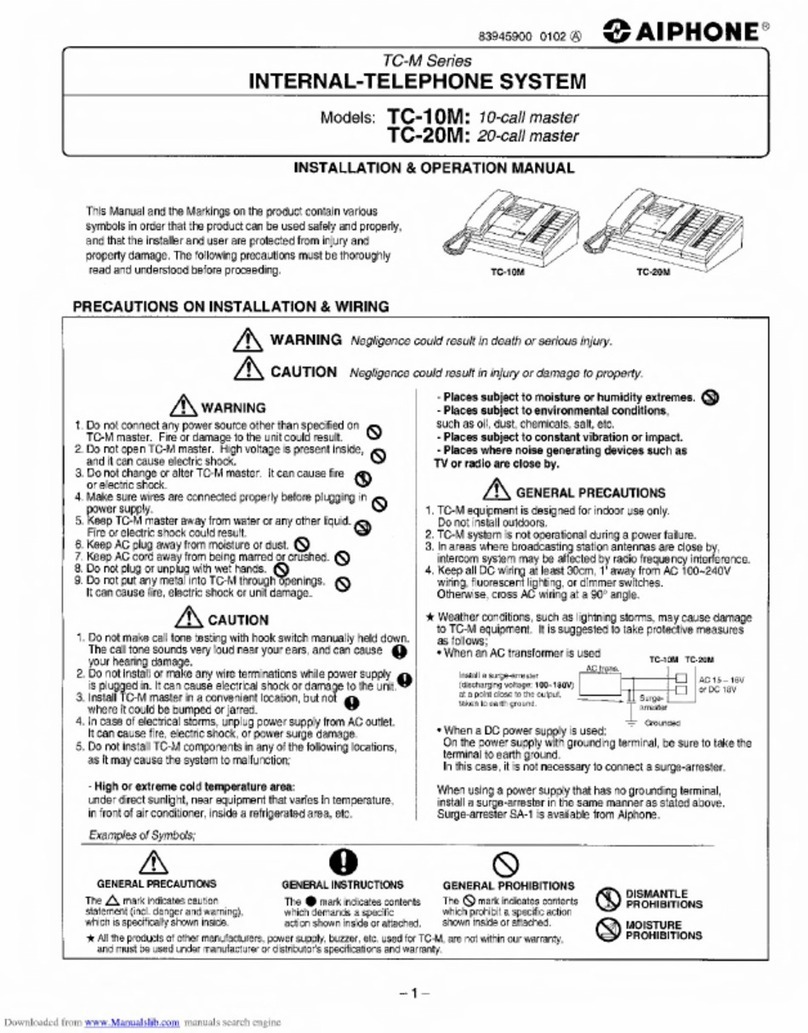
Aiphone
Aiphone TC-M Series Installation & operation manual

Toshiba
Toshiba STRATA CIX Programming manual
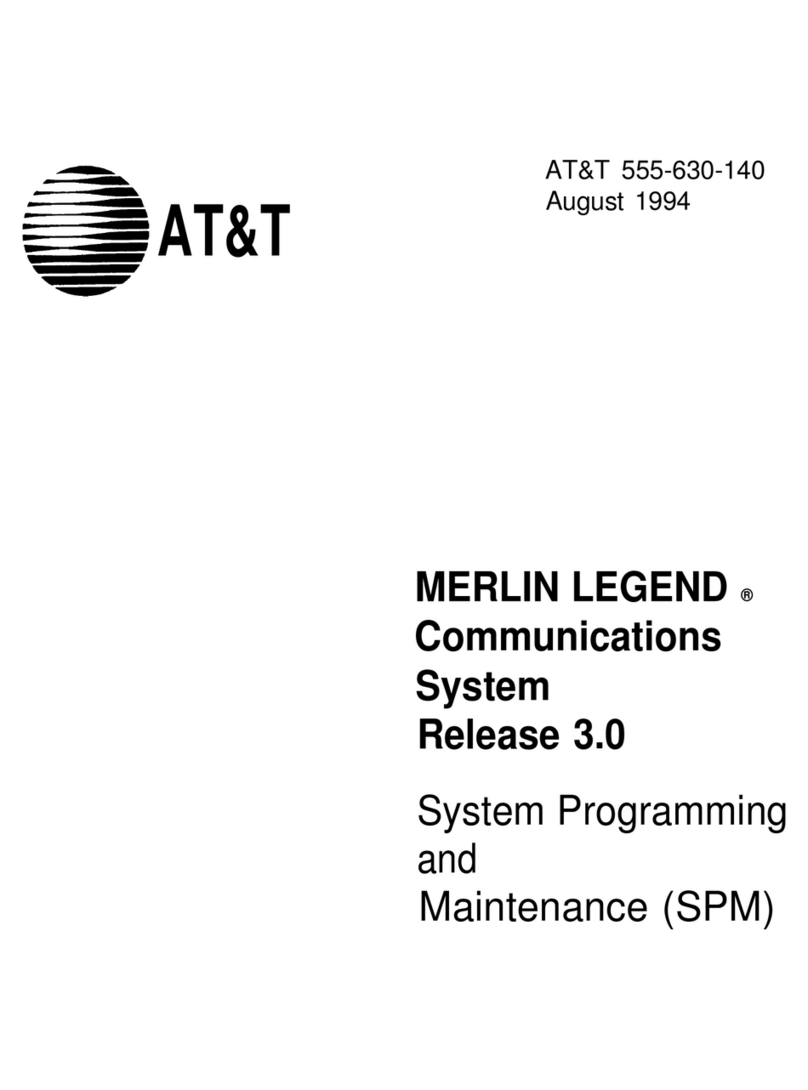
AT&T
AT&T MERLIN LEGEND Release 3.0 System programming and maintenance
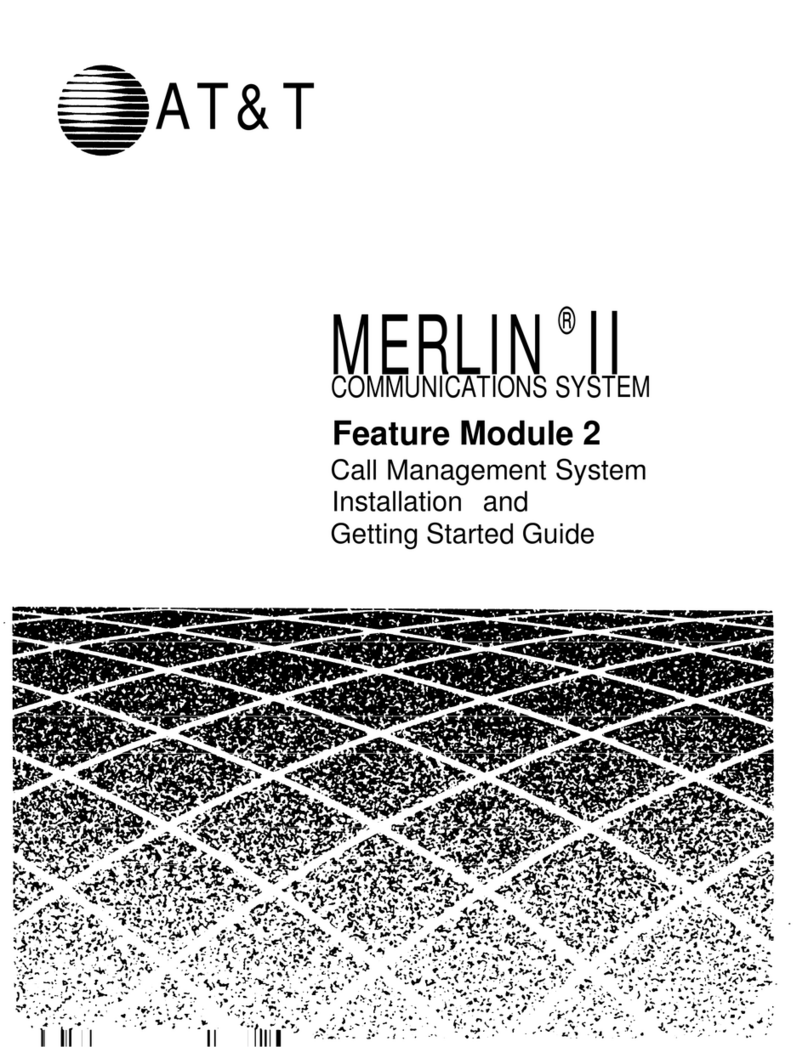
AT&T
AT&T Merlin II Feature Module 2 Installation ans getting started guide
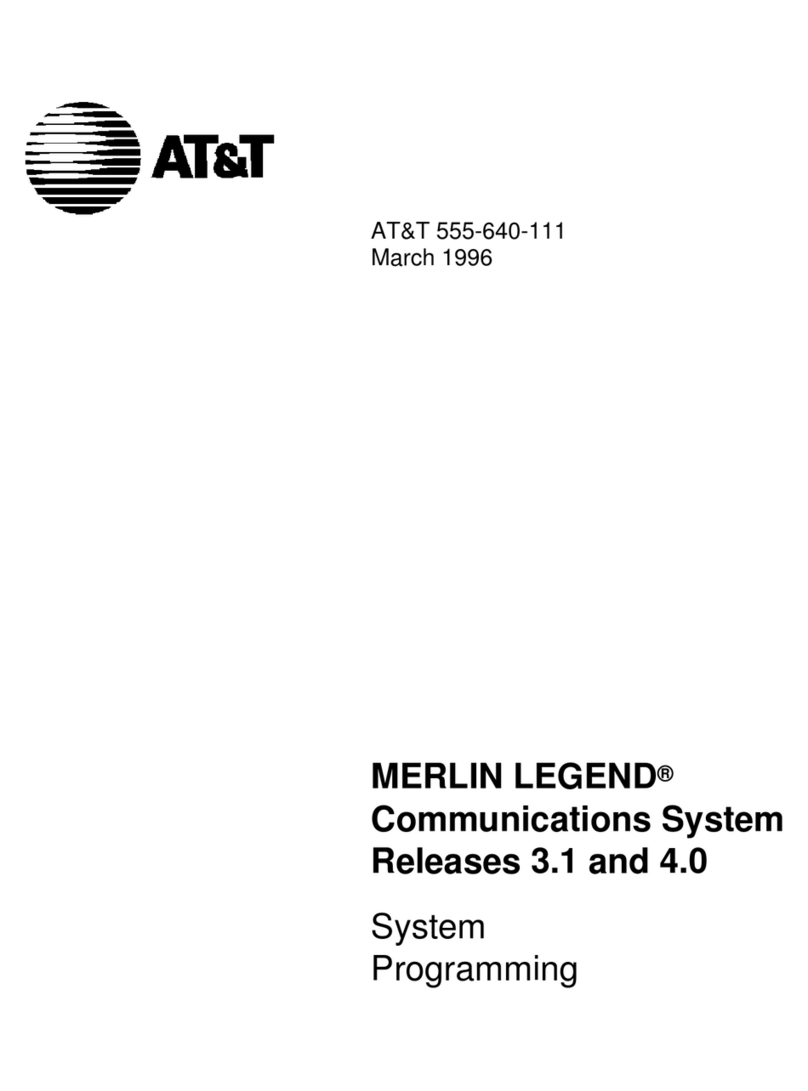
AT&T
AT&T MERLIN LEGEND Release 3.1 System programming