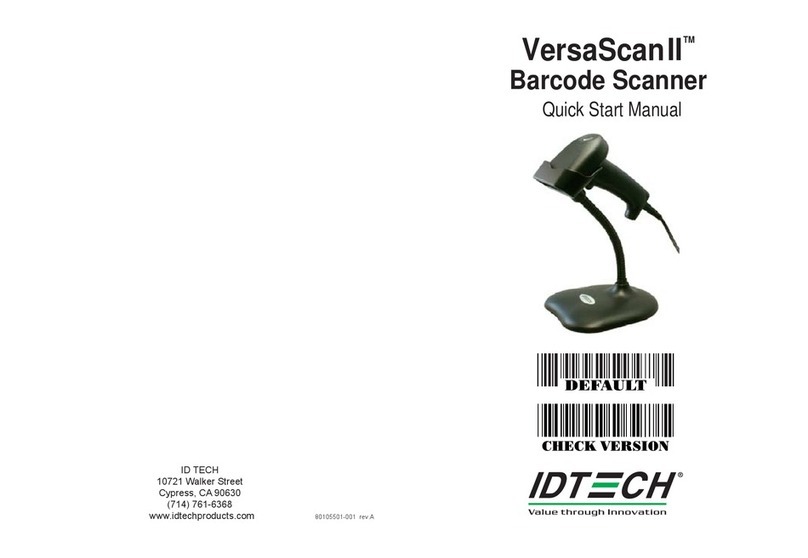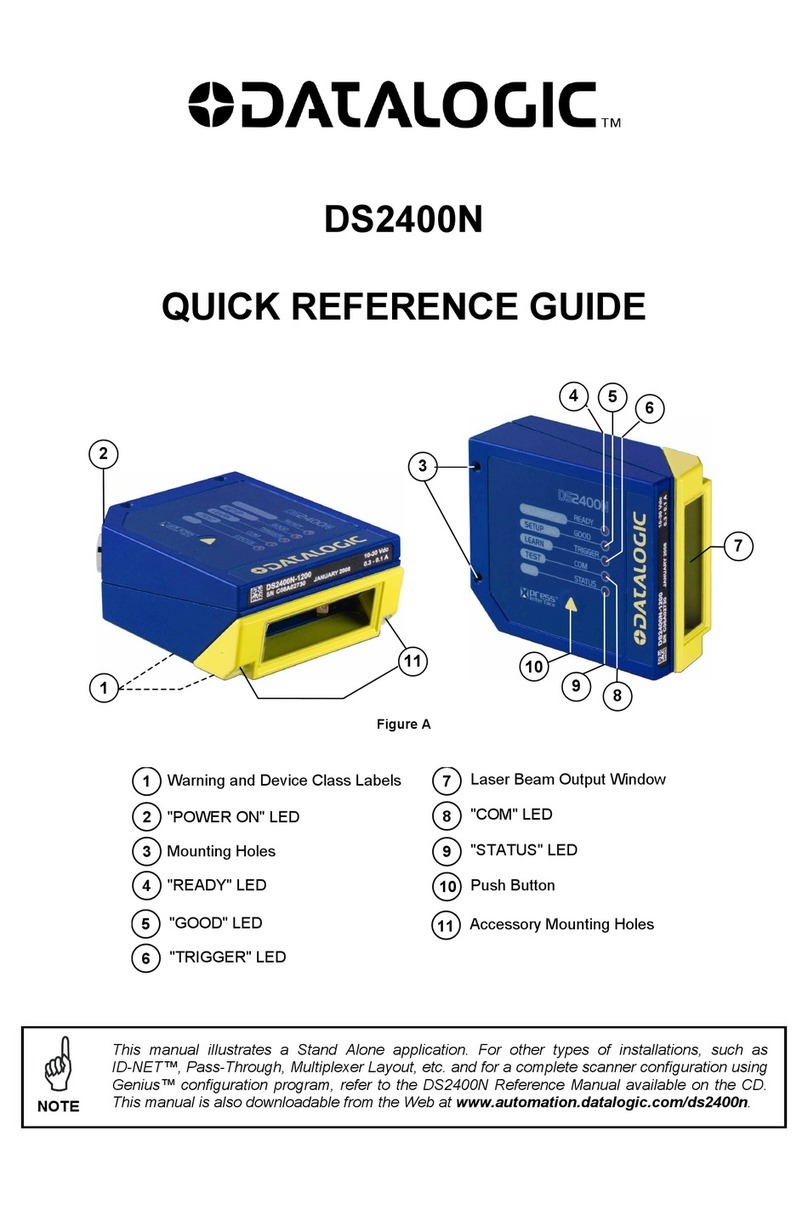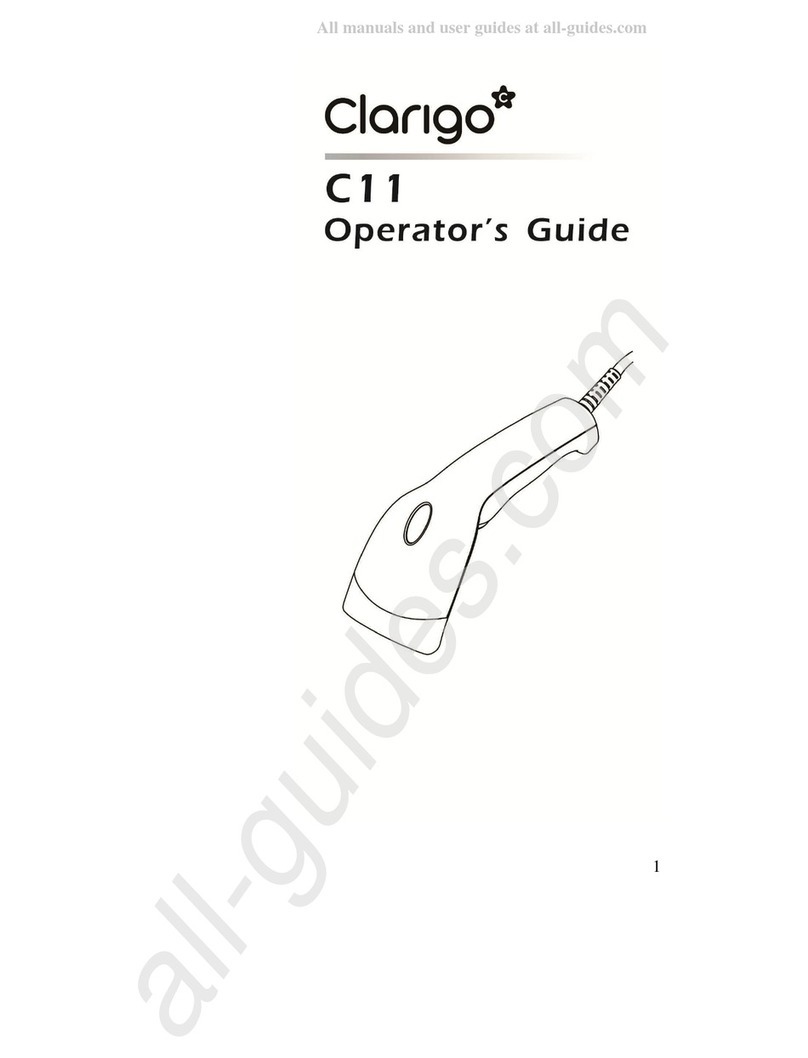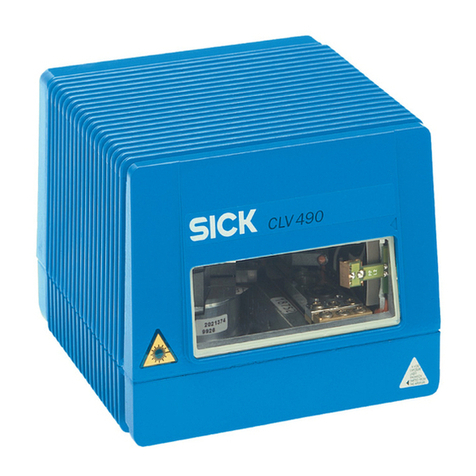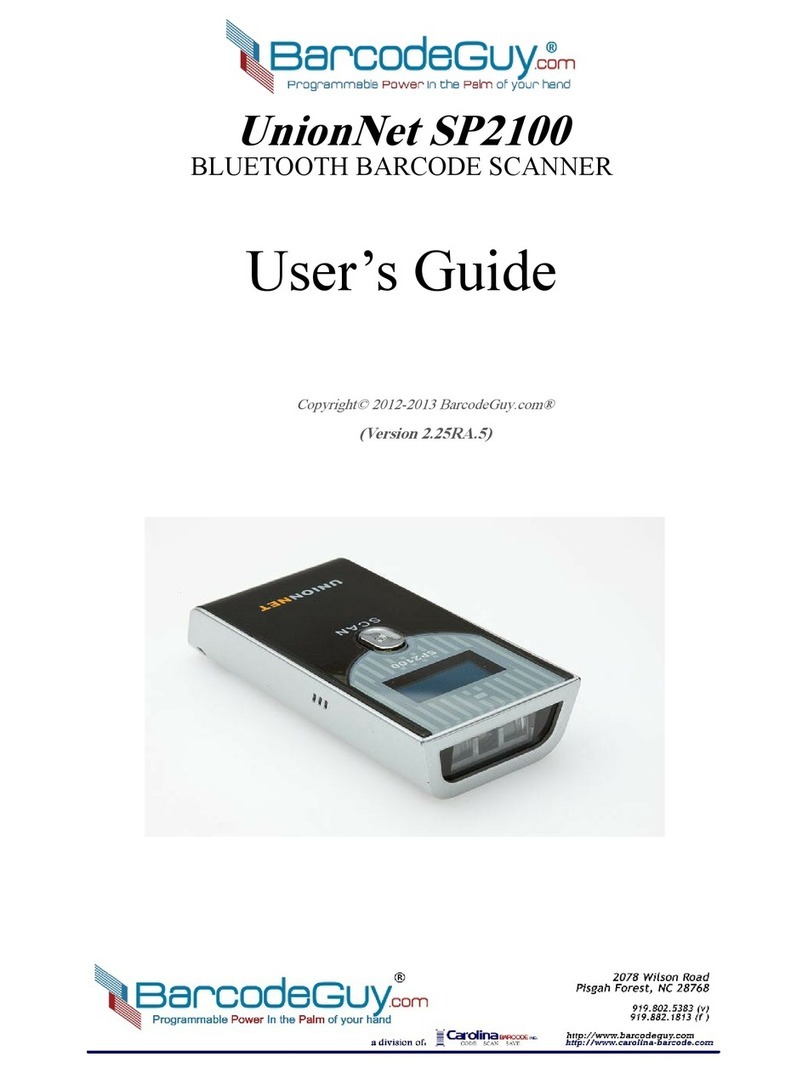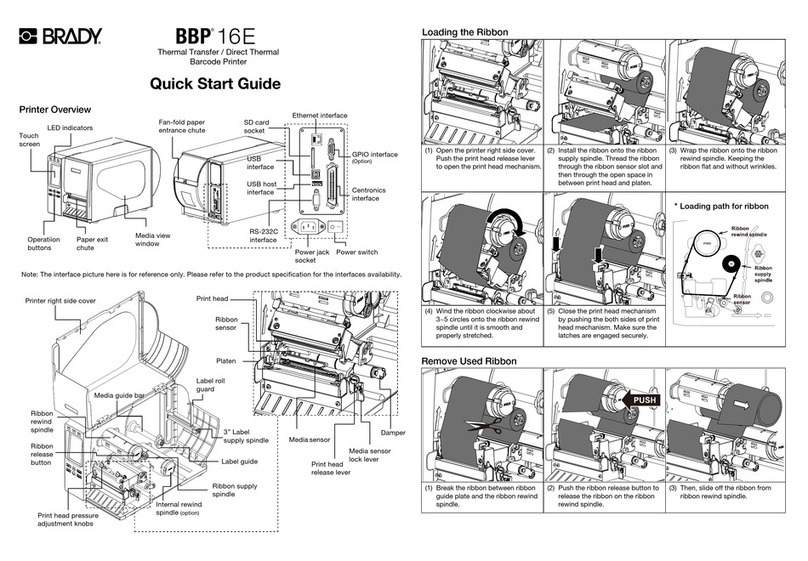Seagull 2C-LP427B User manual

1
XP-DT325B
4B-2053A
Thermal Barcode Printer
User’s Manual
Direct Thermal Printer
Please keep the user’s manual properly for reference
2C-LP427B

Contents
Copyright statement............................................................................................................................ 1
I. Product............................................................................................................................................. 2
II. Receiving........................................................................................................................................3
2.1 Unpacking and checking accessories............................................................................................3
2.2 Printer components.................................................................................................................... 4
2.2.1 Front view.................................................................................................................................. 4
2.2.2 Rear view................................................................................................................................... 4
III. Installation.....................................................................................................................................5
3.1 Install the printer........................................................................................................................... 5
3.2 Install the label.............................................................................................................................. 6
3.3 Install the external label holder - optional.................................................................................... 7
IV. LED indicator and button functions..............................................................................................9
4.1 LED indicator................................................................................................................................9
4.2 General button functions............................................................................................................... 9
4.3 Boot function.................................................................................................................................9
4.3.1 Gap/black mark sensor detection...........................................................................................10
4.3.2 Gap/black mark sensor detection, printing self-test value and entering the debugging mode11
4.3.3 Printer initialization............................................................................................................... 14
4.3.4 Skip the AUTO.BAS program............................................................................................... 15
V. Printer Diagnostic Tool...............................................................................................................16
5.1 Enable the Diagnostic Tool program........................................................................................ 16
5.2 Printer settings...........................................................................................................................17
5.3 Calibrate the paper sensor with the printer diagnostic tool...................................................... 18
5.3.1 Auto correction.......................................................................................................................18
VI. Troubleshooting........................................................................................................................ 19
6.1 Common problems....................................................................................................................19
VII. Simple maintenance procedures of the printer........................................................................23
Update history................................................................................................................................. 24

1
Copyright statement
Information in this subject to change without notice and does not represent a commitment on the part. No
part of this manual may be reproduced or transmitted in any form by any means, for any purpose other
than the purchaser’s personal use, without the expressed written permission..

2
I. Product
Thank you for purchasing our 4B-2053A series thermal barcode printer. This
desktop printer will provide you with safe, reliable and efficient printing at a reasonable
price. By using it, the roll labels can be printed in a wide range of texts or graphic formats.
Meanwhile, its superior function and easy operation make it your best choice among the
thermal barcode printers of the same level.
The 4B-2053A series printer provides thermal printing. The printing speed is
adjustable from 2.0, 3.0, 4.0, to 5.0 inches per second. It applies to a variety of printing
materials, including paper rolls, paper slices and fan-fold labels. In addition, the printer
has the built-in 1D and 2D barcodes that are commonly used, a TTF font and eight sets of
English numeric fonts in different sizes, and supports printing in 4 different directions.
And through the zoom function, the fonts can be enlarged. All these will enable you to
improve the label printing efficiency significantly.

3
II. Brief
2.1 Unpacking and checking accessories
This printer is specially packaged to protect against possible damage in transit. However,
since the printer may still be subjected to unexpected damage during transportation, you are
kindly required to check the packaging and all units carefully when receiving the printer. In
case of obvious damage, please contact the sales dealer directly and indicate the severity of
the damage. If necessary, you should keep the packaging materials for returning the printer.
Once you have received your barcode printer, place it on a clean, steady table and carefully
remove the packaging material. Check if the following items are included:
One printer x1
One disk x1
One paper roll shaft (1" core) x1
Two baffles for paper roll shaft x2
One USB cable x1
One power cord x1
One copy of quick installation guide x1
Dealer's options:
WIFI (factory optional)
Bluetooth (factory optional)
User's options:
External paper roll holder (O.D. 214 mm with 1" or 3" core)
Bushing of paper roll shaft: 1.5", two x2

4
2.2 Printer components
2.2.1 Front view
2.2.2 Rear view
1.
Power switch
2. USB interface
3. Power interface
Note: The transmission interfaces of the printer in the picture will vary depending on the model
of machine you purchase. For the actual transmission interface, please refer to the catalog
specifications.
Paper exit
Printer cover
Hook for cover
LED
Feed
Pause
Transparent lid
123

5
III. Installation
3.1 Install the printer
1. Place the printer on a smooth surface and make sure the power is off.
2. Plug one end of the parallel port cable, serial port cable or USB cable into the slot on the
back of the printer, and connect the other end of the cable to the appropriate slot of your
computer.
3. Plug the power cord into the power slot on the back of the printer and plug the other end
into an AC socket.
Note: Make sure the printer power is switched off when you plug the power cord into the
power slot on the back of the printer

6
3.2 Install the label
1. Insert the paper roll shaft into the paper roll and insert it into the paper roll shaft bushing.(*If
the paper roll you are using has a core of 1 inch, remove the 1.5" paper roll shaft bushing, and
simply use the paper roll shaft only.)
*1.5"纸卷轴榇套
纸卷
打印面朝上
纸卷轴
固定片
2. Push the printer cover release button forward with both hands to open the printer cover.
3. Place the label roll on the label roll holder. (Print side up)
4. Pass the label through the paper guide and pull the label over the rubber roller.
Print head
Paper guide
Rubber roller
1.5” Paper roll
shaft bushing
Print side up
1’’ Paper roll shaft
Paper roll
Fixing piece
Printer cover
Label holder

7
5. Close the printer cover.
Note: To avoid poor printing quality, make sure the printer cover is closed tightly.
3.3 Install the external label holder - optional
1. Fix the external label holder on the bottom of the printer.
2. Place the label roll on the external label holder.
External label holder

8
3. Push Hook for cover forward with both hands to open the printer cover.
4. Route the label from the external paper feed through the external paper guide and into the
printer.
5. Pass the label through the paper guide and pull the label over the rubber roller.
6. Turn the knob so that the paper guide has the same width as the label and contacts slightly the
label.
7. Close the printer cover.
External paper feed

9
IV. LED indicator and button functions
This series of models is equipped with 2 sets of gear drive motors that can handle 300 printers. It
has one button and one indicator that can display three colors. Pressing the button in conjunction
with different colors or collaborating with the power switch will enable the printer to start multiple
functions, such as: feeding paper, pausing the printer, calibrating the label, printing the self-test
value, initializing the printer, etc., Details are described as follows.
4.1 LED indicator
LED indicator color
Description
Blue (fixed)
Power on, printer standby to print
Blue (flashing)
The printer is downloading data or the printer is paused
Purple
The printer is clearing data
Red (fixed)
The printer cover is opened
Red (flashing)
Printing errors occur, such as: out of paper, paper jam, or
memory error, etc.
4.2 General button functions
1. Paper feeding
When the printer is ready (LED blue fixed), click the button and the roll label will advance to
the front of the next label paper.
2. Pausing of printing operation
While the printer is printing, clicking the button will pause the operation. At this point, the
power indicator light flashes blue. Click the button again to resume the printing.
4.3 Boot function
This printer has four boot functions that can be used to set or test the printer's hardware. These
functions can be activated by holding down the button and releasing it with the light signal when
the machine is started.
Please follow the steps below to start the boot function:
1. Turn off the printer.
2. Turn on the printer while holding down the button.
3. Release the button with the light signal indicating the required function, as listed in the table
below.
Boot function
Indicator color cycle mode:
Indicator light signal
Function
Purple
Blue
Red
Purple
Blue
Blue
(Flashing 5 times)
(Flashing 5 times)
(Flashing 5 times)
(Fixed blue)
1. Gap/black mark sensor detection
Release the button
2. Gap/black mark sensor detection,
printing self-test value and entering the
debugging mode
Release the button
3. Printer initialization (restore factory
defaults)
Release the button
4. Skip the AUTO.BAS program
Release the button

10
4.3.1 Gap/black mark sensor detection
This test aims to determine the sensitivity of the label paper sensor after the printer is turned on. When
the user installs a new paper roll of a different specification or initializes the printer and restores it to
the factory default value, the label paper gap sensor needs to be re-measured. The gap detection or
black line mark calibration will be completed with your last set value as the reference value. The
default value of this printer sensor is set to gap calibration.
Please follow the steps below:
1. Turn off the printer
2. Turn on the printer while holding down the feed button
3. When the indicator light flashes red after the first purple, release the feed button
Indicator color cycle mode:
Purple Blue Red (flash 5 times) Purple (flash 5 times) Blue (flash 5 times) Blue (fixed)
Note:
Whether the printer roll label sensor detects the gap or the black mark depends on the GAP or BLINE
commands sent to the printer (with your last set value as the reference value, the default value of the
printer sensor is set to gap calibration); for more information on GAP and BLINE commands, please
refer to the TSPL2 programming manual

11
4.3.2 Gap/black mark sensor detection, printing self-test value and entering the
debugging mode
This test aims to determine the sensitivity of the label paper sensor after the printer is turned on.
When the user installs a new paper roll of a different specification or initializes the printer and
restores it to the factory default value, the label paper gap sensor needs to be re-measured. The
gap detection or black line mark calibration will be completed with your last set value as the
reference value. The default value of this printer sensor is set to gap calibration.
Please follow the steps below to calibrate the label paper by the sensor:
1. Make sure that the label paper is properly installed
2. Turn off the printer
3. Turn on the printer while holding down the feed button
4. When the indicator light flashes purple after the first purple, release the feed button
Indicator color cycle mode:
Purple Blue Red (flash 5 times) Purple (flash 5 times) Blue (flash 5 times) Blue (fixed)
5. The sensor will calibrate the label paper and the printer will print out the self-test value, and
finally enter the debugging mode and print out the value
6. Turn the machine off and on again to return the printer to the normal printing mode
Note:
Before carrying out the label paper sensor calibration, first confirm the type of label to be detected
with Diagnostic Tool or GAP/BLINE commands. For more information on GAP and BLINE
commands, please refer to the TSPL2 programming manual

12
Self test
When the sensor calibration is completed, the printer prints out the self-test value. Before connecting the
printer to your computer, you can use self-test to confirm that the printer is functioning properly. The
printed self-test value can be used to check the printing quality of the print head and to know the internal
settings of the printer.
Printer internal settings printed in the self-test mode
Model & firmware version
Machine serial number
Print head mileage
Check code
Serial port setting
Character set
Country code
Printing speed
Printing density
Paper size (width, height)
Black mark or gap size (vertical gap,
offset)
Sensor strength
Ethernet setting
information (optional)
Stored file information
Print head
check sample

13
Debugging mode
After the self-test is printed, the printer system enters the debugging mode. In the debugging mode, all
roll labels will be printed in machine code. The ASCII strings on the left are the data received by the
system. The data on the right are printed from the strings on the left, in hexadecimal values. This
function is provided for users or engineers to debug programs. You only need to turn off and on the
power again to leave the debugging mode and return to the normal printing mode.
ASCII string
Hexadecimal value
data corresponding to
the ASCII string listed
on the left

14
Note:
1. A4"wide label paper is required to print all debugging mode data
2. Turn off and on the power to leave the debugging mode and return to the normal printing
mode, or press the FEED button to return to the standby state.
4.3.3 Printer initialization
The printer initialization function is to clear the downloaded files in the memory (DRAM) and restore
the print parameters to the factory default settings.
Please follow the steps below to complete the initialization:
1. Turn off the power
2. Hold down the feed button and turn on the power. At this point, the power indicator light color will
cycle as follows
Indicator color cycle mode:
Purple Blue Red (5 flashes) Purple (5 flashes) Blue (5 flashes) Blue (fixed)
3. Release the feed button when the power indicator is flashing blue. At this point, the printer will be
reset, and then the power indicator will flash purple once, and finally the indicator will be blue
ready.
After initialization, the printer configuration is restored to its default values as follows:
Parameters
Defaults
Speed
127 mm/sec (5 ips) (203DPI)
Density
8
Label width
3.15” (80 mm)
Label height
7.9” (180 mm)
Sensor type
Gap sensor
Gap setting
0.16” (4.0 mm)
Printing direction
0
Reference point
0,0 (upper left corner)
Offset
0
Tear-off mode
On
Peel-off mode
Off
Characters
850
Country code
001
Clear flash
No

15
4.3.4 Skip the AUTO.BAS program
The TSPL2 command language allows the user to load an auto-execute file (AUTO.BAS) into the
flash memory. When the printer is turned on, it will be automatically executed according to the file
loaded by the user. When you want to skip the AUTO.BAS after power-on, you can use this boot
function to ignore this auto-execute file.
Please follow the steps below to skip AUTO.BAS:
1. Turn off the power.
2. Hold down the feed button and turn on the power. At this point, the power indicator light color
will cycle as follows.
Indicator color cycle mode:
Purple Blue Red (5 flashes) Purple (5 flashes) Blue (5 flashes) Blue (fixed)
3. Release the FEED button when the indicator light is fixed blue.
4. The printer will skip the AUTO.BAS program.

16
V. Printer Diagnostic Tool
Diagnostic Tool is an easy-to-use window-type utility program that allows you to check the current
status and settings of the printer, download graphic files, programs, font files, etc., and complete
firmware updates according to the actual need. Moreover, it supports creation and download of
dot-matrix fonts, transmission of commands or files and so on. By using it, you can complete the
printer setup, check the printer status and troubleshoot the printer usage problems more easily.
5.1 Enable the Diagnostic Tool program
1. Move the mouse cursor to the Diagnostic Tool image and double click the
left mouse button.
2. After it is started, the main screen shows 4 management pages (printer settings, file
management, communication tools, system printer settings).

17
5.2 Printer settings
1. Select the connection interface between your computer and the printer.
The default communication interface of
this printer diagnostic tool program is
USB, so if the computer is connected
through USB cable for transmission, no
changes need to be made to the settings
2. Click on a function you intend to set in the "Printer Settings".
3. The printer functions in the Printer Settings management page are described as below.
Description
Sensor Calibration
Set Ethernet network
Set Printer RTC Time Parameters
Restore Factory Defaults and Reboot
Restart the Printer
Print Test Page
Print Self-test Page
Enter Printer Debugging Mode
Ignore the AUTO.BAS File
Set the Diagnostic Tool Password

18
5.3 Calibrate the paper sensor with the printer diagnostic tool
5.3.1 Auto correction
1. Make sure the paper is installed correctly and the print head is closed.
Note: The paper sensor of this model is adjustable. Please make sure that the gap or black mark of
the paper will pass through the triangle symbol of the gap sensor (gap sensor position)or the
black mark sensor
Gap sensor
Black mark sensor
2. Turn on the printer.
3. Start the Diagnostic Tool and set the transmission interface (the default is USB).
The default communication interface of
this printer diagnostic tool program is
USB, so if the computer is connected
through USB cable for transmission, no
changes need to be made to the settings
4. Click on "Sensor Calibration".
5. Select the paper type and click on "Calibration". The printer will automatically feed the paper
to calibrate the sensor.
Gap sensor
Gap sensor
Mark sensor
Mark sensor
This manual suits for next models
1
Table of contents