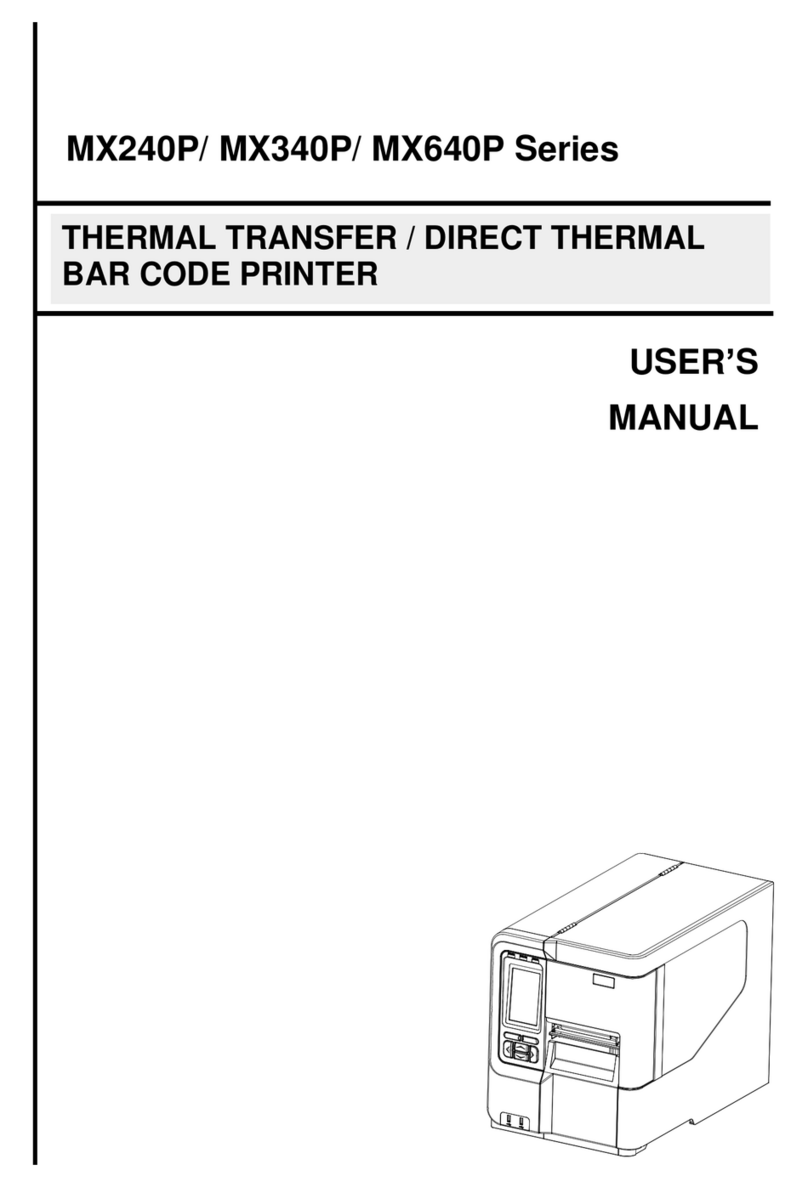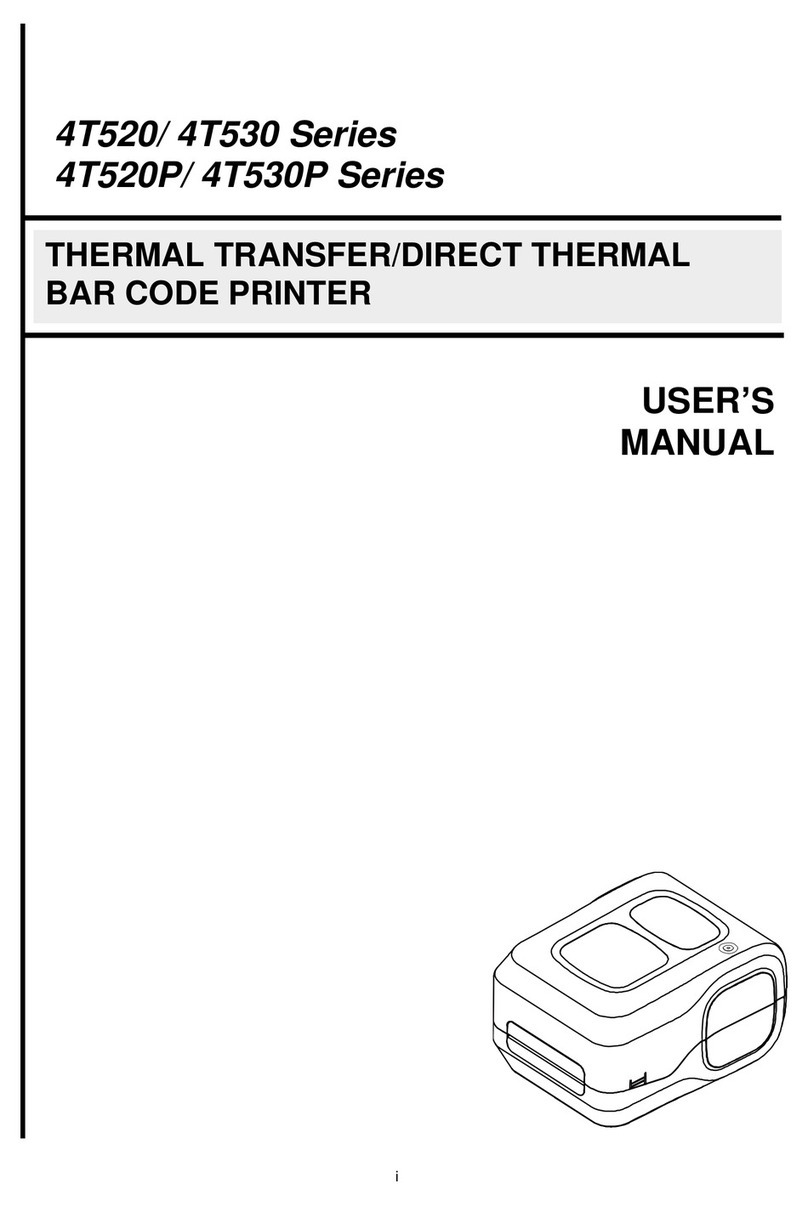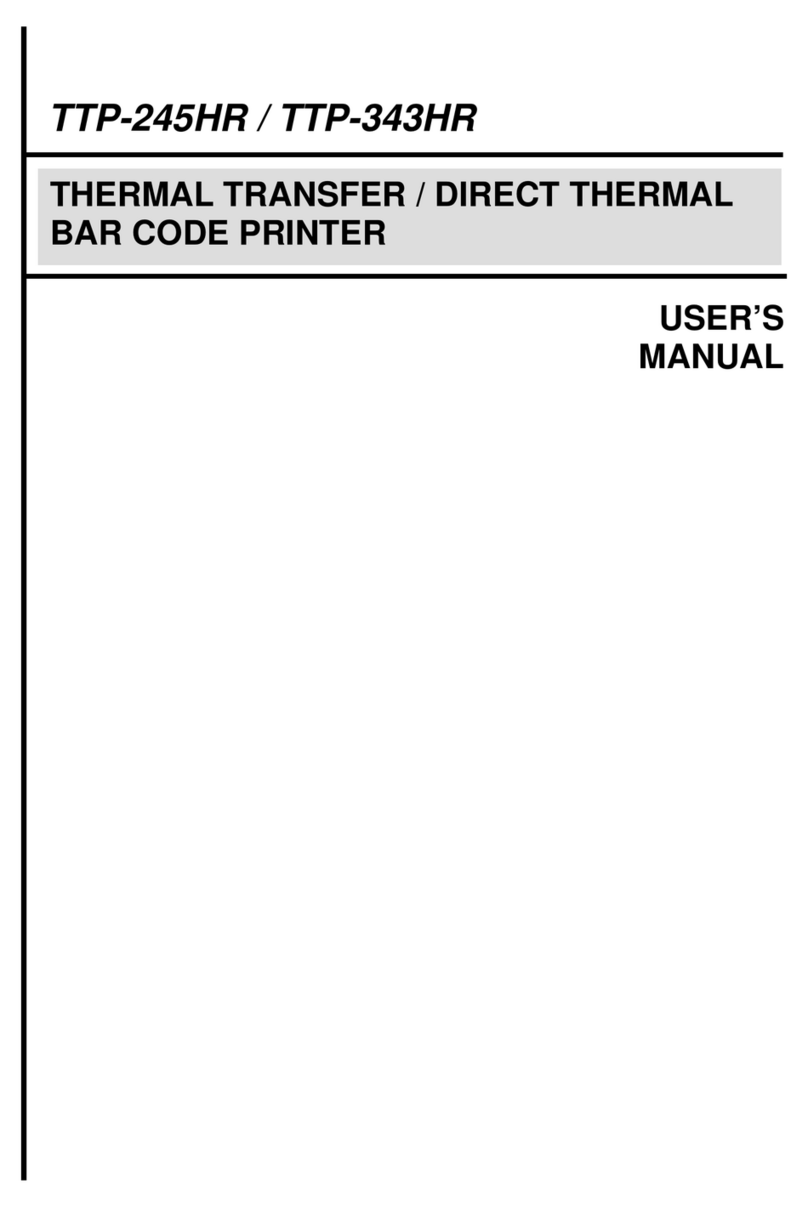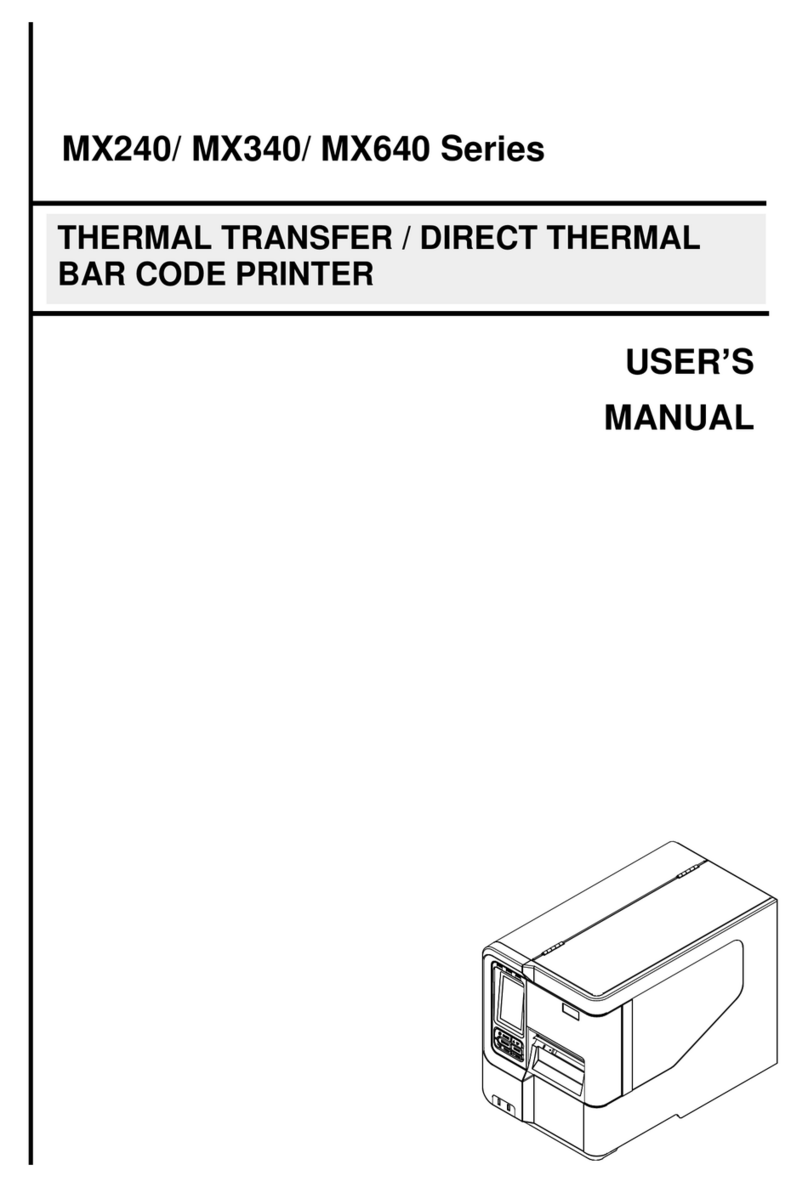3.5.2 RFID Calibration ................................................................................................................................................................................32
4. TSC Console..................................................................................................................................................................................................33
4.1 Start TSC Console.....................................................................................................................................................................................33
4.2 Set Ethernet Interface................................................................................................................................................................................35
4.3 Set Wi-Fi Interface.....................................................................................................................................................................................37
4.4 Initialize the Printer Wi-Fi Setting...............................................................................................................................................................40
4.5 TPH Care...................................................................................................................................................................................................41
4.6 Printer Function .........................................................................................................................................................................................42
4.7 Setting Post-Print Action............................................................................................................................................................................43
4.8 Setting RFID..............................................................................................................................................................................................44
5. LCD Menu Function.......................................................................................................................................................................................46
5.1 Menu Overview..........................................................................................................................................................................................46
5.2 Setting .......................................................................................................................................................................................................47
5.2.1 TSPL...................................................................................................................................................................................................48
5.2.2 ZPL2 ...................................................................................................................................................................................................50
5.2.3 SBPL (Only available on EZS version firmware).............................................................................................................................53
5.3 Sensor.......................................................................................................................................................................................................54
5.4 Interface.....................................................................................................................................................................................................55
5.4.1 Serial Comm ......................................................................................................................................................................................56
5.4.2 Ethernet..............................................................................................................................................................................................57
5.4.3 Wi-Fi ...................................................................................................................................................................................................58
5.4.4 Bluetooth ...........................................................................................................................................................................................59
5.4.5 GPIO...................................................................................................................................................................................................59