Argox AS-8000 Series User manual
Other Argox Barcode Reader manuals

Argox
Argox Smart CP-2140 User manual

Argox
Argox P4 Series User manual
Argox
Argox AS-8512 User manual

Argox
Argox amigo series User manual

Argox
Argox G6000 User manual

Argox
Argox OS Series User manual

Argox
Argox AS-8000 Series User manual

Argox
Argox D2 Series User manual

Argox
Argox D2 Series User manual

Argox
Argox AS-8020 User manual

Argox
Argox G Series User manual

Argox
Argox AR-300 User manual
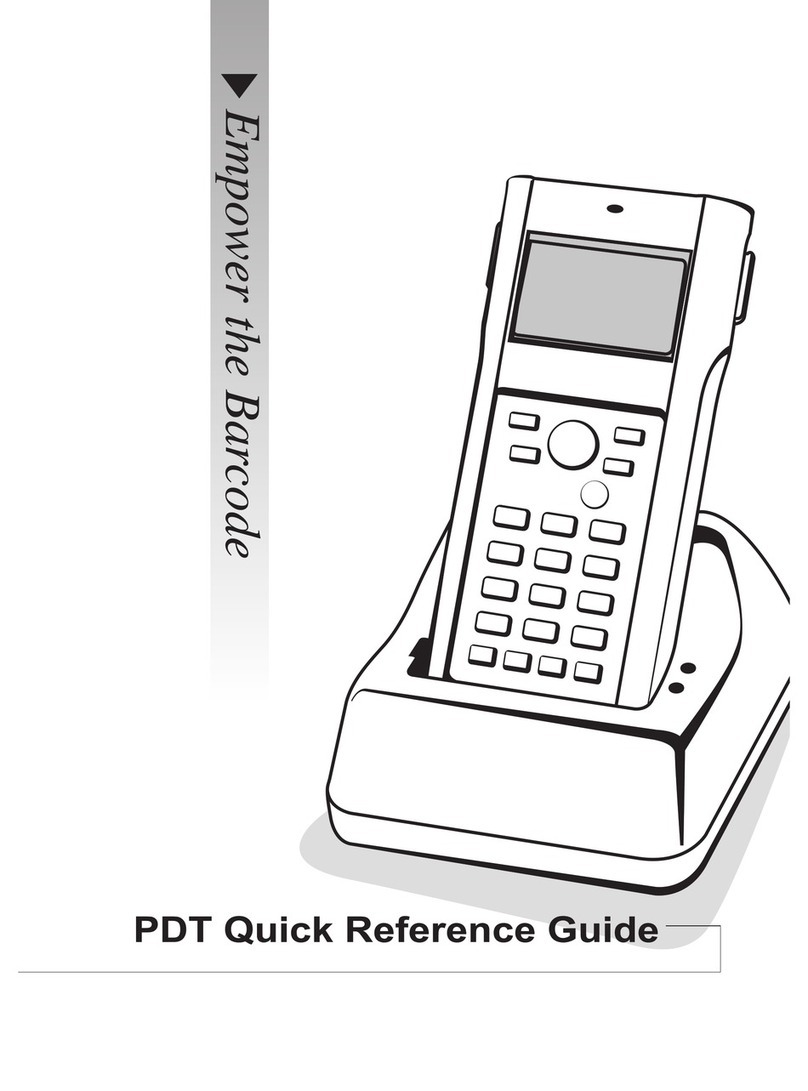
Argox
Argox PT User manual

Argox
Argox OS Series User manual

Argox
Argox AS-8110 User manual

Argox
Argox OS-214 plus User manual

Argox
Argox Xellent X-1000VL User manual

Argox
Argox D2 Series User manual

Argox
Argox AS-9300 User manual
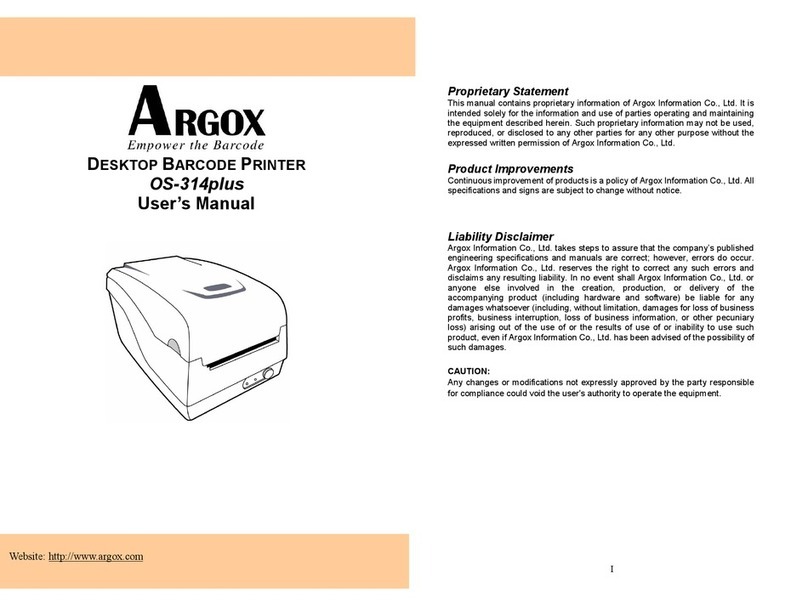
Argox
Argox OS-314plus User manual































