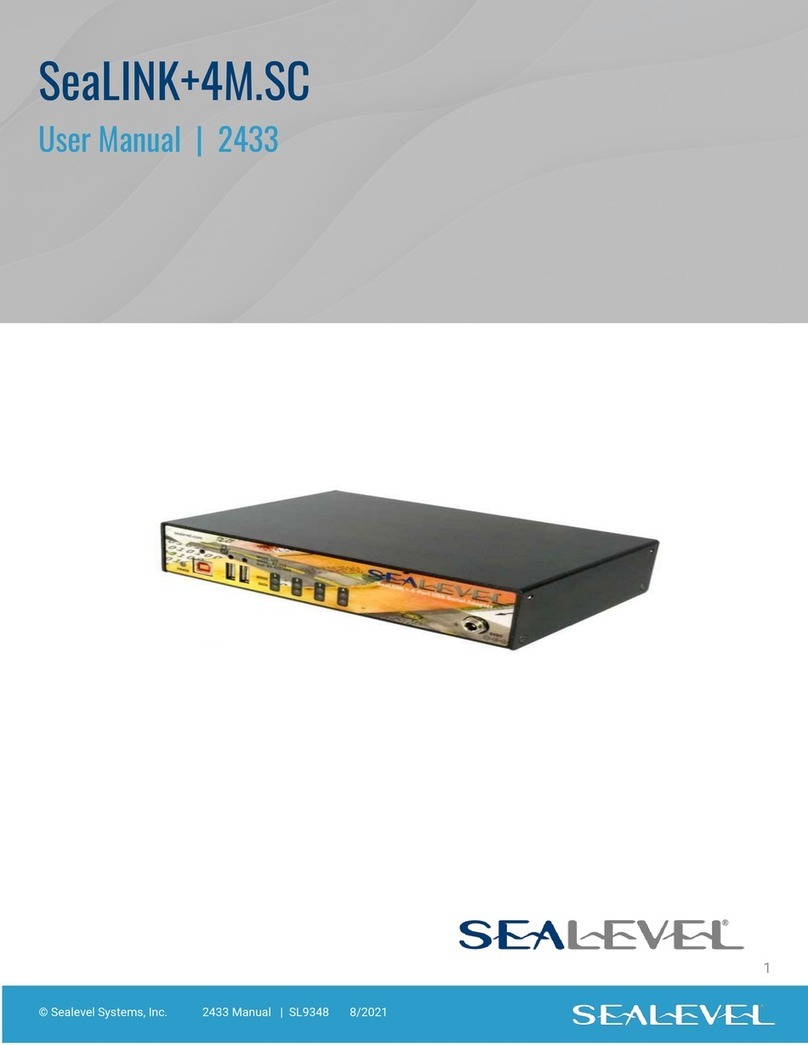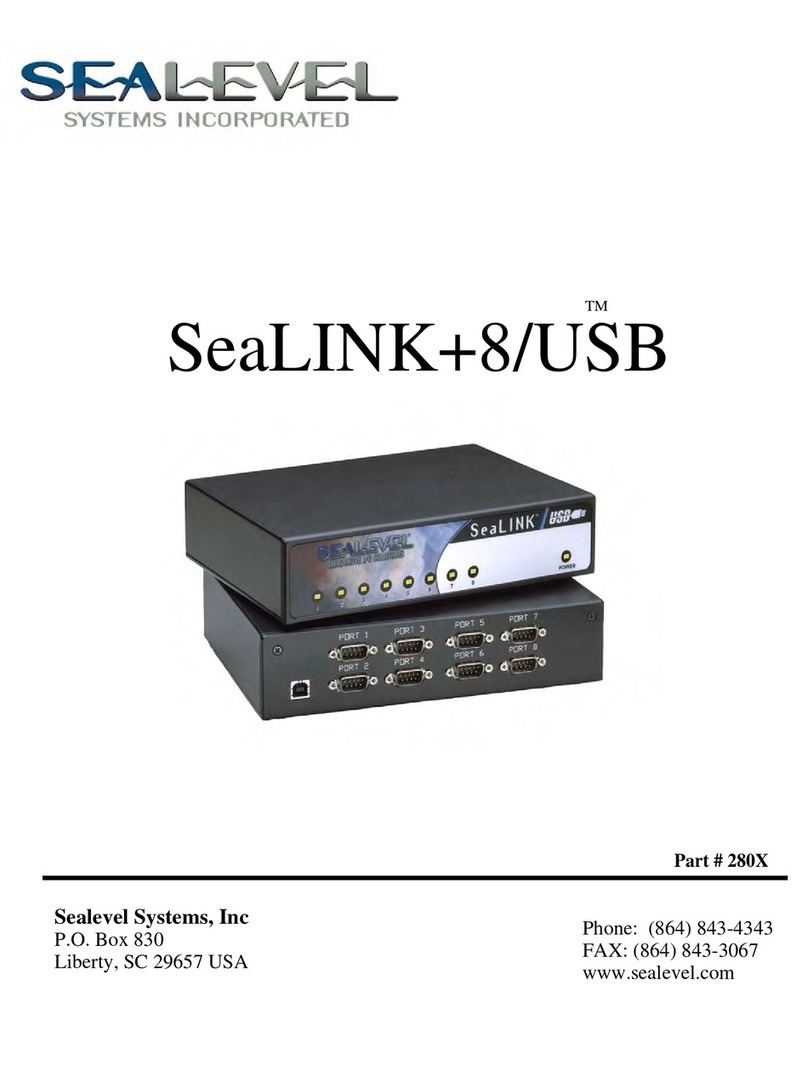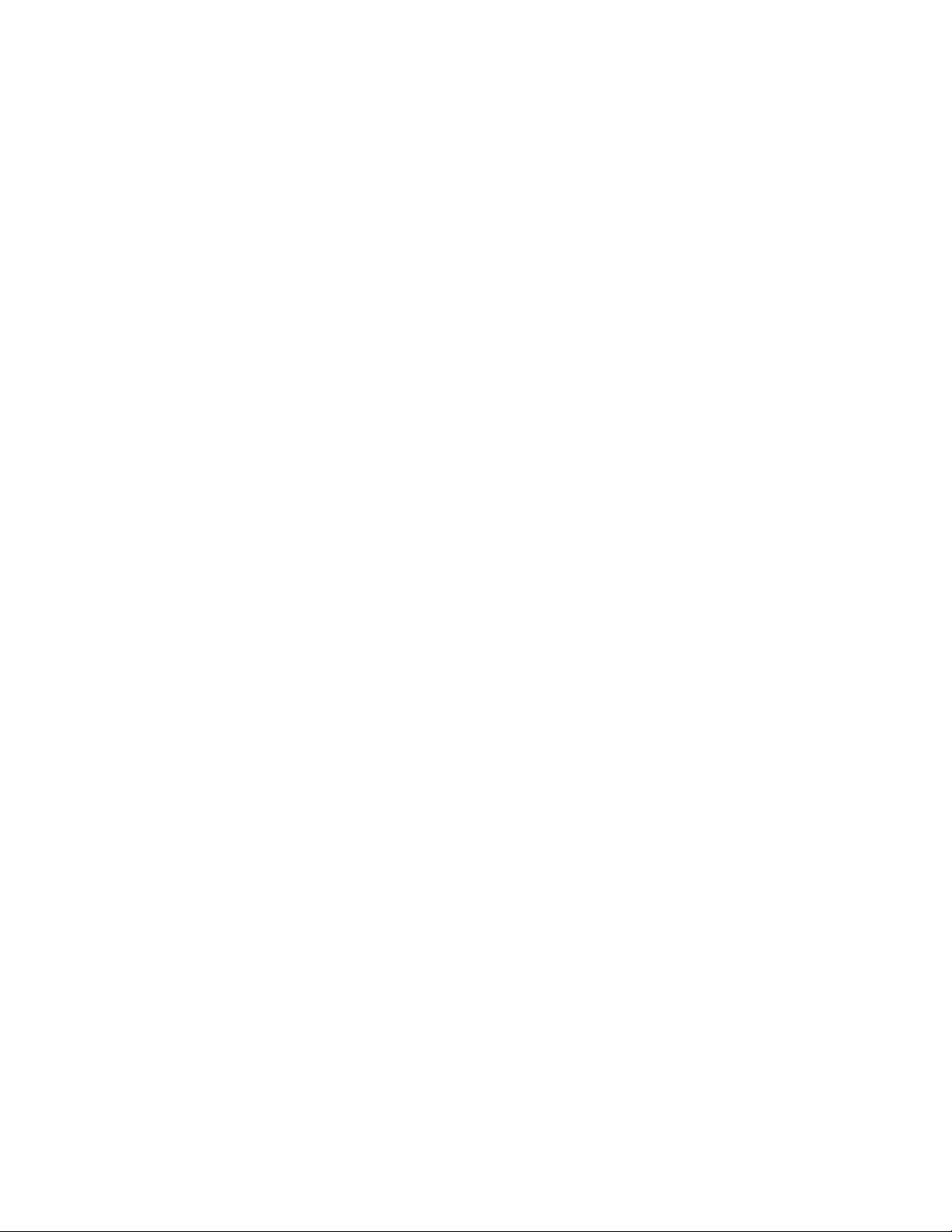Introduction
Sealevel’s SeaLINK 2423 USB to serial interface adapter offers an easy way to connect up to four serial
devices to a single USB port. All configuration and electrical interface selections are handled through the
driver and each port is individually software configurable for RS-232, RS-422, or RS-485 (full and half duplex).
Sealevel’s SeaCOM USB software drivers and utilities package makes installation and operation easy for
Windows 98, ME, 2000, XP, and Vista operating systems. Once the software is installed, plug the 2423 into
an available USB port and each serial port is recognized as standard COM ports by the host system; this
feature enables compatibility with legacy software. The devices maintain their electrical interface settings
locally, allowing the host computer to be repaired or upgraded without reconfiguring the serial ports.
Additionally, the devices can be configured at one computer and deployed to other computers.
To prevent accidental cable disconnection, the 2423 includes a highly-retentive USB Type B connector.
Standard operating temperature range is 0°C to 70°C and extended temperature range (-40°C to +85°C) is
optional. Status LEDs display electrical interface selection and serial data activity for each port.
Features
•Each port is individually software configurable for RS-232, RS-422, and two-wire or four-wire RS-
485
•Electrical interface settings maintained across multiple computers
•High speed UART with 128-byte Tx FIFO and 384-byte Rx FIFO
•Automatic hardware RS-485 enable/disable
•Each serial port supports data rates to 921.6K bps
•Powered by USB host connection
•Four DB9M connectors with full modem control signals implemented in RS-232 mode
•Status LEDs indicate power, electrical interface, and serial data activity for each port