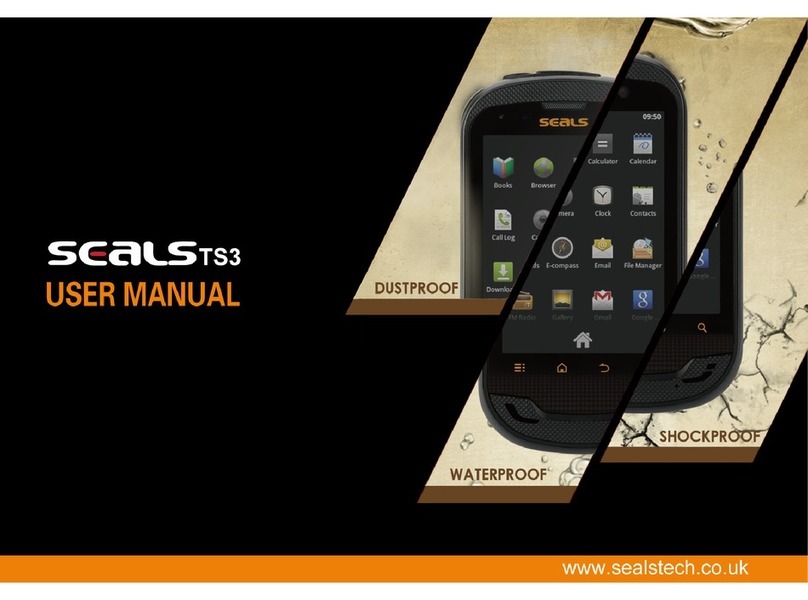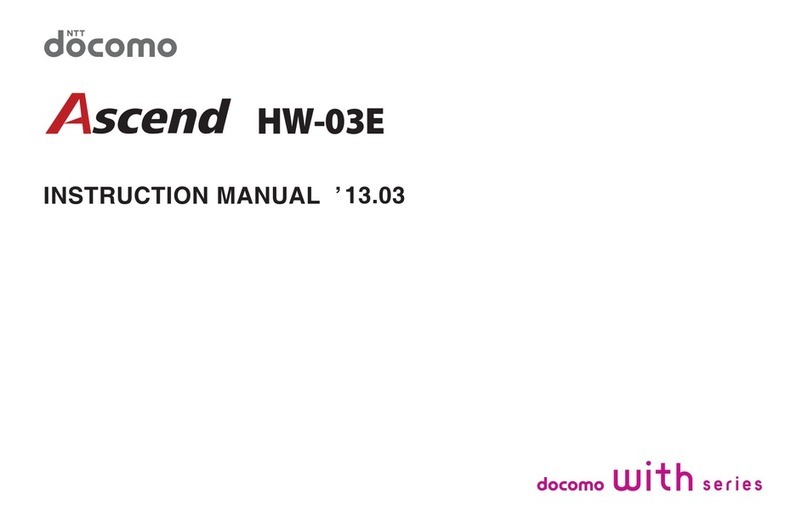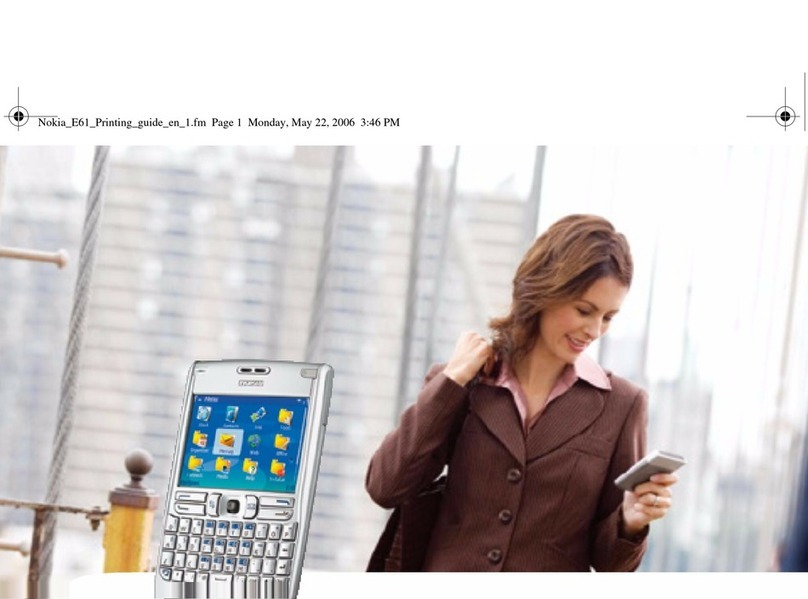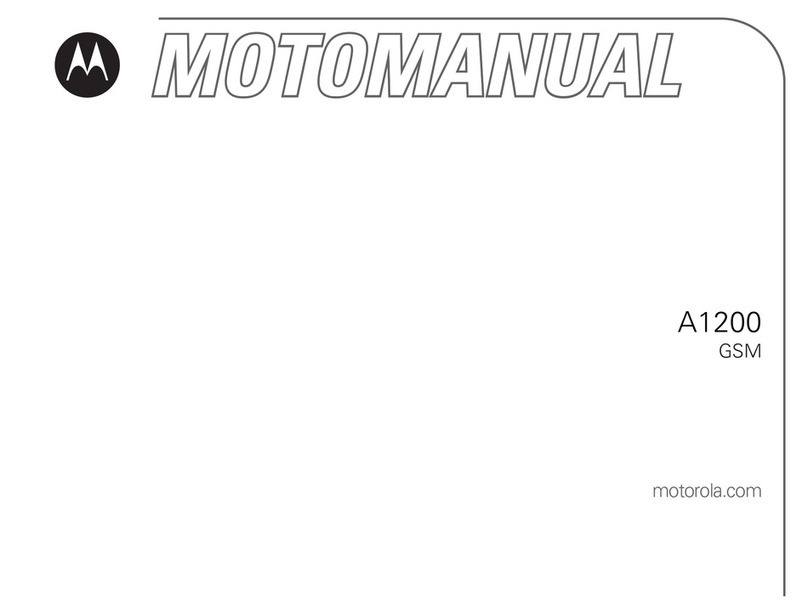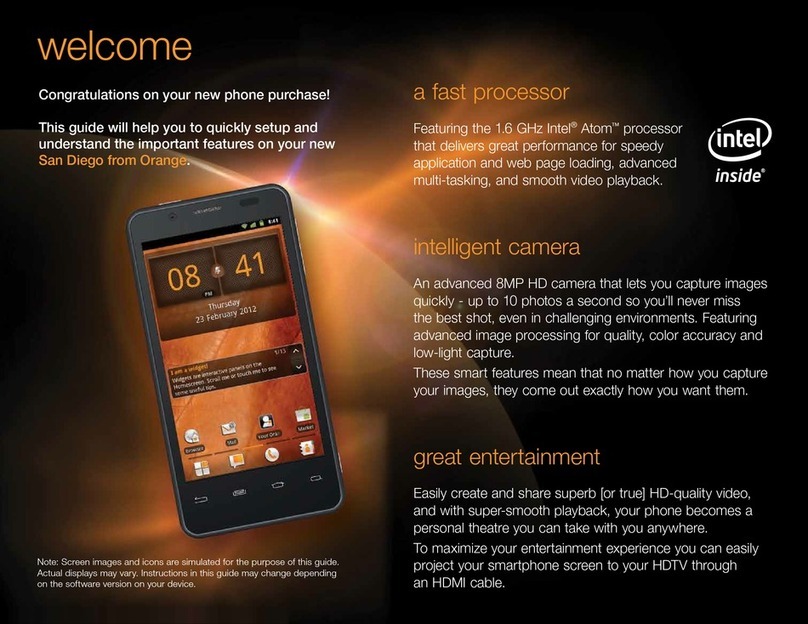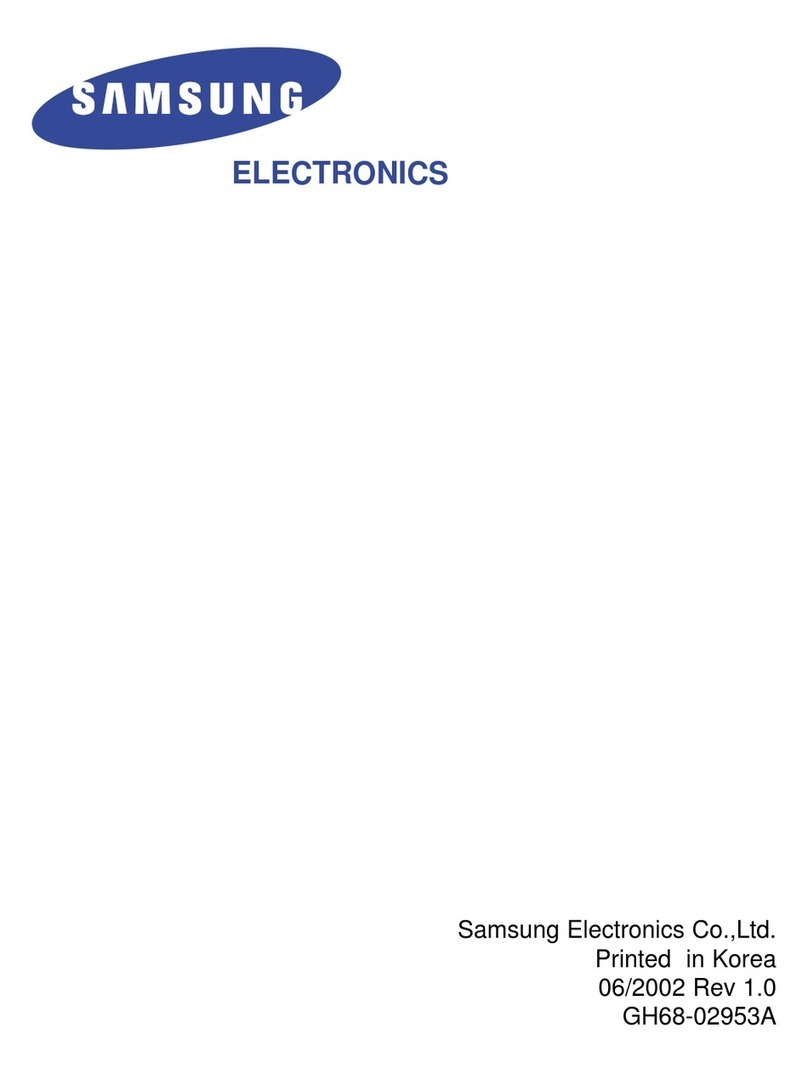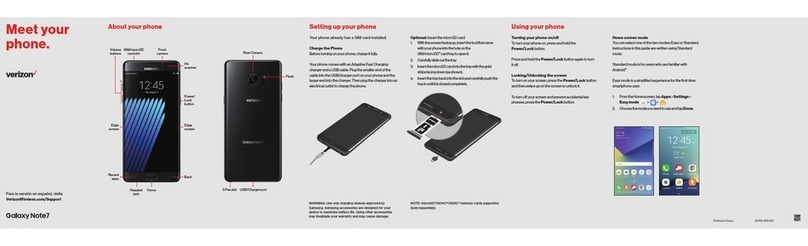Seals VR7 User manual


2
Table of contents
Table of contents
1. About the Phone ..........................................4
1.1 Keypad................................................................................. 4
1.1.1. Number and Letter Keys.......................... 4
1.1.2. Control Keys.................................................... 4
1.1.3. Key Operations in Standby Mode....... 6
1.2 Display ................................................................................. 7
1.3 Installing and Removing the Battery...................8
1.4 Installing and Removing the SIM Card............... 8
1.5 Installing and Removing the T-Flash Card...... 10
1.6 Charging the Battery................................................ 10
2. Functions.................................................... 11
2.1 Switching on the Phone.......................................... 11
2.2 Switching Off the Phone........................................ 11
2.3 Making a Call................................................................. 11
2.4 Answering a Call......................................................... 12
2.5 Text Input........................................................................ 12
2.6 Phonebook..................................................................... 13
2.6.1. Browsing the Phonebook...................... 13
2.6.2. Finding a Contact ....................................... 14
2.6.3. Adding a New Contact .......................... 14
2.7 Bluetooth Earpiece.................................................... 15
2.8 T-Flash Card................................................................... 15
3. Menu Operations....................................... 16
3.1 JAVA Applications....................................................... 16
3.2 Browser............................................................................ 16
3.2.1. Browser............................................................ 16
3.3 Multimedia...................................................................... 18
3.3.1. Media Player.................................................. 18
3.3.2. FM Radio......................................................... 20
3.4 Camera ............................................................................ 21
3.4.1. Photo Preview.............................................. 21
3.4.2. Taking a Photo.............................................. 21
3.4.3. Options............................................................ 22
3.5 Messaging (Network Support Needed)....... 23
3.5.1. Creating Messages ..................................... 23
3.5.2. Inbox.................................................................. 24
3.5.3. Drafts................................................................. 25
3.5.4. Outbox............................................................. 25
3.5.5. Sent Messages.............................................. 25
3.5.6. Email................................................................... 26
3.5.7. Broadcast Message .................................... 27
3.5.8. Templates........................................................ 27
3.5.9. Message Settings......................................... 27
3.6 File Manager .................................................................. 30
3.6.1. Managing Files and Folders ................... 30
3.7 Tools................................................................................... 31
3.7.1. Bluetooth ........................................................ 31

3
Table of contents
3.7.2. Alarm................................................................. 32
3.7.3. Calendar .......................................................... 32
3.7.4. Unit Converter............................................ 33
3.7.5. Calculator........................................................ 34
3.7.6. World Clock ................................................. 34
3.7.7. Torch.................................................................. 34
3.7.8. Optical Signal for Help............................ 34
3.7.9. Sound Recorder.......................................... 34
3.7.10. Stopwatch....................................................... 35
3.7.11. STK ..................................................................... 35
3.7.12. Ebook Reader............................................... 35
3.7.13. MiniGPS ........................................................... 36
3.8 Phonebook..................................................................... 36
3.9 GPS..................................................................................... 36
3.10 Ecompass ........................................................................ 36
3.11 Calls.................................................................................... 36
3.11.1. Call History.................................................... 36
3.11.2. Call Settings ................................................... 37
3.12 Settings............................................................................. 40
3.12.1. User proles.................................................. 41
3.12.2. Phone Settings ............................................. 41
3.12.3. Network Settings ....................................... 43
3.12.4. Security Settings.......................................... 44
3.12.5. Conference Call.......................................... 44
3.12.6. Restore Factory Settings........................ 44
4. Accessories ................................................ 45
4.1 Charger............................................................................ 45
4.2 Data Cable..................................................................... 45
4.3 Earpiece ........................................................................... 45
5. Care and Maintenance.............................. 46
6. Environmental Commitments................. 48

4
About the Phone
About the Phone1.
Keypad1.1
The phone has 24 keys that are classied in three ways:
12 keys in the nalpha/numeric key area•
•
3 control keys on the left side of the phone:up, down
left select key(LSK),right select key(RSK),green(call
•
and camera
Number and Letter Keys1.1.1.
The phone has 10 alpha/numeric keys plus star(*)and
hash(#)
The keys on the keypad allow you to type a number or
symbol.These can vary according to the screen mode.
Control Keys1.1.2.
keypad control keys above the number keys:Call accept/
send, Call end/power on/off,up,down,left,right,menu,LSK
and RSK. There are three control keys on the left side of
the phone:volume up/down,and camera.
Keypad Control Keys1.1.2.1.
Left soft Key (LSK) and Right Select Key(RSK)
The left select key is located on the top left hand side
of the keypad, and the right select key is located on the
top right.These keys provide the functions indicated on
the select key prompt area at the bottom of the screen.
Functions can vary with different applications.
Volume Key
Camera
alpha/Number Keys
Charger port
* Key # Key
Power/Call End Key
Navigation Key
menu/ Key
Right select Key
9 keys in the function area:up,down,left,right,Menu,
accept/send)and red(end call,power on/off)
This phone provides 12 control keys. There are nine
Left selecc t Key (RSK)
(SLK)
Send Key
OK

5
About the Phone
Call end/power on/off key
Located below the RSK
Press and hold this key to turn on your phone when•
the device is off.
Press and hold this key to turn off your phone when•
the phone is on and the keypad is unlocked.
In the menu and editing modes, press this key to•
return to standby.
Press this key to cancel a call attempt or to end an•
ongoing call.
Call accept/send key
Located below the LSK
Press this key to answer an incoming call.•
In standby mode•, press this key to access the call list.
Navigation keys: up, down, right, and left
Up and Down keys
Use these keys to:
Turn the page to display characters in•Edit mode.
Scroll through menus on the same list.•
Scroll through message content and other information.•
Zoom in or out in photo preview mode.•
Adjust brightness in video preview mode.•
On the•Media player screen, press Up to pause
and play a music track and Down to stop playing the
current track.
Left and Right keys
Use these keys to:
Move the cursor left and right in•Editor.
Adjust brightness in photo preview mode.•
Zoom in or out in video preview mode.•
On the•Media player screen, press and hold the
right key to fast-forward the current track and the left
key to rewind the track.
Menu Key
This is located in the center of the four navigation
keys and is used to access the menu and to Conrm
actions.

6
About the Phone
Phone Control Keys1.1.2.2.
Up and Down keys on the left side of the phone
In standby mode•, press the Up key to increase the
ring tone volume and the Down key to lower the
volume. In standby mode, press and hold the Up key
for SMS SOS if this function is enabled. For details
about the SMS SOS function, see 3.12.2.4 SMS SOS
Settings.
Use these keys to adjust ring tone volume for•
incoming calls
Use these keys to adjust receiver volume during a call.•
Use these keys to adjust the volume in the•Media
player and FM radio screens.
Camera key on the left side of the phone
In standby mode•, press this key to enter camera
preview mode. Hold the key to access the
Conference group menu.
In photo preview mode, press and hold this key to•
take a photo. In video recorder mode, press and hold
this key to start and end recording a video.
Key Operations in Standby1.1.3.
Mode
Press•key to display the main menu.
Press the•up key to display the Media player menu.
Press the down•key to display the Alarm menu.
Press the left•key to display the User profiles menu.
Press the right•key to display the Tone settings
menu.
Press the call•RSK to display the Shortcuts.
Press•Confirm to display the main menu.
Press the right soft key to display the•Shortcuts
menu.
Enter a phone number using the number keys.You•
can then either make a call or access related option
menus.
Press and hold a number key (2 to 9) for speed dialing•
if enabled. For details about the speed dial function,
see 3.12.2.8 Speed Dial.
The shortcut functions associated with the four
Navigation Keys are factory settings.You can reset these
shortcuts in the Shortcuts menu. However, you cannot
change the preset functions of the left and right soft keys,
0, 1, *and #keys.
Menu

7
About the Phone
Display1.2
This is a bar phone with one liquid crystal display (LCD).
Each character on the display is a full graph block, the size
of which varies with a character’s font.
The icons in the following table appear in the status bar
and indicate the current status of your phone, such as
battery power and network signal strength.
Icon Name Description
Network signal
strength
This icon is divided into two
parts.The left symbol indicates
that your phone is registered
with a network.The bars on the
right show signal strength on a
scale of Level 1 to Level 4 (no
signal to strongest signal). Before
your phone is connected to a
network, the lower icon in the
left Icon column appears.
Battery Battery power.The bars scroll
during charging.
Current network Your phone is currently
connected to an edge network.
Icon Name Description
Current network Your phone is currently
connected to a GPRS network.
Earpiece The earpiece is plugged in.
Keypad lock The keypad is locked.
SMS The current SMS list contains at
least one unread short message.
MMS
The current SMS list contains
at least one unread multimedia
message.
Alarm An alarm is active.
Bluetooth Bluetooth connection is active.
Missed calls You have an unanswered call.
Vibration Vibration is active.
Mute The mute function is active.
Call transfer Call transfer is active.
Stopwatch The stopwatch is running.

8
About the Phone
Installing and Removing the1.3
Battery
Installing the Battery
Align the three contact strips at the bottom of the
battery with the three contact poles in the battery
compartment, then insert the battery by aligning the
contacts with the poles and clicking the battery in place.
Removing the Battery
Insert your ngernail in the narrow gap just above the
battery top and lift out the battery.
Installing and Removing the SIM1.4
Card
Installing the SIM Card
Purchase a SIM card from your network service
provider.Your SIM card stores your phone number and
registration information.The SIM card can be used with
any GSM phone without changing your phone number
or registration information.
Make sure your phone is switched off.•
Remove the back cover by loosening the screws•
anti-clockwise using the screwdriver that comes with
the phone. Once the back cover is unscrewed, it can
be easily removed.

9
About the Phone
Remove the phone battery.•
Insert the SIM card into the card slot as shown.The•
gold-coloured contacts on the SIM card should face
down (towards the phone), and the indent should be
facing the lower right corner of the phone. Push the
SIM card into the designated space.
Load the battery.•
Slide the back cover into position (align the two•
protrusions on the bottom of the back cover with
the two holes on the phone. Click the cover closed.
Tighten the screws clockwise using the screwdriver
that comes with the phone.)
Removing the SIM Card
Remove the back cover and the battery after the•
phone is switched off.
Slide the SIM card out.•
Load the battery and replace the back cover.•

10
About the Phone
Installing and Removing the1.5
T-Flash Card
Installing the T-Flash Card
Make sure your phone is switched off.•
Remove the back cover.•
Remove the phone battery.•
Press the iron strip that secures the T-Flash card with•
your thumb and rotate it in the direction shown on
the card slot. Fully insert the T-Flash card into the slot.
Slide the iron strip to lock the card in position as•
shown on the card slot.
Removing the T-Flash Card
Remove the back cover and the battery after the•
phone is switched off.
Remove the T-Flash card (for details, see:•Installing the
T-Flash Card.
Insert the battery and replace the back cover.•
Charging the Battery1.6
Warning: Use only batteries approved by Seals and
chargers and accessories that are compatible with the
phone. Using other batteries, chargers and accessories
may void the warranty terms, and could possibly be
dangerous. Do not expose the battery to extremes of
temperature. Keep out of the reach of children.
Connect the charger to a 220 V AC outlet.•
Insert the charger plug into the jack in the bottom of•
the phone and slide the plug into position.
The battery power bar will begin to scroll, indicating•
that the battery is charging.
When the battery is completely charged, the power•
bar stops scrolling.You can then remove the charger
from your phone.
Caution:
To stop charging, disconnect the charger. Please try to
use a power outlet.

11
Functions
Functions2.
Switching on the Phone2.1
Press and hold the Power/End Key to switch on the
Connect the USB cable only when the phone is already
turned on or off. Do not plug the USB cable while switching
on the phone. Otherwise, the startup music will be disrupted.
Entering the PIN code
To prevent others from using your SIM card, set a
password (PIN code).You will be prompted for the PIN
when you turn on your phone.
Enter the PIN•. (For security reasons, the screen
displays stars to represent the numbers entered. Use
the right soft key to clear an incorrect number.)
Press•Confirm.The phone will verify the PIN that
you have entered and connect to the network.
Once the screen displays the network connection, you
can place or answer a call. If no network connection is
shown, reconnect to the network
Note:
Your SIM card will be locked if you entered an incorrect
PIN three consecutive times. In this situation, please
contact your SIM card provider.
Switching Off the Phone2.2
Turning off the phone
In standby mode, press and hold the red power on/off
key to switch off the phone when the keypad is unlocked.
Making a Call2.3
You can make a call only when the screen displays a•
network connection.
In standby mode•, use the number keys to enter a
telephone number.
Press the call key•.
Ending a Call
Press the red end call Key to end a call.
phone.

12
Functions
Calling a Number in the Call List
In standby mode, press the call key to display the call list.
Use the Up or Down key to scroll through numbers in
the call list, and then press the call key to call a selected
number.
Making an International Call
Hold the * key until + appears on the screen.•
Enter the country code.•
Enter the area code (usually without the rst 0) and•
the phone number.
Press the call key•or choose Call from the Options
menu.
Answering a Call2.4
Answering an incoming call
Press the call key or choose Answer from the
options.
Rejecting an incoming call
Press the Power/End Key or to reject a call.
Answering a second incoming call (network
support needed)
The phone will alert you to a second incoming call if this
function is supported.You can either:
Answer the second call and the rst call will be put on•
hold.
Press the Power/End Key•to reject the second call.
Warning:
This device has been tested to comply with the Sound
Pressure Level requirements specified in the EN 50332-
1and/or EN 50332-2 standards. Permanent hearing loss
may occur if earphones or headphones are used at high
volume for prolonged periods of time.
Text Input2.5
You can use the keypad to enter text, symbols and
numbers as required; for example, to add a new contact
to the Phonebook, compose a message, or create a
schedule.
In the editing screen, press and hold # to display the list
of languages for text messages.This phone provides the
LSK
RSK

13
Functions
following modes: English and 123 (for numbers).These
modes (except 123) have different input methods.
In the editing screen, press # to switch between text
languages and * to display the Select symbol screen.
Phonebook2.6
The phone stores contact numbers and information
on the SIM card or phonebook.You can add, modify or
delete a contact, dial a number or send short messages.
Note:
As the phonebook initializes when you rst switch on
your phone, you cannot use it temporarily. Please wait.
Browsing the Phonebook2.6.1.
The phonebook is classied into three types: SIM card
(the phonebook capacity varies with the SIM card),
phone, SIM card + phone.The three types of phonebook
differ in terms of operations.
You can choose a record from the list shown on the
Phonebook screen.The Options menu allows you to do
the following:
View•: check the details of the record on the next
screen.
Send text message•: send a text message to the
number.
Send multimedia message•: send a multimedia
message to the selected number.
Call•: call the default number contained in the selected
record.
IP dial•: make an IP call.
Edit•: edit the current record.
Delete•: delete the selected record.
Copy•:
To phone (if the record is stored on the SIM card):
copy the selected SIM card record to your phone.
To SIM (if the record is stored on your phone): copy
the selected number to the SIM card only.The new
contact name is the same as the copied contact name.
To le copy a selected record to a file and move a
copied record back to a phonebook through the File
Manager menu.
Move:you can move the selected record to your phone
(if the record is stored in the SIM card). Unlike Copy, the

14
Functions
Move operation removes the source record.
You can move a selected record to your SIM card (if the
record is contained in your phone).
Send contact: send a selected record via SMS, MMS,
Email or Bluetooth.
Add to Blacklist: add the selected contact to the
number backlist.
Mark several: press Confirm to select a number of
contacts and then perform operations using the .
Caller groups: specify a name, caller ringtone, picture
or video for a selected group.You can also edit members
in a group.
Phonebook settings: copy, move or delete a
phonebook.You can also specify My number and check
the current memory status of the phonebook.
Finding a Contact2.6.2.
In the Phonebook screen, you can type the rst letter of
a contact name to navigate to the record beginning with
the letter. Press the up and down keys to scroll through
the list.
The 2key is used in the following example.The key
denes three valid characters: A, B and C.Therefore,
when you press 2on the Phonebook screen, the phone
will automatically search the contact list for names that
begin with these three letters.
Tips: If your phonebook contains names beginning with
A and C and you wish to nd a record beginning with C,
press 2 to display records beginning with A and press the
key again to display records that begin with C.
The section above describes searches using English.
Searches using other input methods are similar. Press #
to switch between input methods.
Adding a New Contact2.6.3.
On the Phonebook screen, move to Add new contact
on the rst line of the contact list. Press Confirm to add
a new contact.
SIM card
In the Choose storage screen, select To SIM, and
enter a name and number in the SIM card phonebook.
Phone
In the Choose storage screen, select To phone.
LSK

15
Functions
In addition to a name and number, you can enter
information such as Email address.
Use the Up and Down keys to scroll through Name,
Number, Caller Picture, and Caller Ringtone.
In the Caller Picture eld, press the left and right keys to
select a picture for a caller;
In the Caller Ringtone eld, press the left and right keys
to select an audio le as the ringtone;
In the Number eld, type a number.
Note:
Only a picture with a resolution not exceeding 176x220
can be used as a caller picture.
Bluetooth Earpiece2.7
This phone supports a Bluetooth earpiece.You can
set up a wireless connection between your phone and
Bluetooth earpiece. Once the connection is established,
you can use the keys on your Bluetooth earpiece to
answer, reject and end a call.
To use a Bluetooth earpiece, activate Bluetooth on
your phone and turn on your Bluetooth earpiece. Place
the Bluetooth earpiece close to your phone. Enter the
Bluetooth menu and search Bluetooth devices. At the
end of the search, the display screen lists all the Bluetooth
devices the phone has found. Select your Bluetooth
earpiece from the device list and then select Connect.
When the earpiece is connecting, you may need to
type an authentication password. For details about the
password and Bluetooth earpiece, see the Bluetooth user
manual.
T-Flash Card2.8
This phone supports a T-Flash card.You can browse and
access les on the card.

16
Menu Operations
Menu Operations3.
Note:
Only with a valid SIM card, you can use later menu
functions. If your phone does not have a SIM card,
you only have access to a limited number of menus.
In standby mode, press a number key to enter the
emergencey call screen.This function allows you to call
an emergency number using the keypad even without a
SIM card.
In standby mode, press Confirm to display the main
menu. In the main menu, use the up, down, left, and right
navigation keys to access different menus. Select any
menu and press Confirm to enter a submenu.
Note:
On the main menu, press any of the 12 number and
letter keys to display the corresponding menu.
Use the Up and Down keys to browse through different
menu levels. Press Confirm to access the next submenu
level. Press the Back select key to return to the previous
menu. Press the Power/End Key to return to the standby
mode.
JAVA Applications3.1
The phone supports JAVA, which enables you to
download, install, and launch other games and applications
to your phone via WAP or USB.
Browser3.2
Browser3.2.1.
This phone comes standard with a WAP browser.
Through the browser, you can browse various WAP sites
on the Internet.
Note:
To access the Internet, you must register the data service
with your network service provider. For details, please
consult your local network service provider.
You need to set up the WAP browser before using this
function for the rst time.
Note:Your phone may ship with certain WAP features
designated by a network operator.You may use these
features if you are a subscriber of this operator.You must
reconfigure these features if you are a subscriber of another
operator.

17
Menu Operations
Note:
We will not give a prior notice or accept any
responsibility if your network operator alters its WAP
settings or your Internet content provider changes its
WAP site or content, thus causing problems browsing
WAP web pages. Please contact your network operator
and Internet content provider for the latest information.
Homepage3.2.1.1.
Enter the home page through the Homepage menu.
Choose Homepage > Settings > Profiles to specify
the homepage of your choice.The homepage is a website
preset by the vendor if no option is selected.
Bookmarks3.2.1.2.
The menu lists all the bookmarks. Select a bookmark.The
LSK
Options allow you to do the following:
Go to•: opens the link and browser.
View•: displays the details of the current bookmark,
including the title and address.
Add bookmark•: enters the title and address of a
new bookmark.
Set as Homepage•: sets the current bookmark as
the homepage.
New folder•: adds a folder.
Memory status•: displays the storage status of the
current bookmark.
Input Address3.2.1.3.
This menu allows you to enter and go to the WAP site
you want to visit.
Recent Pages3.2.1.4.
This menu lists the webpages you have recently visited.
You can select one of these webpages by pressing
Confirm.
Stored Pages3.2.1.5.
This menu displays stored webpages.
Service Inbox3.2.1.6.
This menu lists the push messages you have received.
Settings3.2.1.7.
This menu allows you to set up WAP services as follows:
Profiles•: this menu enables you to create a new
account, and set the account’s name, homepage, data

18
Menu Operations
account, connection type, username, and password.
You can also select an account already stored on your
phone.
Browser options•: this menu enables the following
functions:
Clear cache: the information and services you have
accessed are stored in the phone cache.This menu
allows you to remove temporary information from
the cache.
Clear cookies:clear cookies from your phone
memory.
Clear authentication information: clear
authentication information.
Preferences•: this menu enables the following
functions:
Timeout: set the time limit for accessing a website.
The WAP service will be automatically disabled when
no data is obtained or transferred within the specified
time limit.
Show pictures: decide whether to display pictures
on a webpage you browse. Use the left or right key
to enable or disable this function.You can browse
webpages much more quickly if this function is
disabled.
Cache: either enable or disable this function.
Cookies: either enable or disable this function.
Security settings•: view or delete trusted certicates.
Service message settings•: decide whether to
receive WAP service pictures via your phone.You can
either enable or disable this function, and also set up a
white list and SL.
Restore browser settings•: restore default browser
settings.
Multimedia3.3
The phone has music and video playback capabilities.
Media Player3.3.1.
The phone supports music playback.You can download
tracks to your phone via USB or Bluetooth, and playback
MP3,WMA, and AAC les in this menu.
Now Playing3.3.1.1.
This menu shows the current track being played.
The LSK offers the following options:
Current playlist:•shows the current playlist.

19
Menu Operations
Settings•: input playback and music settings.
Details•: shows details about the currently selected
music le, such as duration and size.
Key Operations3.3.1.2.
LSK: press this key to access the menu options•
detailed in the previous section.
RSK•: press this key to return to the previous menu
or play the current track in the background if the
background play function is set to Power
Left key: press this key to select the previous track or•
press and hold to rewind the track.
Right key•: select the next music track or press and
hold to fast-forward the track.
Up•: press this key to play or pause a track.
Down•: press this key to stop playback.
Call/send key•: press this key to return to the standby
menu and play the music track in the background if the
background play function is set to Power. Press
and hold the key to switch off your phone.
My Playlists3.3.1.3.
This menu allows you to open, rename, and delete an
existing playlist or create a playlist.
In a playlist that contains music, select a track and press
Confirm to play it. Alternatively, use SLK options for
the following functions:
Play
Select this option to play the current track.
Details
This option shows details about the current le.
Add
This option allows you to add music tracks from the File
manager to the current play list.
Remove
Select this option to remove the current track from the
playlist.This option does not delete the track from your
phone or memory card.
Send
This option allows you to send out the current music
track via MMS, Email or Bluetooth.
Use as
Select this option to put the current music track in the

20
Menu Operations
incoming ringtone list.
FM Radio3.3.2.
The phone has an FM radio. Receiver quality depends
on local radio network coverage. Insert a compatible
earpiece into the data cable port on the bottom of your
phone as an antenna to enable the FM radio to function
properly.The radio supports a frequency between 88
MHz and 108 MHz.The phone’s radio supports playback
in the background.
Key Operations3.3.2.1.
The main radio screen provides the following options:
LSK: press this key to access the menu options detailed•
in the following section.
RSk•: press this key to return to the previous menu.
Up•
: press this key to enable or disable auto search.
When Auto search is enabled, press the left or right
key to start the automatic search for radio channels.
Down•
: press this key to play or pause radio playback.
Left and right keys: use the left or right key to tune•
in to the previous or next channel. Press and hold
the left or right key to scroll backwards or forwards
through the radio channels between 88 MHz and
108 MHz.
Send key•: press this key to return to the standby mode
and play the radio in the background if the Background
play function is set to Power. Press and hold the key
to switch off your phone.
Options3.3.2.2.
The FM Radio menu provides the following options:
Channel list•: edit or delete a channel list.
Manual input: type the frequency of the radio channel•
you want.Then, press the left soft key to tune in to the
specied channel.
Auto search•: saves the radio channels located by the
phone to the channel list.
Settings•
Background play: enable or disable playback in the
background.When enabled, the phone will play the
current radio station in the background.
Loudspeaker: enable or disable the function.When
the function is enabled, the phone will play the radio
through its internal speaker.
Record format: press the left or right key to select the
format in which you want to record a radio program.
Table of contents
Other Seals Cell Phone manuals