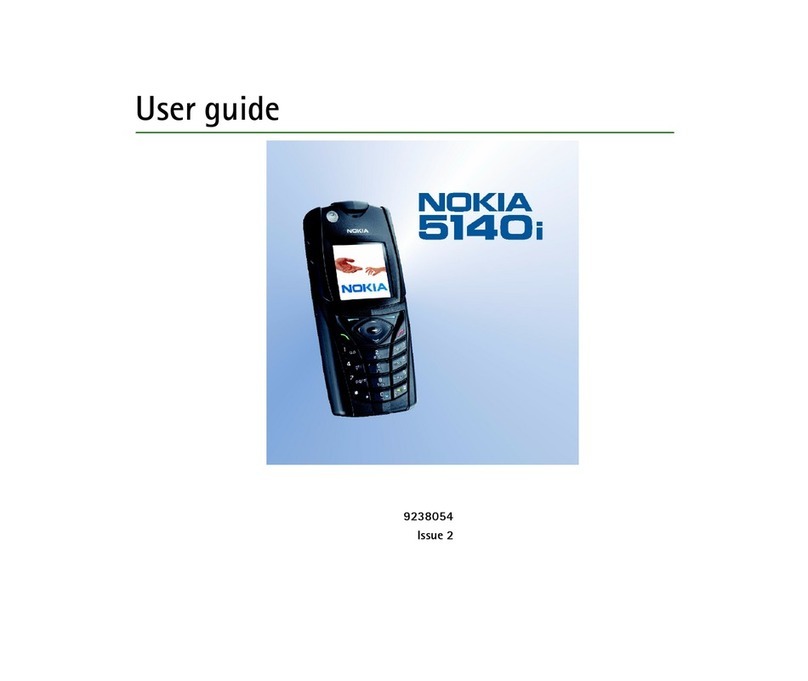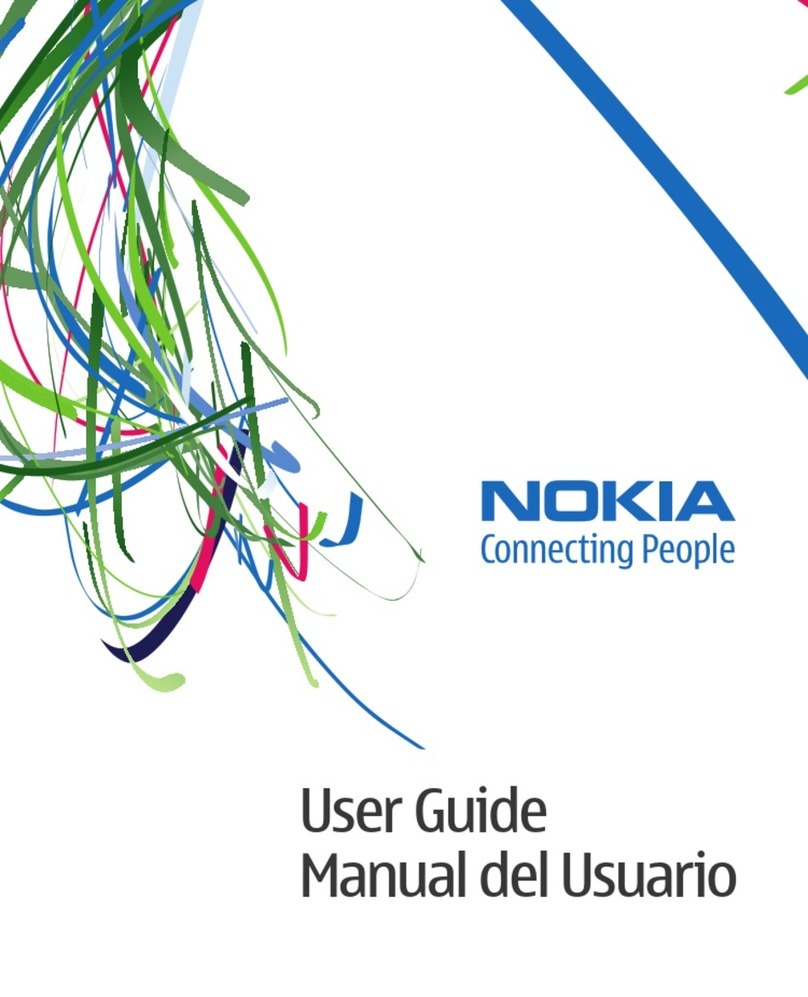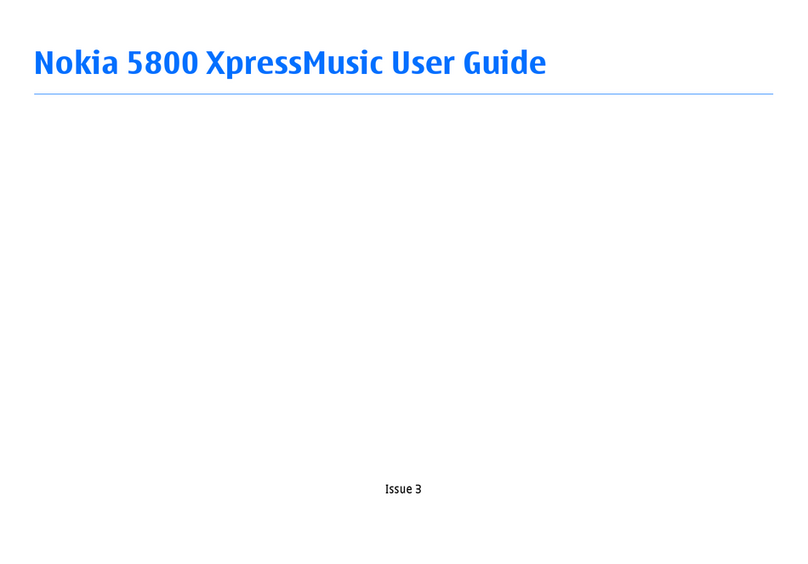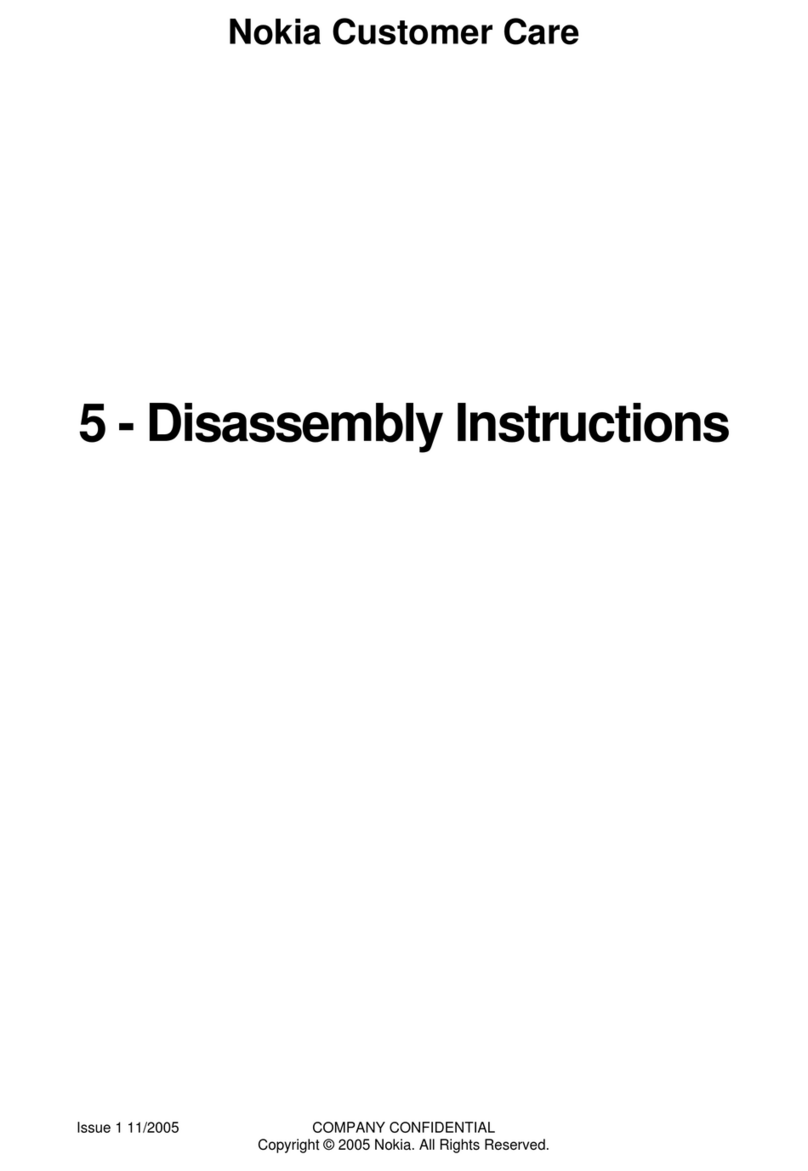Printing through a wireless LAN connection
7
Copyright © 2006 Nokia. All rights reserved.
Printing through a wireless LAN connection
If you have access to a wireless LAN (WLAN) with a print
server or a network printer that is accessible through your
wireless connection, you can print items through a wireless
connection.
Your Nokia E61 supports the LPR print protocol. For details
on the protocols, refer to your printer documentation.
To use the LPR protocol, you need to know the following
before printing:
• The IP address or DNS name of the printer.
• The user name. This is only needed if the printer
requires it.
• The queue name.
Refer to your printer documentation or contact your IT
support for the necessary information. You can also print a
configuration page from your printer, if your printer
supports that option.
To print an item through a WLAN connection:
1On your device, open the item that you want to print.
2If you haven’t already added a WLAN printer to your
device, do it now by selecting Options→ Printing
options→Printers →Options→ Add and defining the
following settings:
•Printer — Give a name to the printer.
•Driver — There are two types of printer driver:
•HP Mobile Printing — HP Mobile Printing driver for
printing to Hewlett-Packard printers. The settings
for this driver are explained in “HP printer
settings” on page 4.
•General — General printer driver with limited font
support that may allow you to print text to other
printers.
•Bearer — Select LPR.
•Access point — Select Easy WLAN or an access point
you have created for your WLAN.
•Host — Enter IP address or DNS name of the printer.
•User — Enter the user name for the printer.
•Queue — Enter the queue name for the printer.
•Orientation — Select whether to use portrait or
landscape printing.
•Paper size — Select the desired paper size.
Press Back twice to save your printer settings and
return to the item you want to print.
3Select Options→Printing options→Print. You are asked
to define the following print job settings:
•Printer — Select your WLAN printer.
•Print — Select whether to print all pages, or only odd
or even pages.
•Print range — Select from All pages in range, Current
page, and Defined pages.
•Number of copies — Enter the number of copies you
want to print.
Nokia_E61_Printing_guide_en_1.fm Page 7 Monday, May 22, 2006 3:46 PM