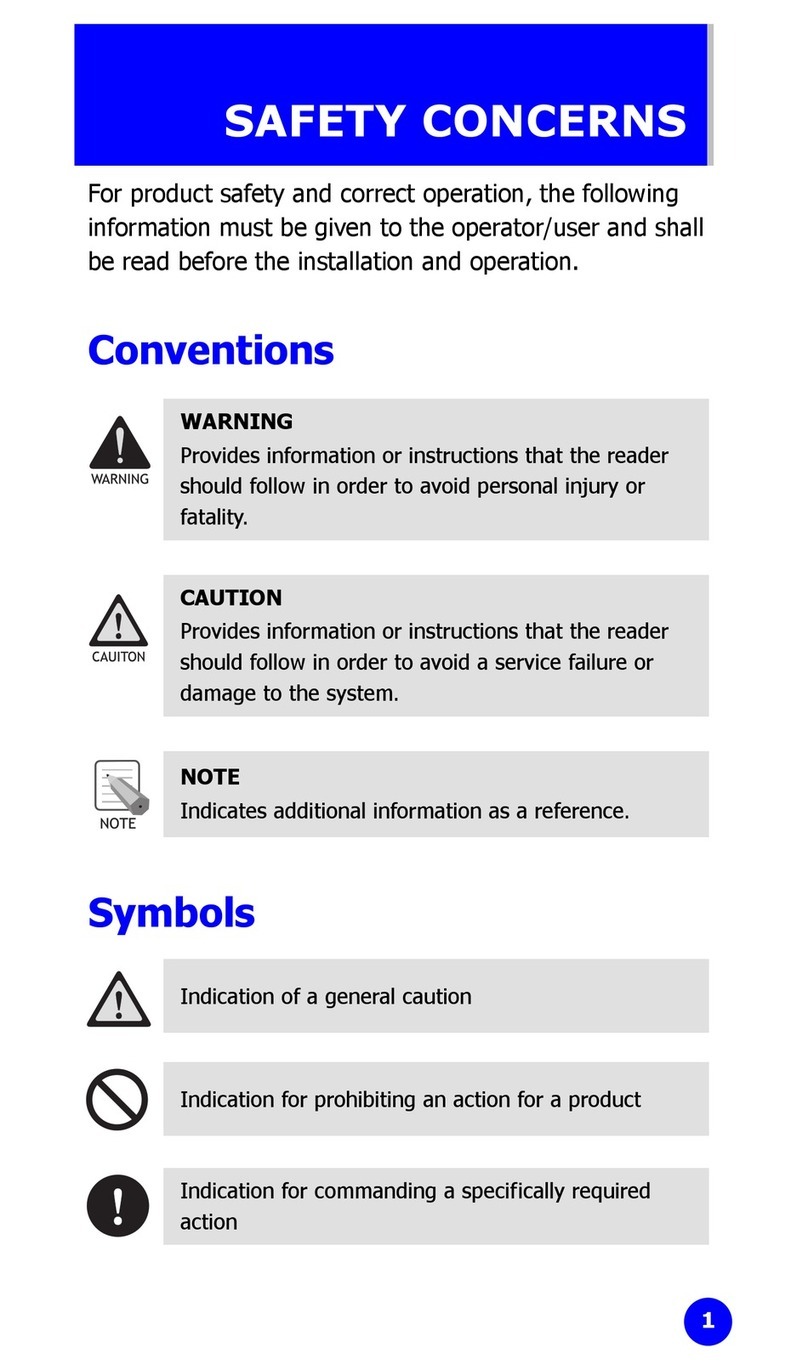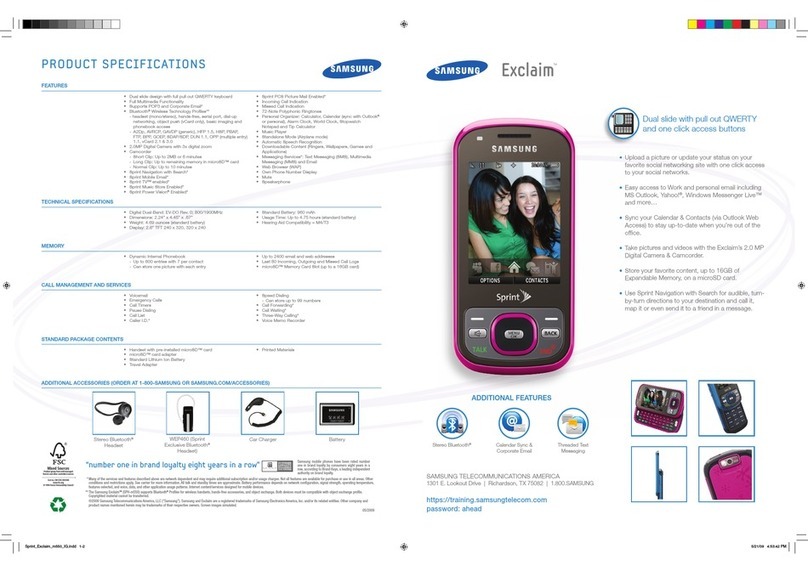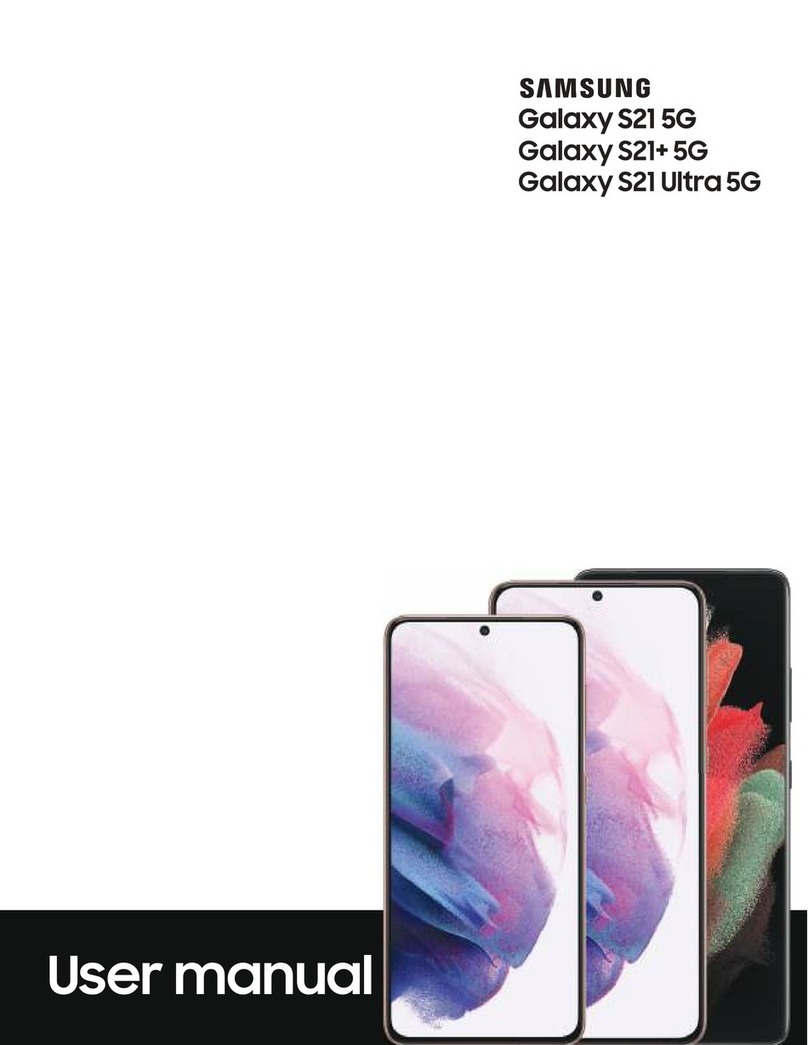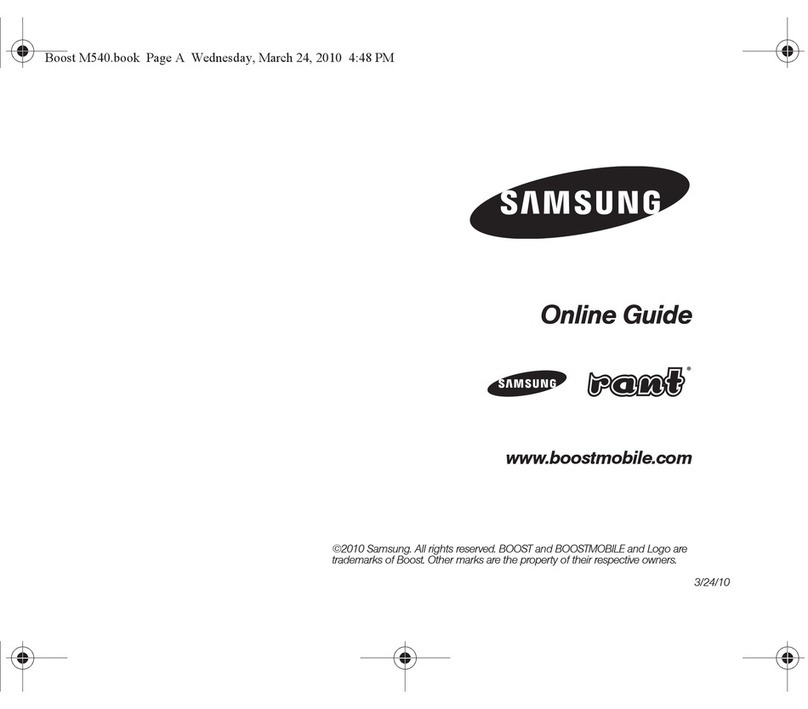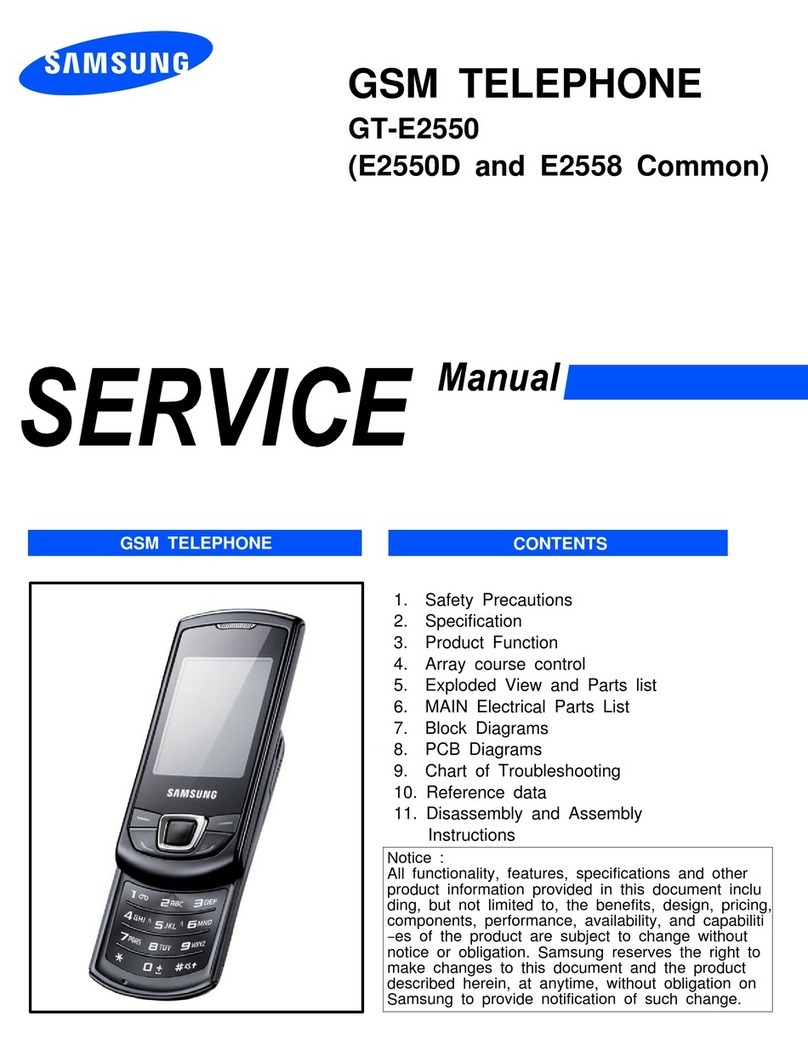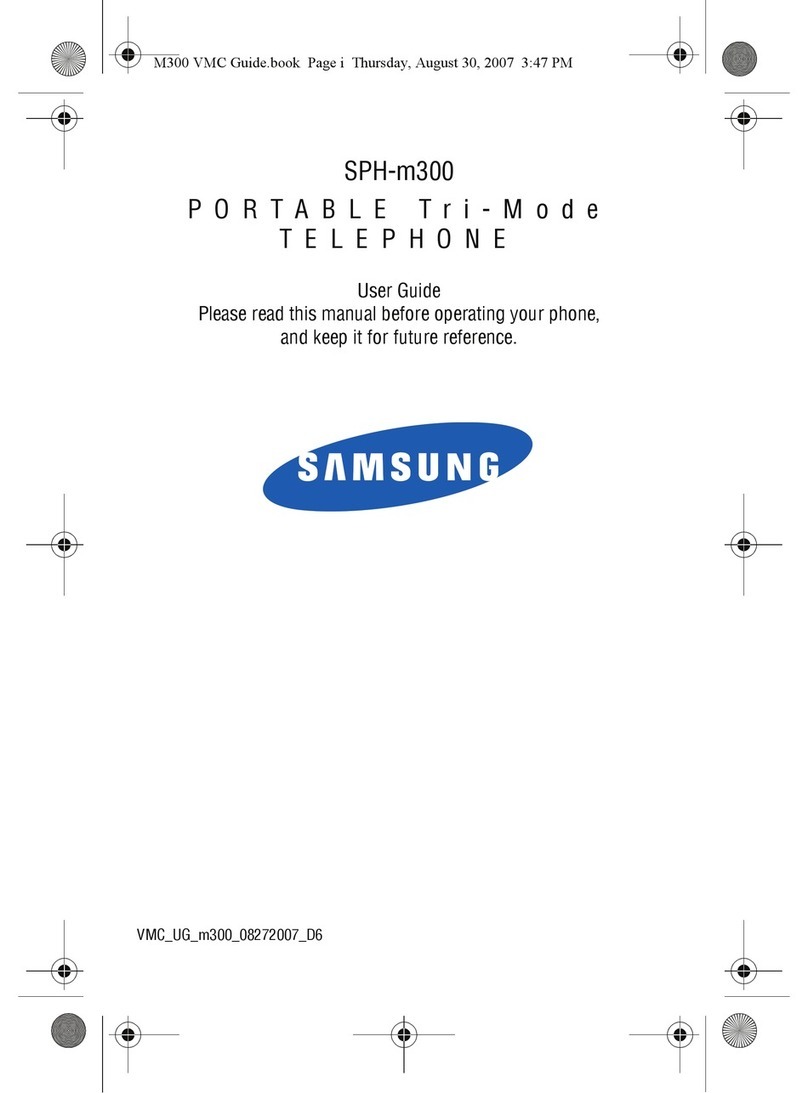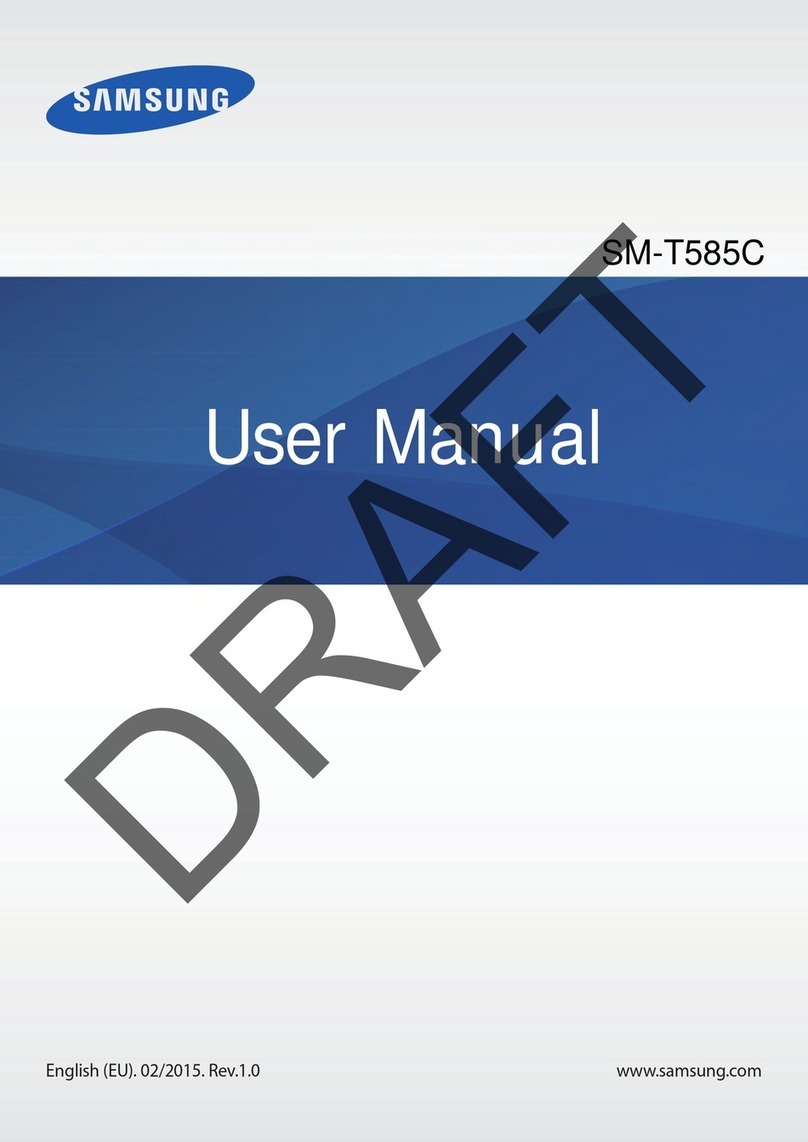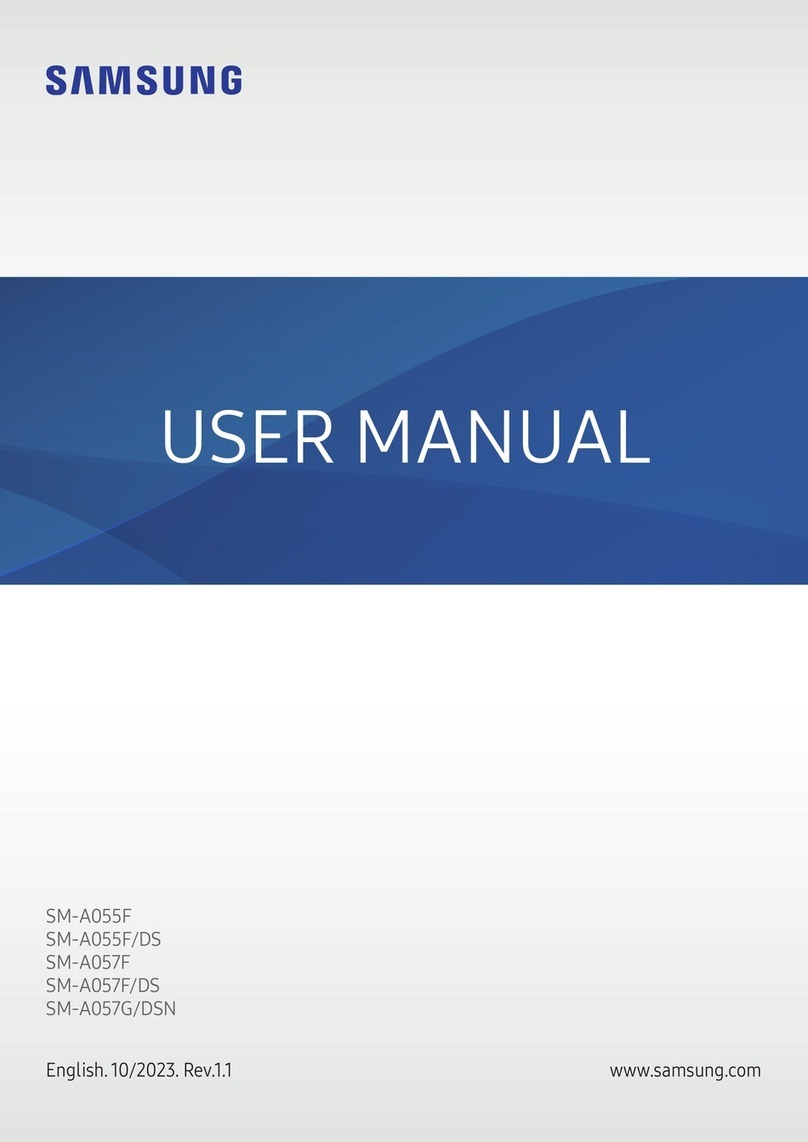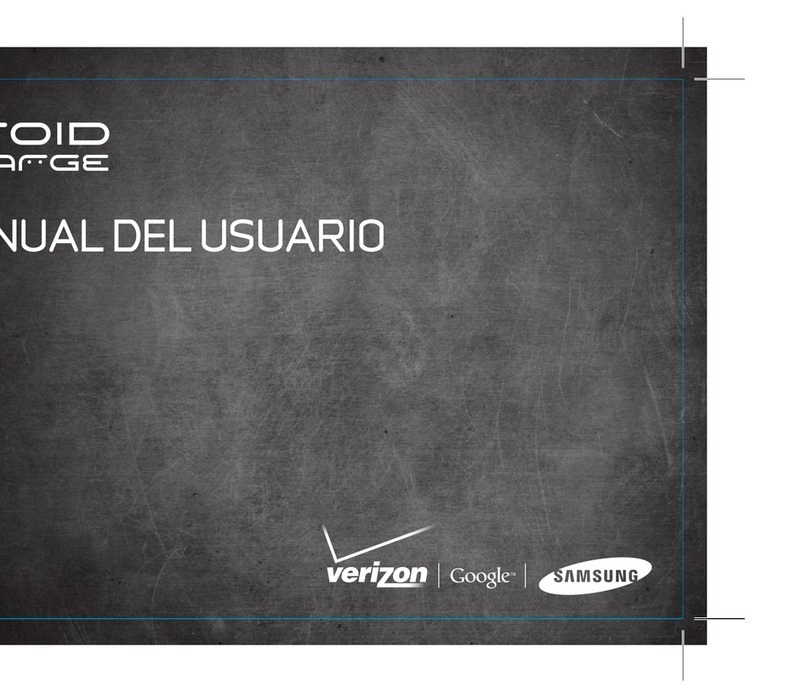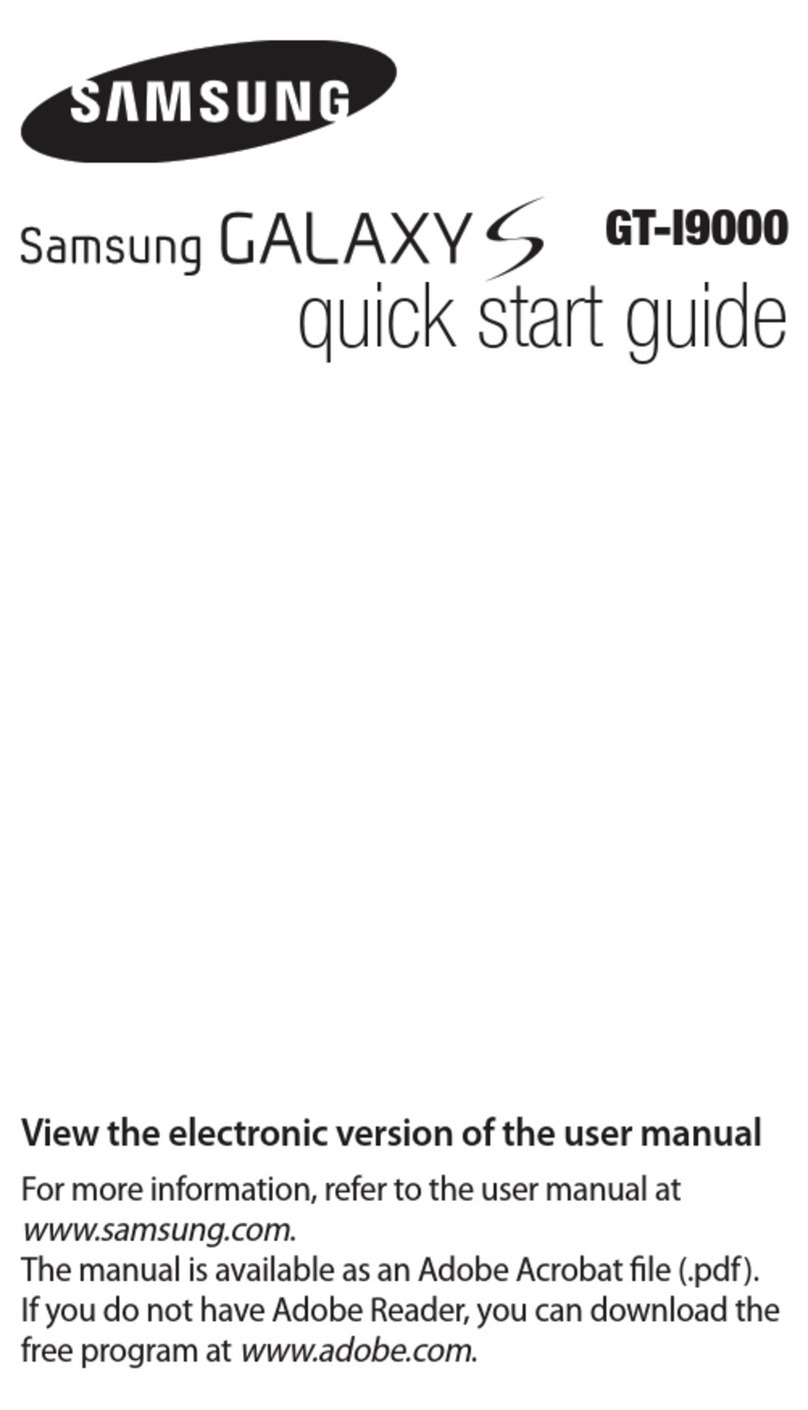Managing your account
My Verizon Mobile app
Manage your account, track your usage,
edit account information, pay your bill and
more.
International travel
For features and rates when outside the
US, visit
VerizonWireless.com/International.
Customer service
Call 800.922.0204
Twitter @VZWSupport
Additional information
Your wireless device and third-party services
Verizon Wireless is the mobile carrier associated with this
wireless device, but many services and features oered
through this device are provided by or in conjunction with
third parties. Verizon Wireless is not responsible for your
use of this device or any non-Verizon Wireless applications,
services and products, including any personal information
you choose to use, submit or share with others. Specific
third-party terms and conditions, terms of use and privacy
policies apply. Please review carefully all applicable terms,
conditions and policies prior to using this wireless device
and any associated application, product or service.
Hearing aid compatibility information
This phone has been tested and rated for use with hearing
aids for some of the wireless technologies that it uses.
However, there may be some newer technologies that
have not been tested yet for use with hearing aids. It is
important to try the dierent features of this phone
thoroughly and in dierent locations, using your hearing aid
or cochlear implant, to determine if you hear any
interfering noise. Ask your service provider or the
manufacturer of this phone for information on hearing aid
compatibility.
If you have questions about return or exchange policies,
ask your service provider or phone retailer.
The Help app gives you tips, videos and
other information on how to use your
phone, including:
Making calls
Voice mail
Sending texts
Getting apps
Taking photos
Accessibility settings
From your computer, visit
VerizonWireless.com/Support.
Download a User Guide from
VerizonWireless.com/Support or call
888.987.HELP to order a copy.
Learning more
Advanced Calling
You can make High-Definition Voice and Video Calls, and
surf the web while you talk on the phone, when you add
Advanced Calling to your line. Visit
VerizonWireless.com/AdvancedCalling to learn how.
Copying content from your old phone
For help transferring contacts, photos and
other content from your old phone, visit
VerizonWireless.com/Cloud.
Or, transfer content using Smart Switch and the USB
connector that came with your phone. Go to Apps >
Settings > Backup and reset > Open Smart Switch
> > .
Using your S Pen
Express yourself. Write and draw directly into emails or
the calendar, as well as Word, Excel, PowerPoint, and
PDF documents. Capture your ideas in Notes and even
write a note on the backof a picture.
Create note: Createcustomized notes.
Smart select: Outline and crop anything on the screen
and freely edit or share with others.
Screen write: Capture a screen image and write or
draw on it.
Translate: Hover the S Pen over a word toview its
definition and pronunciation.
Add shortcuts: Select an app or function to open or
turn on using Air command.
Iris Security
Use your eyes to unlock your phone.
1. From the Ho me screen , tap Apps > Settings >
Lock screen and security > Irises
> > .
2. Follow th e prompts to create a Patte rn, PIN, o r
Passwordas backup.
3. Ta p CONTINUEto b egin iris regi stration and
follow the p rompts.
S Pen
The S Pen™enables fast and precise input, providing the
most natural writing experience.
Remove the S Pen to launch Air command, for quick
access to handy tools. To remove the S Pen,push the S
Pen inward, and then pull it out.
Using your phone
Edge screens
Edge screens deliver always-on access to text, email,
notifications, news and more.
To choose which Edge screen you want to use and
customize the information it displays:From the Home
screen, tap Apps > Settings >
Edge screen > > .
Swipe left or right to
read news feeds.
Swipe up and down
to see different news
feeds.
Edge screen
Tap to see notifications,
missed calls, messages,
calendar events and
much more.