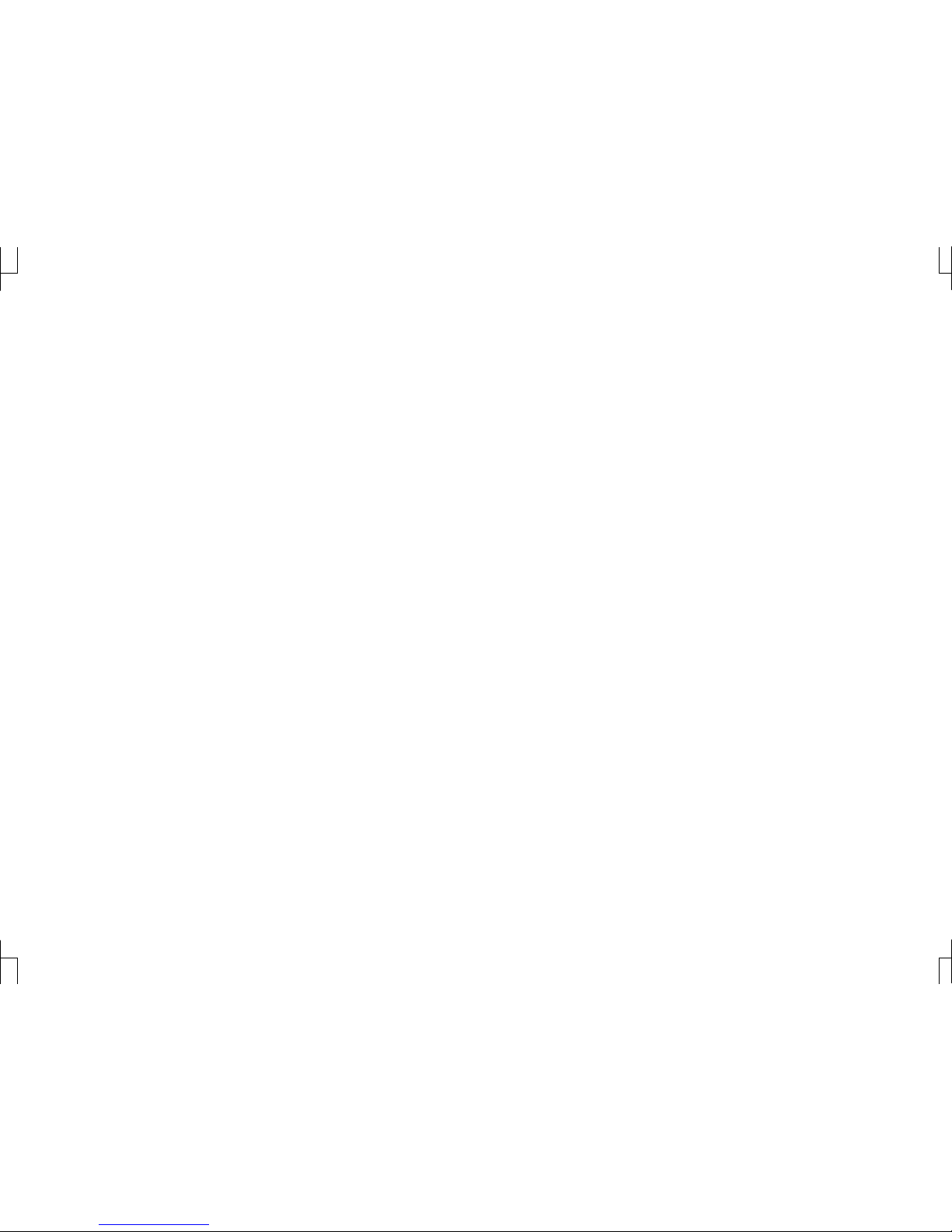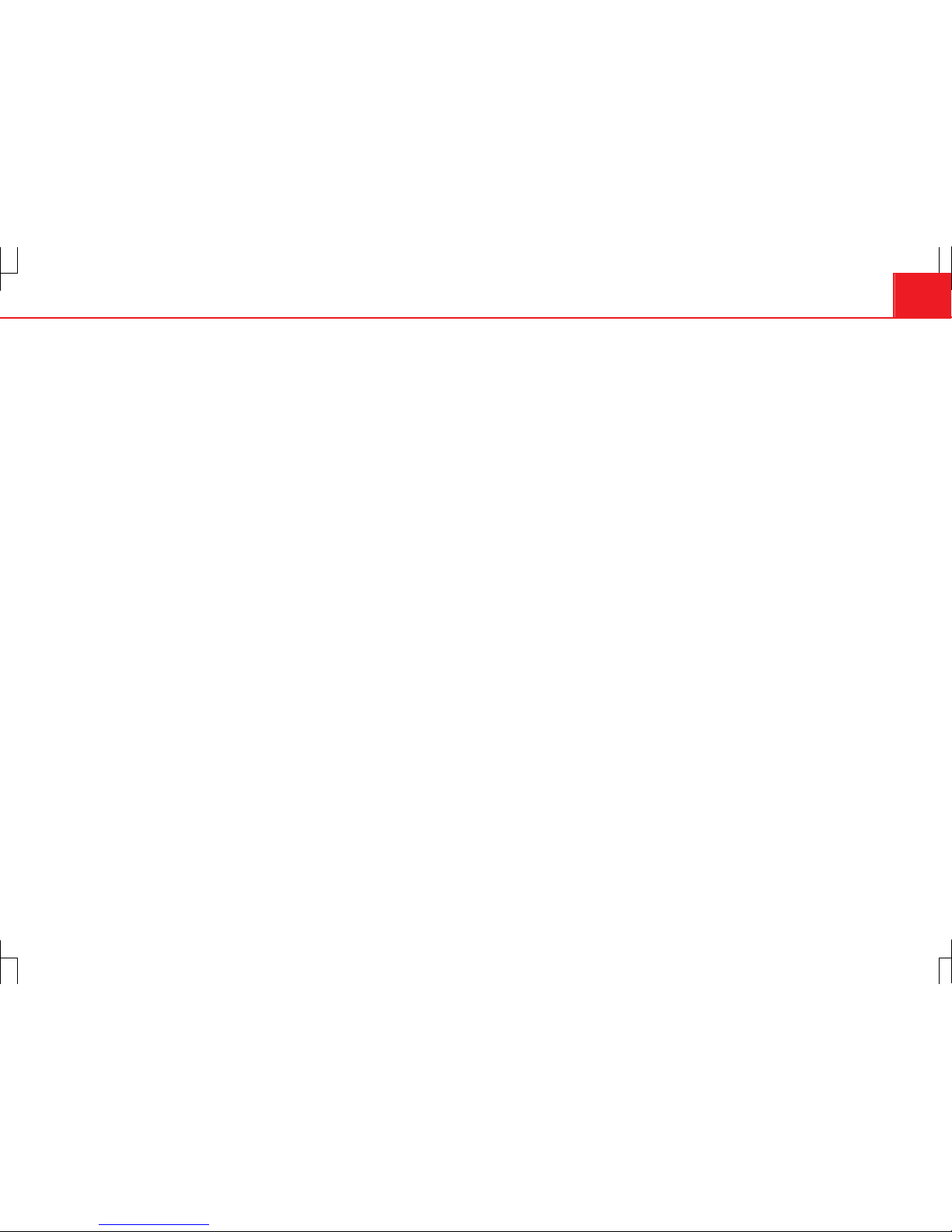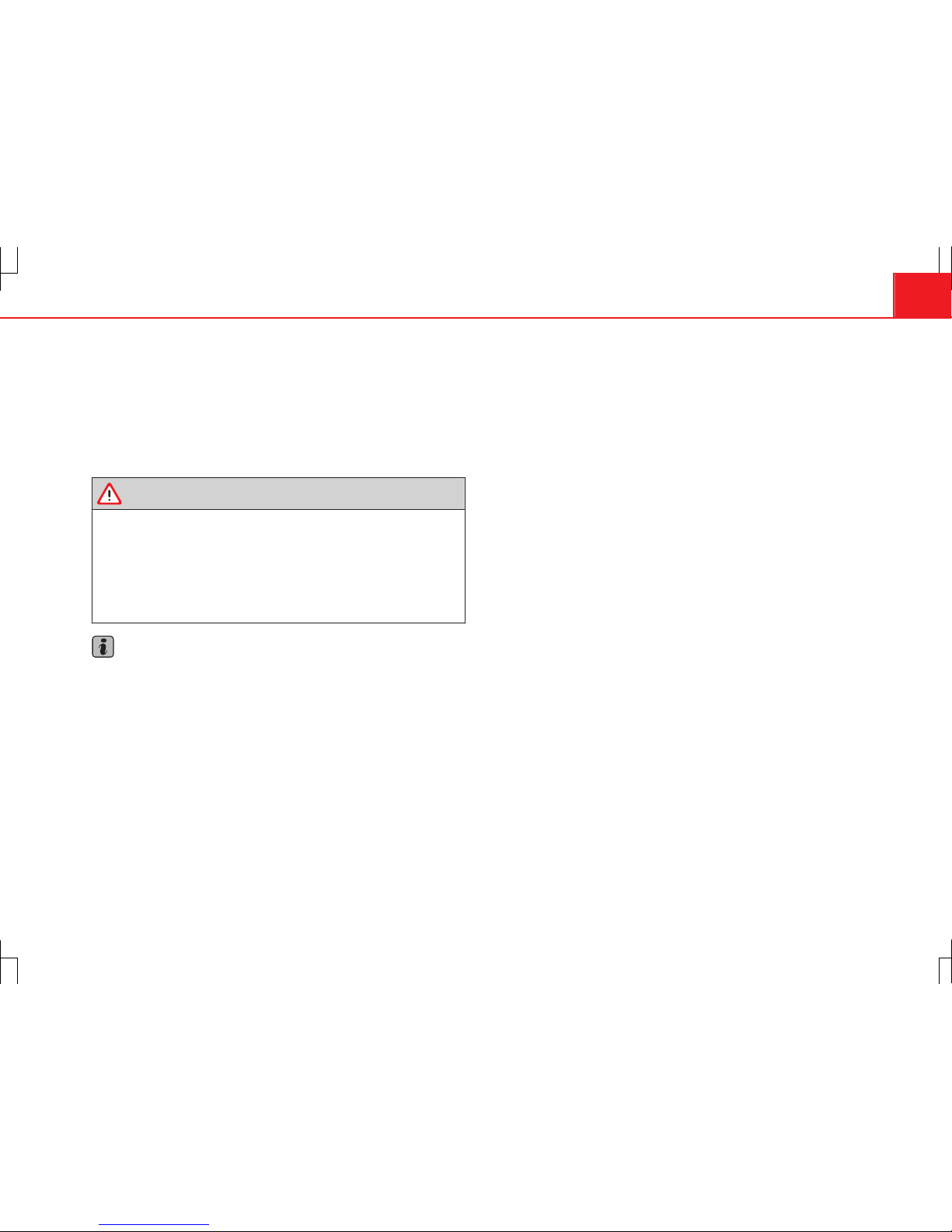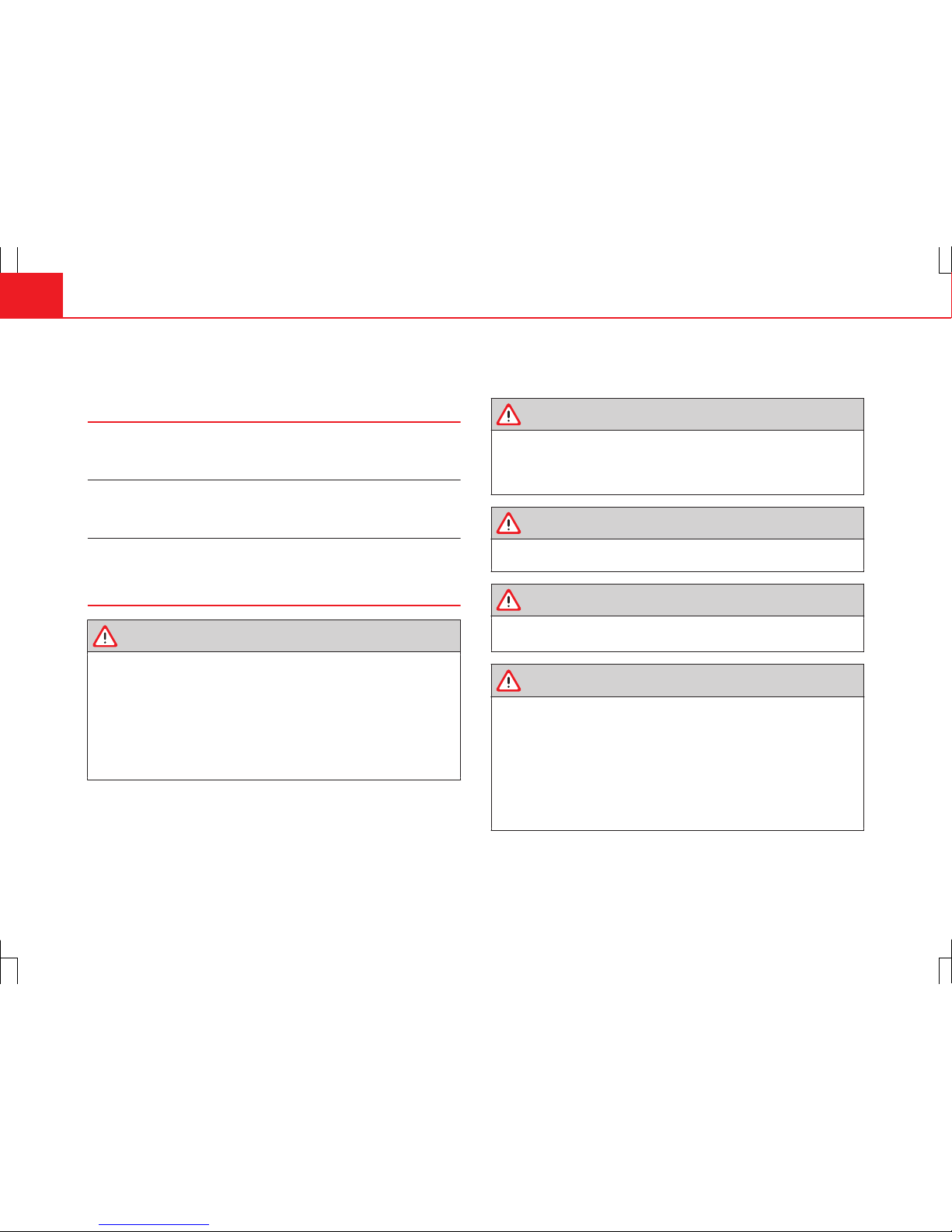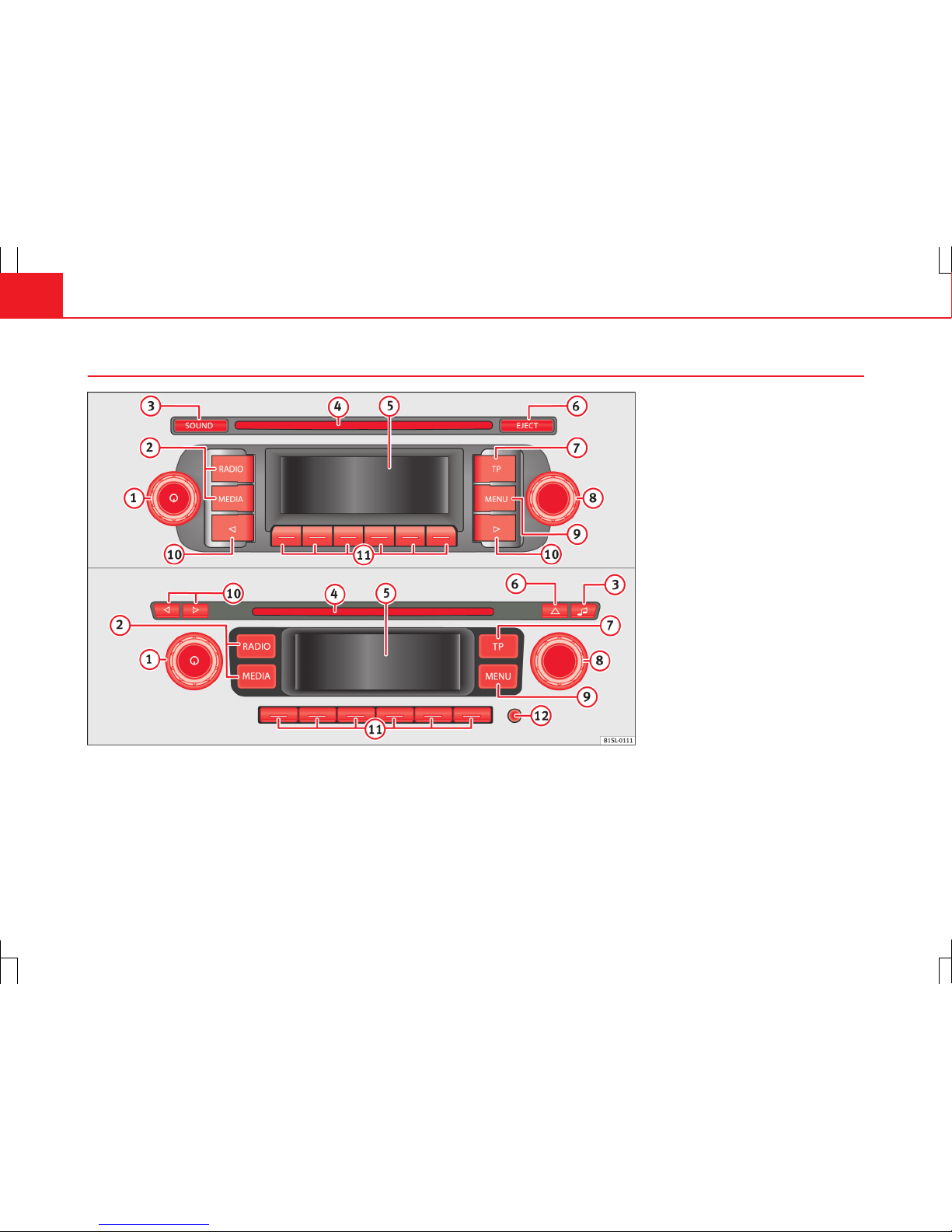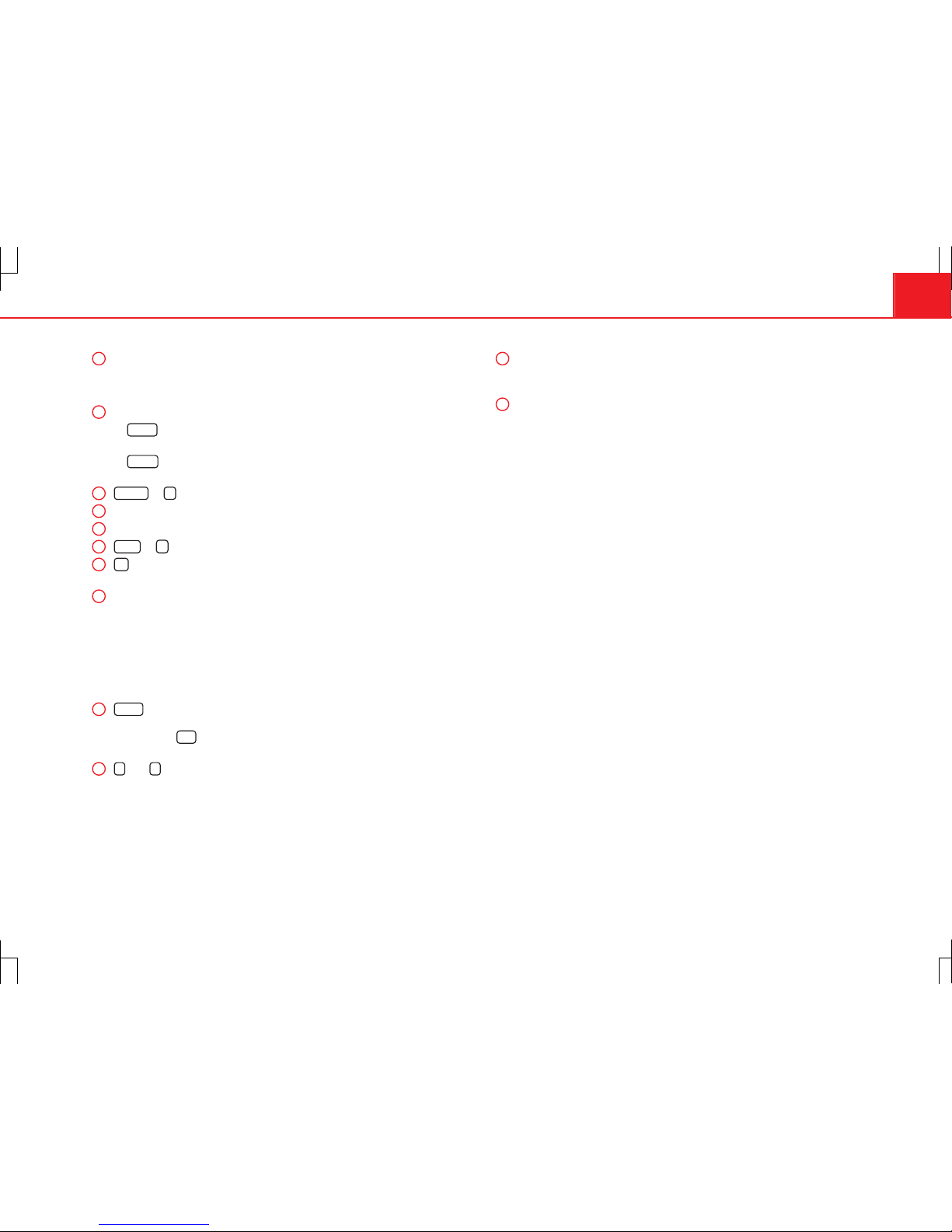6Introduction
Introduction
Before using the unit for the first time
Before using the unit for the first time, carry out the following steps. This
will enable you to use the unit safely and make full use of the functions it
provides:
¥Take the basic safety notes into account ⇒ page 6.
¥Familiarise yourself with the unit overview ⇒ page 8.
¥Use suitable data media for Media mode ⇒ page 19.
Safety notes
WARNING
Any distraction can lead to an accident, with the subsequent risk of in-
jury. Operating the radio system could distract you from the traffic.
●You should always drive with due care and attention.
●Select volume settings that allow you to easily hear signals from out-
side the vehicle at all times (e.g. emergency service sirens).
●If you set the volume too high, you may suffer damage to your ears.
This also applies if your ears are made to undergo loud noises during a
short period of time.
WARNING
The volume level may suddenly change when you switch audio source or
connect a new audio source.
●Reduce the base volume before switching audio source or connecting
a new audio source.
WARNING
The connection, introduction or removal of data media whilst driving may
distract you from the traffic, causing an accident.
WARNING
Connecting leads for external devices may obstruct the driver.
●Arrange the connecting leads so that they do not obstruct the driver.
WARNING
External devices that are placed loose in the vehicle or not properly se-
cured could be flung through the interior of the vehicle during a sudden
driving or braking manoeuvre, or in the event of an accident and cause
damage or injury.
●Never fit external units on the doors, windscreen, on or near the area
marked with the word “AIRBAG” on the steering wheel, the dash panel,
seat backrests or between these areas and the vehicle occupants. In the
case of an accident, external units can cause serious injury, particularly
when the airbags inflate.