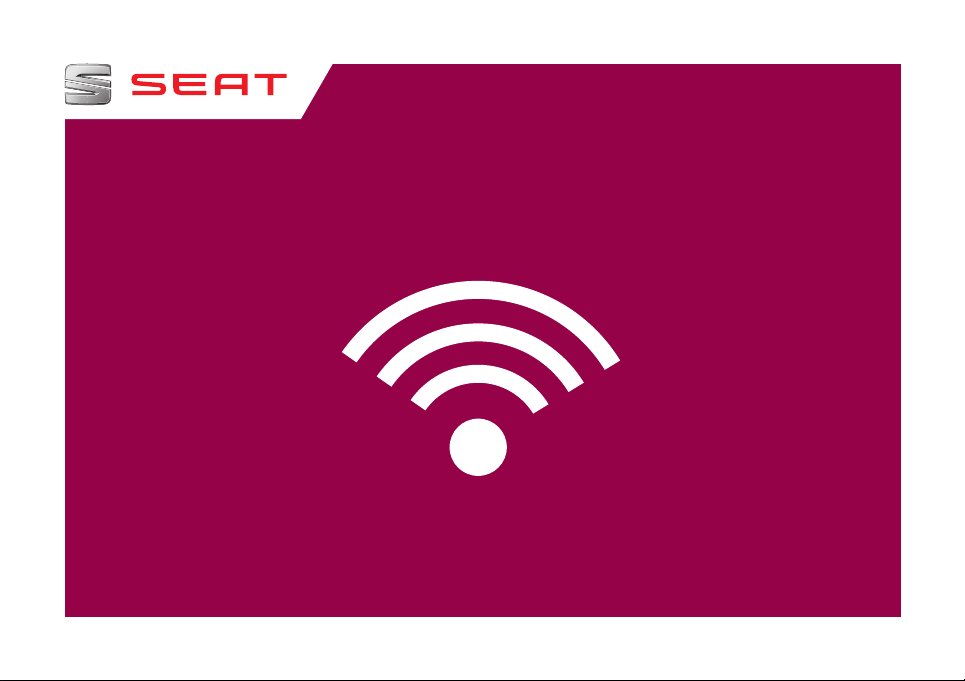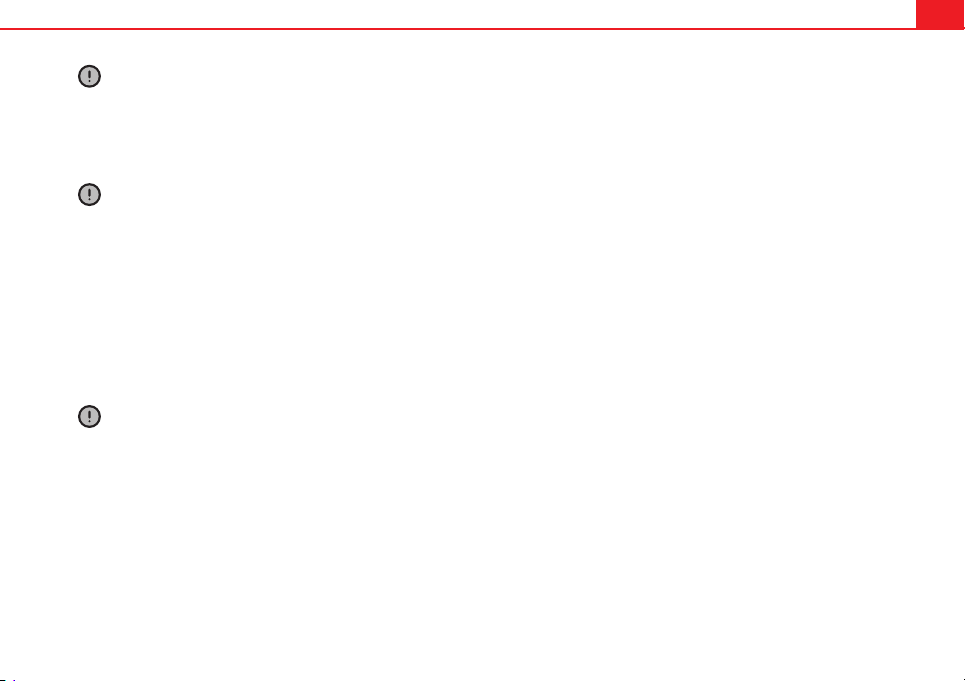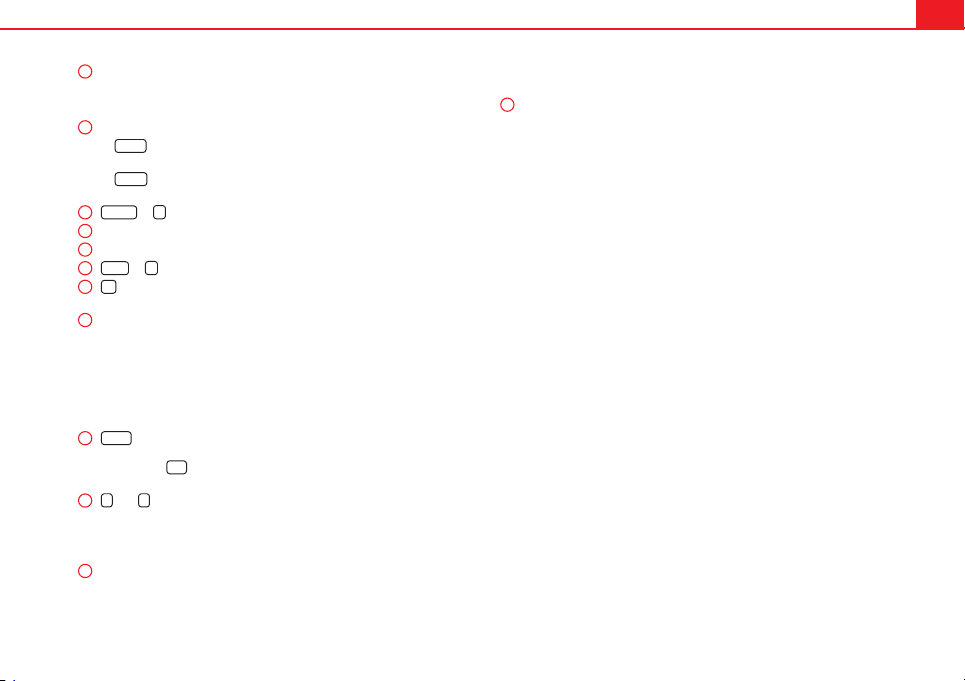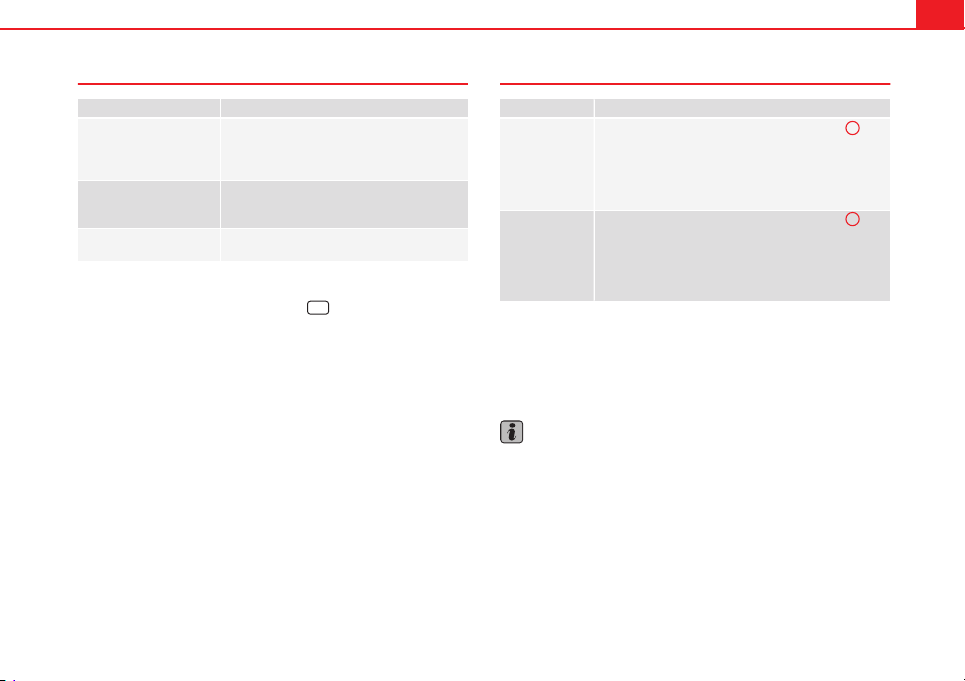9Introduction
Switch on or off
effect Meaning
Switch the unit on or off
manually.
Press the rotary/push knob briefly.
After the ignition key is removed the unit
switches off automatically after approx. 30 mi-
nutes (switch-off delay).
Switch on the unit auto-
matically.
Insert the vehicle key into the ignition lock.
The unit switches on automatically if it was on
when the ignition key was removed.
Switch off the unit auto-
matically.
Remove the vehicle key from the ignition lock.
When the unit is switched on the system starts up. The last audio source
used is played at the last selected volume setting, provided this does not
exceed the preselected “switch-on volume” ( VOL ⇒ page 30).
Energy management
Depending on the model, if, when the ignition is switched off and the unit
switched on, the battery voltage falls below the minimum onboard power
supply voltage, there is an audible warning and LOW BATTERY appears. The
unit should be switched off.
If the battery voltage level continues to fall, RADIO OFF is briefly displayed
and the radio will switch itself off automatically.
Anti-theft code
If the battery has been disconnected from the vehicle, the vehicle must be
started before turning the unit back on.
Adjusting the base volume
effect use
Increase the vol-
ume.
On the radio: Turn the volume control ⇒ Fig. 1 1
clockwise.
On the multifunction steering wheel: Turn the volume
control up or press the corresponding button (depend-
ing on equipment fitted) ⇒ Booklet Instruction Manual,
chapter Overview of vehicle
Lower the vol-
ume.
On the radio: Turn the volume control ⇒ Fig. 1 1 anti-
clockwise.
On the multifunction steering wheel: Turn the volume
control down or press the corresponding button (de-
pending on equipment fitted) ⇒ Booklet Instruction
Manual, chapter Overview of vehicle
Changes to the volume are indicated by a bar on the screen.
At “0” the unit is muted (display: ) and any media source currently being
played will be stopped.
It is possible to preset certain volume settings and adjustments
⇒ page 30.
Note
If the basic playback volume of an audio source has been increased sub-
stantially, lower the volume before changing to another audio source.