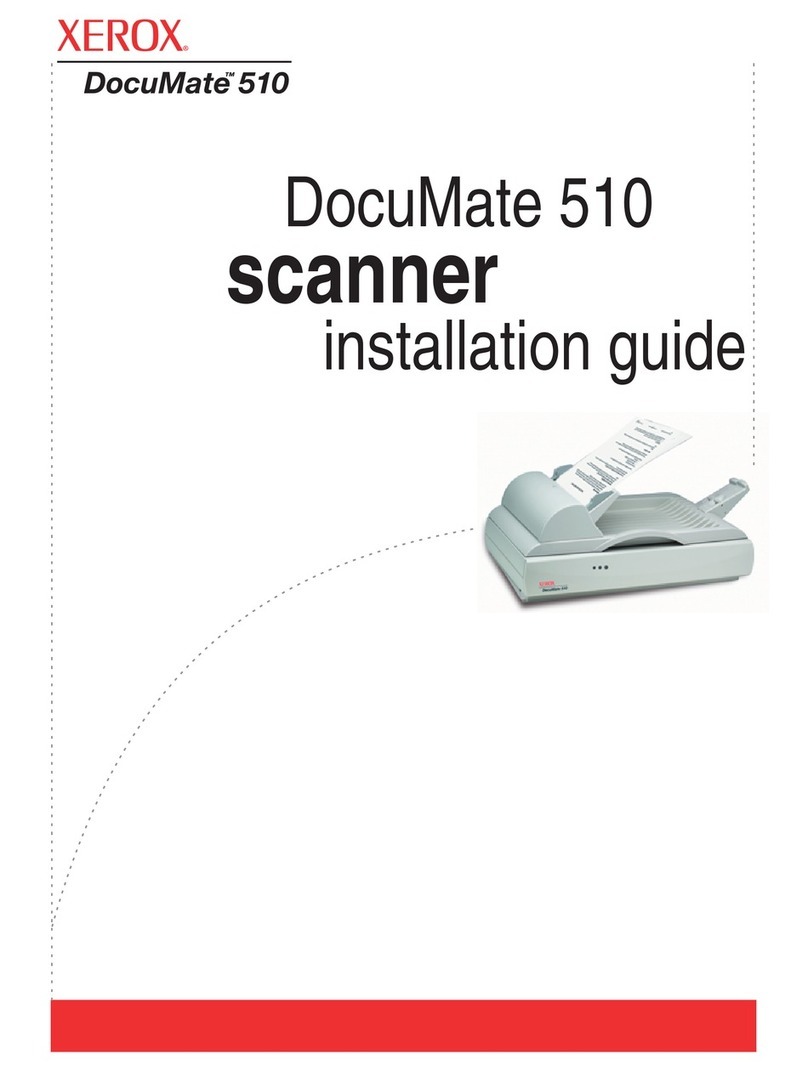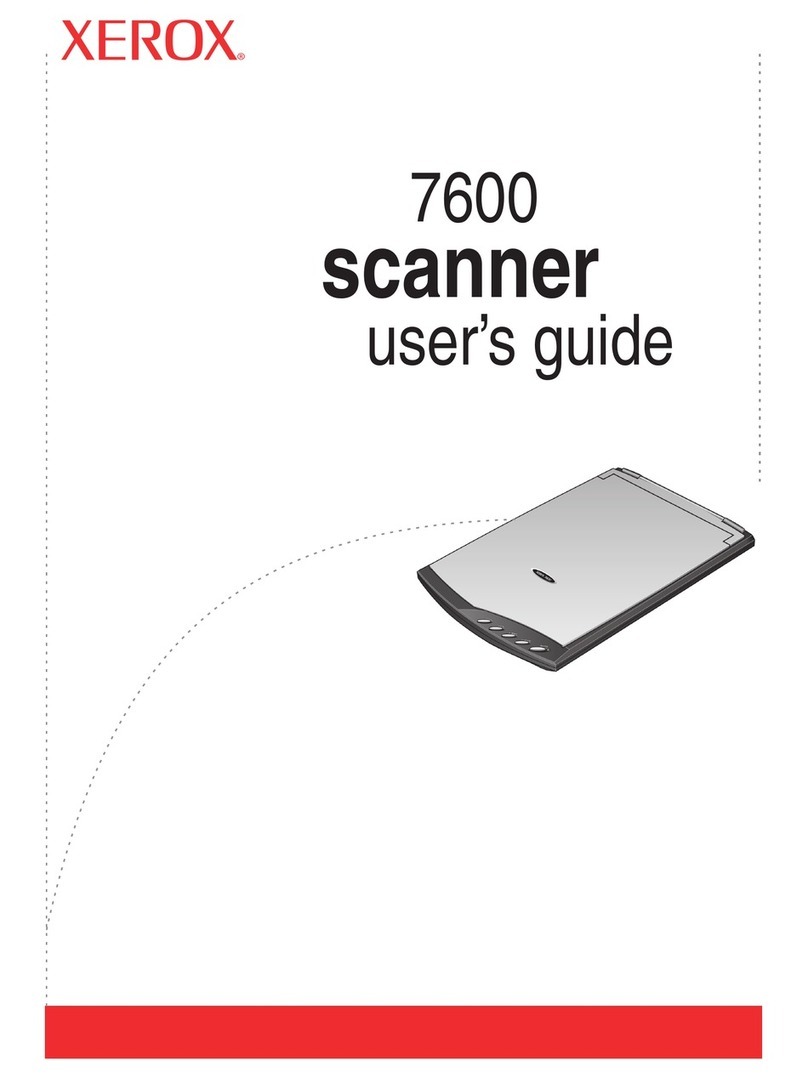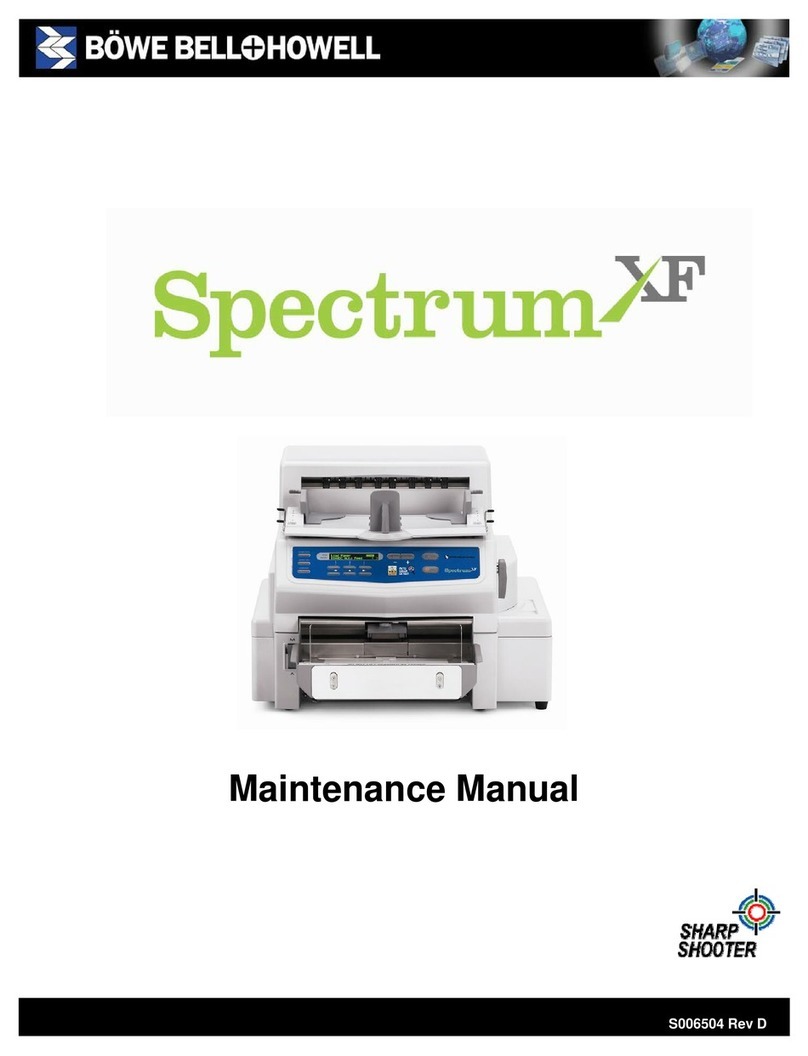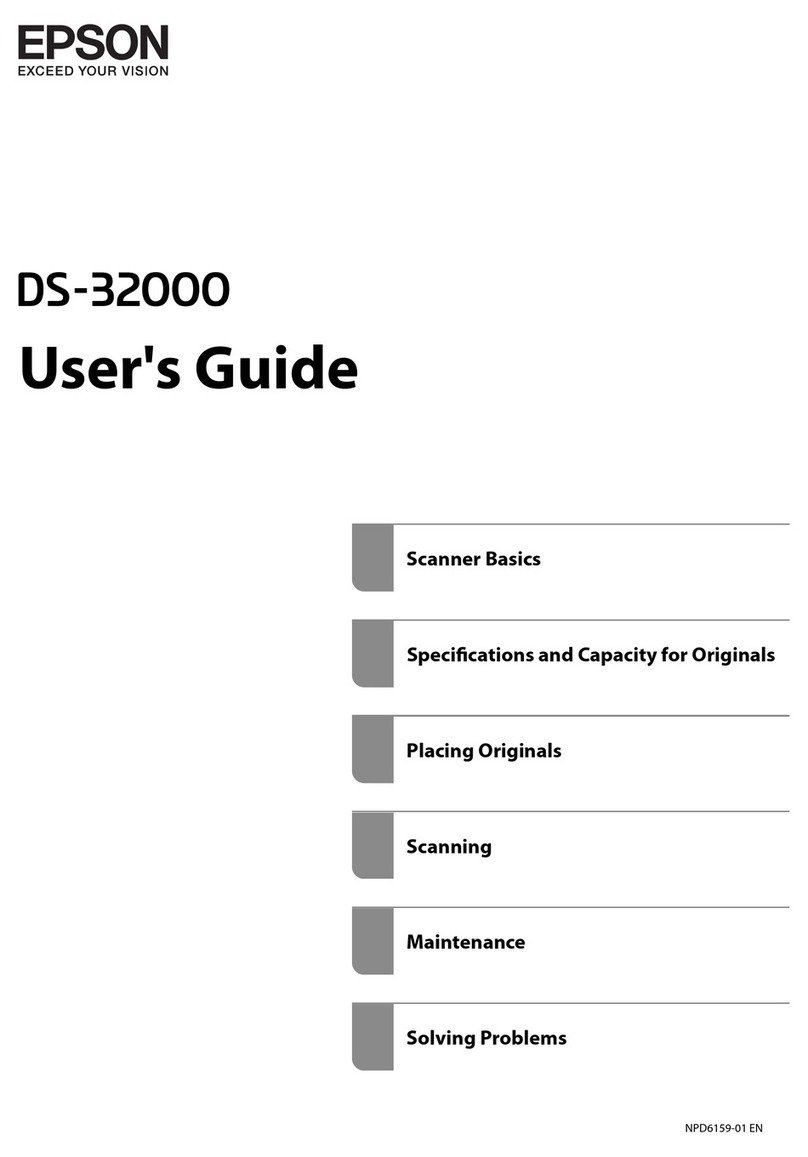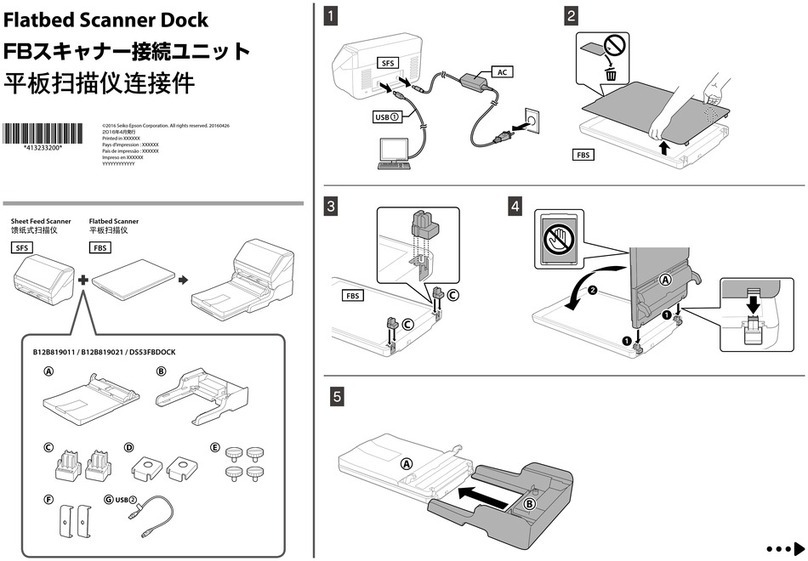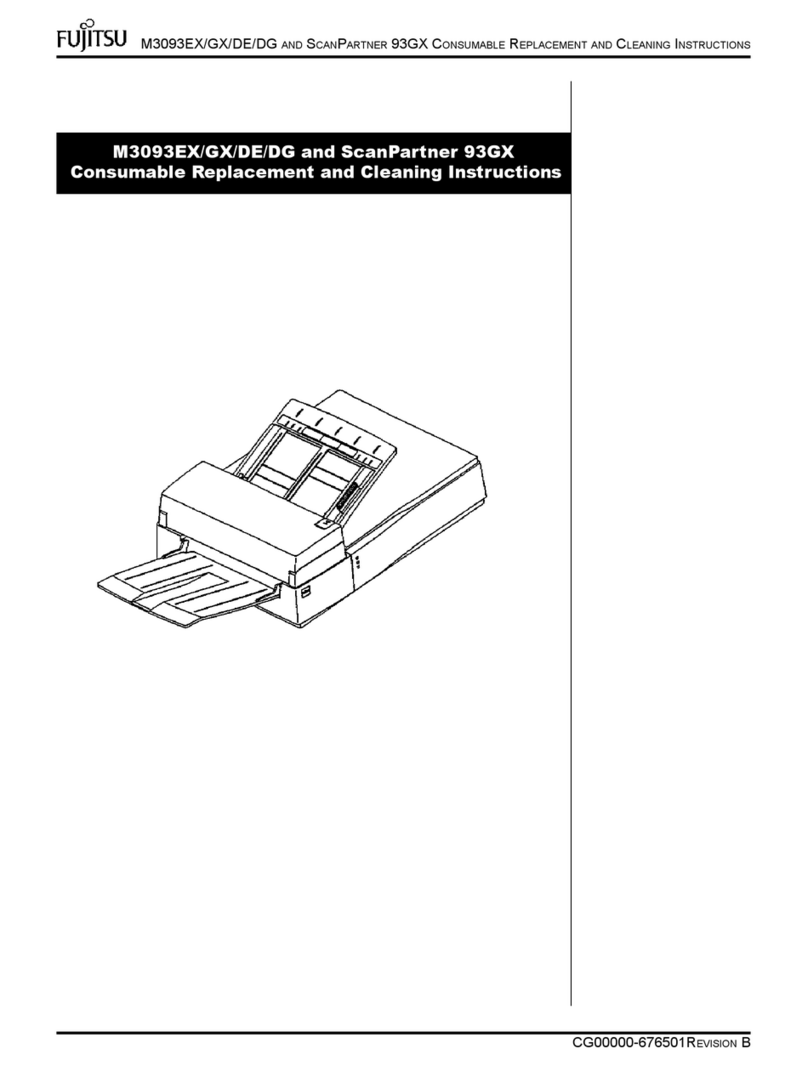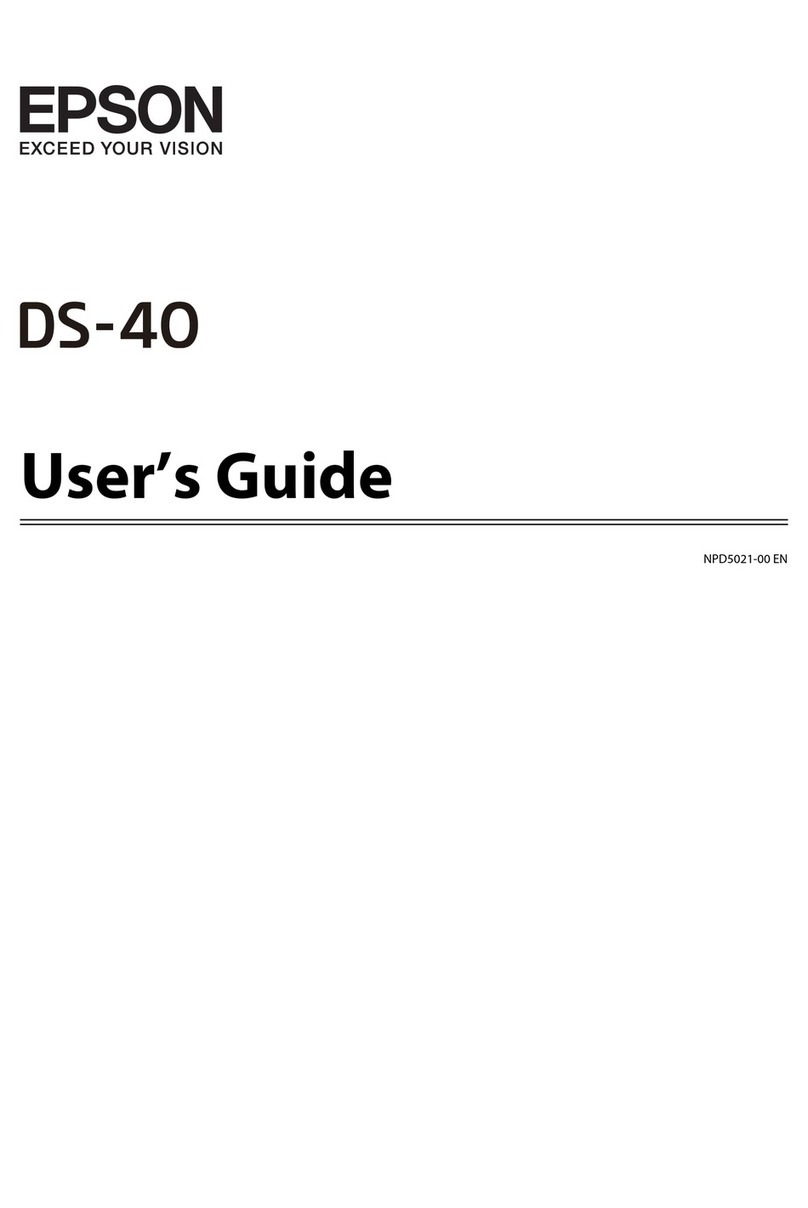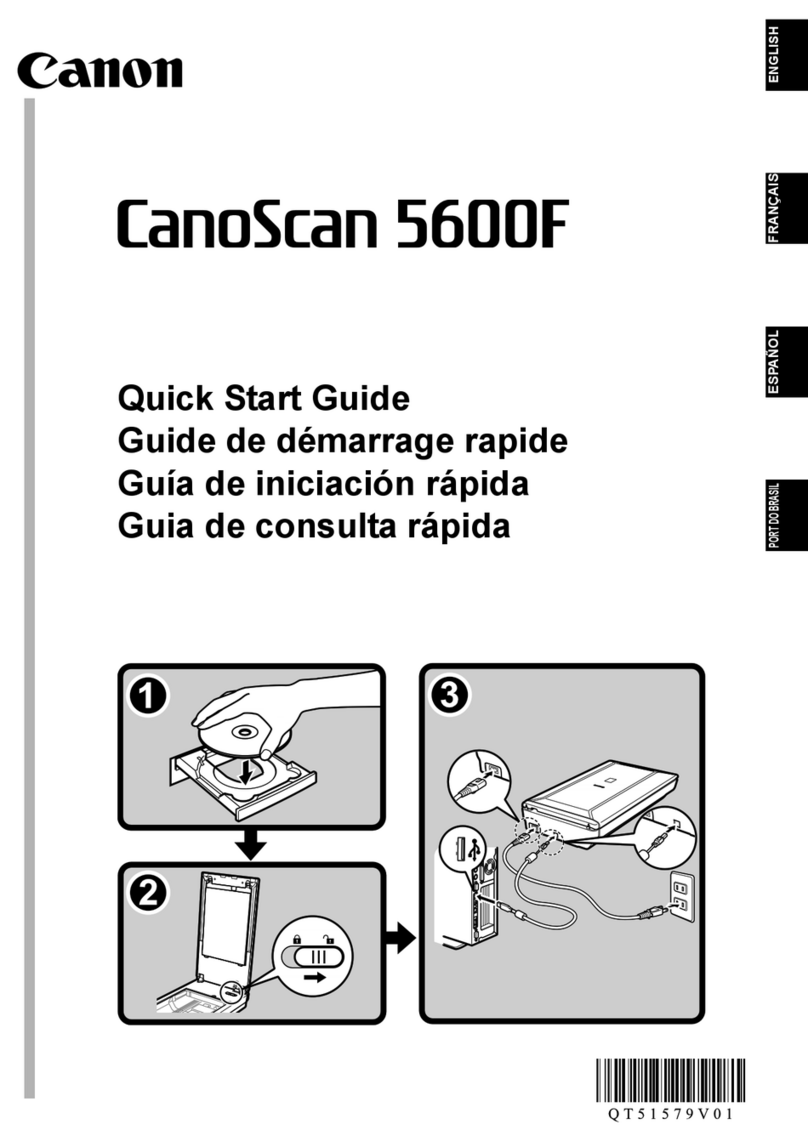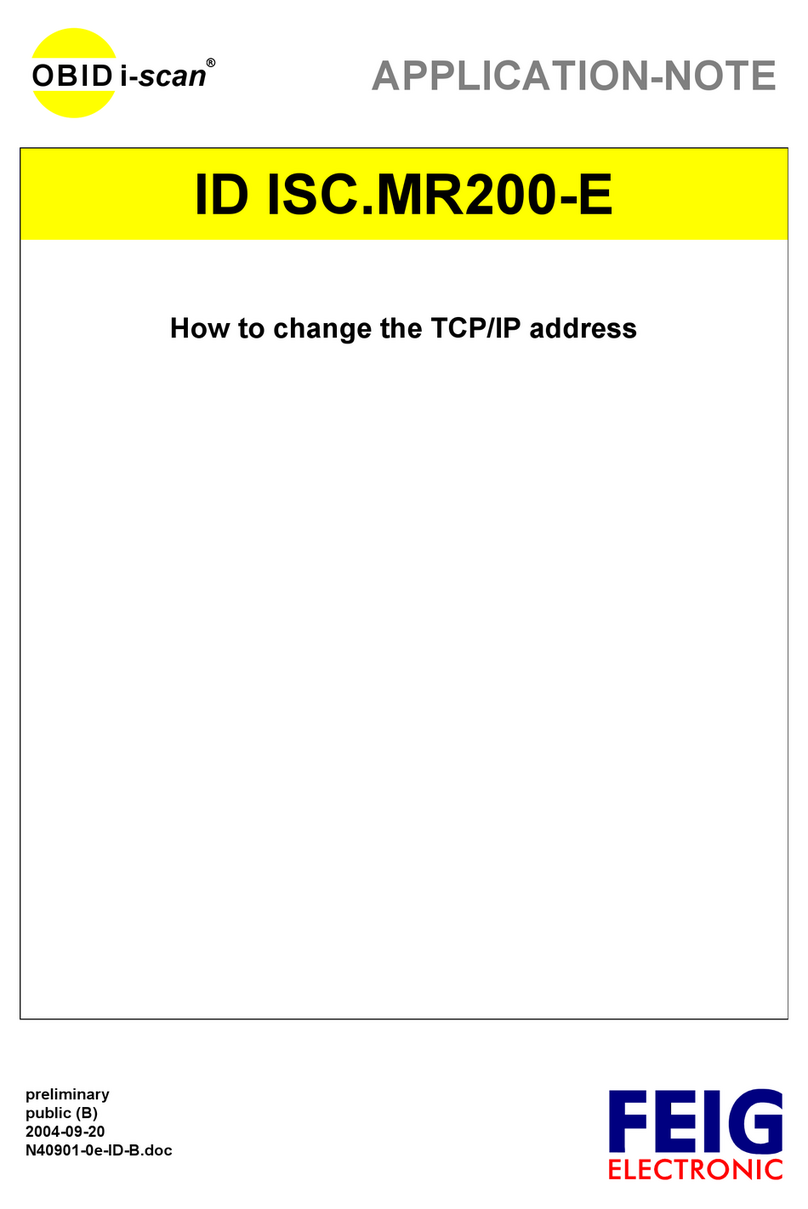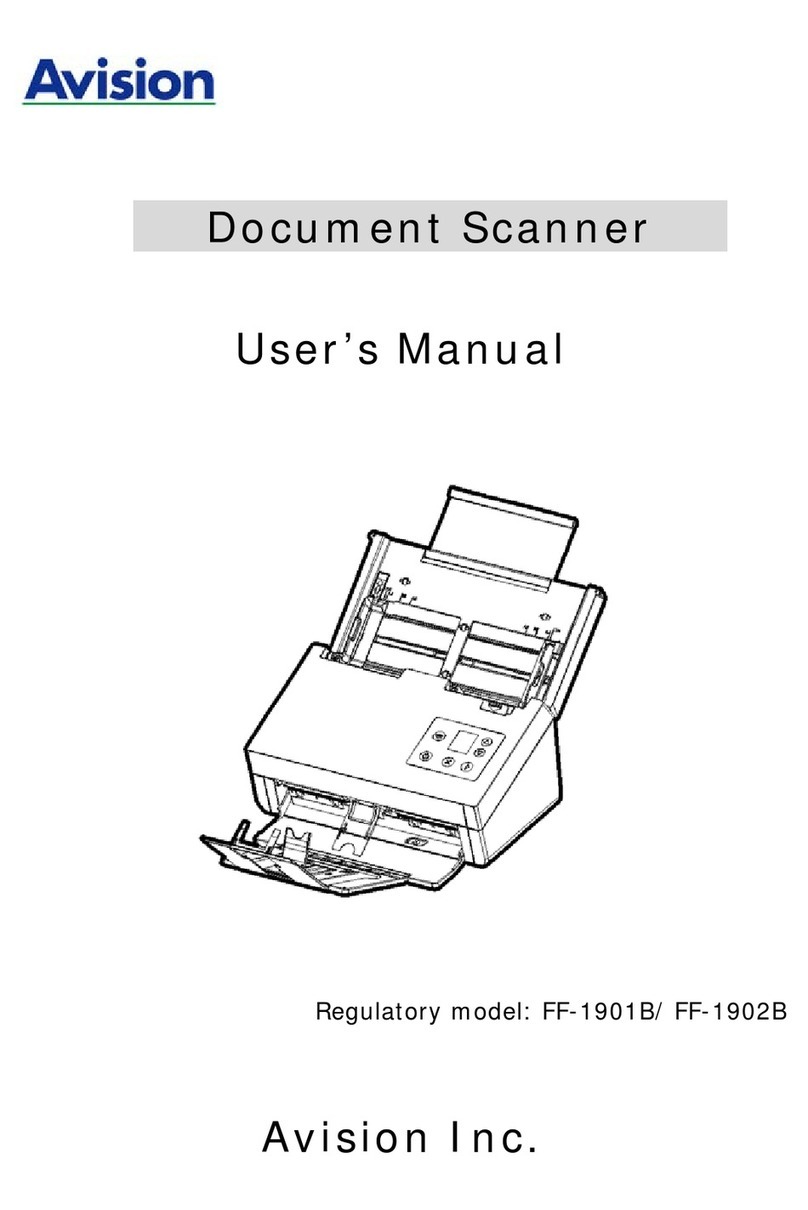Seaward Black Bluetooth Scanner User manual

Application Note 0053
Rev
5
:
0
9
.
0
5
.
201
7
P
age
1
of
3
How to Setup the lack luetooth Scanner
This How to Guide is used for troubleshooting connection problems with the
black Seaward Bluetooth scanner (pictured) when experiencing difficulty
connecting to your Apollo Series portable appliance tester or rimeTest
300/350.
lease check all aspects of this guide before contacting the technical support
helpline.
Basic Setup and airing with the Apollo Series Instruments
If you are having problems with your barcode scanner it is natural to presume that the scanner is faulty, but in our
experience the failure rate for this product is actually very low and in most cases setup problems are the likely cause.
This guide aims to help you correctly setup and test your scanner to quickly get you back up and scanning.
Before we start please ensure you have completed steps 1 to 3 below.
1) Please register your Apollo to receive an additional 12 months warranty plus full access to Product Support. You can do this
at www.seaward.co.uk/warranty24 or by completing the form in the “Care and Support” card and returning by post.
2) Please ensure your Apollo has the latest firmware installed, to do this please see the following link:
www.seaward.co.uk/apollo-series-firmware
3) lease charge your Bluetooth Scanner before you use it. This needs to be done via the USB port of a C or a
USB adaptor – it cannot be charged via the port of a Seaward instrument.
Our next step is to check that the barcode scanner is setup in the right Bluetooth connection mode, we do this by
following step 4 below, we usually only need to do this once when we initially setup a new scanner, but it’s always
worth checking this setting again if experiencing problems.
4) Scan the barcode below using the Bluetooth scanner by pressing the Trigger key (large button).
We now need to pair the scanner with our Apollo, but before we can do that it is important that we clear the Apollo’s
memory of any past pairings that may be causing problems. We do this by following steps 5 to 9 below. [Be warned
this will mean that you need to re-pair all Bluetooth devices used with this Apollo].
5) From the Apollo ‘Home Screen’ press the Menu button ‘F4 .
6) In the menu, select ‘Memory’ by pressing key number ‘8 .
7) Next enter the restore menu by pressing restore menu button ‘F4 .
8) Now use the arrow keys (up/down and left/right) to select only the ‘Delete Bluetooth Favourites’ ensure that
no other boxes are selected and then press button ‘F4 and then select ‘Yes to delete the Bluetooth
favourites.
9) You can then return to the Apollo ‘Home Screen’ by pressing the home button ‘F1 .
Connection O
n /
O
ff
Key
(small button)
Scan
Trigger Key
(Large button)

Application Note 0053
Rev
5
:
0
9
.
0
5
.
201
7
P
age
2
of
3
To pair the scanner, now follow steps 10 to 18 below. Before proceeding it is important to make sure that if you have
more than one scanner that any other scanners are not active and are turned off during the pairing process.
Accidentally pairing with the wrong device has caused problems for customers in the past.
10) From the Apollo ‘Home Screen’ press the Menu button ‘F4 .
11) In the menu, select Bluetooth by pressing key number ‘3 .
12) The ‘Bluetooth active’ symbol will appear next to the battery symbol.
13) Hold the ‘Connection On/Off’ key (small button) on the barcode scanner for 5 seconds until it beeps and the
LED starts to flash blue.
14) The scanner is now discoverable to your tester and ready to connect.
15) On the Apollo press the Bluetooth search button ‘F2 the search screen will appear for a while and once
searching is complete the Apollo will return to the normal Bluetooth screen.
16) Select the ‘Bar Code’ field on the Apollo (using the arrow keys) and from the drop down select, the device
named ‘OPN2006_????’ [Hint, if there is more than one OPN entry in the drop down list, choose the bottom
version].
17) ress ‘F4 to save the new Bluetooth pairing settings.
18) You can then return to the Apollo ‘Home Screen’ by pressing the home button ‘F1 .
To confirm that the scanner is now work correctly we must enter the AT mode and check the Bluetooth connection by
following steps 19 to 23 below.
19) From the ‘Home Screen’ select ‘ AT’ ‘F1 .
Ensure that the scanner is ready to connect and has it’s blue
light flashing, if not turn the connection on by holding do n the small button for 5 seconds until you hear a
tone and the blue light is flashing. No select
‘F2 to enter the AT mode.
20) In the top right-hand corner of the AT window, you will see that the Bluetooth icon . has now appeared and
next to it will be a barcode symbol. Initially the barcode symbol will be covered by a red cross indicating that the
scanner if not connected. After a few seconds the red cross will disappear and this indicates that the scanner is
now connected correctly and is ready to scan.
21) If you have a sample barcode, scan this now to test the scanner, you should see the information from the
barcode appear in the Asset ID box.
22) If connection is lost for any reason while you are in AT mode and the scanner stops working, you may need to
leave AT mode using the ‘Escape’ button
‘F5 . Make sure the scanner is switched off by holding down the
small button for 5 seconds, release the button and then turn the scanner back on again by holding down the
small button for another 5 second. The scanner should chime and the blue light will flash continuously.
23)
No select
‘F2 to re-enter the AT mode and your scanner should now reconnect, denoted by the red
cross disappearing from the barcode symbol.
24)
If you are still unable to get the scanner to re-connect you may need to repeat
steps 4 to 19 above, if you are
still experiencing problems you should contact Seaward Technical Support Helpline (Details below).

Application Note 0053
Rev
5
:
0
9
.
0
5
.
201
7
P
age
3
of
3
airing with the rimeTest 300/350 Instruments
1) lease charge your Bluetooth Scanner before you use it. This needs to be done via the USB port of a C or a USB
adaptor – it cannot be charged via the port of a Seaward instrument.
2) Turn the rimeTest on and select “Menu” -> “Configuration” -> “Bluetooth Favourites”.
3) Highlight the “Barcode” field and press “Setup”.
4) Scan the S barcode below using the Bluetooth scanner pressing the Trigger key (large button).
5) Hold the Clear/Function key (small button) for 5 seconds until it beeps and starts to flash blue.
6) It is now discoverable to your tester.
7) ress “Search” to scan for local Bluetooth devices. (hint: it helps if the scanner is the only Bluetooth device turned
on at this time)
8) Select the scanner in the “New” field (look for the device named “O N2006_ . . . . . ”)
9) ress “Add New”.
10) ress “OK” to accept the new barcode setting, then press “OK” again to save the new Bluetooth configuration.
11) You can now use the scanner to enter information such as asset IDs.
12) If your scanner becomes disconnected from your tester you need to hold the Clear/Function key (small button) for 5
seconds to re-establish the connection.
(hint: if you press the Trigger key (large button) in an attempt to re-establish the connection this can put the
scanner into an incorrect mode. To reset this select Clear/Function key (small button) until the scanner
stops flashing and then again to re-establish the connection. (Note, if the above does not work may need to
switch your instrument off then back on again).
(Large button)
Connection On / Off
Key
(small button)
Scan
Trigger Key
(Large button)
Table of contents