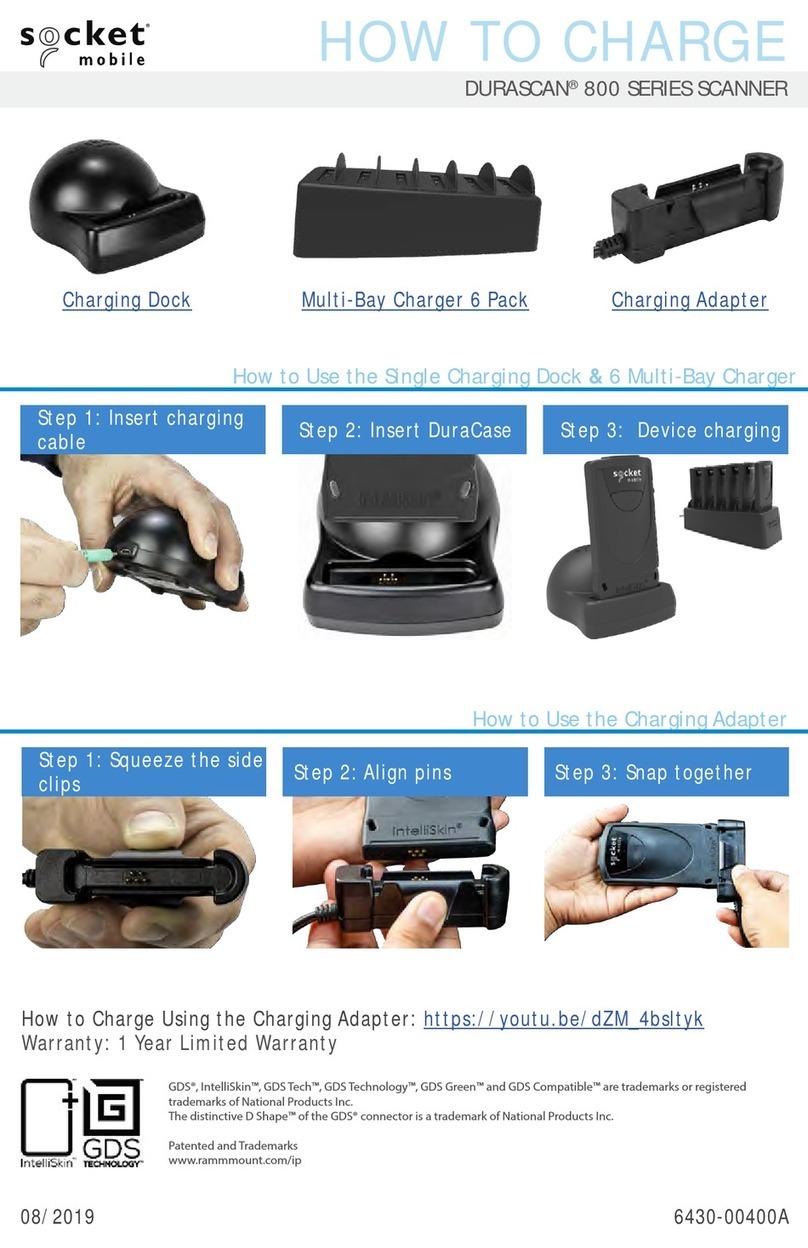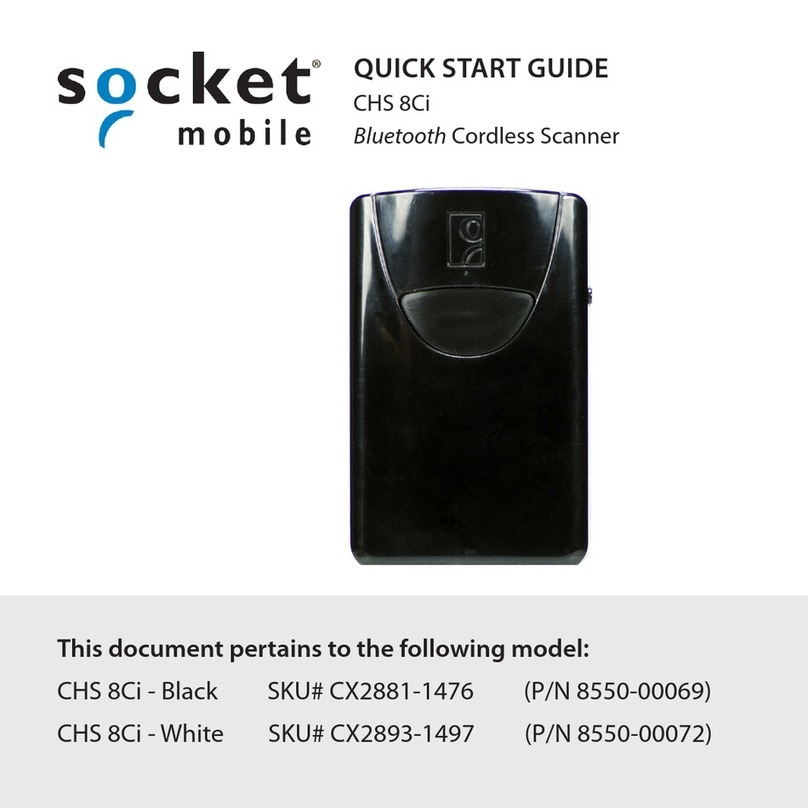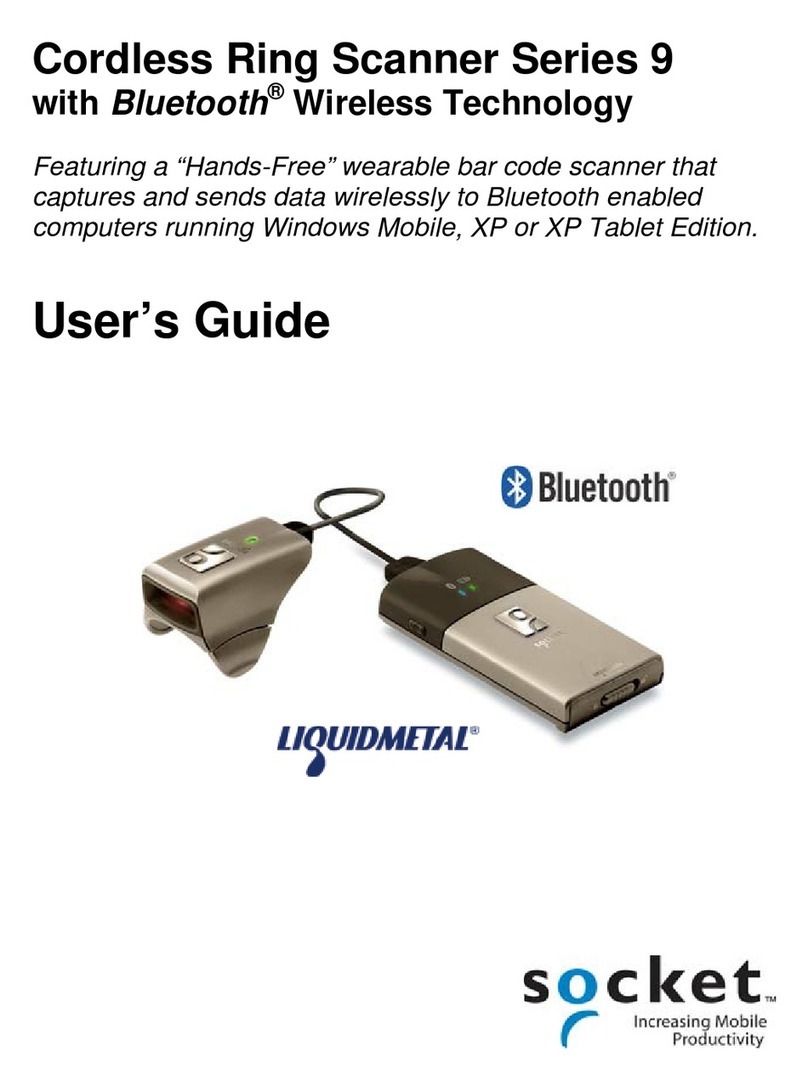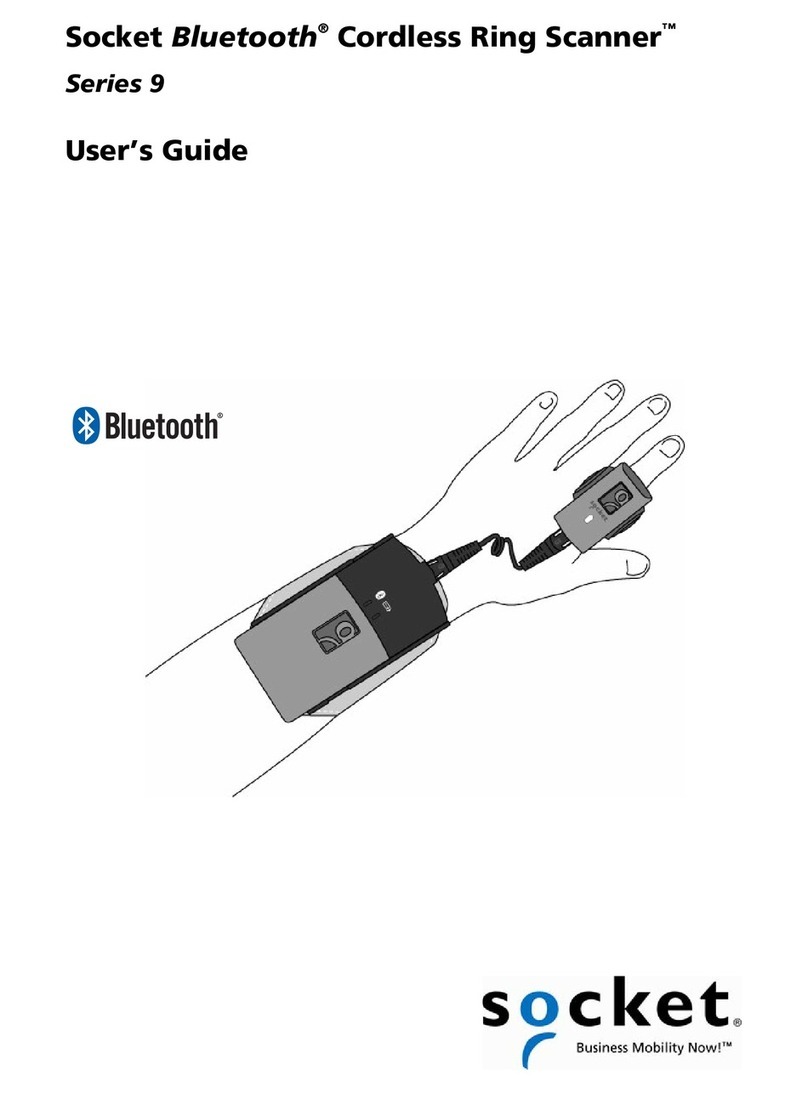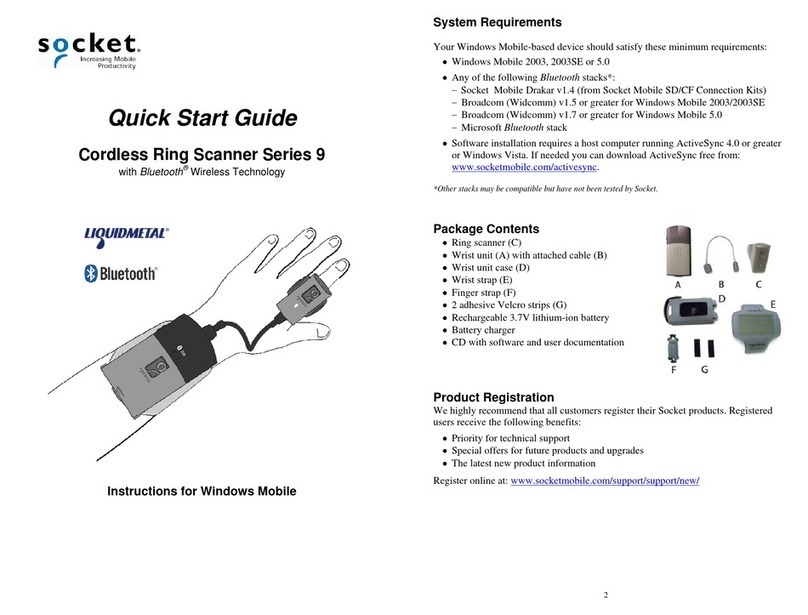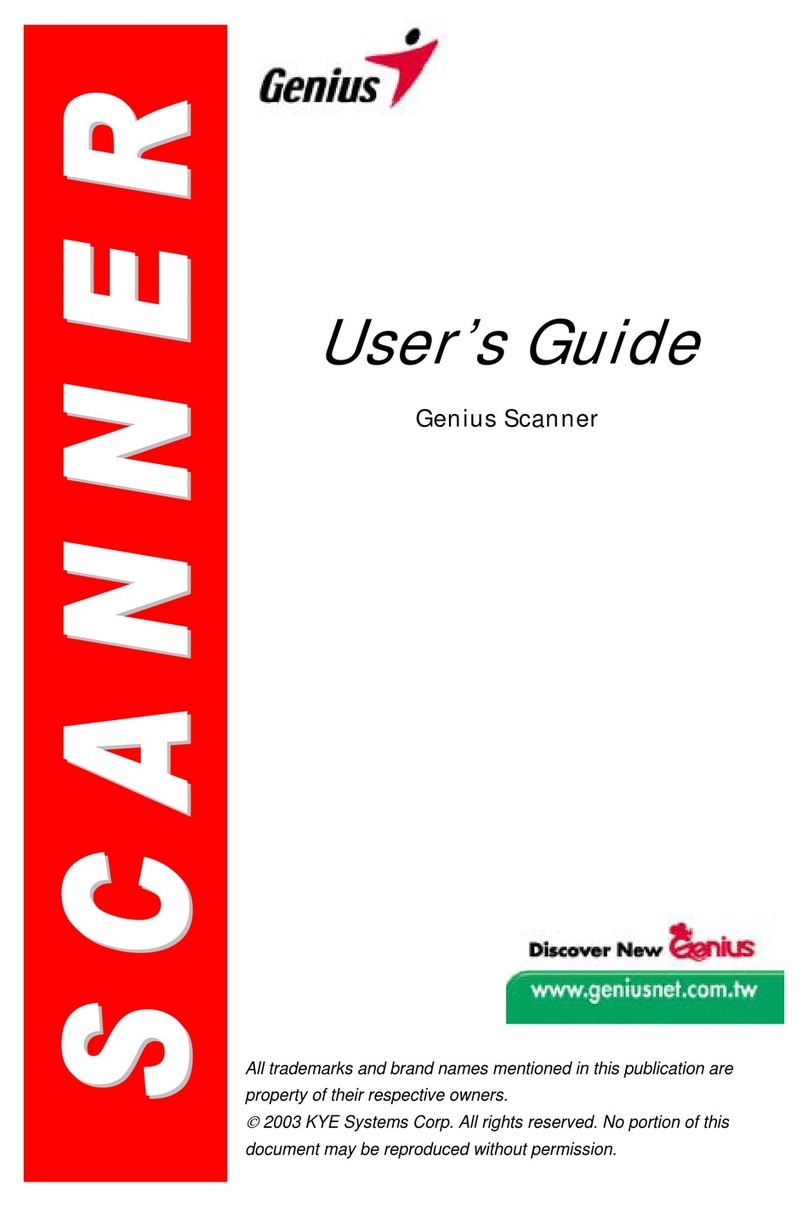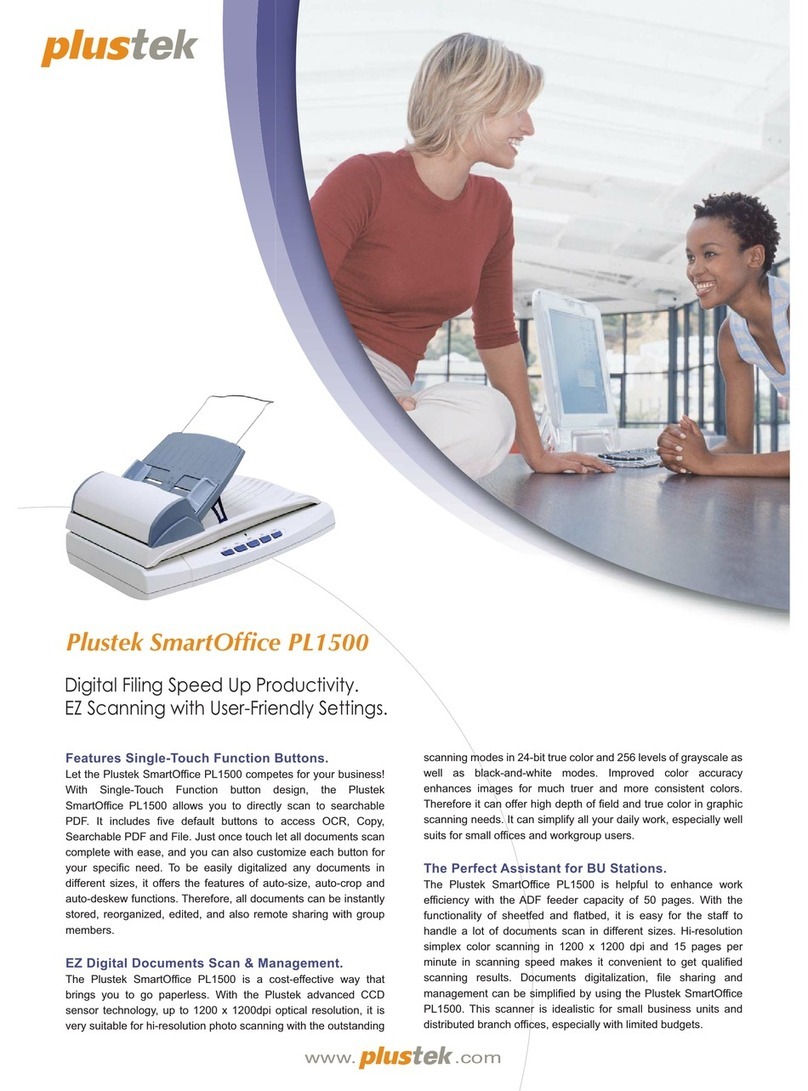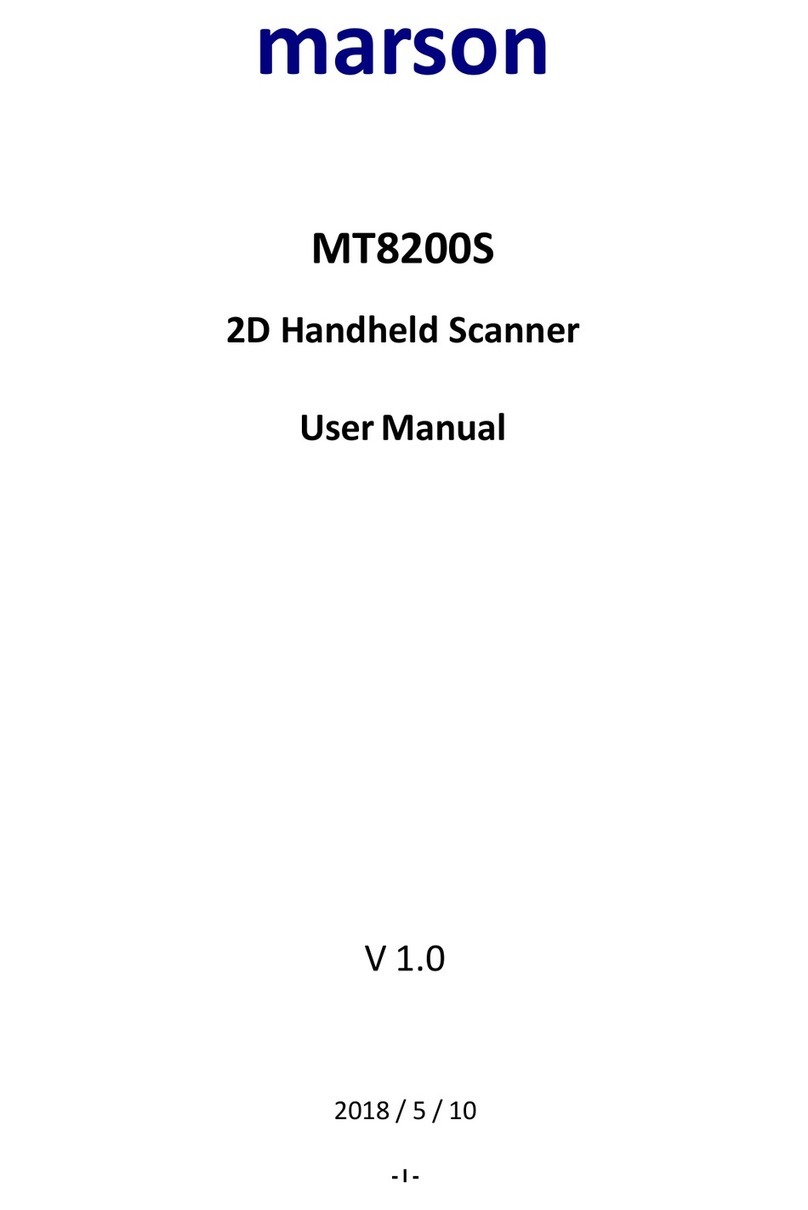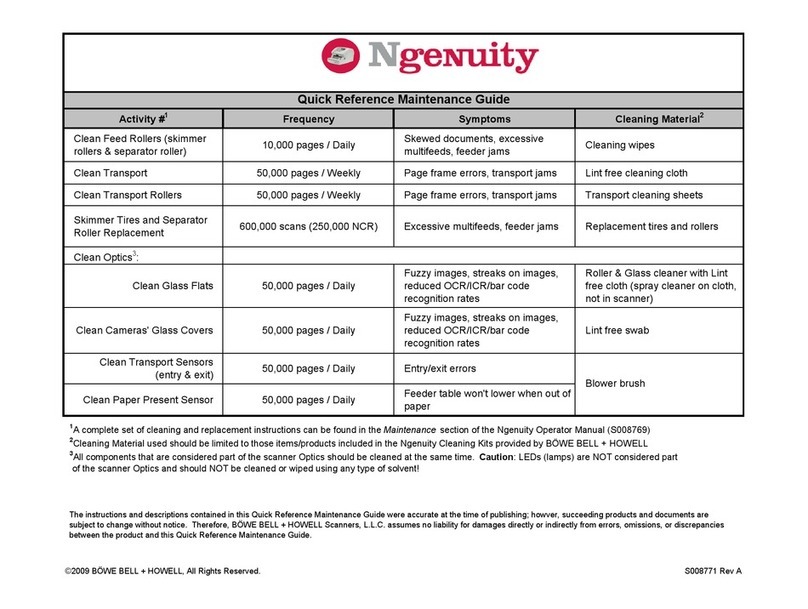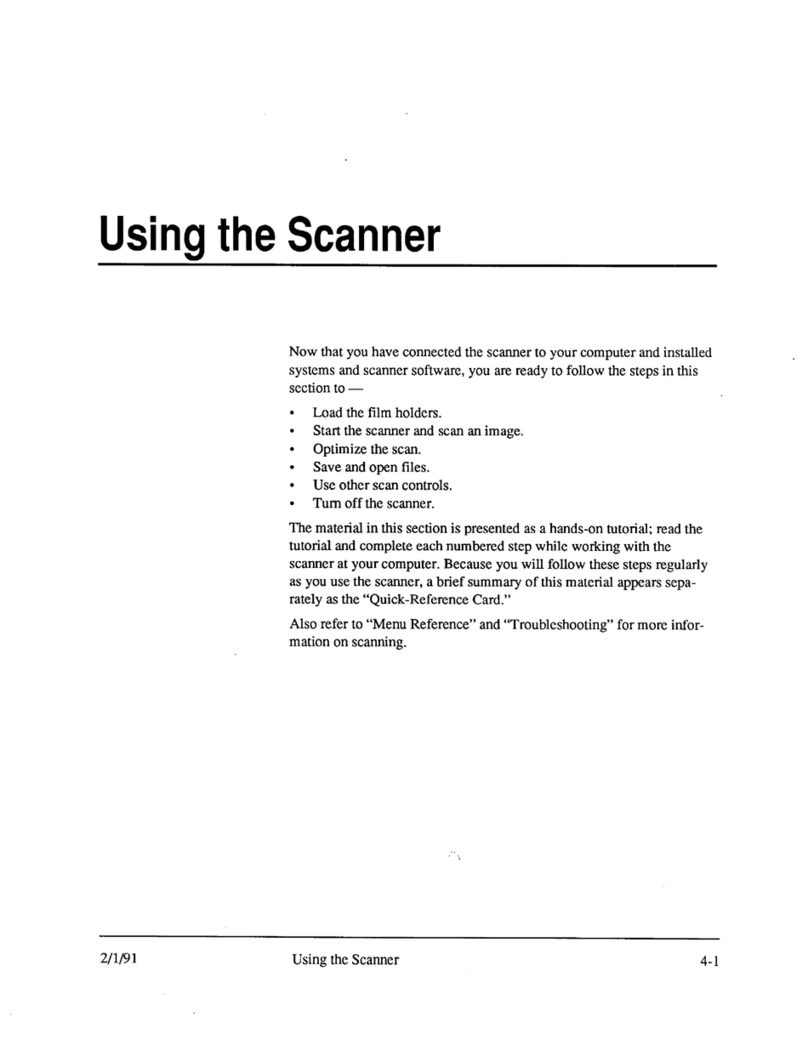6
ABOUT SPP AND HID MODES
The latest versions of the CHS 7X and 7XRx support two kinds of Bluetooth connections
(known as Bluetooth profiles): SPP (Serial Port Profile) and HID (Human Interface Device),
each with its advantages and disadvantages.
By default, the CHS is set to HID mode for Keyboard devices, which requires no
software installation. For better performance with 2D barcodes, Socket highly
recommends that you use SPP if supported for your OS.
To change modes, use the Command Barcodes Sheet, included in the package as well as
in Appendix E of this manual.
Feature CHS in SPP mode CHS in HID mode
Windows PC support
Windows Mobile support SoMo 650 only
Android support Android 2.2 to 3.x with HID
BlackBerry OS support
Apple iOS / MacOS support
Symbian OS support
Windows CE.NET support
No software installation required
Supports SocketScan 10 software
with Socket EZ Pair
Non-printable ASCII, UNICODE,
international keyboard support
Parsing / data checks (with
SocketScan 10 SDK)
Binary data (with SDK)
Scanner configuration methods SocketScan 10 utility or special
barcodes
Special barcodes
Scanner configuration options Many configuration options Limited configuration options
Barcodes containing a lot of data More efficient data
communications
Less efficient communications
may lead to slower performance
Compatible CHS revisions D or later All
To learn more about HID and SPP, please read our white paper:
http://www.socketmobile.com/pdf/techbrief/socketscan-10-sdk_white-paper.pdf
.
ABOUT THE SOFTWARE
SocketScan™10 keyboard wedge software enters scanned data
directly into any program as if the data were manually typed. It
features Socket EZ Pair, which lets you scan an onscreen barcode to
quickly pair with a device. There are also utilities for configuring
scanner and software settings. Download the latest software free
from: http://www.socketmobile.com/support/downloads/
Software for SPP (Serial Port Profile) mode only. No
software installation required for HID mode.
SocketScan 10 keyboard wedge software is designed for scanning
7 bit ASCII data. For Unicode, DoubleByte, Multibyte (e.g., for
Japanese or Chinese) or binary data, use the SocketScan 10 SDK to
convert the data before it is sent to your application. Learn more
about the SDK at: http://www.socketmobile.com/products/sdk/