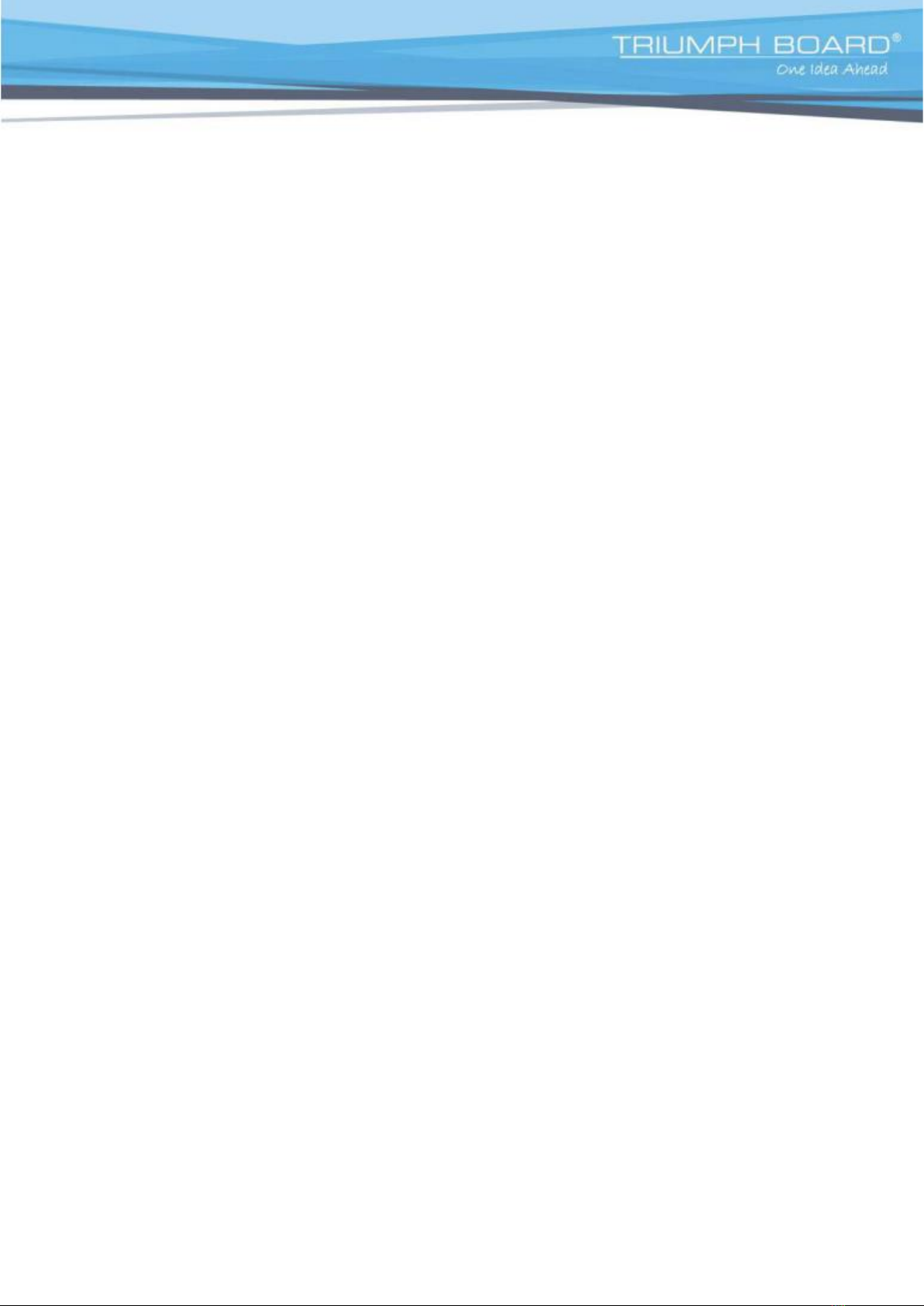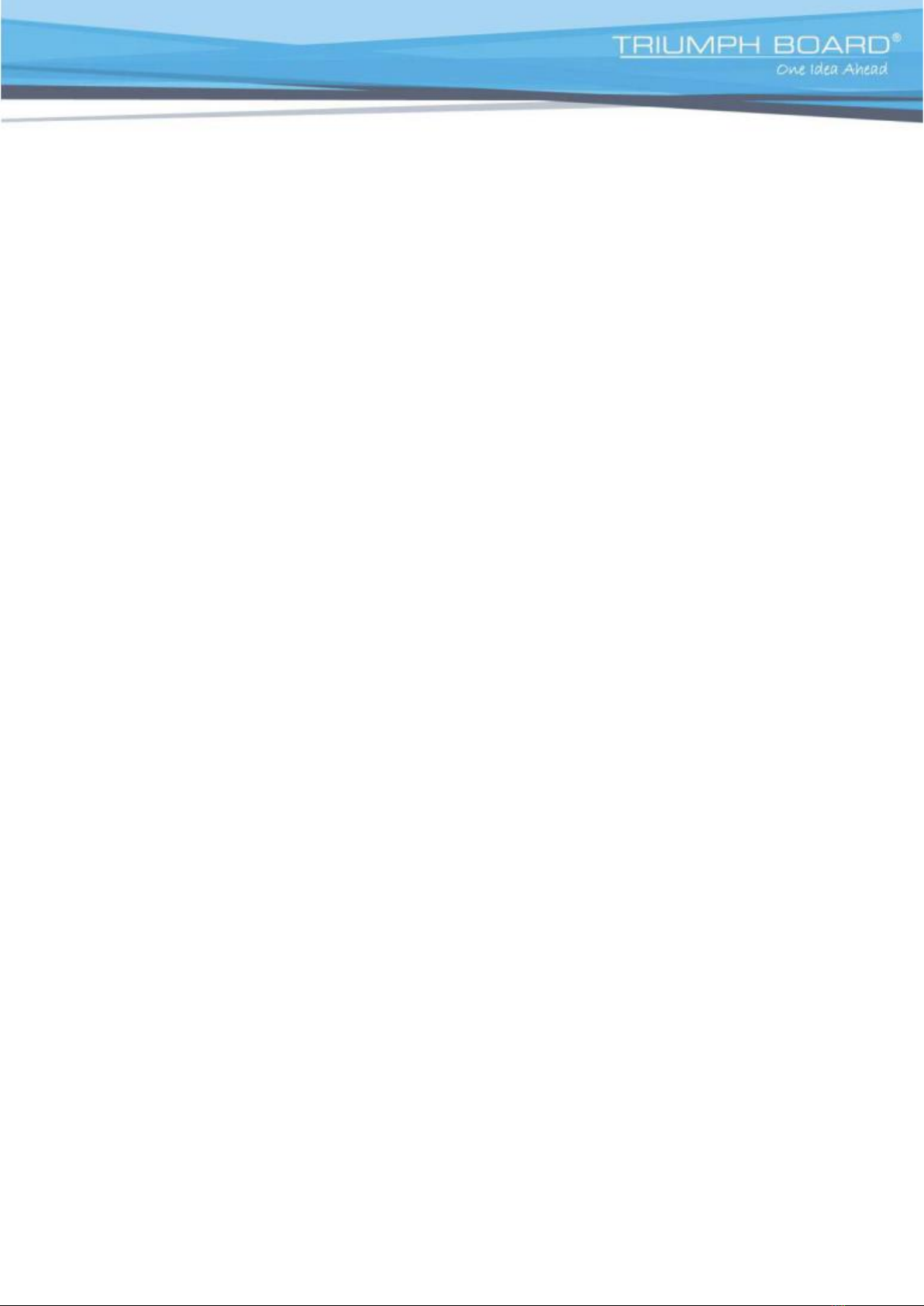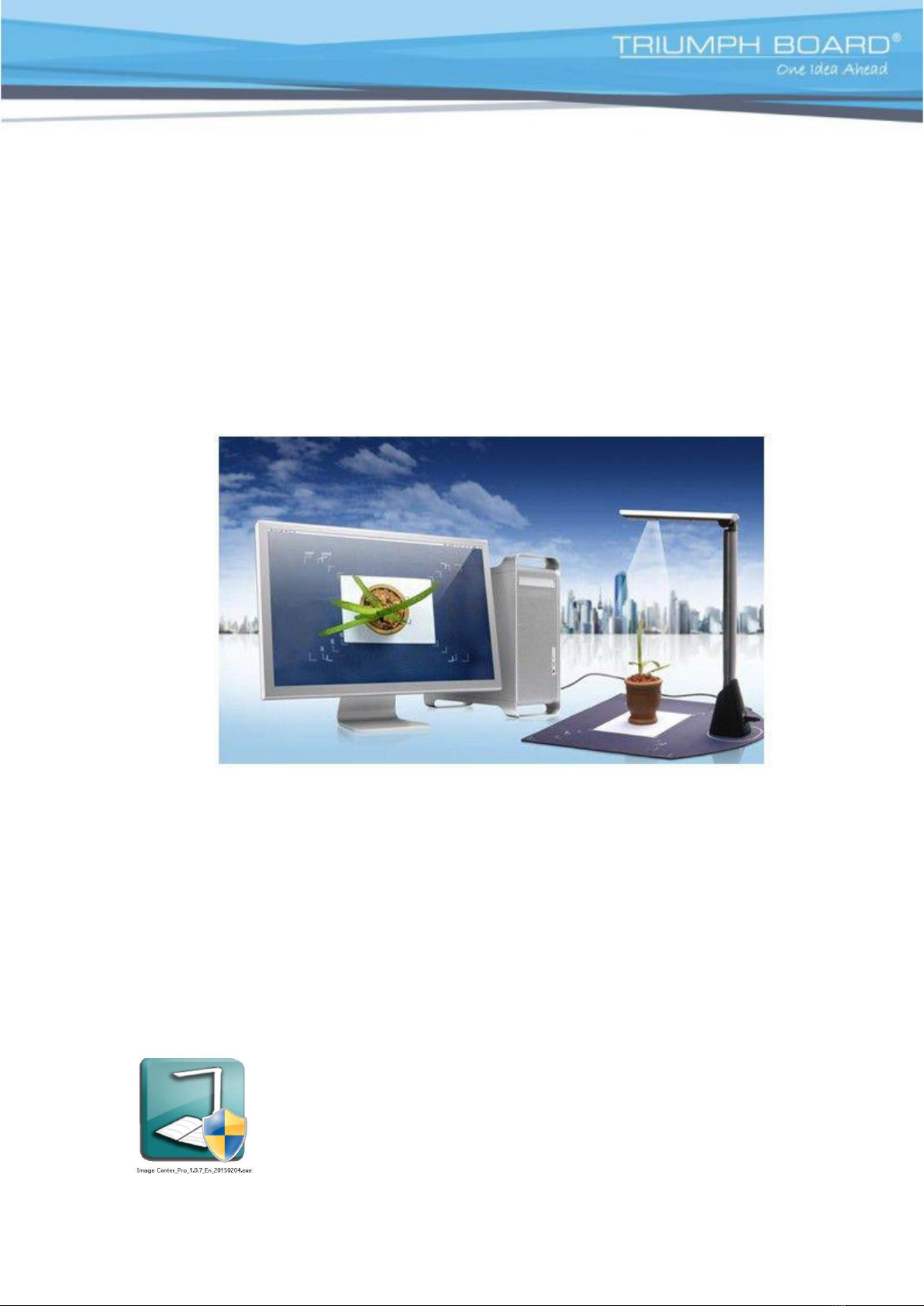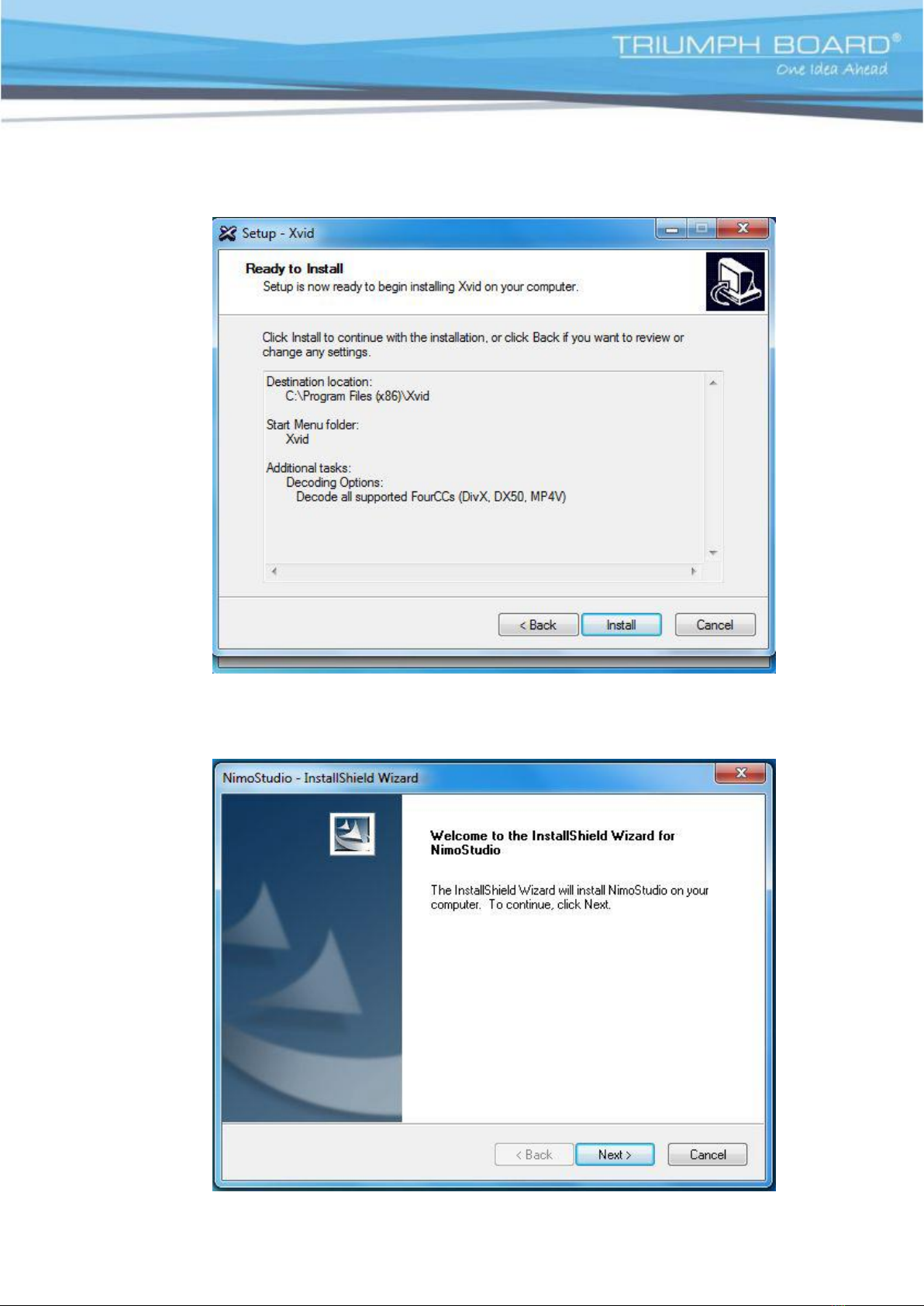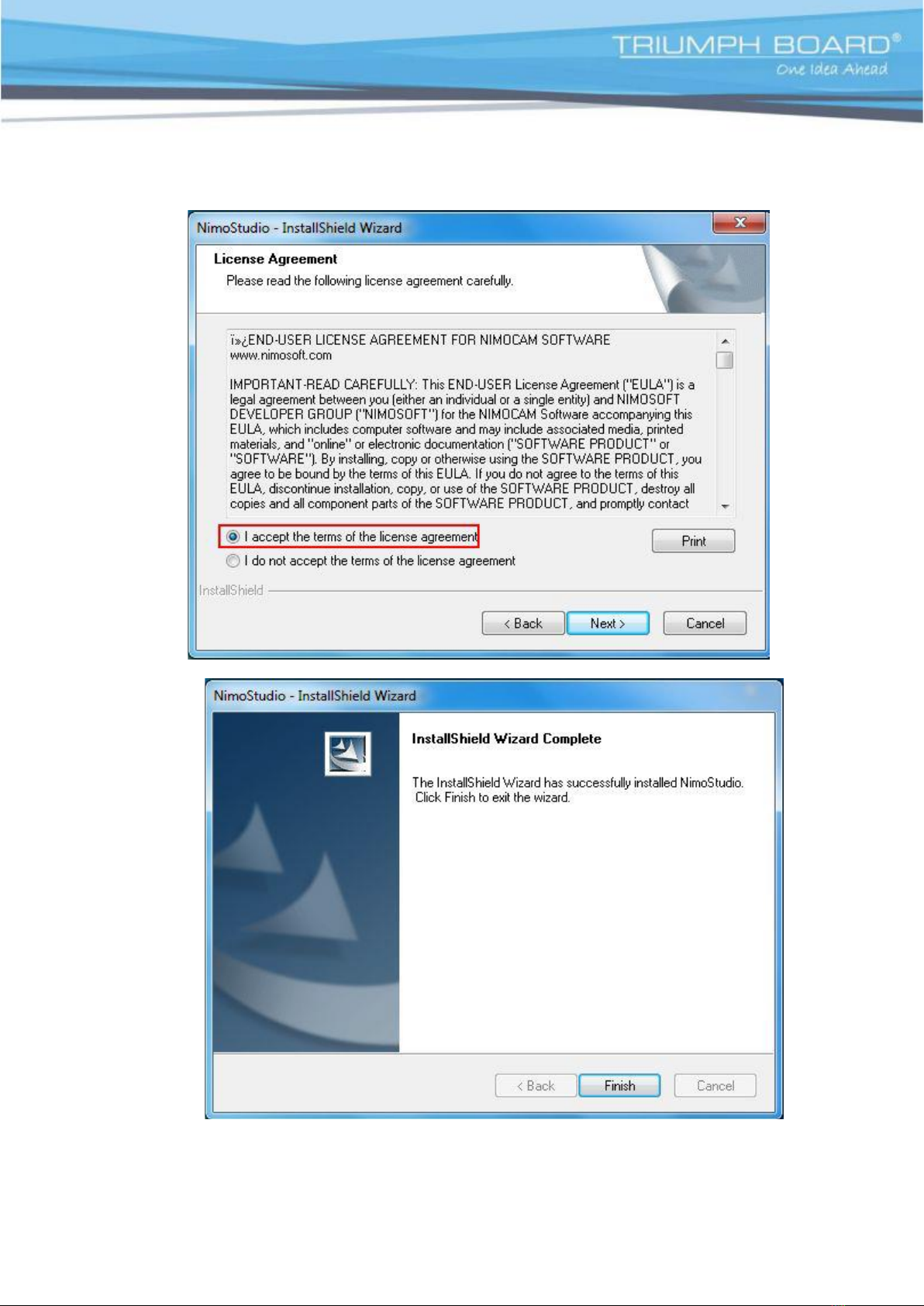© TRIUMPH BOARD
3 z 20
1 Introduction
In the last century, visionaries predicted the 21st century would be the era of digital and
information based office. Today, digital and information technologies gain momentum,
and electronic document storage and management become integral parts of business
process. Especially in financial, governmental, healthcare, telecommunications,
logistics and other industries, improving the competence of the overall business digital
flow is directly relative to the enhancement of work efficiency and core competitiveness.
The modern age is an age of information technologies. And researchers increasingly
value information digitalization. Therefore, to grasp and to utilize various information
technologies to improve the competitiveness of entities and individuals are imminent.
During the era of traditional office, you had to spend multiplied time, manpower and
resources to save data, files and documents while in the meantime, you had to pay
attention to the possible damage of those papers and to hire specialists to keep them.
Once in the event of damage, you have to spend several dozen times of manpower and
resources to recover them. Furthermore, paper files are difficult to share and to check.
1.1. The purpose of the preparation
The high-speed image capture device not only has all the features of traditional video
stand, but also is easy to carry and to use as well as is equipped with powerful
processing software. It is an ultra-portable low carbon office supply. Landmark
innovations and subversion of traditional ways are adopted to impressively simplify the
daily work of teachers. The high-speed image capture device plays an important role in
offices, schools, hotels, libraries, science centre and other professional areas, and
easily meets the needs of digital office.
2 The Overall Design Of The Software
2.1. Basic Summary of Software Features
HD Physical Demonstrations
The Image Center Pro Software easily works with computers and projectors, and can
clearly project documents, manuscripts and other objects on a big screen, and can
display real-time writing and outlines during live, in person lectures or digital lectures
using a digital whiteboard. In addition, the Image Center Pro Software can take clear
pictures of characters, sceneries and objects and save them onto your computer
directly. It also supports dynamic text input.
Universal Image Processing
When images or pictures are taken, they can be adjusted by cutting black edges,
straightening, rotation, mirroring, cropping and other imaging processes such as image
brightness, contrast, saturation, etc... This can be adjusted to achieve a better image
quality. (grey, black and white, inverted, embossing and sharpening effects are also