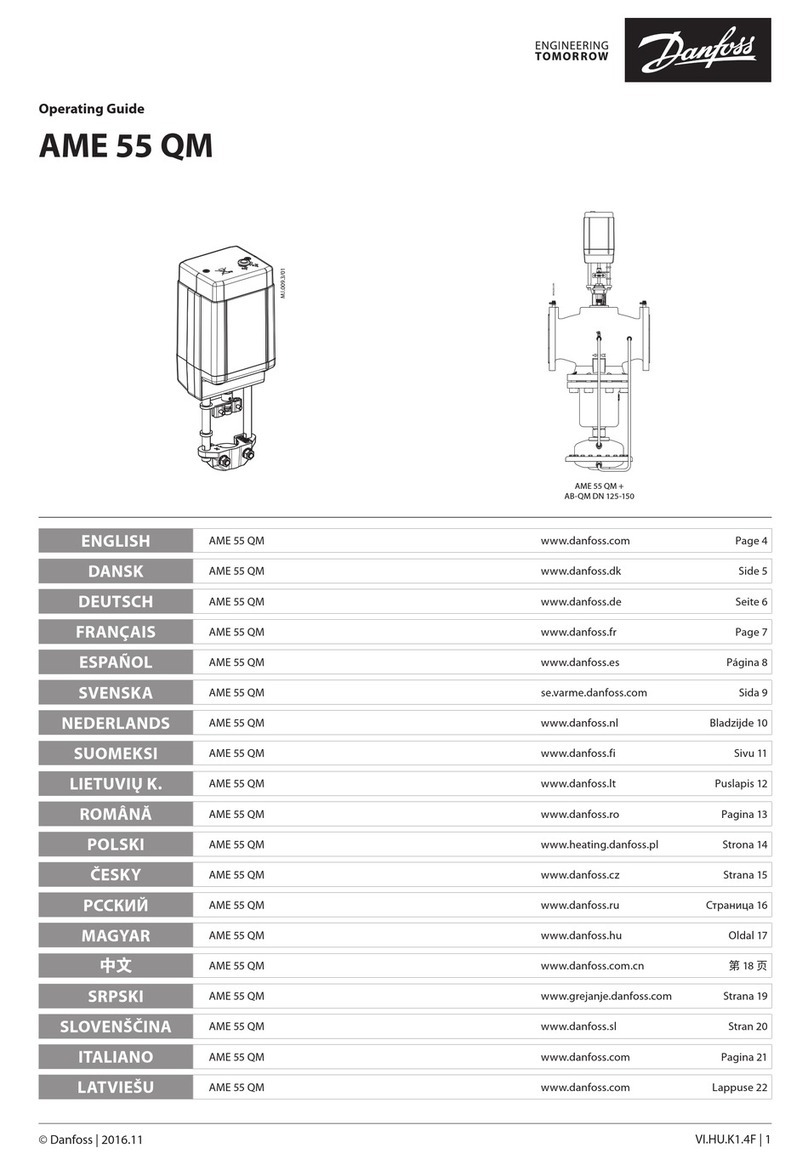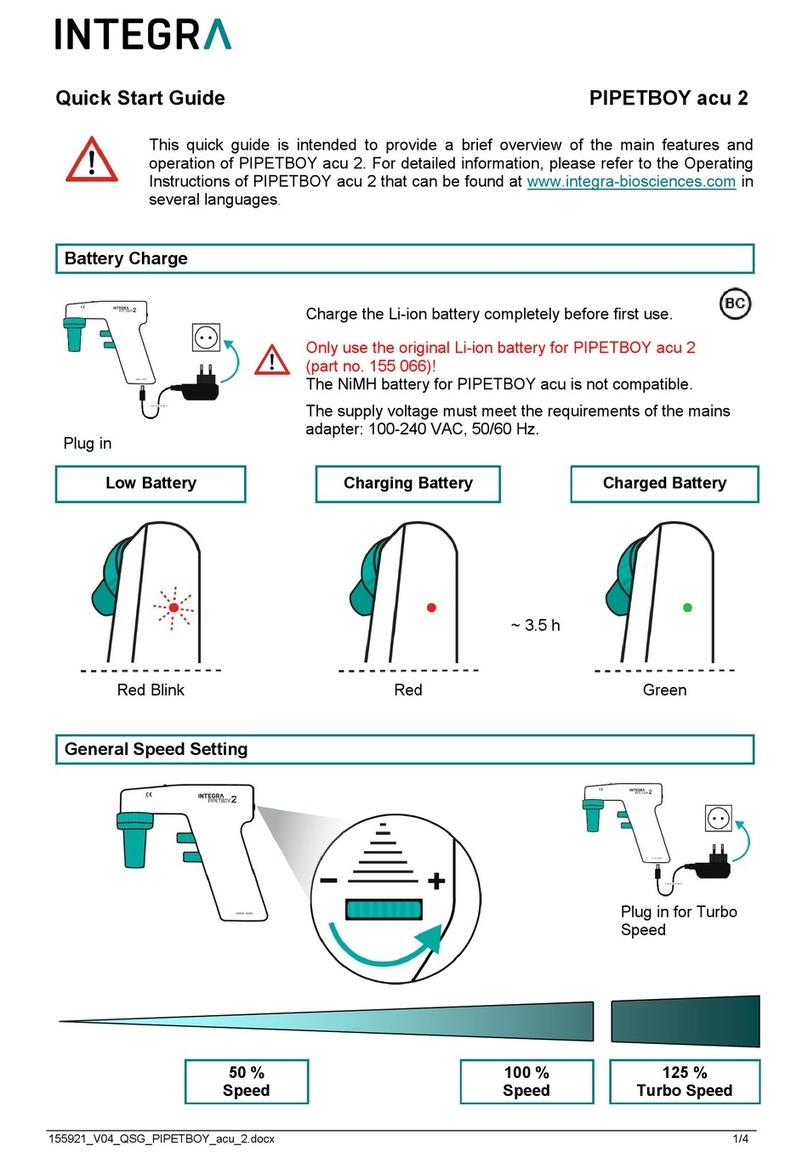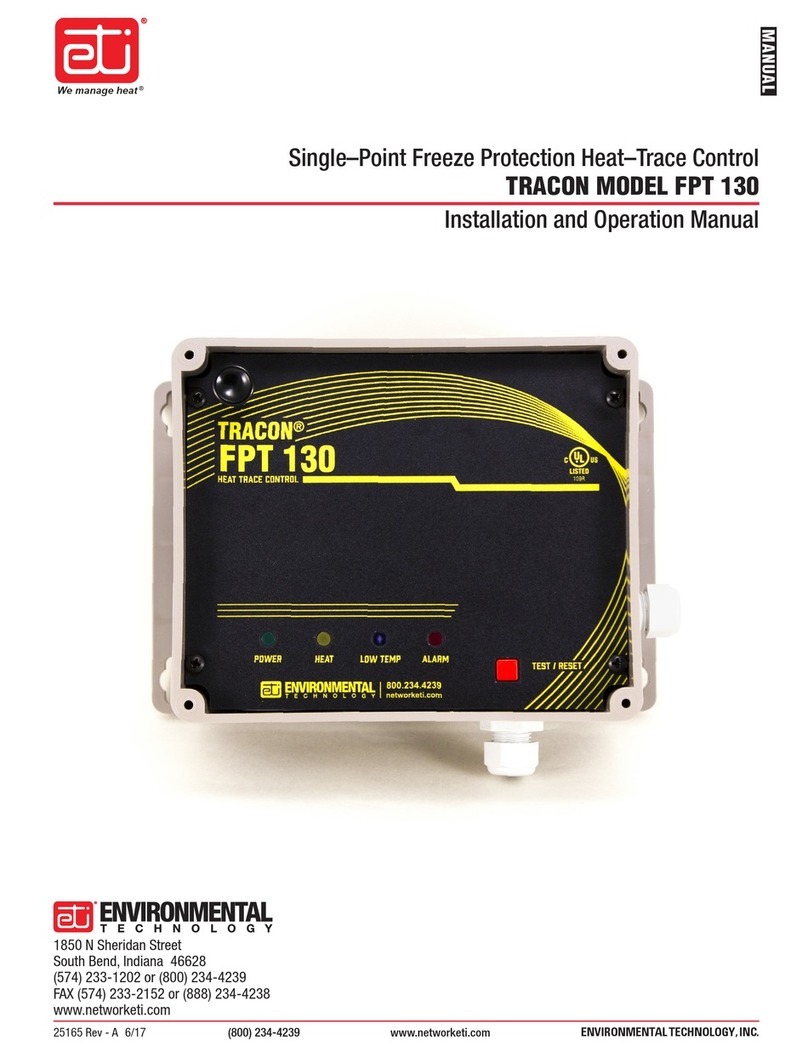Sebury B6 Plus User manual

B6K2 Standalone Access Controller User Manual V1.0
NetDigital Security http://www.netdigital.com.au
2
Content
1 Overview ......................................................................................................................................................................4
1.1 Introduction...........................................................................................................................................................4
1.2 Function features.................................................................................................................................................4
1.3 Functional unit......................................................................................................................................................4
1.4 Technical parameters..........................................................................................................................................5
1.5 Applicable models ...............................................................................................................................................5
2 Installation, wiring and debugging............................................................................................................................5
2.1 Installation ............................................................................................................................................................5
2.2 Wiring ....................................................................................................................................................................6
2.3 Debugging ..........................................................................................................................................................13
3 Getting Started ..........................................................................................................................................................13
3.1 Enter management menu operation mode....................................................................................................14
3.2 Change admin password..................................................................................................................................14
3.3 Set controller to Single-door mode .................................................................................................................14
3.4 Set door opening time to 2S ............................................................................................................................14
3.5 Add User Card ...................................................................................................................................................14
3.6 Add User PIN .....................................................................................................................................................14
3.7 Exit Management menu operation mode.......................................................................................................15
3.8 User open door ..................................................................................................................................................15
4.Basic Functions.........................................................................................................................................................15
4.1 Management menu operations........................................................................................................................15
4.1.1 Change Admin Password..........................................................................................................................15
4.1.2 Set or delete Super-open-password .......................................................................................................16
4.1.3 Set admin card ...........................................................................................................................................16
4.1.4 Delete admin card......................................................................................................................................16
4.1.5 Set Machine Mode.....................................................................................................................................16
4.1.6 Limits types of reading card......................................................................................................................17
4.1.7 Restore to default settings........................................................................................................................17
4.1.8 Add User......................................................................................................................................................17
4.1.9 Delete user..................................................................................................................................................18
4.1.10 Set open door methods...........................................................................................................................18
4.1.11 Set Multi-card to open door ....................................................................................................................18
4.1.12 Set lock working mode............................................................................................................................19
4.1.13 Set Limits User Mode..............................................................................................................................19
4.1.14 Set Open-time ..........................................................................................................................................19
4.1.15 Set notification to close door..................................................................................................................19
4.1.16 Set Alarm-time..........................................................................................................................................19
4.1.17 Set Anti-dismantle alarm function..........................................................................................................20
4.1.18 Set alarm or doorbell output function....................................................................................................20
4.1.19 Set Anti-crack function ............................................................................................................................20
4.1.20 Set LED indicator light mode..................................................................................................................20
4.1.21 Adjust the brightness of the normally bright red indicator..................................................................20

B6K2 Standalone Access Controller User Manual V1.0
NetDigital Security http://www.netdigital.com.au
3
4.1.22 Set key backlit mode ...............................................................................................................................21
4.1.23 Adjust brightness of key backlit..............................................................................................................21
4.1.24 Set buzzer mode......................................................................................................................................21
4.1.25 Adjust key volume....................................................................................................................................21
4.1.26 Set the # key whether it can be used doorbell key.............................................................................21
4.1.27 Set doorbell key mode ............................................................................................................................22
4.2.28 Set reader output format......................................................................................................................22
4.2 Admin card or PIN operation ...........................................................................................................................23
4.2.1 Set-card operation .....................................................................................................................................24
4.2.2 Add-card operation.....................................................................................................................................24
4.2.3 Delete-card operation................................................................................................................................24
4.2.4 Super-open-card operation.......................................................................................................................24
4.2.5 Super-open-password operation .............................................................................................................24
4.2.6 Anti-duress-card operation........................................................................................................................24
4.2.7 Authorization-card operation ....................................................................................................................25
4.2.8 Normal-open-card operation.....................................................................................................................25
4.3 Users operation...............................................................................................................................................25
4.3.1 Get user card or PIN..................................................................................................................................25
4.3.2 Change user PIN........................................................................................................................................25
4.3.3 User Open door..........................................................................................................................................25
4.4 Other operations................................................................................................................................................26
4.4.1 Cancel alarming .........................................................................................................................................26
4.4.2 Admin Password initialization...................................................................................................................26
4.4.3 Restore factory settings ............................................................................................................................26
4.5 Operation characteristics in different machine modes.................................................................................26
4.5.1 Operation characteristics in reader mode ..............................................................................................26
4.5.2 Operation characteristics in Single-door mode......................................................................................27
4.5.3 Operation characteristics in Double-doors mode..................................................................................27
4.5.4 Operation characteristics in Interlock mode...........................................................................................27
4.5.5 Operation characteristics in Demo mode ...............................................................................................27
5 Management menu summary table .......................................................................................................................27
5.1 Reader mode management menu summary table.......................................................................................27
5.2 Single-door mode management menu summary table................................................................................29
5.3 Double-doors mode management menu summary table............................................................................32
5.4 Interlock mode management menu summary table.....................................................................................33
5.5 Demo mode management menu summary table .........................................................................................34
6 Precautions in use ....................................................................................................................................................34
7 Common troubleshooting ........................................................................................................................................35

B6K2 Standalone Access Controller User Manual V1.0
NetDigital Security http://www.netdigital.com.au
4
1 Overview
1.1 Introduction
This series of products are using the new 32-bit microcontroller ARM core design with powerful functions. They are very
stable and reliable. It’s a new generation of multi-function access controller, includes Reader mode, Single-door mode,
Double-doors mode, Interlock mode, Demo mode etc. They can be widely used in office buildings, homes, schools,
condominium, apartments, flats, banks, gates and other places.
1.2 Function features
➢Option for 125 KHz’s EM& HID card.
➢Option for 13.56MHz’s IC&CPU card.
➢Optional for metal backlit keypad or infrared keypad.
➢Option for single-door or double-door.
➢Single-door controller can be set to Reader mode, Interlock mode and demo mode.
➢Specific reader mode that customer can set output format.
➢Support Card and PIN, Multi-cards to open the door.
➢Support Super-open-card and Super-open-password to open door.
➢Support Add-card, Delete-card, Anti-duress-card, Authorization-card, and Normal-open card operation.
➢Support admin password card operation, for quick access to the management menu.
➢The user card capacity up to 20,000, the admin card capacity up to 21.
➢Support Set-card operation, for quick access to the management menu.
➢The “#” key can be used as doorbell button.
➢In Reader mode, the red and green LED indicator can be controlled externally.
➢Self-adaption infrared Anti-demolition detection technology. Controller can alarm 24/7 and it will not be affected by visible
light interference.
➢Unlocking signal output by NO, NC, COM relay.
➢Alarm and doorbell signal output by MOS and it can be the driver of the alarm or the doorbell.
1.3 Functional unit
B6K-EH Plus,B6K-IC Plus,
B6K2-EH Plus,B6K2-IC Plus
Backlit key
Logo
Antenna
Metal case
Indicator light

B6K2 Standalone Access Controller User Manual V1.0
NetDigital Security http://www.netdigital.com.au
5
1.4 Technical parameters
➢Working Voltage: AC/DC10-28V
➢Standby current: ≤35mA(Input DC12V)
➢Operating current: ≤100mA(Input DC12V)
➢Working temperature: -40~60℃
➢Working humidity: 0~95%
➢Lock signal relay contact current: ≤1A
➢Alarm (or doorbell) signal MOS tube output current: ≤1A
➢Distance of reading EM card:≤5cm
➢Distance of reading HID card:≤5cm
➢Distance of reading IC card:≤5cm
1.5 Applicable models
This user manual applies to the following models:
Thumbnails
Product name
Product model
Card type
Keypad
Lead wire
Single-door Standalone Access
Controller
B6K-EH Plus
EM/HID
Own
12
B6K-IC Plus
IC/CPU
Own
12
Double-doors Standalone Access
Controller
B6K2-EH Plus
EM/HID
Own
16
B6K2-IC Plus
IC/CPU
Own
16
2 Installation, wiring and debugging
2.1 Installation
With the special anti-demolition screw-driver remove the anti-demolition screw at the bottom of the device. Take off the bottom
case, and contrast the opening position of the bottom case and use the impact drilling to open the corresponding hole on the
wall. It includes an outlet hole with a diameter greater than 8mm and four plastic screw holes with a diameter of 6mm. Then
insert four matching plastic expansion screws, fix the bottom case on the wall with four matching self-tapping screws.

B6K2 Standalone Access Controller User Manual V1.0
NetDigital Security http://www.netdigital.com.au
6
2.2 Wiring
According to the selected wiring diagram, cut the lead wire to the right length and cut off the excess thread, through the wall
or in the embedded box, connect the system line with the wiring diagram. Be careful not to connect the wrong or short circuit,
otherwise it may burn the machine. After checking, power on for a short time, test if the indicator light is normal and if the
buzzer ring one time beep. Otherwise, power off immediately and recheck the wiring properly. After check again and if all is
well, install the front case of the product onto the bottom case on the wall and fix it with the anti-demolition screw as below:
The product wiring colors and functions are shown in the following table:
Color
Symbol
Functions
Light green
AC2
One port of the AC power supply
Blue
NO
Normal open port of Relay
Purple
COM
Common port of Relay
Orange
NC
Normal close port of Relay
Grey
ALARM(BELL)
Alarm (or doorbell) signal MOS drain output
Yellow
OPEN(BEEP)
Exit button input(or external control input of buzzer)
Brown
D_IN(LED_G)
Door contact input (or external control input of green LED)
Red
+12V(AC1)
Positive DC power(or another port of AC power supply)
Black
GND
Ground
Green
D0
Wiegand signal, D0 input or output(or RS232-TTL signal output: Tx)
White
D1
Wiegand signal, D1 input or output(or RS232-TTL signal input : Rx)
Pink
D_IN2(LED_R)
Door contact input of zone 2 (or external control input of red LED)
Yellow & Black
OPEN2
Exit button input of zone 2
White & Black
NO2
Normal open port of Relay 2
Green & Black
COM2
Common port of Relay 2
Red & Black
NC2
Normal close port of Relay 2

B6K2 Standalone Access Controller User Manual V1.0
NetDigital Security http://www.netdigital.com.au
13
2.3 Debugging
After power on, conduct the test according to Getting Started till you can open door by reading card, input PIN or exit button.
3 Getting Started
Writing Conventions:
➢Keypad operation only can be used between “0123456789*#” these12 buttons
➢“…” means continue similar operation as indicated from previous operations.
➢“,”is not an actual operation, it’s just punctuation.
➢“()” means the serials of digital numbers which will be type into the controller, like PIN code, ID number ,card number
etc.
Operation Conventions:
➢“Beep-”one long beep means the operation was correct. “beep-beep-beep” three short beeps mean operation was
incorrect. LED light turn to green means operation was successful.
➢“#” means previous operation was received by system, it normally uses at the end of the digital numbers of PIN code, ID
number, card number or parameter, when you type this key it means input is finished.
➢“ * ” means cancel current operation or back to previous menu
➢Management menu fix to 2 digits, from 00~99, Don't press “#” on the menu behind, after into menu, LED light turn to
orange(or purple),if operation failed will hear“beep-beep-beep”3 short beeps.
➢Under the management menu operation mode, if system detected without any operation over 30 seconds, it will back to
standby mode automatically.
Indicator light and buzzer prompt:
Operation Status
Indicator light
Buzzer
Standby mode
Red
Successful operation
Green
A long beep
Operation incorrect
3 short beeps
When admin card enter
2 short beeps
When admin card exit
A long beep
Press digit key
A short beep
Press * key
A long beep
Inputting opening door PIN
Red slow flash
Both read card and input PIN Mode, after read
the card
Red slow flash
Multi-card reading open the door, when the
card reading is not over yet
Red slow flash
Enter the first zone admin main menu
Red slow flash
Enter the second zone admin main menu
Blue slow flash
Enter the first zone setting status
Orange
Enter the second zone setting status
Purple

B6K2 Standalone Access Controller User Manual V1.0
NetDigital Security http://www.netdigital.com.au
14
The first unlock zone
Green
The second unlock zone
Blue
Alarm
Red quick flash
Alarm Sound
3.1 Enter management menu operation mode
* (Hold on for more than 2 seconds), (Input admin password) #
Note: Admin password is a 6 digits number, 888888 is the factory default admin password. The MUST change the admin
password when they use device for the first time, otherwise user cannot continue other operations. After inputting the correct
admin password, the LED light will flash green for one time and then back to red flash status, all of the remaining operations
must be under this status.
3.2 Change admin password
00, (New admin password) #, (Repeat new admin password) #
Note: New admin password is a 6 digits number.
3.3 Set controller to Single-door mode
Factory default setting is single door mode, if user does not sure of the mode, please set it again, the steps please follow:
03, 1#
3.4 Set door opening time to 2S
The factory default door opening time is 2S, so if user request factory default time then no need to adjust the door opening
time just set the unlocking time of Access controller’s Special power supply to minimum time period. If user is not sure about
the time, please set it again as follow steps:
34, 2 #
3.5 Add User Card
10, read card, read card …repeat the operation till the last user card.
Note: the controller can read multi-cards continuously. When you hear a long “beep- “and indicator light turn to green it
means the new card added successfully. After user finish the last card, please press the * key to exit the add user card
status.
3.6 Add User PIN
11(ID) #, (User PIN) #, (ID) #,(User PIN) #, …repeat the operation till the last user PIN.
Note: The user ID range is from 1 to 20,000 and must not be added before. User PIN is a 4~6 digits number and this number
must not be 1234. Controller can add more users continuously, after the last user PIN please press the * key to exit the add

B6K2 Standalone Access Controller User Manual V1.0
NetDigital Security http://www.netdigital.com.au
15
User PIN status.
3.7 Exit Management menu operation mode
In Management menu operation mode, press * more than once until the indicator light turn to red and always bright means
exit Management menu operation mode.
3.8 User open door
When the indicator light is red and always bright, read card, or (input user PIN) #, or press exit button.
Note: When the door opens, there is a long "beep" sound and the indicator light turns to green when the door is unlocked.
4.Basic Functions
4.1 Management menu operations
In all modes, enter the first zone management menu, the management system settings and the first zone related settings’
steps are:
* key (Hold on for more than 2 seconds), (Admin Password)#
or to read zone 1 Set-card
Note: Admin Password is 6 digits, 888888 is the factory default admin password. User should change the Admin Password
when use the device for first time, otherwise user cannot continue other operation. If the Admin Password is correct, the
indicator light will turn to green once and then back to red flash status. Other operations must be performed in this status. If the
user forget the admin password or user need to use the management menu for many times can use this method by read the
first zone Set-card operation instead.
In double door mode, enter the second zone management menu to manage the settings only related to the second zone, the
steps are:
* key (Hold on for more than 2 seconds), (Admin Password)#
or to read zone 2 Set-card
Note: Add number “2” in front of 6 digit of zone 1 Admin Password, it will leads user into zone 2 management menu, if the
Admin Password is correct, the indicator light will turn to blue and then back to blue flashing status. Other operations must be
operated under this status. If the user forget the admin password or user need to use the management menu for many times
can use this read the zone 2 Set-card operation instead. There are only below menu numbers are effective in the zone 2
management menu: 00, 01, 02, 10-12, 21, 22, 30-36.
4.1.1 Change Admin Password
00,(New Admin Password)#,(Repeat Admin Password)#

B6K2 Standalone Access Controller User Manual V1.0
NetDigital Security http://www.netdigital.com.au
16
Note: New Admin Password must be 6 digits
4.1.2 Set or delete Super-open-password
00,( 8 digits ) #, set Super-open-password
00,0000 #, delete Super-open-password
Note: these functions are available under the First and second zone management menu. First and second zone Super-open-
password must not be the same, otherwise only open the door of first zone. Super-open-password has the highest
permission to open the door and it can use to open the door anytime.
4.1.3 Set admin card
01, 0#, read card, read card, …, Set 1-3 Set-cards.
01, 1#, read card, read card, …, Set 1-3 Add-cards.
01, 2#, read card, read card, …, Set 1-3 Delete-cards.
01, 3#, read card, read card, …, Set 1-3 Super-open-cards.
01, 4#, read card, read card, …, Set 1-3 Anti-duress-cards.
01, 5#, read card, read card, …, Set 1-3 Authorization-cards.
01, 6#, read card, read card, …, Set 1-3 Normal-open-cards.
Note: Each type of admin card can be divided several times to set till to 3pcs.
4.1.4 Delete admin card
02, 0000#, delete all 21 admin cards in this zone.
02, 0#, delete 3 Set-cards.
02, 1#, delete 3 Add-cards.
02, 2#, delete 3 Delete-cards.
02, 3#, delete 3 Super-open-cards.
02, 4#, delete 3 Anti-duress-cards.
02, 5#, delete 3 Authorization-cards.
02, 6#, delete 3 Normal-open-cards.
4.1.5 Set Machine Mode
03, 0#, Set to Reader mode.
03, 1#, Set to Single-door mode.
03, 2#, Set to Double-doors mode.
03, 3#, Set to Interlock mode.
03, 9#, Set to Demo mode.
Note: Factory default mode are Single-door mode, menu effect will different in different mode.
The valid menus for Reader mode are:00-04,09,40-42,50-57,60-64, among them, menu 01 and 02 only can adding and deleting
admin password card.
The valid menus for Single-door and interlock mode are: 00-04,09,10-12,20-22,30-36,40-45,50-57.

B6K2 Standalone Access Controller User Manual V1.0
NetDigital Security http://www.netdigital.com.au
17
The zone 1 valid menus for Double-doors mode are: 00-04,09,10-12,20-22,30-36,40-45,50-57.
The zone 2 valid menus for Double-doors mode are: 00,01,02,10-12,21,22,30-36.
The valid menus for Demo mode are: 03,09,32,34,51-53,55.
4.1.6 Limits types of reading card
04, 0#, cannot read any card.
04, 1#, can read EM card only.
04, 2#, can read HID card only.
04, 3#, can read IC card only.
04, 4#, can read EM+HID card.
04, 5#, can read EM+IC card.
04, 6#, can read HID+IC card.
04, 7#, can read EM+HID+IC card.
Note: Whether you can read a card is determined by the specific model and the codes above.
4.1.7 Restore to default settings
09, 0000#
Note: After Restore to default settings, Admin Password is unchanged, Machine mode is unchanged, admin cards and user
card information are not deleted, and the specific default values are shown in the appendix.
4.1.8 Add User
4.1.8.1 Automatically generates ID numbers to add user card
Read card continuously to add user:
10, read card, read card, …
Input 8-digit format card number to add user
10, 8# (8-digit format card number) #, 8# (8-digit format card number) #, …
Input 10-digit format card number to add user:
10,10# (10-digit format card number) #, 10# (10-digit format card number) #, …
Note: For example, card number is: 0004301875, 065,42035, front numbers are 10-digit format card number, the following
numbers are 8-digit card number, 00 in front of number can be omitted, you can input 4301875 or 65,42035. The card
number not separated by commas or other symbols is considered as 10-digit format card number. The following sections are
dealt with according to this rule.
4.1.8.2 Specify ID number to add user card or PIN
Specify ID number and read card to add user:
11, (ID) #, read card, (ID) #, read card, …
Specify ID number and input 8-digit card number to add user:

B6K2 Standalone Access Controller User Manual V1.0
NetDigital Security http://www.netdigital.com.au
18
11, (ID) # 8# (8-digit format card number) #, (ID) # 8# (8-digit format card number) #, …
Specify ID number and input 10-digit format card number to add user:
11, (ID) # 10# (10-digit format card number) #, (ID) # 10# (10-digit format card number) #, …
Specified ID number and input 4-6 digits PIN to add user:
11, (ID) # (User PIN) #, (ID) # (User PIN) #, …
Note: ID number are 1~5 digits between 1~20000, User PIN in zone 1 are any 4~6 digits, except 1234, User PIN in zone 2
are any 7 digits.
4.1.8.3 Specify first ID number to add serial number card users
Add 8-digit format serial number card users:
12, (ID) #, 8# (8-digit format card number) #, (card quantity) #
Add 10-digit format serial number card users:
12, (ID) #, 10# (10-digit format card number) #, (card quantity) #
Note: ID number are 1~5 digits, the range is1-20000, ID number plus card quantity must be less or equal to 20001. After add
serial number cards, the first card will be based on ID number and card number, each time add one card, ID number and card
number will add 1 at the same time till to all card is added. In order to prevent duplication of card numbers, please delete all
user cards and admin cards before add serial number cards.
4.1.9 Delete user
Delete all users in Zone 1 and Zone 2:
20, 0000#
Delete user card by read card:
21, read card, read card, …
Delete user by input 8-digit format card number:
21, 8# (8-digit format number) #, 8# (8-digit format number) #, …
Delete user by input 10-digit format card number:
21, 10# (10-digit format number) #, 10# (10-digit format number) #, …
Delete user by input ID number
22, (ID) #, (ID number) #, …
4.1.10 Set open door methods
30, 0#, open door by card, you can open door by user card, but cannot open door by user PIN.
30, 1#, open door by card + PIN, read user card first, then input user PIN to open door.
30, 2#, default value, open door by cards or PIN, read user card or input user PIN to open door.
Note: Super-open-card or Super-open-password is not affected by any open door method; you can open door at any time.
4.1.11 Set Multi-card to open door
31, 1#, default value, read 1 card to open door.

B6K2 Standalone Access Controller User Manual V1.0
NetDigital Security http://www.netdigital.com.au
19
31, (2-10)#, read 2~10 cards in turn to open door(The open door method must set to: open door by card).
4.1.12 Set lock working mode
32, 0#, default value, set lock to Delay mode. After an unlock operation, the lock is opened , then the lock will be closed
automatically after a few moment of delay. Apply to normal open.
32, 1#, set lock to Switch mode. After an unlock operation, the lock will keep opening until another unlock operation
again, the lock will keep locking, and so on.
32, 2#, set lock to Normal-open mode. Under this mode, the lock will keep opening, not controlled by other unlocking
action. If the user don’t want to use the Normal-open mode, please set the mode to the other two modes.
Note: A better way to implement the Normal-open mode is operation by Normal-open card in the first mode, it can switch to
Normal-open mode and normal status quickly. The operation of Normal-open card, see relevant chapter of admin cards
operation.
4.1.13 Set Limits User Mode
33, 0#, disable users to use.
33, 1#, default value, enable users to use.
Notes: A better way to implement the limits of user mode is operation by Authorization-card, it can switch to disable and
enable users to operate quickly. The operation of Authorization-card, see relevant chapter of admin cards operation.
4.1.14 Set Open-time
34, 0#, set Open-time to 50mS, apply to electrically controlled lock for external instantaneous large current
34, (1-999) #, the default value is 2, set Open-time from 1 to 999S.
Note: Unlock-time of Access Controller’s special power supply should set to min time to ensure the actual Unlock-time match
with user’s settings.
4.1.15 Set notification to close door
35, (0-99) #, the default value is 10, set the time that notify when user not close the door after opened it. It can be set to
after more than (how many) second the buzzer begin to beep for notification.
36, (0-99) #, the default value is 10, set the time for beeping.
Note: If you don’t need notification, can set the time for warning to 0.
4.1.16 Set Alarm-time
40, 0#, default value, if set Alarm-time to 0 means no alarm.
40, (0-99) #, Alarm-time is set from 1 to 99 minutes.

B6K2 Standalone Access Controller User Manual V1.0
NetDigital Security http://www.netdigital.com.au
20
4.1.17 Set Anti-dismantle alarm function
41, 0#, default value, disable Anti-dismantle alarm function.
41, 1#, enable Anti-dismantle alarm function.
Note: When the machine is illegally dismantled, it alarms and an alarm signal will be send out at the same time. The alarm
can be canceled by inputting Admin Password, read admin card or user card.
4.1.18 Set alarm or doorbell output function
42, 0#, default value, alarm wire output alarm signal voltage.
42, 1#, alarm wire output doorbell signal voltage.
Note: The Alarm wire is internally connected with the drain of the NMOS tube, and the output is active low, which can drive
the current below 1A.
4.1.19 Set Anti-crack function
43, 0#, default value, normal working mode.
43,1#, alarm working mode, when error operation times more than allowed times, the machine alarm will beeps and it
send out alarm signal.
43, 2#, locked working mode, when error operation times more than allowed times, the machine will lock up for some
time. User cannot press any key or read card during that time.
44, (1-10)#, default value is 10, set maximum times for the error operation from 1 to 10 .
45, (1-99)#, default value is 10,set time locked after the error operation indicate maximum times, from1 to 99minutes.
Note: Anti-crack function refers to prevent illegal and unlimited password or card crack to open the door in a short period of
time, the basic method is within 10 minutes of invalid password or invalid card number read error exceeds the default setting,
the controller will alarm or lock up for some time.
4.1.20 Set LED indicator light mode
50, 0#, standby, LED indicator light is off.
50, 1#, default value, standby, LED indicator light always red.
50, 2#, standby, LED turns green in reader mode, LED turns red in other modes.
4.1.21 Adjust the brightness of the normally bright red indicator
51, 1, 1, ... ,decrease brightness
51, 2, 2, ..., increase brightness
Note: The brightness of the indicator light can be adjusted total 21 different levels. Each time you press the “1” key, it
decrease 1 level of brightness. Press and hold on the “1” key, the brightness will continuously decrease. When it reaches to
minimum level of brightness, the controller will beep twice. Each time you press the “2” key, it increase the level of brightness.
Press and hold on the “2” key, the brightness will continuously increase. When it reaches to the maximum brightness the
This manual suits for next models
1
Table of contents
Popular Controllers manuals by other brands

Siemens
Siemens RDX33.21 quick start guide
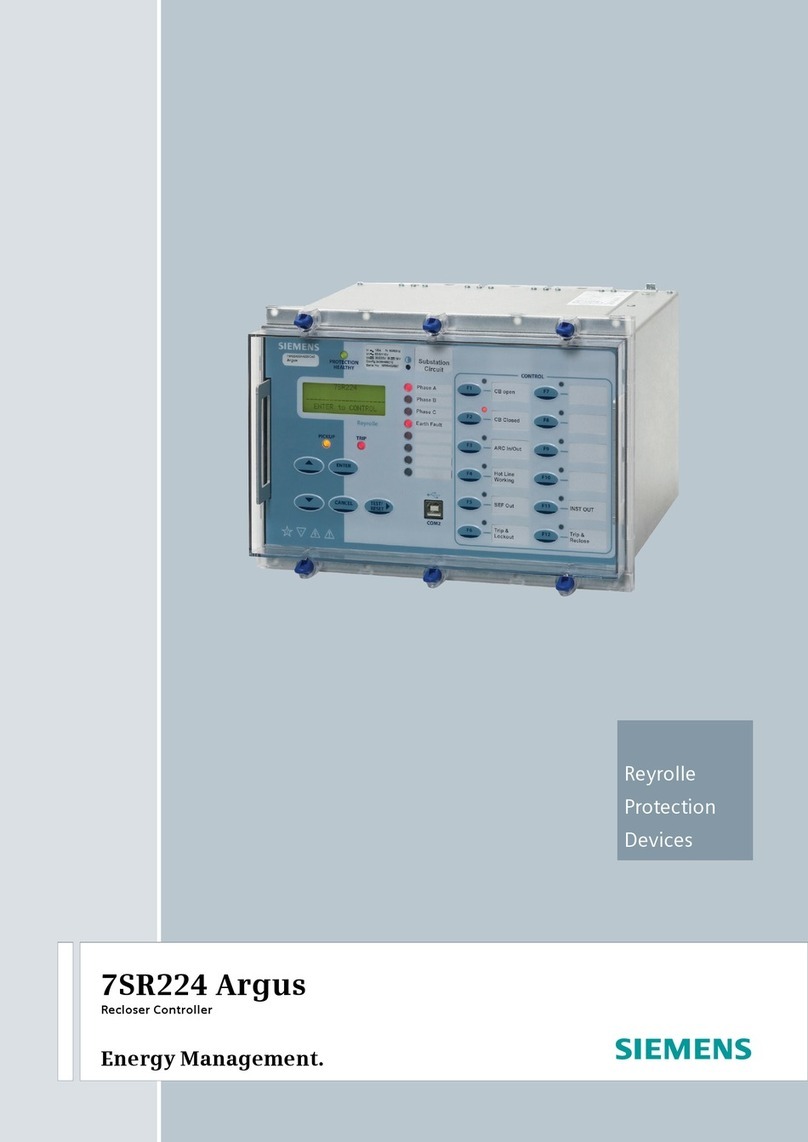
Siemens
Siemens 7SR224 manual

STAVIOR
STAVIOR Smart Sterilizer Series user manual

Cisco
Cisco 8540 - Catalyst Campus Switch Router Modular Expansion... manual

LeakSmart
LeakSmart Snap Valve Controller System user manual
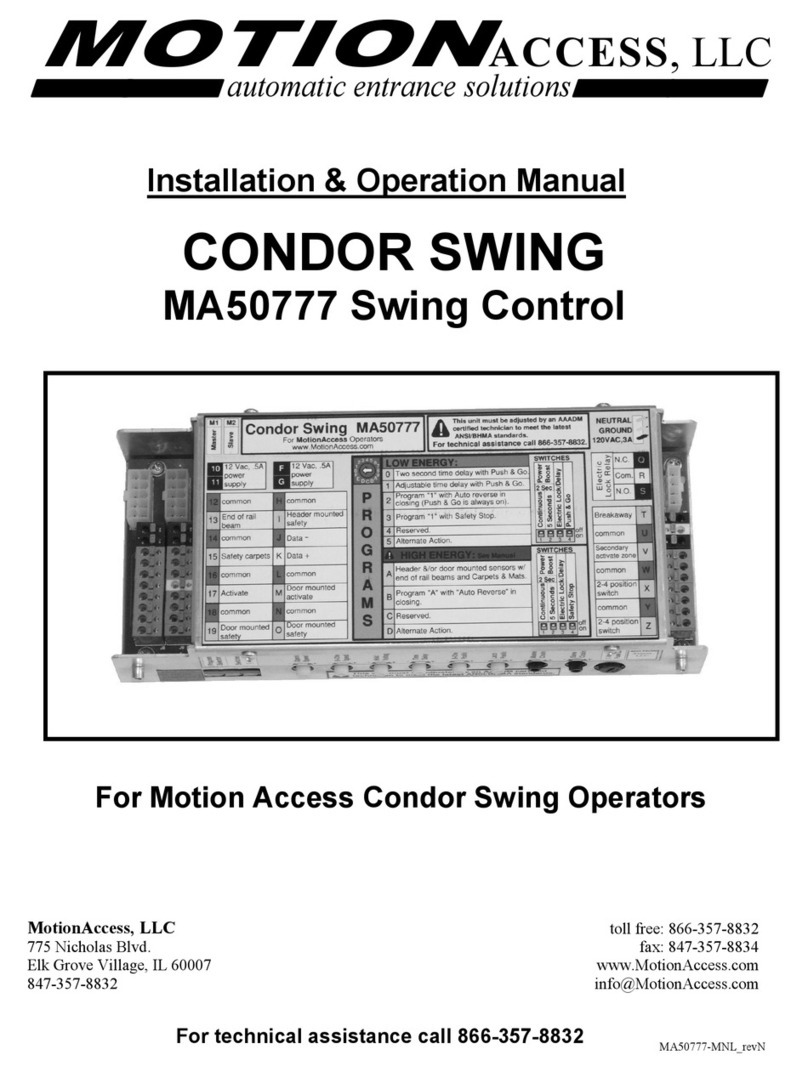
Motion Access
Motion Access CONDOR SWING MA50777 Installation & operation manual
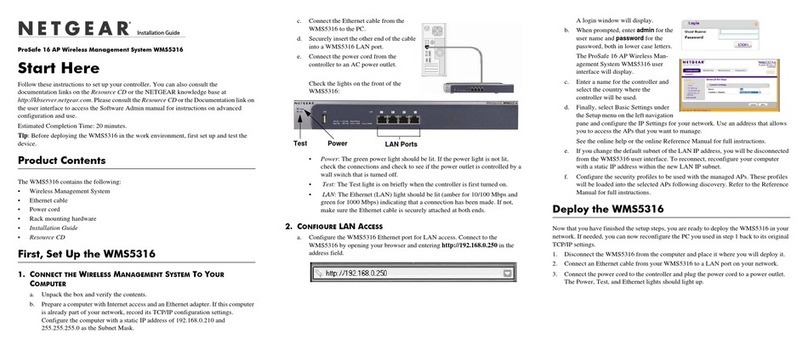
NETGEAR
NETGEAR WMS5316 - ProSafe 16-AP Wireless Management... installation manual

WAGO
WAGO PFC200 2ETH RS XTR manual

ARAG
ARAG 466852043 Installation, use and maintenance
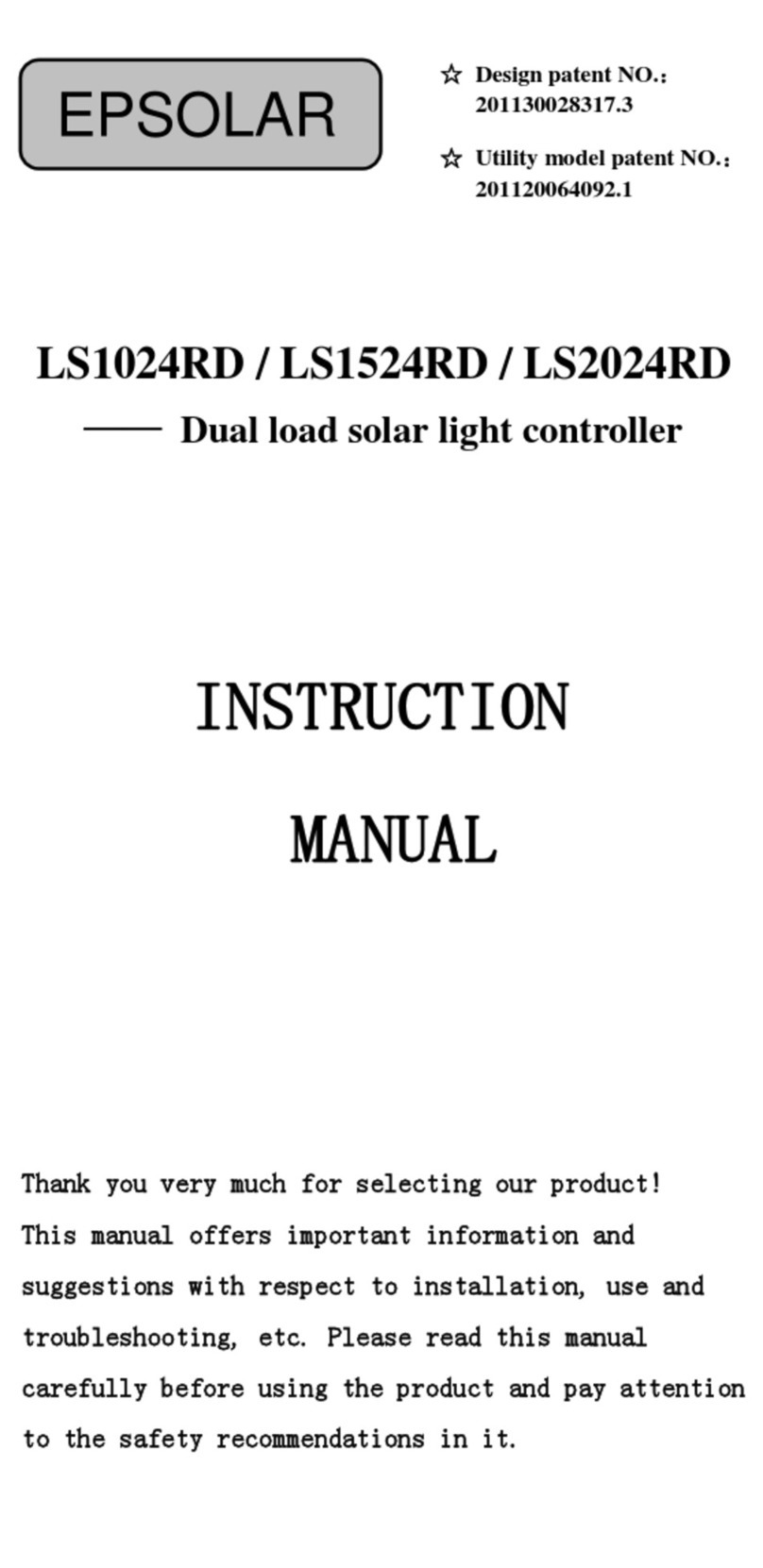
EP Solar
EP Solar LS1024RD instruction manual

Ildvr Digital Technology USA
Ildvr Digital Technology USA ALM-0808 user manual
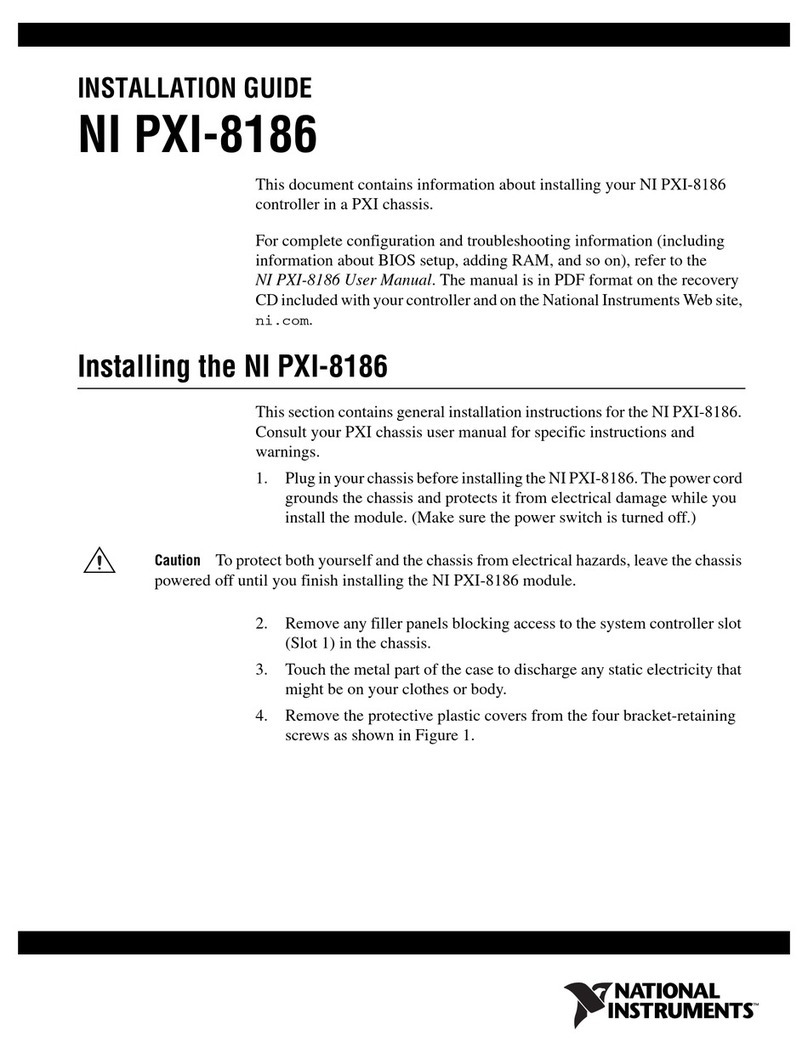
National Instruments
National Instruments PXI-8186 installation guide