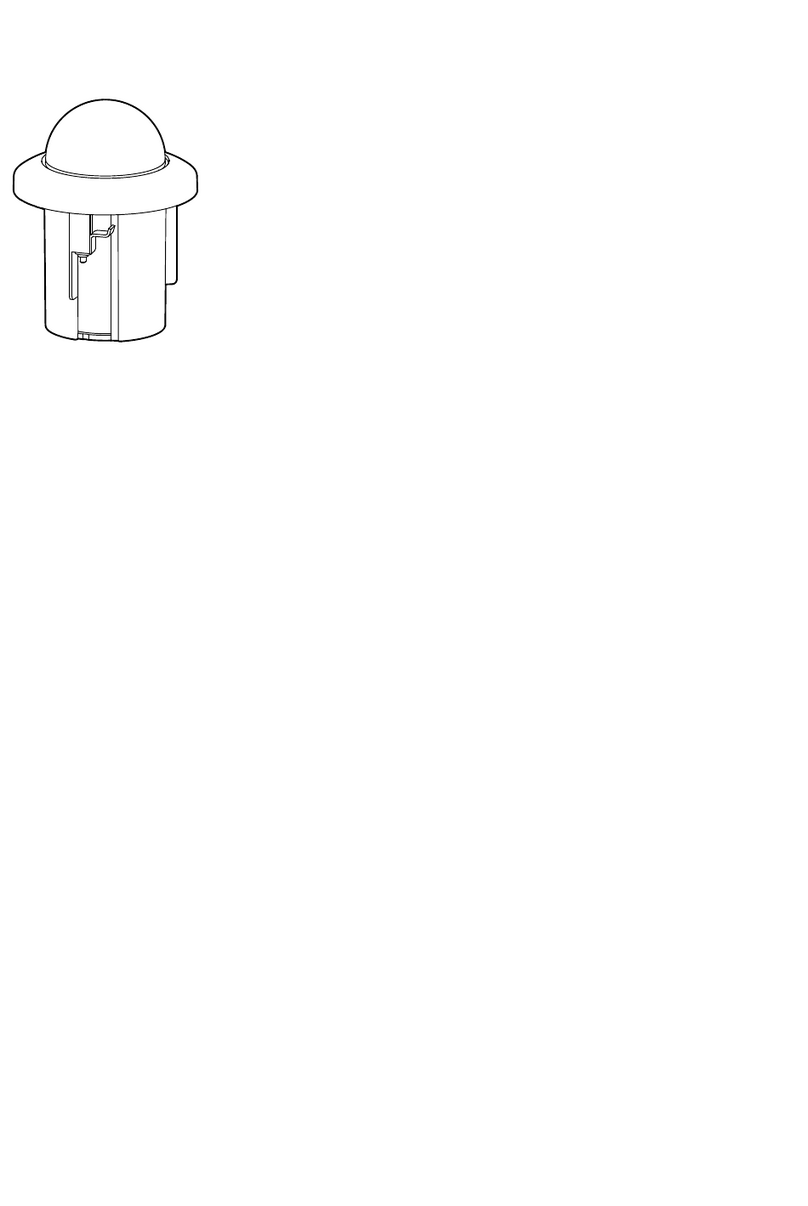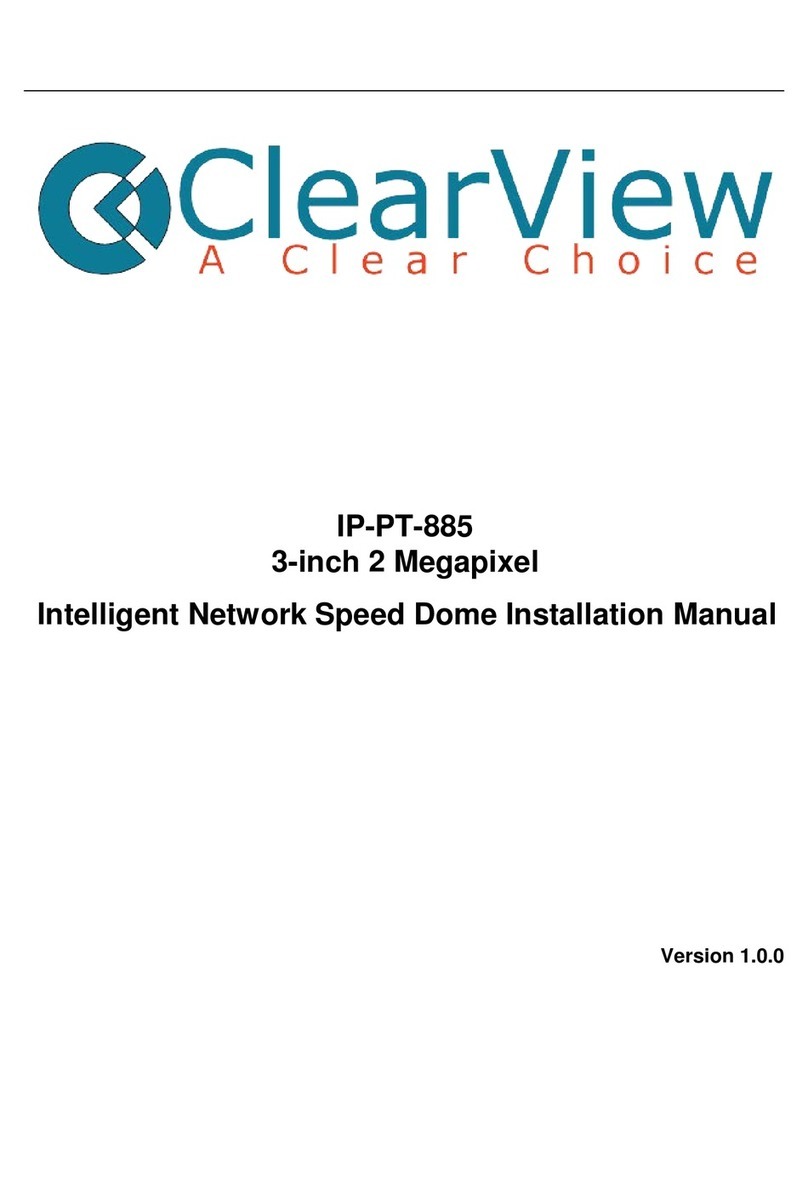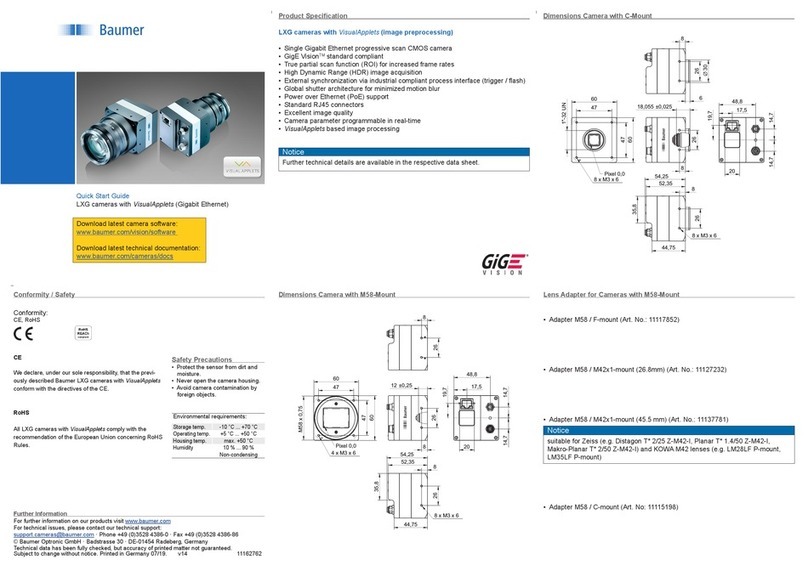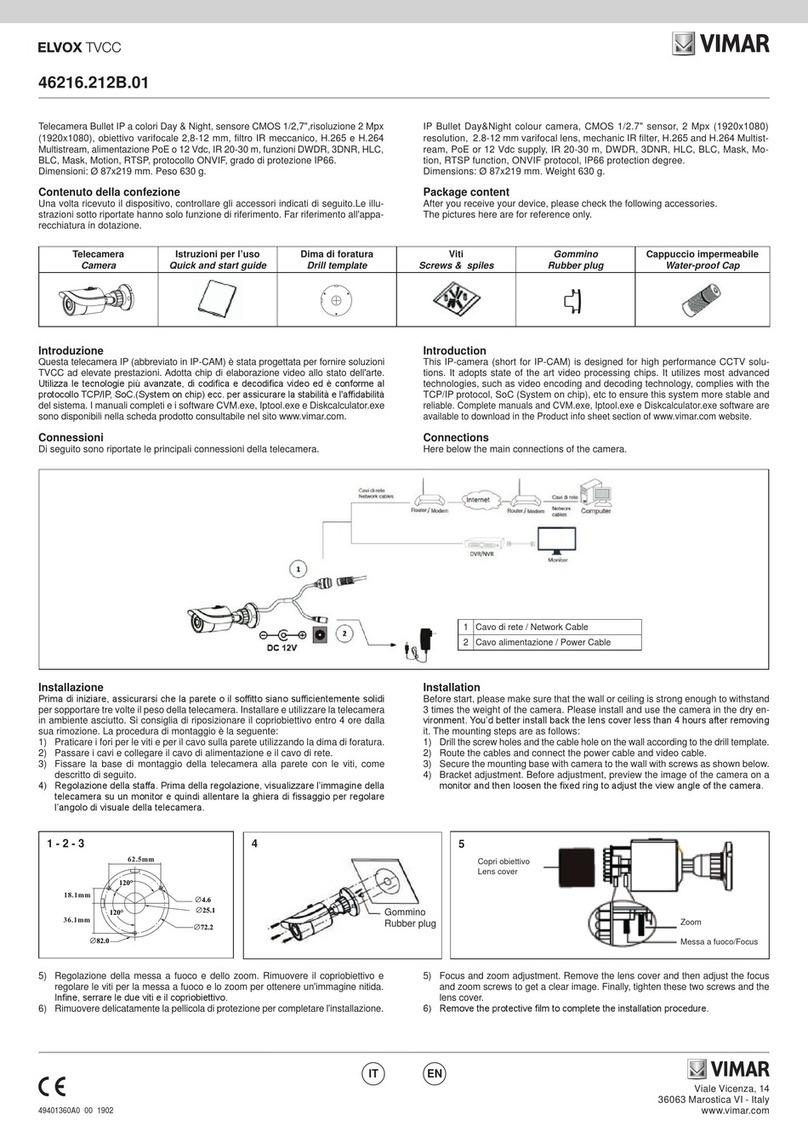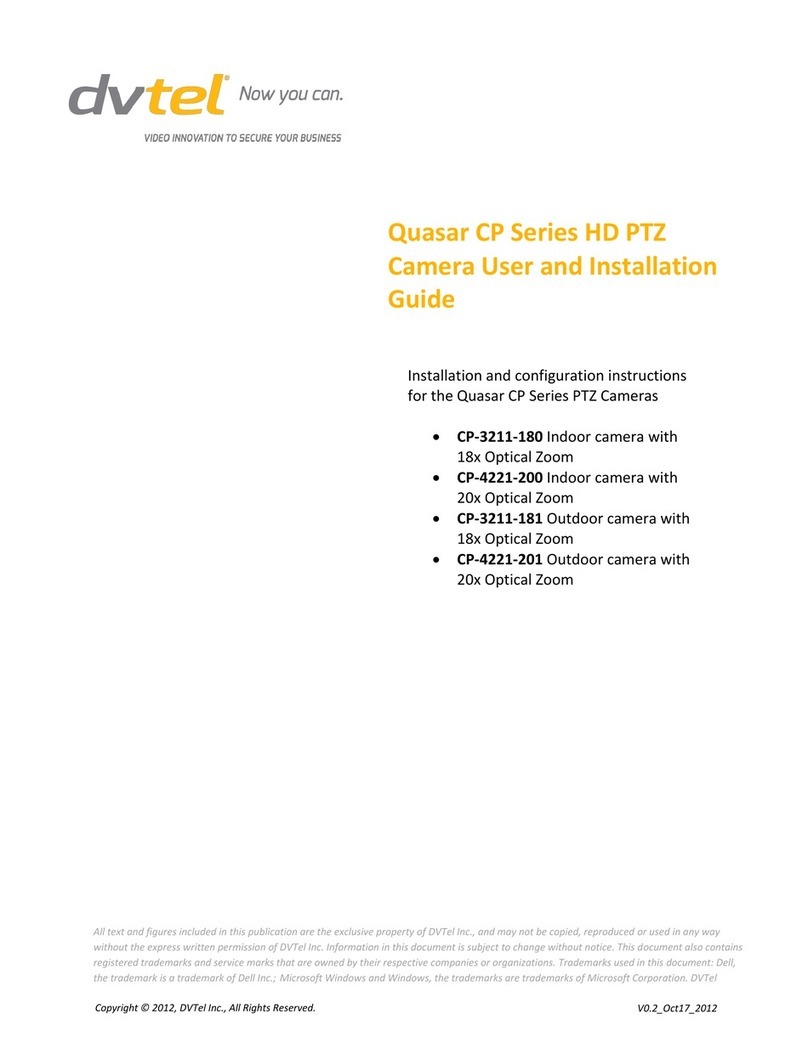SECUBEST NVD7-E1-R User manual

1M HD IP
Fixed Outdoor IR Dome Camera
User’s Manual Ver. 1.0 / 2015.08
Before installing and using the camera, please read this manual carefully.
Be sure to keep it handy for future reference.

Safety Information
This symbol indicates that dangerous voltage
consisting a risk of electricshock is present within
this unit.
Warning Precaution
This exclamation point symbol is intended to alert the
user to the presence of important operating and
maintenance (servicing)instructions in the literature
accompanying the appliance.
TO REDUCE THE RISK OF ELECTRIC SHOCK, DO NOT REMOVE COVER (OR BACK) NO USER SERVICEABLE
PARTS INSIDE. REFER SERVICING TO QUALIFIED SERVICE PERSONNEL.
CAUTION:
CAUTION
RISK OF ELECTRIC SHOCK.
DO NOT OPEN.
To prevent damage which may result in fire or electric shock
hazard, do not expose this appliance to rain or moisture.
WARNING
Be sure to use only the standard adapter that is specified in
the specification sheet. Using any other adapter could cause
fire, electrical shock, or damage to the product.
Incorrectly connecting the power supply or replacing battery
may cause explosion, fire, electric shock, or damage to the
product.
Do not connect multiple cameras to a single adapter.
Exceeding the capacity may cause excessive heat generation
or fire.
Securely plug the power cord into the power receptacle.
Insecure connection may cause fire.
When installing the camera, fasten it securely and firmly.
A falling camera may cause personal injury.
Do not place conductive objects (e.g. screw drivers, coins,
metal items, etc.) or containers filled with water on top of
the camera. Doing so may cause personal injury due to fire,
electric shock, or falling objects.
Do not install the unit in humid, dusty, or sooty locations.
Doing so may cause fire or electric shock.
If any unusual smells or smoke come from the unit, stop
using the product. Immediately disconnect the power sorce
and contact the service center. Continued use in such a
condition may cause fire or electric shock.
If this product fails to operate normally, contact the nearest
service center. Never disassemble or modify this product in
any way.
When cleaning, do not spray water directly onto parts of the
product. Doing so may cause fire or electric shock.
WARNING
1.
2.
3.
4.
5.
6.
7.
8.
9.
10.
Precaution
Operating
• Before using, make sure power supply and all other parts are
properly connected.
•While operating, if any abnormal condition or malfunction
is observed, stop using the camera immediately and contact
your dealer.
Handling
• Do not disassemble or tamper with parts inside the camera.
• Do not drop the camera or subject it to shock or vibration as
this can damage the camera.
• Clean the clear dome cover with extra care. Scratches and
dust can ruin the quality of the camera image.
Installation and Storage
• Do not install the camera in areas of extreme temperature,
exceeding the allowed range.
• Avoid installing in humid or dusty environments.
• Avoid installing in places where radiation is present.
• Avoid installing in places where there are strong magnetic
elds and electric signals.
• Avoid installing in places where the camera would be subject
to strong vibrations.
• Never expose the camera to rain or water.
2

Important Safety Instructions
1. Read these instructions. - All these safety and operating instructions should be read before the product is
installed or operated.
2. Keep these instructions. - The safety, operating and use instructions should be retained for future reference.
3. Heed all warnings. - All warnings on the product and in the operating instructions should be adhered to.
4. Follow all instructions. - All operating and use instructions should be followed.
5. Do not use this device near water. - For example: near a bath tub, wash bowl, kitchen sink, laundry tub, in a wet
basement; near a swimming pool; etc.
6. Clean only with dry cloth. - Unplug this product from the wall outlet before cleaning. Do not use liquid cleaners.
7. Do not block any ventilation openings. Install in accordance with the manufacturer’s instructions. - Slots and
openings in the cabinet are provided for ventilation, to ensure reliable operation of the product, and to protect it
from over-heating. The openings should never be blocked by placing the product on bed, sofa, rug or other similar
surface. This product should not be placed in a built-in installation such as a bookcase or rack unless proper
ventilation is provided and the manufacturer’s unstructions have been adhere to.
8. Do not install near any heat sources such as radiators, heat registers, or other apparatus (including ampliers)
that produce heat.
9. Do not defeat the safety purpose of the polarized or grounding-type plug. A polarized plug has two blades with
one wider than the other. A grounding type plug has two blades and a third grounding prong. The wide blade
or the third prong are provided for your safety. If the provided plug does not t into your outlet, consult an
electrician for replacement of the obsolete outlet.
10. Protect the power cord from being walked on or pinched particularly at plugs, convenience receptacles, and
the point where they exit from the apparatus.
11. Only use attachments/accessories specied by the manufacturer.
12. Use only with cart, stand, tripod, bracket, or table specied by the
manufacturer, or sold with the apparatus. When a cart is used, use
caution when moving the cart/apparatus combination to avoid
injury from tip-over.
13. Unplug this apparatus during lightning storms or when unused for long periods of time.
14. Refer all servicing to qualied service personnel. Servicing is required when the apparatus has been damaged
in any way, such as power supply cord or plug is damaged, liquid has been spilled or objects have fallen into the
apparatus, the apparatus has been exposed to rain or moisture, does not operate normally, or has been
dropped.
3

Disposal of Old Appliances
1. When this crossed-out wheel bin symbol is attached to a product it means the product is covered by
the European Directive 2002/96/EC.
2. All electrical and electronic products should be disposed of separately form the municipal waste
stream stream in accordance to laws designated by the government or the local authorities.
3. The correct disposal of your old appliance will help prevent potential negative consequences for
the environment and human health.
4. For more detailed information about disposal of your old appliance, please contact your city oce,
waste disposal service or the shop where you purchased the product.
This equipment has been tested and found to comply with the limits for a Class A digital device, pursuant to part 15 of the FCC Rules.
These limits are designed to provide reasonable protection against harmful interference when the equipment is operated in a commercial environment.
This equipment generates, uses, and can radiate radio frequency energy and, if not installed and used in accordance with the instruction manual, may cause
harmful interference to radio communications. Operation of this equipment in a residential area is likely to cause harmful interference in which case the user
will be required to correct the interferenece at his own expense.
4

Product & Accessories
Introduction -
Camera Cables
Manual CD Quick Manual
Template Sheet
for Installing by Bolt & Nut
Screw &
Plastic Anchor-4pcs
Torx Wrench
5

Lens
Bottom Case
Tilt Stopper Screw
DC Power Cable
Gimbal
RJ-45 Cable
Part Name
Introduction -
Dome Cover
Reset Button
NPT Plug
6
6

Disassemble the camera
Installation -
Before installing your camera, you have to read the following cautions.
2. Don’t let the cable to be caught in improper place or the electric line cover to be damaged. Otherwise
3. When installing your camera, don’t allow any person to approach the installation site. If you have any
valuable things under the place, move them away.
Reset to the Factory Default
Press the reset button for 5 seconds to return the setup
to the factory default.
Warning:
If you press the ‘Reset’ button, you will lose all setting
data. If needed, please, make a note for further installation.
Reset Button
7
7

Installation
Installation -
Template Sheet
7
Assemble the dome cover to the bottom case.
1
2
3
4
Disassemble the camera. See the section ‘Installation -
Disassemble the camera’ for details.
Using the template sheet, make the cabling hole on
the wall/ceiling.
Connect the network cable and power cable
respectively. See the section 'Installation - Cabling' for
details.
Fix the bottom caseon the ceiling.
To achieve desired view direction and orientation,
stopper screw.
5
6
8

Cabling
Installation -
Power
Two Options
Use a PoE-enabled switch to connect data and power through asingle cable and begin viewing and recording images instantly.
A non-PoE switch will require an adaptor for power transmission.
Ethernet cableEthernet cable
2. Using a Non-PoE Switch
If a PoE-enabled switch is not used, use a power adaptor
for power transmission and non-PoE switch for data
transmission.
Follow the illustrations below to connect the camera
without a PoE-enabled Switch.
1. Using a PoE-Enabled Switch
The Camera is PoE-compliant, allowing transmission of
power and data via a single Ethernet cable.
power, record, or control the camera. Follow the illustration
below to connect the camera to a PoE-enabled switch using
an Ethernet cable.
9

IP Installer
Network Setup -
InputID and PW of the camera for authentication.
Make sure to change the ID and PW for security reason.
Go to “Web viewer>Setup>System>Users Management” for
ID and PW
change.
The ID and PW will be settodefaultvalue when ‘factory reset’ the
camera.
Make sure to click on ‘Save’button to save changed values.
An “Apply” message will be popped-up when the settings are
applied normally, or an error message will be popped-up when
failed.
To reboot or reset (except network setting) the camera.
Select acamera (multiple camera can be selected) > Input ID and
PW > Click on Reboot or Factory Reset button.
Able to delete an Active-X which is installed when accessing
to Web Viewer.
You don’t need the function because this camera use the VCL plug
-in instead of the Active-X
1
2
3
4
5
6
Run the manual CD and IP installer in S/W folder.
Click on Network Adaptor selection Menu (NIC) after run
this program.
Select a network which a camera is connected then click on
a ‘Search’ button. (Takes about 5 sec.)
Select a camera to set.
The information of the selected camera will be shown at
Device Info.
Select the network type.
7Input IP setting information when the network type is set to
STATIC.
1. Run IP Installer
The default network type of the camera is DHCP mode.
If you have a DHCP server, it will automatically set the Camera
IP.
If you do not have a DHCP server, Camera IP is set to
192.168.1.80 after one minute.
Default TCP/IP information
- IP: 192.168.1.80
- Subnet Mask: 255.255.255.0
- Gateway: 192.168.1.1
- DNS : 168.126.63.1
8Change the port as necessary when the network type is set
to STATIC.
A‘Port Forwarding’has to be set for external access to the camera.
Refer to the manual of the network hub for‘Port Forwarding’
settings.
An additional change of HTTPS, RTSP port can be done at Web
Viewer >Setup page.
9
10
11
12
Default ID / PW : admin / admin
2
3
4
5
6
7
8
9
10
11
12
10

Quick Start of Network Connection
Network Setup -
Please follow the steps below to complete
the initial setup of the network function.
Connect the IP Camera and PC to the congured network.
1.
Open the IP Installer on a PC, then search for the IP camera.
If multiple numbers of camera are connected it should be
distinguished by the mac address of the Camera.
Click the Camera IP, and connect to the WEB PAGE.
2.
3.
4.
Default ID/Password to access IP Camera are both the
word: admin.
5.
Familiarize yourself with the Viewer Interface Screen.6.
please install VLC to display live video.7.
The IP setting can be set to ‘STATIC’ at IP Installer or web
viewer followed by Setup -> Network -> TCP / IP.
8.
If you have a DHCP server, it will automatically set the Camera IP.
If you do not have a DHCP server, Camera IP is set to 192.168.1.80
after one minute. In this case, PC IP must be changed to the IP to
be able to access the 192.168.1.80.
Please do not power on the IP Camera until instructed.
Temporarily disable any proxy servers congured in internet
Explorer.
If connecting the IP Camera directly to a modem, power down
and reset the modem. Leave the modem powered down until
congurations are nalized withthe IP Camera and the IP Camera
has been correctly connected to the modem.
If the IP Camera is connected to a network which utilizes a
router, you must have Port Forwarding congured on your
personal router to forward all ports to the IPaddress you
have assigned the IP Camera.
After conguring Port Forwarding on your router
(if necessary), you may access your IP Camera on your local
network by opening Internet Explorer and specifying the IP
address and Web Port that you have assigned to the IP
Camera.
9.
10.
Example: http://192.168.0.200:8888
If you leave your Web Port set to 80, you don’t need to specify
the port in the Address Bar to access to your IP Camera.
Access your IP Camera via the Internet :
If you use a static IP address assigned by your ISP
1) Open Internet Explorer.
2) Type the IP of the IP Camera.
3) If you use a router, type the routers’static IP and the web port
number of the IP Camera.
If you have a dynamic address provided by your ISP
1) Open Internet Explorer and visit the DDNS website.
2) Register the IP Camera.
3) Reboot the IP Camera.
4) Give the DDNS server 10 minutes to locate your IP Camera’s
IP information.
5) Click the refresh button in the Internet Explore.
6) After your camera is connected, select your camera.
11.
11

DDNS Registration
Network Setup -
If you have DYNAMIC IP service from your
Internet Service Provider (ISP), you can’t tell
the current IP address of the IP Camera.
To solve this problem, you have to register to
our DDNS service.
A t, you have to check if you are using
dynamic addressing. If so, register your IP
Video Server on our DDNS website before you
cre, setup, or install the IP Camera.
Even though your IP is not dynamic, you will
just remember ‘hostname.dyndns.com/gate1’
instead of complicated series of numbers like
http://201.23.4.76:8078.
For more details, contact our Support Center.
To use a public DDNS called ‘dyndns’ or ‘no-ip’, refer to the detail
information on how to use the service.
(Visit the web site : http://www.dyndns.com or
http://www.no-ip.com)
12
12

Guide to Network Environment
Network Setup -
Please configure the IP Camera at the
installation site. You must determine your
network scenario in order to configure the IP
Camera with the proper TCP/IP settings.
This tutorial will guide you through the
process. Before actually configuring the IP
Camera, determine settings to be applied.
Record those settings to be used to configure
your IP Camera for reference.
When configuring your IP Camera, treat the
IP Camera as another PC on your network.
You will assign it several addresses and other
TCP/IP properties to match your current
network.
This step-by-step tutorial will teach what IP
addresses and network configurations should
be assigned based on the network scenario.
If you were not given any IP addresses or the ISP was responsible
for the setup and installation of your Internet connection, go to
step 2.
If you are not using a router on your network, your ‘Current TCP/IP
Settings’(from the previous section) and ‘Assigned IP Addresses
from My ISP’ will be exactly the same.
Before you begin, locate any information and settings
received from your Internet Service Provider (ISP). You may
need to refer to these IP addresses at a later time during the
configuration.
1.
You must determine whether the IP address is STATIC or
DYNAMIC. At this moment, you are only concerned about the
ISP. Did they provide you with a STATIC or DYNAMIC address?
If you are unsure, contact your ISP.
Configure your IP Camera’s TCP/IP settings for network
connectivity by selecting Setup from the main interface and
selecting TCP/IP located on the left of the Setup screen.
If prompted for ID and Password, use‘admin’ for both entries.
The default web port number is 80. If port 80 is blocked by
the ISP, a value between 1025 ~ 60000 should be used. If TCP
port 80 is blocked, consult the ISP
2.
3.
4.
Current TCP/IP Settings
IP Address
Subnet Mask
Default Gateway
Primary DNS Server
Secondary DNS Server (Option)
Static Dynamic
5. The following descriptions are several basic network
scenarios. Determine which scenario describes your network.
If your network does not match one of the scenarios below
and you are unsure how to setup your IP Camera, contact
your network administrator and then call our Support Center.
You cannot control the rectangular gray areas and only the ISP
has access to the devices.
13

Setup Case A, B
Network Setup -
Case A:
Dynamic IP +
Personal Router [Most SOHO]
Personal Router
W/Intergrated Switch
Cable/xDSL Modem
(ISP Provided)
Phone Line
or CATV
PC
Internet
Case B:
Static(Fixed) IP +
PC
Personal Router
W/Intergrated Switch
Gateway or Router
at ISP
Public Line
Internet
as follows :
STATIC (even though you have Dynamic IP from
your ISP, use STATIC on the IP Camera)
Network Type :1.
A private IPaddress such as
192.168.0.200 (Example)
Internet Address :2.
You need to assign an IP address to the IP Camera just as you do
with PC.
The IP address you assign must be unique to your network and
match your network as well. For information on how to choose
a unique IP and match your network, read the FAQ.
The IP address you assign must be a private IP. For information
on how to choose a private IP please, read the FAQ.
255.255.255.0 (Example)
192.168.0.1 (Example)
Subnet Mask :3.
You must use the same subnet mask as the one you noted under
‘Current TCP/IP Settings’.
Default Gateway :4.
This IP address must be the IP address of your router.
(private or LAN side)
Use the same Default Gateway you noted under‘Current TCP/IP
Settings’.
Use the 1stDNS Server from ‘Assigned IP
Address from My ISP’.
Preferred DNS Server :5.
Use the DDNS server.
DDNS Server :6.
This is the same site you will register later to accommodate
dynamic IP from your ISP.
8888Web Port :7.
Do not use the default port 80 as this number must be changed.
You may select any number between 1025 ~ 60000.
If you did not receive any IP addresses from your ISP, contact
the ISP and acquire the IP address of their DNS server.
Camera
Camera
14

Setup Case C, D
Network Setup -
To connect the IP Camera directly to a modem, power down
and reset the modem. Leave the modem powered down until
Camera has been connected correctly to the modem. Then
power on the modem, followed by the IP Camera.
Cable/xDSL Modem
(ISP Provided)
Phone Line
or CATV
Internet
Internet
Public Line Gateway or
Router at ISP
STATICNetwork Type :1.
A static IP address received from your ISP such
as 24.107.88.125 (Example)
Internet Address :2.
You need to assign an IP address to the IP Camera just as you do
with PC.
Subnet mask assigned from your ISP such as
255.255.255.240 (Example)
24.107.88.113 (Example)
Subnet Mask :3.
Default Gateway :4.
Use the assigned default gateway from your ISP
Use the 1st DNS Server from ‘Assigned IP
Address from My ISP’
Preferred DNS Server :5.
Use the DDNS server
DDNS Server :6.
This is the same site you will register later to utilize our DDNS
service.
80Web Port :7.
You may select any number between 1025 ~ 60000.
If you have not received any IP addresses from your ISP, contact
them to acquire the IP address of their DNS server.
DYNAMICNetwork Type :1.
Use the DDNS serverDDNS Server :2.
This is the same site you will register later to accommodate
dynamic IP from your ISP.
80Web Port :3.
You may select any number between 1025 ~ 60000.
as follows :
as follows :
Case C:
Static(Fixed) IP [Dedicated line directly
to the IP Camera]
Case D:
Dynamic IP + DSL/Cable Modem [Connected
directly to the IP Camera]
Camera
Camera
15

Port Forwarding
Network Setup -
After entering the correct TCP/IP settings, you
are ready for ‘Port Forwarding’(Cases A, B).
Please record the TCP/IP settings of your IP Camera for future
reference. You may need this information to access your IP
1.
After clicking‘Apply’, the system will prompt for a reboot.
Please allow the system 50 seconds to reboot and accept the
changes. After 50 seconds, close the con ration screen.
The view will display ‘Trying to Reconnect’. If the ACTIVE light
, the IP Camera has rebooted. After the system
reboots completely, remove the power supply from the
unit and close Internet Explorer.
Return your PC/Laptop TCP/IP properties to their original
settings.
Before installing the IP Camera, you must use ‘Port
Forwarding’ on your personal router (Cases A, B).
You will need to forward 1 ports:
• Web Port
All the ports will be forwarded to the IP address you
assigned to the IP Camera.
In the example above, you would forward:
• 8888 192.168.0.200
2.
3.
4.
IP Camera TCP/IP Settings
IP Address
Subnet Mask
Default Gateway
Preferred DNS Server
DDNS Server
Web Port
For information on how to use ‘Port Forwarding’, please read
Appendix C.
16

Starting IP Camera
Network Setup -
After forwarding correctly the Web Port,
through your router (if applicable),install the
IP Camera in a proper location.
Locate the serial numberlocated on the label attached to the
bottom of the IP Camera, you will need this for DDNS
registration.
Connect the IP Camera to your router or cable/DSL modem
(per your network scenario) via a Cat5/5e UTP Ethernet
network cable.
Supply power to the IP Camera.
After 1 minute, verify the IP Camera indicators:
• ACTIVE : Flashing
• LINK : Flickering/Solid
After conguring Port Forwarding on your computer
(if necessary), access your IP Camera on your local network
by opening Internet Explorer and specifying the IP address
and Web Port assigned to the IP Camera.
1.
2.
3.
4.
5.
Access your IP Camera via the Internet :6.
Examples: http://192.168.0.200:8888 or http://24.106.88.123
If you left your Web Port set to 80, do not need to specify the
port in the Address Bar to access the IP Camera.
If you use Case B, C
1) Open Internet Explorer.
2) Type the IP of the IP Camera.
If you use Case A, D
1) Open Internet Explorer.
2) Visit the DDNS website.
3) Register the IP Camera.
4) Give the DDNS server 10 minutes (MAX) to locate your IP
Camera’s IP information. You may reboot the server to send an
immediate request to our DDNS server.
5) After your camera is connected, select your camera.
The dierence between B and C is that B needs to set the port
forwarding.
Since the type of DDNS diers from the service type, refer to
the related service site.
17

Basic Screen
Web Viewer Screen -
Web viewer is optimized with explorer10 or above version
and Chrome.
Live video display. This is the region for live video stream
from the camera.
Setup popup button. Click it to open the Setup page to
setup details of IP camera like Video, Network, Events,
System and etc. See the section ‘Setup’.
Below “Menu”is supported in accordance with models.
PTZ Control
This “Menu”is for controling PTZ, It is activated according to model.
ALARM Control
This “Menu”is for controling ALARM, It is activated according to
model.
Backup
Does not support
4Video stream button. Select a stream produced from the
camera between Stream 1 ~ 3 to display it in the live view
screen.
Refer the ‘Setup > Basic > Video’ to setup the Video Stream.
3When the image goes unsmoothly because of bad network
connection, it stored image during setup time and shows
the image on the live view screen.
User will see the delayed images as much as setup time.
2
1
5
Sound Control
This “Menu”is for controling Sound, It is activated according to
model.
1
3
2
4
5
18

Video
Setup -
1
2
1
2
Detail Page
If Bitrate Control is set to be CBR, you can set the Target
Bitrate.
Setup Constitution
Basic
[ VIDEO / OSD / MOTION ]
Camera
[ IMAGE SETTINGS / DAY&NIGHT SETTINGS / COLOR SETTINGS ]
Network
[ STATUS / NETWORK SETTINGS / RTSP SETTINGS / DDNS ]
System
[ SYSTEM INFORMATION / FIRMWARE UPDATE / DATE&TIME
SETTINGS / USER MANAGEMENT / FACTORY RESET / RESTART ]
19
19

Video
Setup -
2
Live Video Channel Setup
combination of codec and resolution.
The camera performance has to be considered when setting
camera.
Codec
Choose the video codec. According to the selected codec,
the subcategories can be changed automatically.
When MJPEG codec is selected, it will be able to set whether
to use the relevant channel for image transfer.
The channel for image transfer can only be set channel 2
and 3.
1Resolution
Select the video resolution.
Available resolution can be depends on the codec setup between
the channels.
<Resolution of Video Format>
3
720p
D1
4CIF
CIF
QCIF
PAL
1280 x 720
720 x 576
704 x 576
352 x 288
176 x 144
NTSC
1280 x 720
720 x 480
704 x 480
352 x 240
176 x 120
4Frame Rate
Select the maximum Frame Rate.
were set up.
2
3
4
1
20
Table of contents
Other SECUBEST Security Camera manuals
Popular Security Camera manuals by other brands

Toa
Toa Netcansee N-CC2564 instruction manual

TechVision
TechVision PDS5E3WZ-A manual
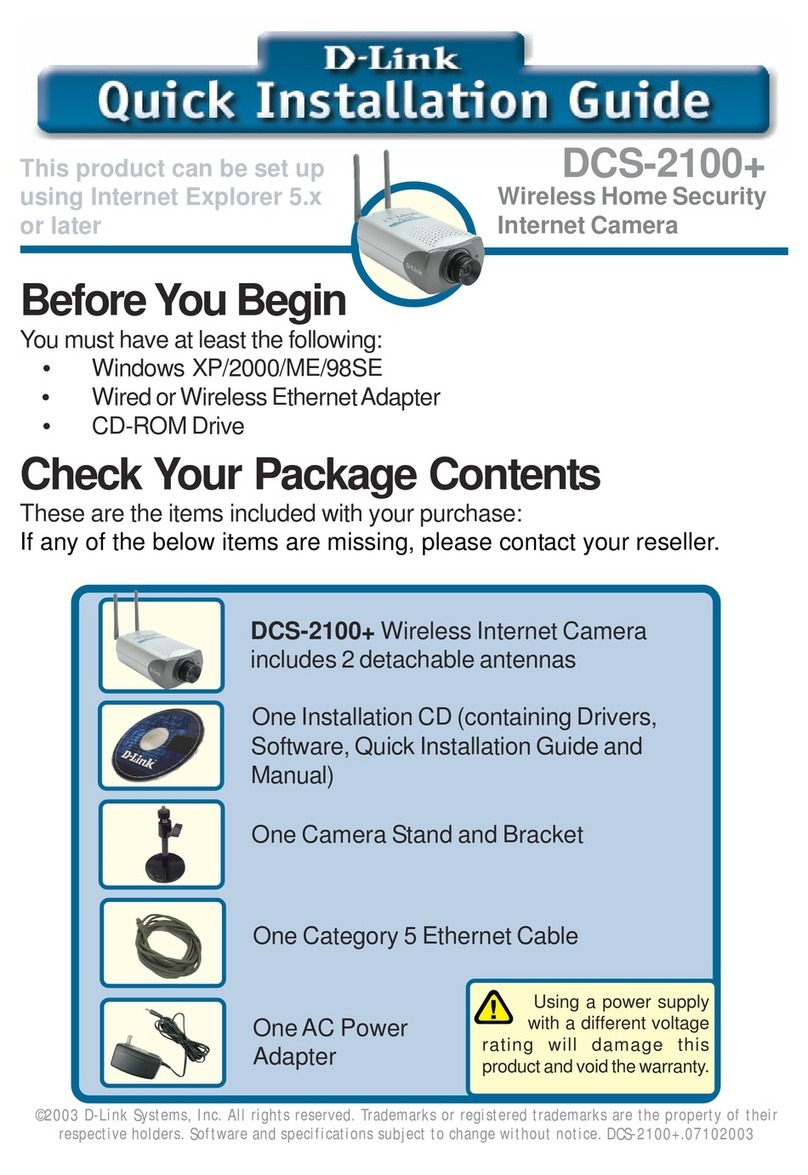
D-Link
D-Link SECURICAM Network DCS-2100+ Quick installation guide

Novus
Novus NVIP-4H-6702M/FWLAD quick start guide

TRENDnet
TRENDnet TV-IP512WN - ProView Wireless N Internet Surveillance... Quick installation guide

Idis
Idis DC-D3C33HRX installation manual