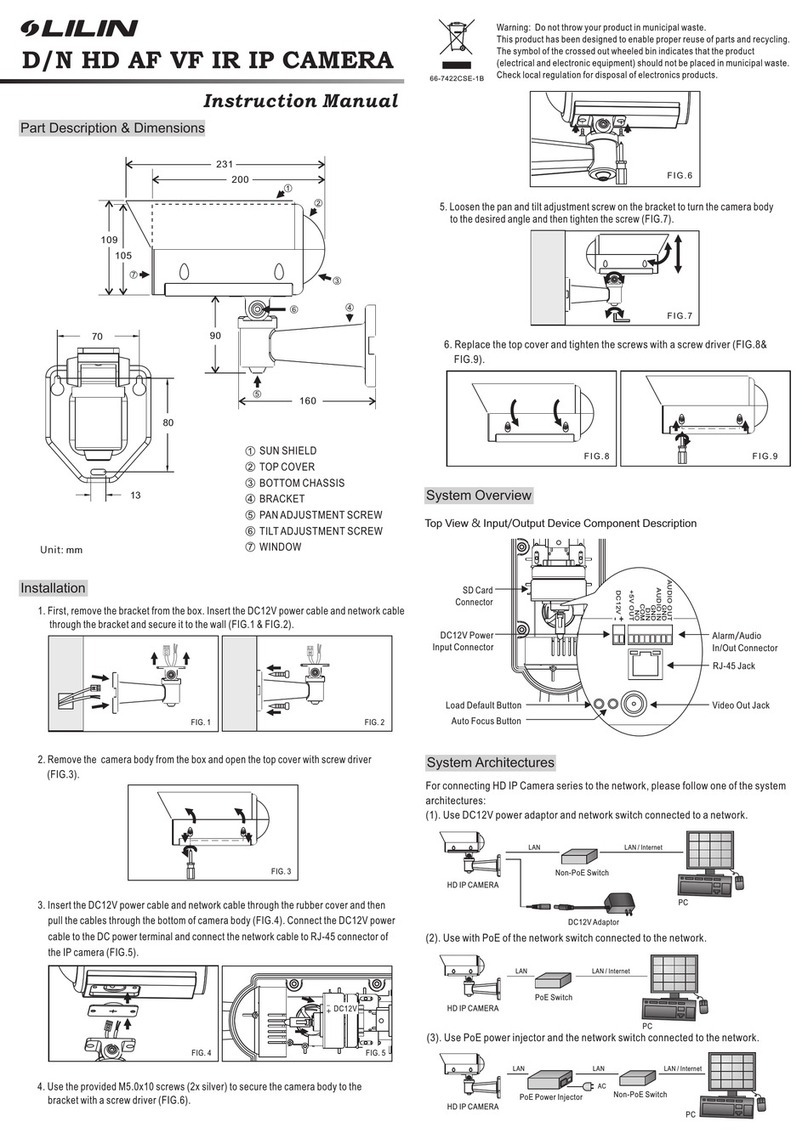FEATURES
With 2 Megapixels (CMOS) camera and a 360 fisheye lens viewfinder, the 360 captured panoramic image is split
into four standard video signals (CVBS Port). Each image can be controlled by keyboard controller through RS-485
communication interface or through Lilin single-chip digital video recorder (DVR) Local Host RS-485 communication
interface, and control functions are similar to controlling 4 fast dome cameras. The new panoramic camera can be
from single 4-channel panoramic camera or serial linking to 64 panoramic cameras allowing expansion to 256-
channel video screen. Each channel can be set up to 128 preset points and perform automatic patrol (Auto-Pan).
The digital Pan/Tilt/Zoom (ePTZ) control is different from the traditional fast dome camera, there is no vibration,
noise and heat problem inherent in motor rotation. There are also no motor component reliability and life span issues.
The new 2 Megapixels 360 panorama camera, not only has bright smooth appearance, it timely switch to night
mode at low illumination showing clearly visible image with extra infrared illuminator. The best choice among
monitoring equipment.
°°
°
PREFACE
Build-in 360 optical fisheye lens with focal length 1.25mm
Lens angle field of view: 185 ; Vertical = 185 ; Diagonal = 185
Effective Pixels
Input: 1600(H) x 1200(V) ; Output 4 x D1(N/P) 2:1 Interlace
Minimum Illumination
Color:
1/60 ~ 1/10,000s
Electronic Pan, Tilt & Zoom:
1. Panning Range: 360 Endless
2. Tilting Range: 90
3. Panning & Tilting Speed: Manual 0.15 /sec ~ 120 /sec, Preset Position 1 /sec ~ 255 /sec
4. Panning & Tilting Mode: Manual, Auto, Manual Position, Sequential Position.
Control Interface: RS-485
Protocol: MLP2 / D-Protocol
Control Setting:
1. Build in DSP color camera.
2. Color / Mono Switch (IR Cut Filter): Day(Color) / Night(Mono) / Schedule
3. White Balance Control: Auto Tracing(ATW) & Manual(MTW)
4. 11 levels Brightness Adjustment & 12 levels Pedestal Adjustment
Up to 64 Panorama Camera configuration
Preset Position: 128 (Each channel)
Auto Mode: OFF / AUTO / SEQ. / TOUR
Self Run Mode: OFF / HOME / AUTO / SEQ. / TOUR
Schedule Mode: OFF / AUTO / SEQ. / TOUR / STOP
°
°° °
°°°
°
°
°° °°
:
1 Lux (F2.0) ; Monochrome: 0.5 Lux (F2.0) ; 0 Lux at IR LED turn ON
White Balance: ATW / Manual / 3200 K / 5600 K / 6500 K
Auto Gain Control
Shutter Speed:
1