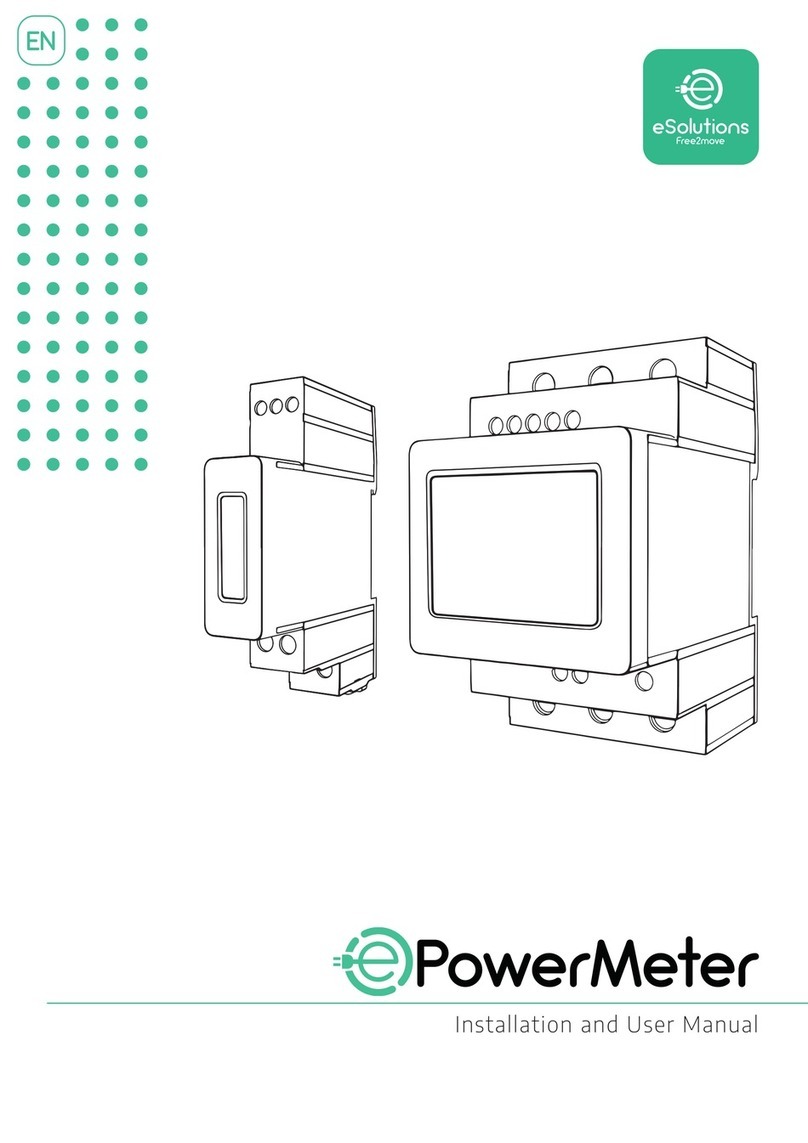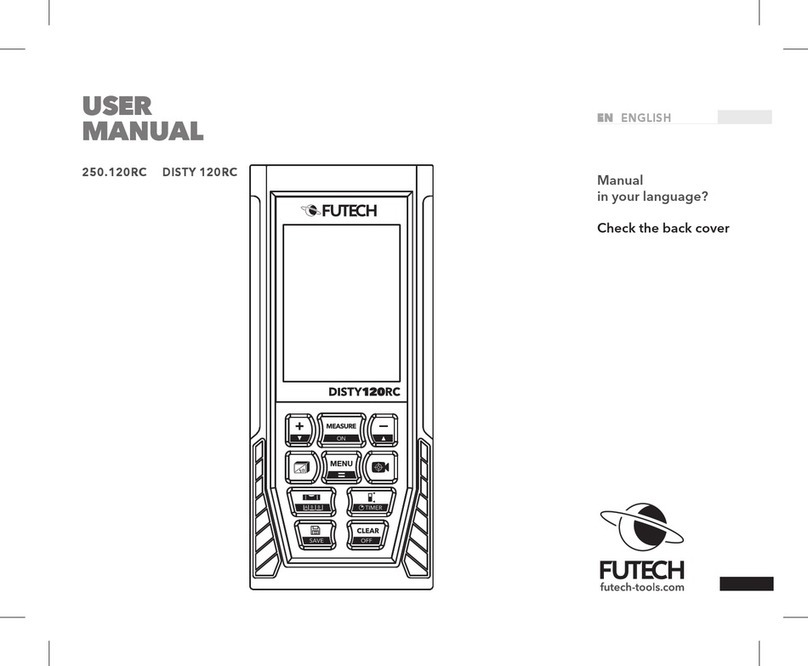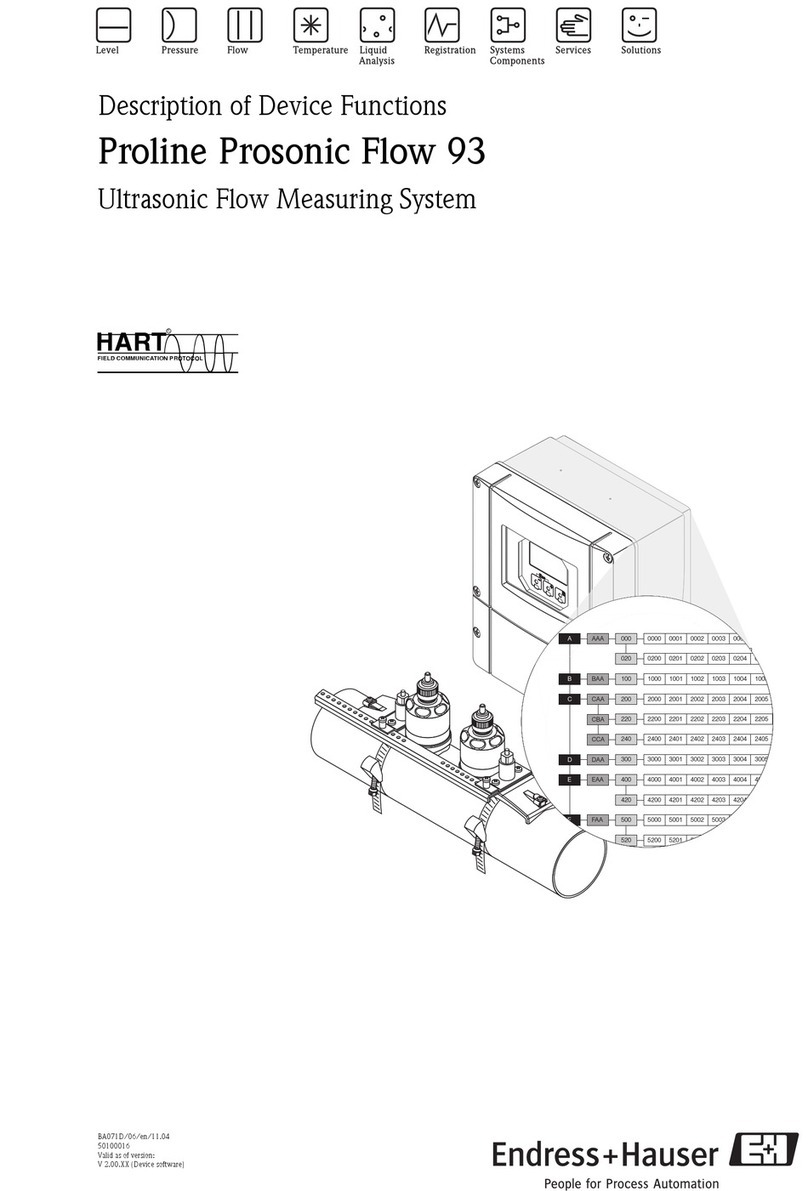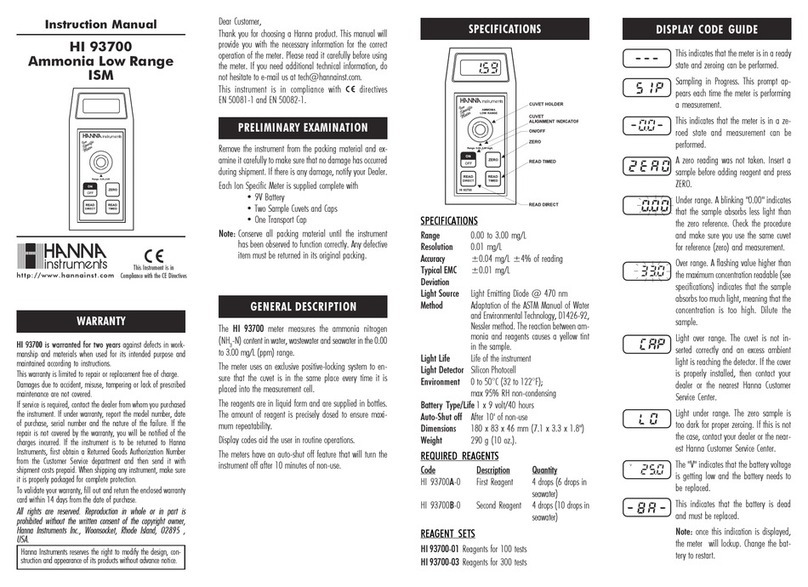SecureAire AQM-150 User manual

www.secureaire.com | Proudly made in the U.S.A. | AQM-150 Part Number D-001
Operating Guide
Thank you for purchasing the SecureAire AQM-150 Air Quality
Monitor, the most advanced handheld instrument available
today. With a large dynamic measuring range that spans from
0.3 µm to 25.0 µm, with true variable binning for channel size
adjustment settings to 0.01 µm. The Real-Time Meter function
is unique in its ability to ne-tune the instrument’s sensitivity
in order to locate particulate sources with visual and audible
indications.
This versatile Air Quality Monitor’s ability to count higher
than typical particle concentrations allows the Real-Time
Meter to nd point source contamination in cleanrooms
as well as locating higher particle concentrations being
generated in many indoor environments.
Happy Monitoring!
Air
Purication
for a Safe,
Healthy,
and Clean
Environment™
AQM-150
Air Quality Monitor
ACTIVE Particle Control Technology
for Cleaner Air™
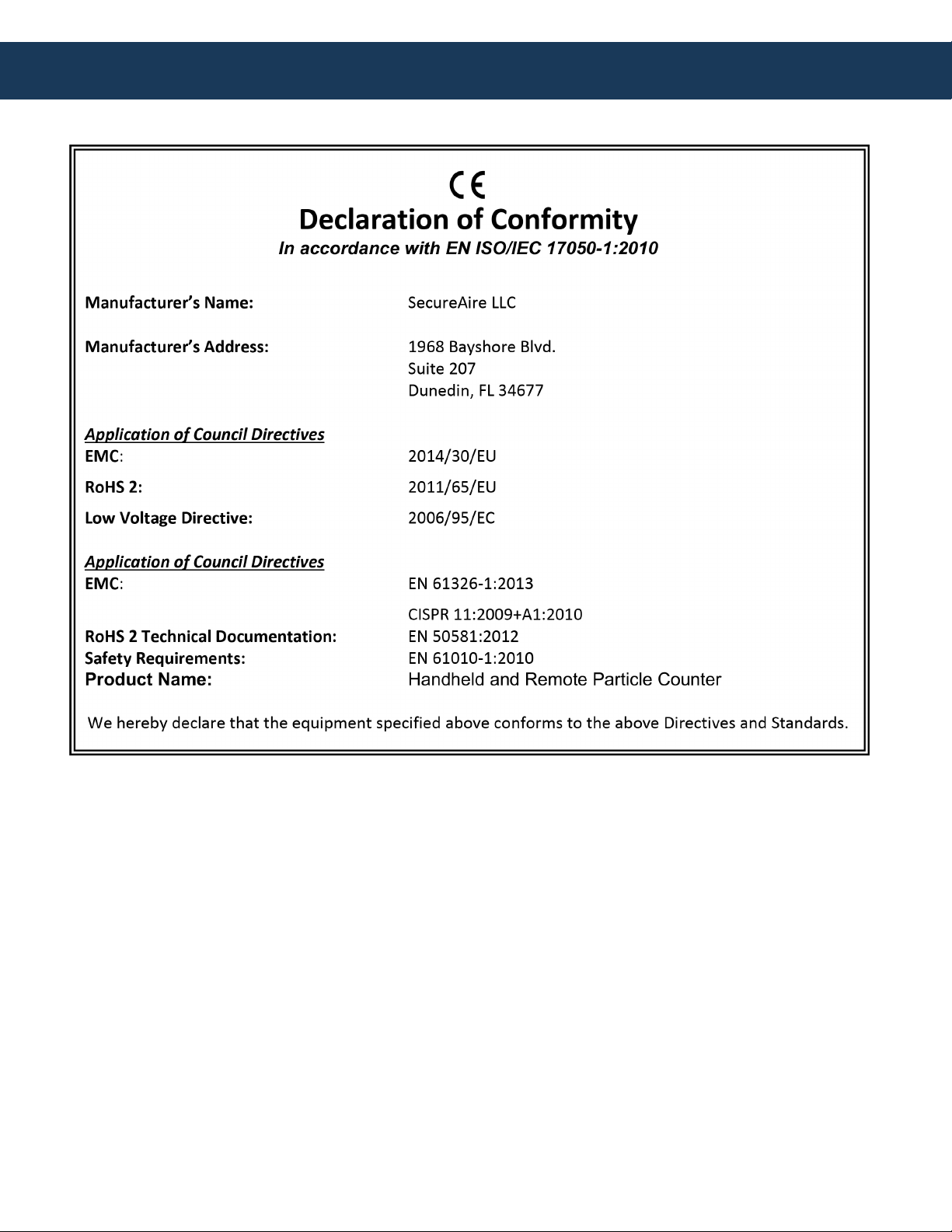
www.secureaire.com | Proudly made in the U.S.A. | AQM-150 Operating Guide | April 2022 | Part Number D-0012
Preface

www.secureaire.com | Proudly made in the U.S.A. | AQM-150 Operating Guide | April 2022 | Part Number D-001 3
Safety Information
Important Safety Information
This section presents important information intended to ensure safe and eective use of this product.
Please read this section carefully and store it in an accessible location.
• Do not use near explosive, ammable, or reactive gases
• Do not attach directly to pressurized gases or liquids
• Do not improperly discard electronic instruments, only dispose of in accordance with local regulatory
requirements or contact Particles Plus for trade-in option
• Defective or non-working Lithium-Ion batteries must be recycled, do not throw in trash
• This device contains a Class I laser product that is not accessible during normal operation, do not take
this device apart, exposure to harmful laser radiation can occur
• Taking the device apart will void all warranties
• Do not use this device for any purpose other than measuring of particles in ambient environments
• Do not operate the instrument with the inlet capped or plugged, as this can cause damage to the
vacuum pump
• Do not allow water or any other liquid to enter the inlet of the particle counter; this will damage the unit
• Any changes or modications to Particles Plus equipment not expressly approved by Particles Plus could
void the user’s authorization to operate the equipment, can risk serious injury, and will void all warranties
Key to Symbols
The symbols in this manual are identied by their level of importance, as dened below. Read the
following carefully before handling the product.
WARNING: Warnings must be observed carefully to avoid serious bodily injury.
CAUTION: Cautions must be observed to avoid minor injury to yourself or damage to your
equipment.
NOTE: The laser in this product is completely enclosed within a sensor with no user serviceable parts. In
addition, the emission level does not exceed the AEL (Accessible Emission Limit) of Class 1 under all
conditions of operation, maintenance, service and failure.
Legal Notices
The information contained in this document is subject to change without notice. This document
contains proprietary information that is protected by copyright. All rights are reserved. No part of this
document may be photocopied, reproduced, or translated to another language without the prior written
consent of SecureAire Incorporated.
Technical Support: Please contact us at 813-300-6077 with any questions or problems.
Printing History
This manual was rst printed in July 2020. The edition number will change when a new edition is printed.
Minor changes may be made at reprint without changing the edition number. The part number will
change when extensive changes are made.
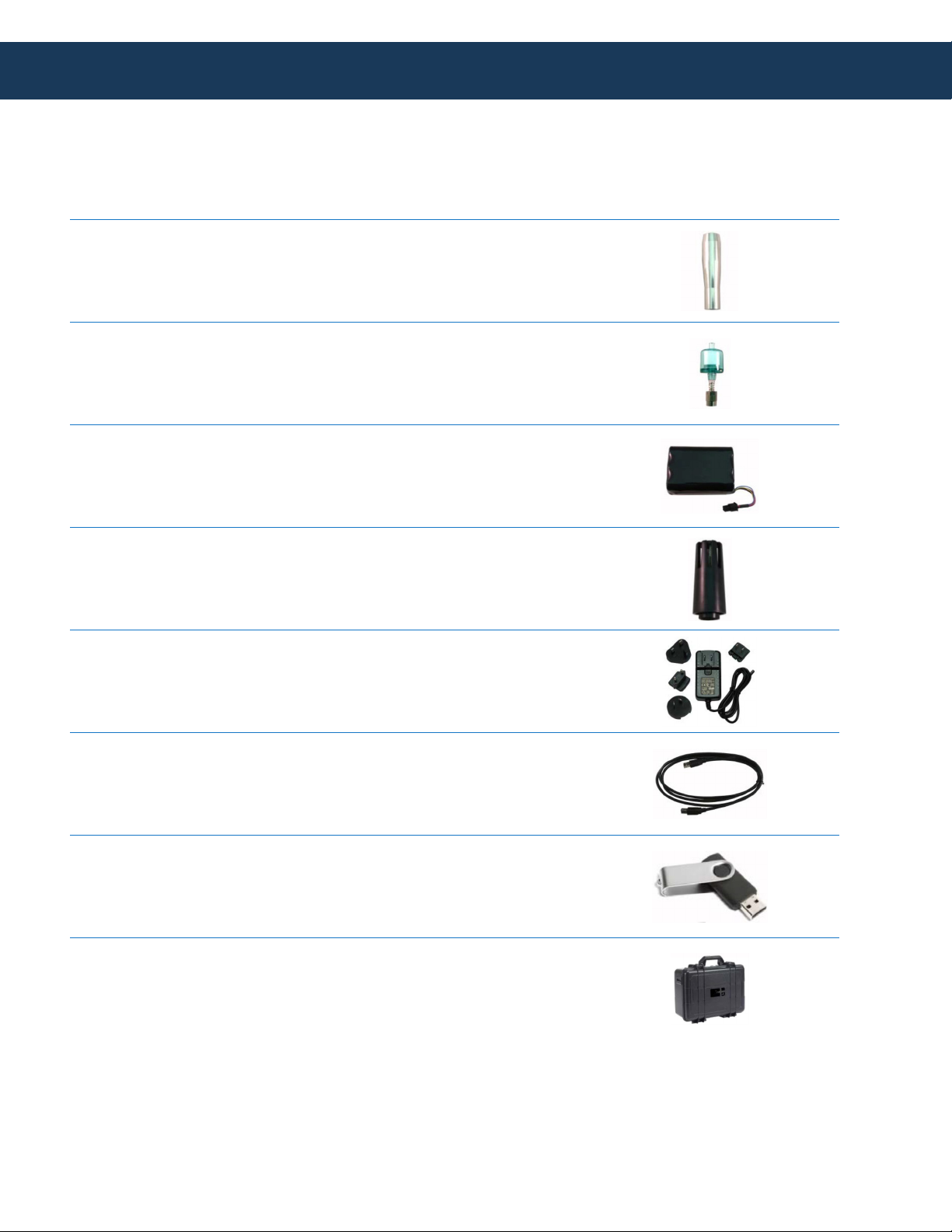
4www.secureaire.com | Proudly made in the U.S.A. | APS-1000X-Rev A
Package Contents
Included Accessories
Description Part Number
Isoprobe Threaded 0.1 CFM
Nickel Plated Aluminum PS-12041
Purge Filter Assembly 0.1 CFM (2.83 LPM) AS-99002A
Rechargeable Battery 55Wh EE-80003A
Temperature / RH Probe 32-122°F (0-60°C)
±1°F (0.5°C), 15 -90% ±2%
NOTE: This probe is optional for 8303 & 8503
EE-80014A
Power Supply 15V ~2amp 100-240VAC
(Select adapter -US, -EU, -UK or -CN) EE-80127-XX
USB Cable 6’ (1.8m) AS-99010
Handheld User Manual and Instrument
Management Software (USB Key) MN-24001
Handheld Carrying Case AS-99023
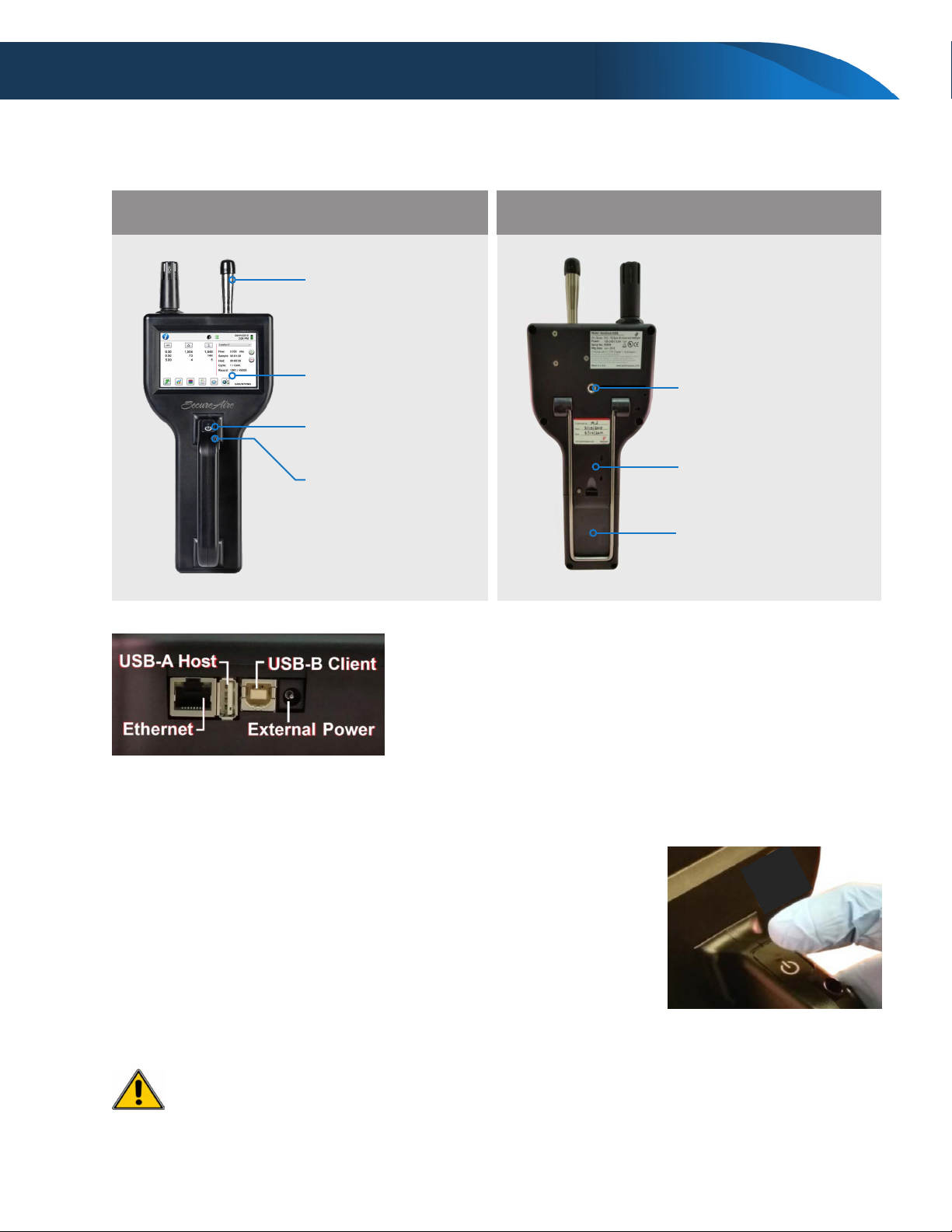
www.secureaire.com | Proudly made in the U.S.A. | AQM-150 Operating Guide | April 2022 | Part Number D-001 5
Overview and Operating Instructions
AQM-150 Product Views
Operating the AQM-150
Powering Up and Charging Status LED
(on power button)
The External one-touch power and sample button on the handle will
power the instrument on and o and will turnsampling on and o.
1. Pressing the button momentarily starts the pump and begins sampling.
2. Pressing the one-touch button again for 1 second stops sampling.
3. Holding the button for 3 seconds turns the instrument o.
Prior to starting the instrument, you must remove the sensor probe cap, failure to
do so will cause damage to the internal pump. Also, when storing the instrument,
please make sure that the sensor probe cap is replaced.
Isokinetic Probe
4.3” Touch Screen
Kickstand
Battery Compartment
Touch Screen Stylus
Power Switch & One
Touch Sample Button
¼-20 Threaded Tripod
Mounting Adapter
FRONT
Left-side View:
Input/output connections
BACK
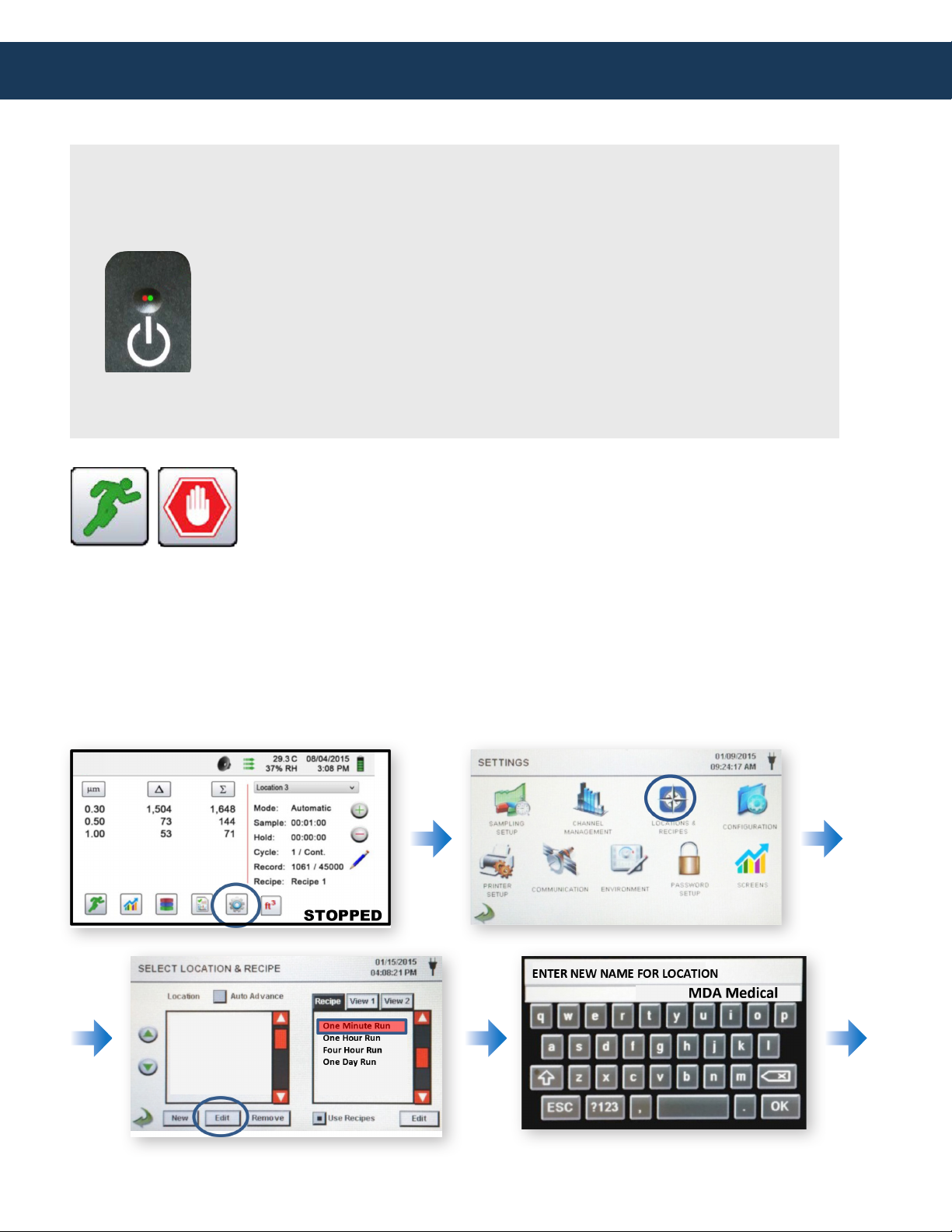
www.secureaire.com | Proudly made in the U.S.A. | AQM-150 Operating Guide | April 2022 | Part Number D-0016
Power and charging status are indicated externally on the instrument
in the middle of the one-touch power and sample button. The indication
provides information on the charging rates and status.
Unit plugged into AC (instrument screen on or o)
Charging: Red LED on | Charging Complete: Green LED on
Unit not plugged into AC (instrument screen on)
Battery Charge <10%: Red LED blinks every 3 seconds
Unit not plugged into AC (instrument screen o)
All LEDs o
Operating Instructions
Running the AQM-150
Start and stop sampling icon buttons
Controls the instrument to begin sampling or to stop sampling.
There are three preloaded programs on the AQM-150
One Minute Run — Set for taking a count every minute.
One Hour Run — set for taking a count every hour.
Four Hour Run — set for taking a count every 4 hours
The following steps should be followed to switch between the programs.

www.secureaire.com | Proudly made in the U.S.A. | AQM-150 Operating Guide | April 2022 | Part Number D-001 7
Operating Instructions
Clearing Data in AQM-150
The following steps should be followed to clear the data from the AQM-150.

www.secureaire.com | Proudly made in the U.S.A. | AQM-150 Operating Guide | April 2022 | Part Number D-0018
Operating Instructions
Collecting Data on a PC
1 Insert the provided Thumb Drive into a USB port on your PC.
2 Connect the provided USB cable (6’) to AQM 150 and your PC.
3 Install setup.exe. on your PC.
4 Open setup.exe on your PC.
5 Turn AQM 150 on.
For most ecient operation, follow the following steps:
1
2
5
3
4
1
3
2
Starts the data download from the connected instrument
Select the Data Columns to be displayed and copied to clipboard
Fast Access to Real-Time Graph remote operation screen

www.secureaire.com | Proudly made in the U.S.A. | AQM-150 Operating Guide | April 2022 | Part Number D-001 9
Operating Instructions
1. Click on Select Columns
2. Click the checkmarks shown in Sect Columns to Display. Click Ok
3. Click on Download Data
3a. Choose the Record Date Range you wish to download
3b. Click on “All Records”.
3c. Click on Start Download
3d. Data will be shown in IMS.
3e. To download data in Excel:

10
3e.To download data in Excel:
Real-Time Graph (RTG) and Settings
When running the Real Time Graph Mode, it must be set up independent
of the recipes in the AQM-150.
1. Connect using the USB Cable provided.
a. Connect the USB cable to the instrument and to the PC
b. Click on the Real-Time Graph button.
The Real-Time Graph will collect and save the information from the remote operation session but will only
save this information as graph data. For the complete data download you must pull the data from the
AQM 150 using a USB memory stick or by connecting directly with the USB cable and running the
Download Data function. A step by step example is provided in Appendix A.
The Real-Time Graph feature for remote operation and visual display of sample data in real time is able to
be customized to user preferred settings. It is also the screen for setting up the communications mode the
instrument and software will use to communicate.
Operating Instructions
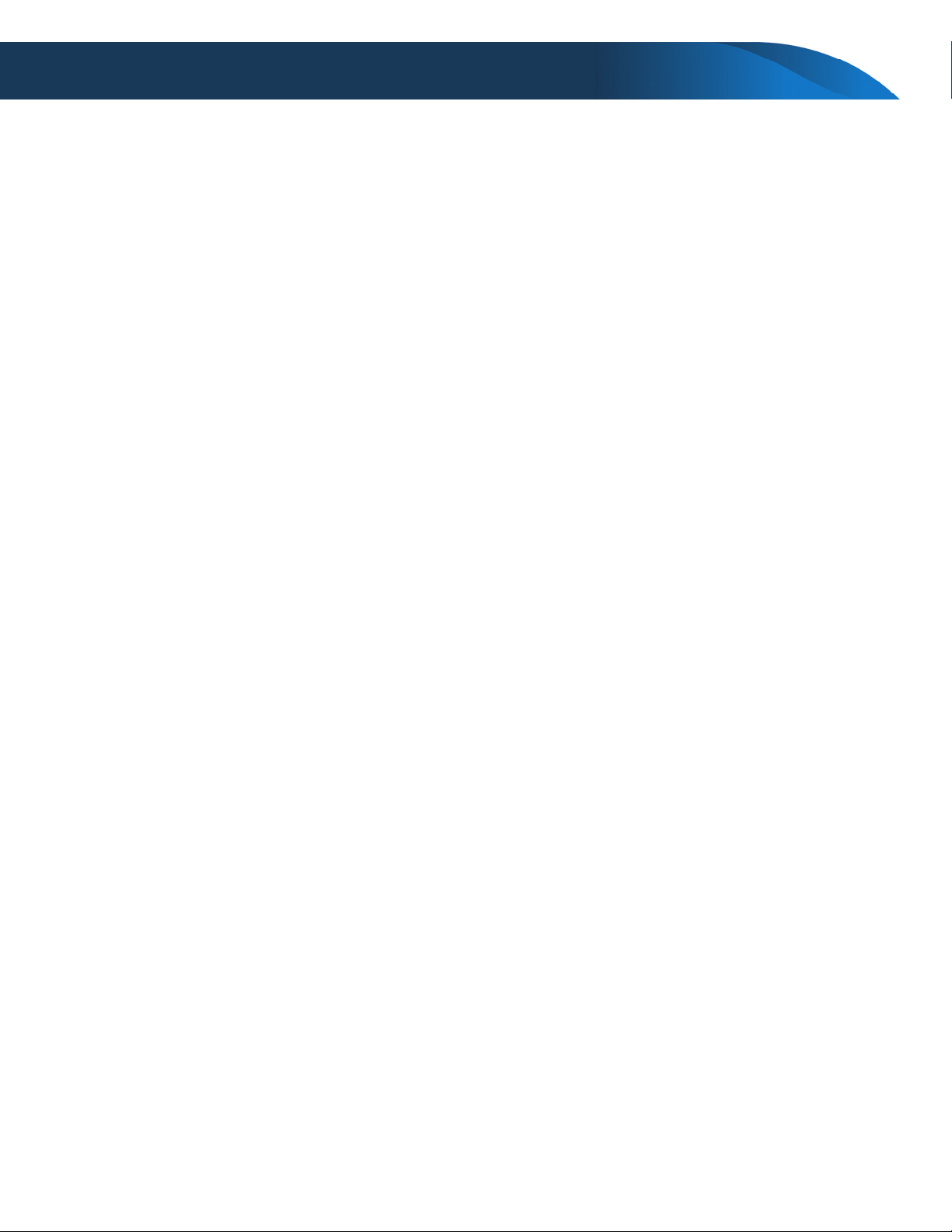
www.secureaire.com | Proudly made in the U.S.A. | AQM-150 Operating Guide | April 2022 | Part Number D-001 11
Corresponding Graph Settings:
1. Axis – Turn on/o channel/sensor data or set to display on left or right axis.
2. Symbol – Choose the symbol for the data point for that channel/sensor.
3. Color – Choose the color for the channel/sensor data to use on the graph.
4. Label – Create custom label for specic channel or sensor.
5. Graph Title – Change the graph title.
6. Left Axis Title – Change the left axis title.
7. Right Axis Title – Change the right axis title.
8. Count Units – Select Raw Count, Count per M³, Count per Ft³, or PM.
9. Temp. Units – choose the temperature units (Celsius or Fahrenheit).
10. Sample Time – Amount of time set for sample (hh:mm:ss).
11. Hold Time – Amount of time set for delay before next sample begins (hh:mm:ss).
12. Log Scale – Turns on feature for values to display in Log Scale on graph.
13. Connection Type – Select USB or TCP/IP for connection method to instrument.
14. Enter IP address of instrument (default IP address is 10.0.0.249).
15. Load From File – Previously saved settings can be loaded from a le.
16. Reset Settings – Resets all settings on screen to factory default.
17. Save to File – Saves the current settings to a le for later use.
18. Save as Default – Saves the current settings to be default when started.
19. OK – Acknowledges and accepts the current settings and returns to RTG screen.
20. Cancel – Cancels the current settings page and returns to the RTG Screen.
Operating Instructions
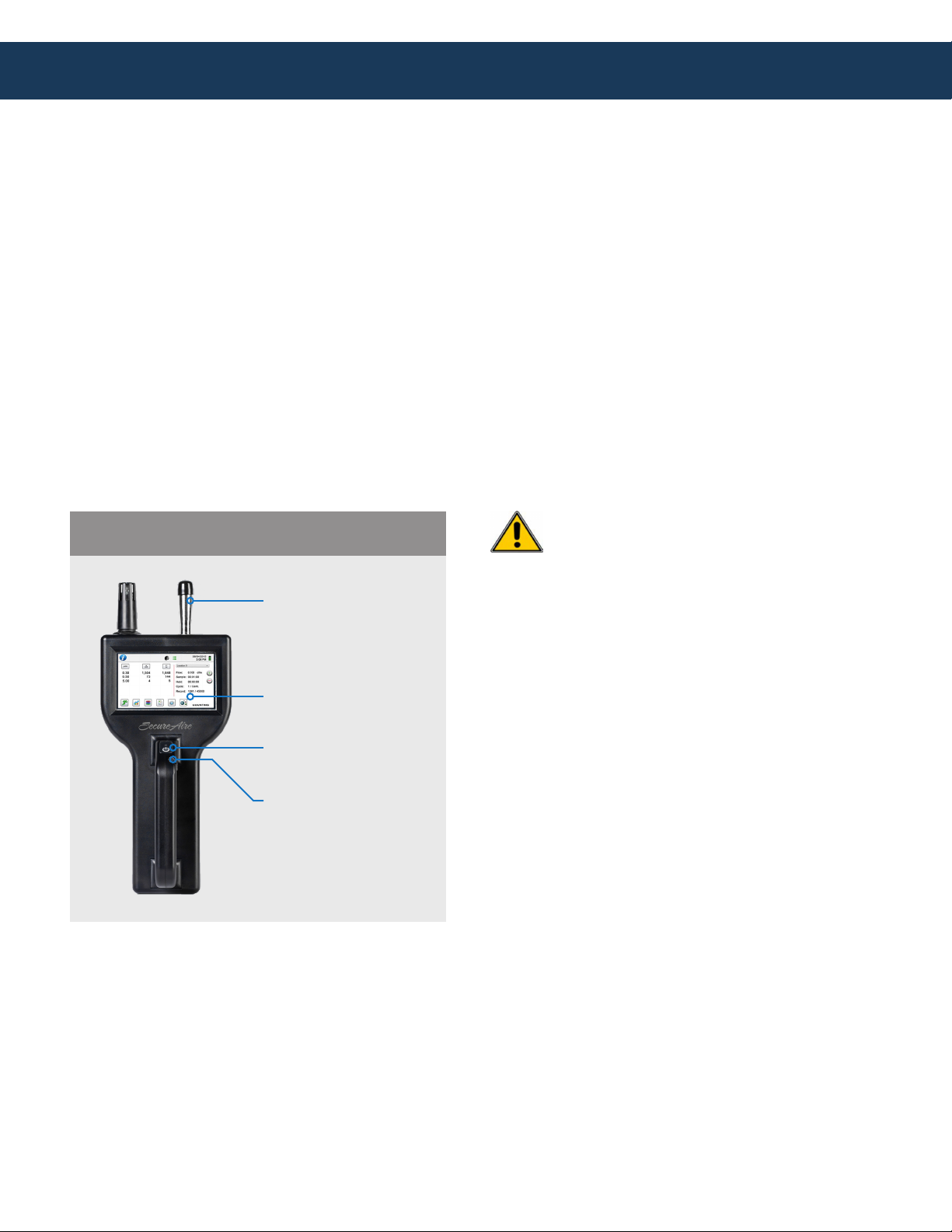
www.secureaire.com | Proudly made in the U.S.A. | AQM-150 Operating Guide | April 2022 | Part Number D-00112
Purge Filter Procedure for “Zero” Count Testing
The Purge Filter procedure is used to verify that the AQM-150’s internal sensor is clean and free from any
built-up debris. In addition, this veries that the monitor has been recalibrated to a conrmed “Zero”
particle reading. It is recommended that this procedure be performed at least 3X per year or when an
important analysis is performed, i.e., a hospital operating room study.
Purge Filter Use and Procedure:
1. Unscrew the Isokinetic Probe and replace it with the 0.1-micron Purge Filter.
2. Run unit until all counts at 0.3u have reached a Zero (0) value.
(This should take no longer than 5 minutes.)
3. Remove the 0.1-micron Purge Filter and re-attach the Isokinetic Probe.
The AQM-150 is clean and ready for re-use.
Operating Instructions
Isokinetic Probe
4.3” Touch Screen
Touch Screen Stylus
Power Switch & One
Touch Sample Button
FRONT
Important Notes:
1. Always keep the Cap on Isokinetic Probe
when the AQM-150 is not in operation.
2. Never keep Cap on Isokinetic Probe when
the AQM-150 is in operation.
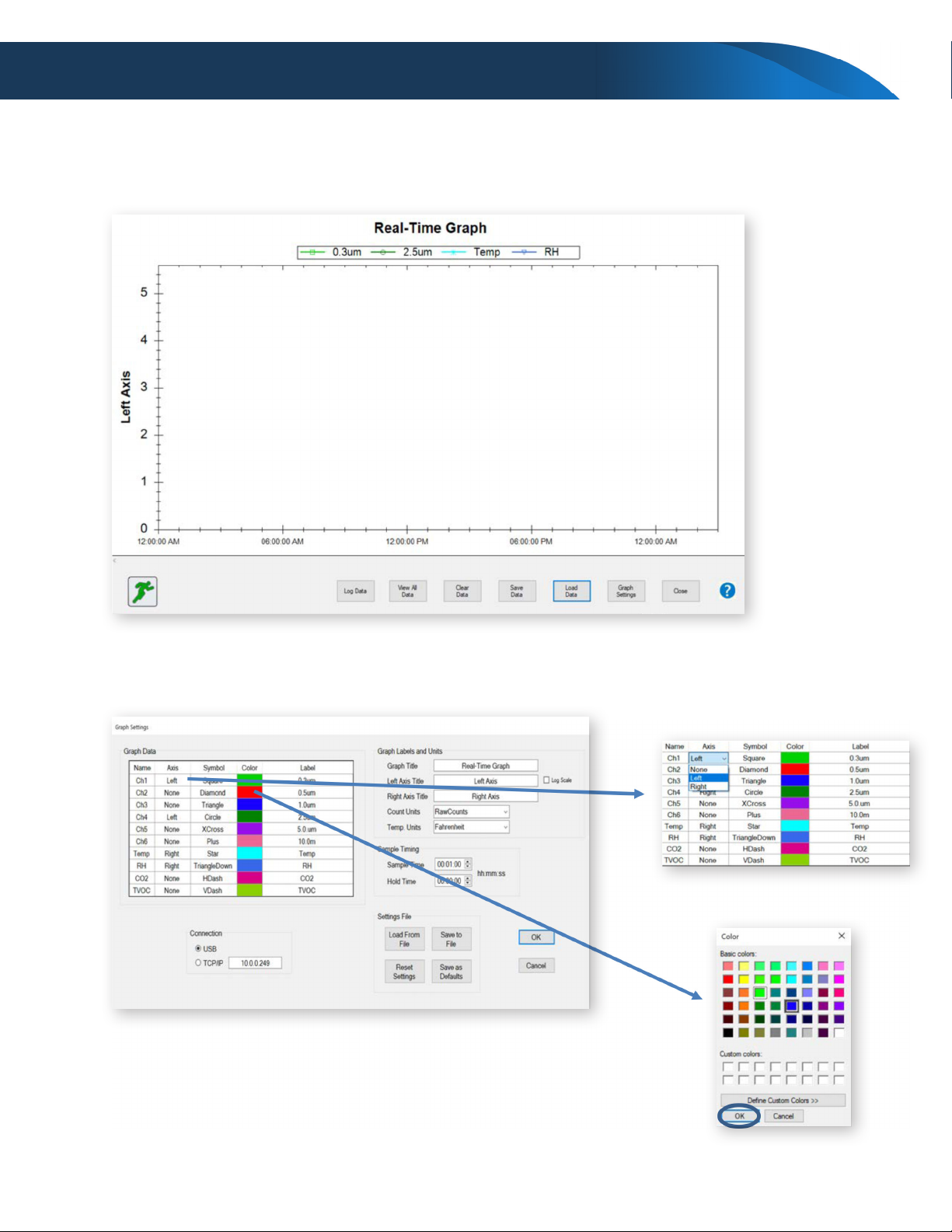
www.secureaire.com | Proudly made in the U.S.A. | AQM-150 Operating Guide | April 2022 | Part Number D-001 13
Appendix A
Downloading data from the Real-Time Graph Function
Selecting Axis, Symbol and Color
Appendix A

www.secureaire.com | Proudly made in the U.S.A. | AQM-150 Operating Guide | April 2022 | Part Number D-00114
Appendix A
Saving File by Name
Detailing Test Parameters
Fill in
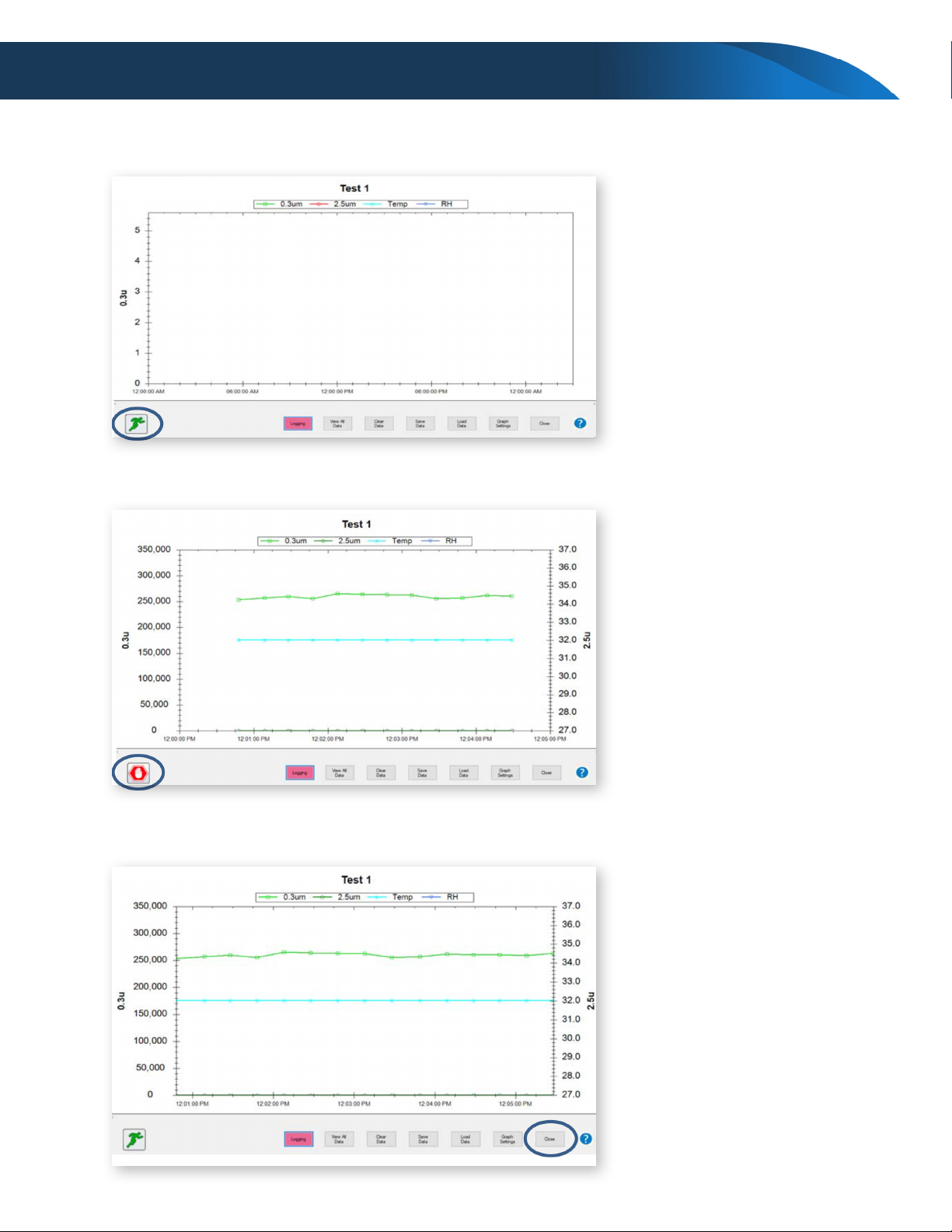
15
Appendix A
Running the Test
Completing the Test
Closing the Test File

SecureAire Technologies, LLC
1968 Bayshore Boulevard, Dunedin, FL 34698
813.300.6077 | www.secureaire.com
© 2022 SecureAire Technologies, LLC. All rights reserved. Made in USA. 4.22
Appendix A
Saving the Data
Naming the File
About SecureAire: SecureAire is headquartered in Dunedin, Florida. The Company is the industry leader
in Active Particle Control™, which is based upon technologies developed and employed in Semiconductor
Cleanrooms. SecureAire has advanced and developed highly sophisticated air purication technologies that
make air ow the dominant transport mechanism for airborne contamination.
Please contact SecureAire at 813-300-6077 with any questions or concerns.
For more information please visit us at our website www.secureaire.com.
Table of contents
Popular Measuring Instrument manuals by other brands
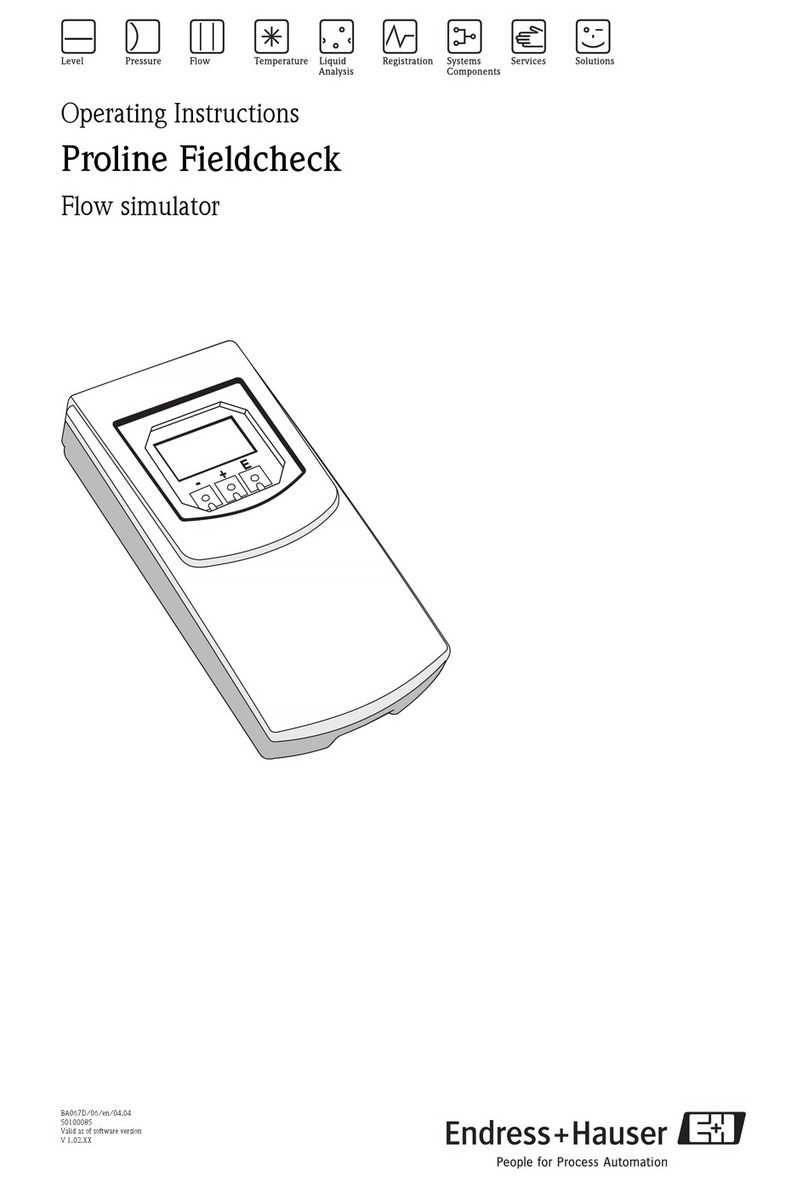
Endress+Hauser
Endress+Hauser Proline Fieldcheck operating instructions
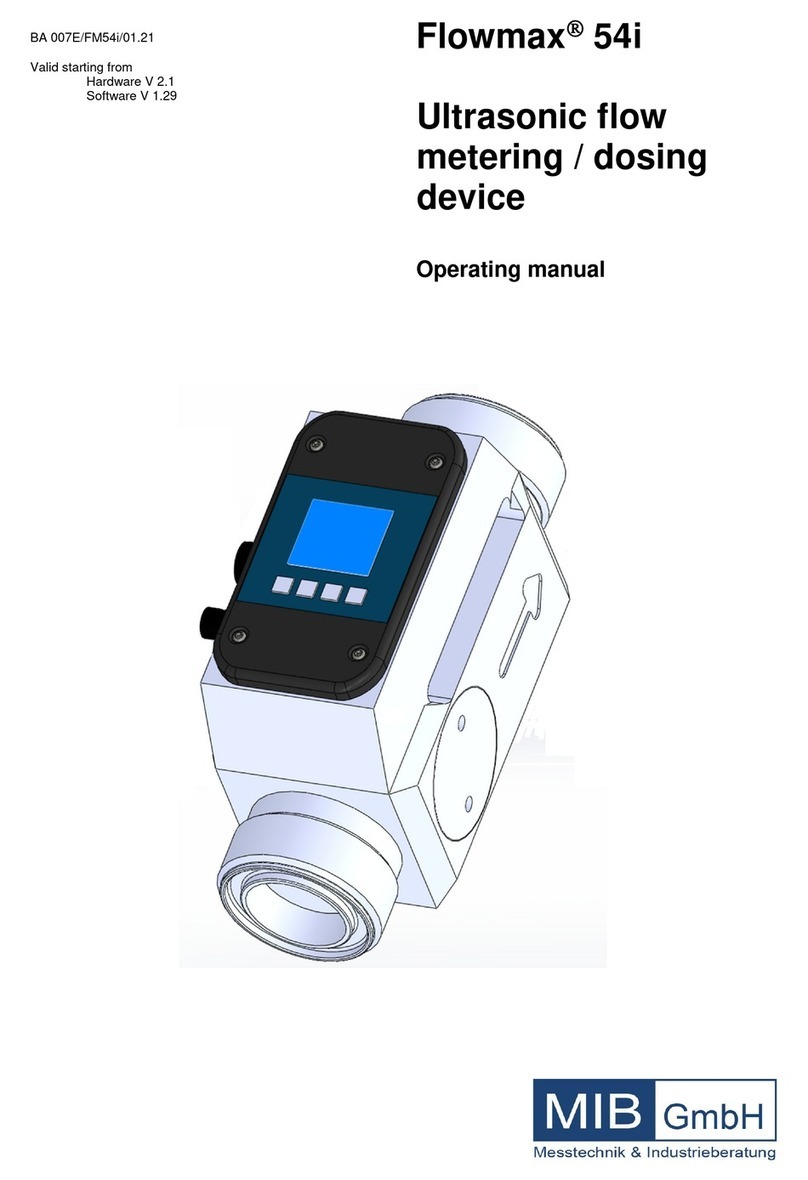
MIB
MIB Flowmax 54i operating manual

Ludlum Measurements
Ludlum Measurements 3003 user manual
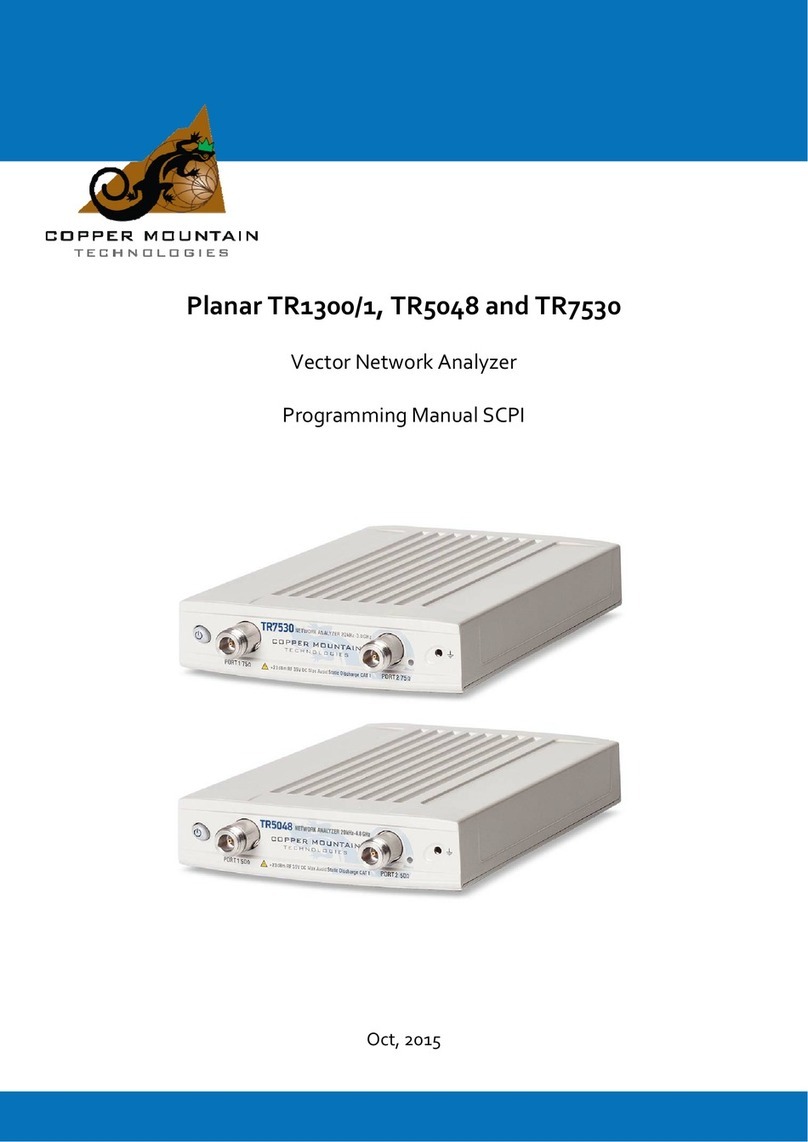
Copper mountain
Copper mountain Planar TR5048 Programming manual

Sper scientific
Sper scientific 800015 instruction manual
Onicon
Onicon System-10 BTU Meter installation guide