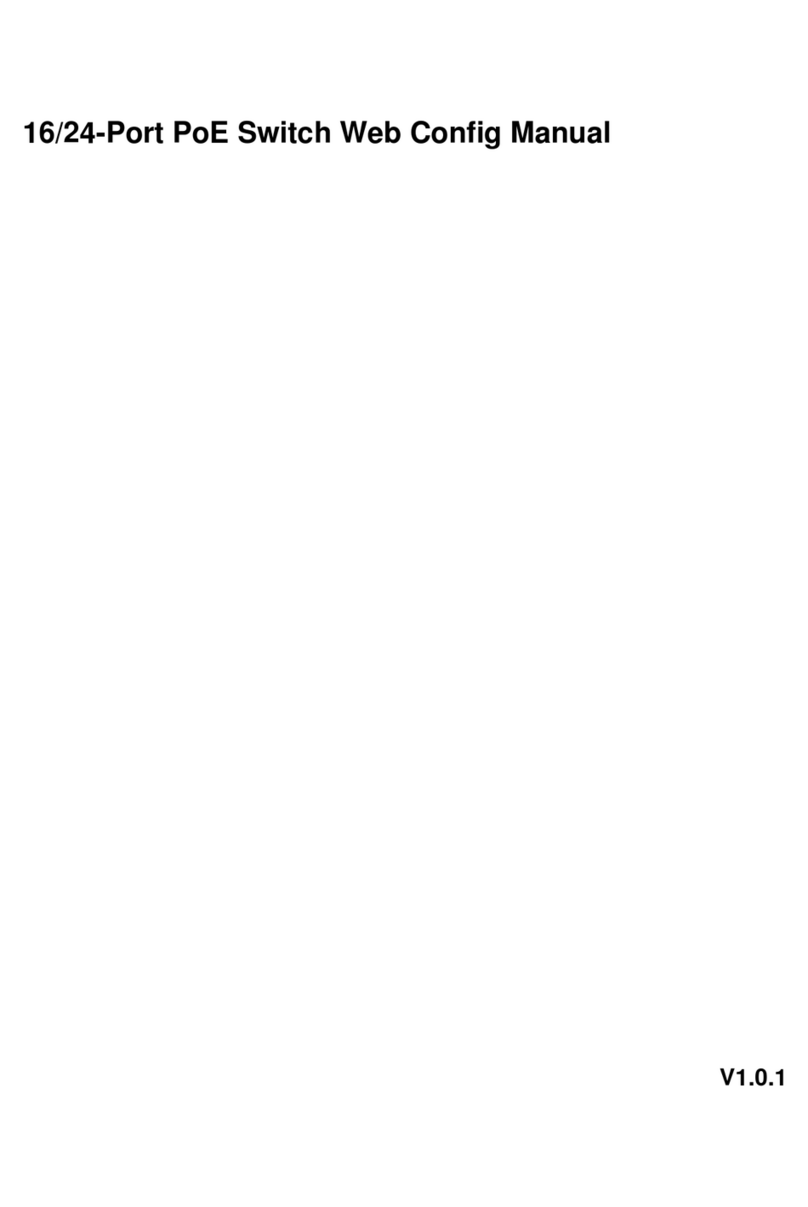Table of Contents
1Overview ........................................................................................................... - 5 -
1.1 Product Introduction .........................................................................................................- 5 -
1.2 Product Features..............................................................................................................- 5 -
2Device Structure............................................................................................... - 6 -
2.1 Structure .........................................................................................................................- 6 -
2.1.1 Front Panel................................................................................................................- 6 -
2.1.2 Rear Panel ................................................................................................................- 6 -
2.2 Front Panel.......................................................................................................................- 7 -
3Log in Switch.................................................................................................... - 8 -
3.1 Switch Login .....................................................................................................................- 8 -
3.2 WEB Interface Introduction ..............................................................................................- 8 -
3.2.1 Port Info Display Section...........................................................................................- 8 -
3.2.2 Navigation Bar...........................................................................................................- 9 -
3.2.3 Config Display Section..............................................................................................- 9 -
4System Config ................................................................................................ - 10 -
4.1 System Config Overview................................................................................................- 10 -
4.1.1 System Info .............................................................................................................- 10 -
4.1.2 Current Time............................................................................................................- 11 -
4.1.3 CPU Usage .............................................................................................................- 11 -
4.2 Network Config...............................................................................................................- 11 -
4.3 DHCP..............................................................................................................................- 12 -
4.4 Software Upgrade...........................................................................................................- 13 -
4.5 Password Change..........................................................................................................- 13 -
4.6 Restore Default...............................................................................................................- 14 -
4.7 System Reboot...............................................................................................................- 14 -
4.8 Log Information...............................................................................................................- 15 -
5Port Management ........................................................................................... - 16 -
5.1 Port Config......................................................................................................................- 16 -
5.2 Port Mirroring..................................................................................................................- 17 -
5.3 Port Statistics..................................................................................................................- 19 -
5.4 Port Speed Limit.............................................................................................................- 20 -
5.5 Broadcast Storm Control................................................................................................- 22 -
5.6 Long Distance Transmit..................................................................................................- 24 -
6Device Management....................................................................................... - 27 -
6.1 Ring Network..................................................................................................................- 27 -
6.1.1 STP Definition .........................................................................................................- 27 -