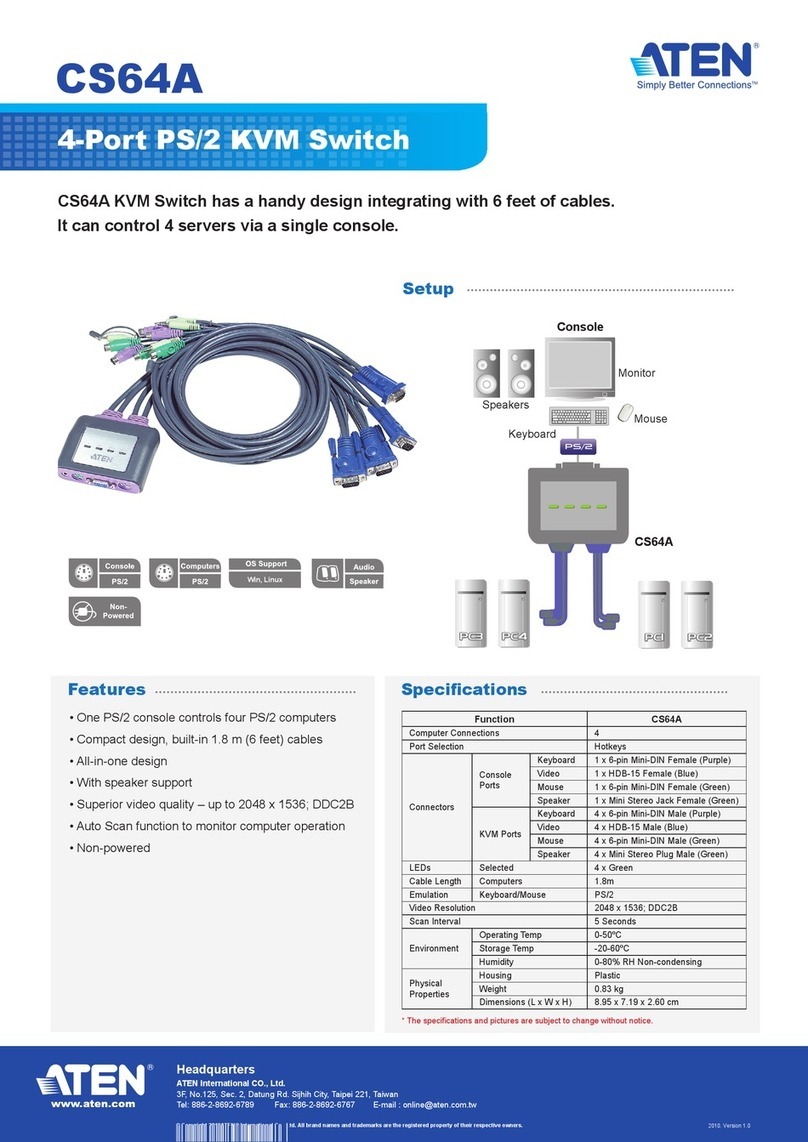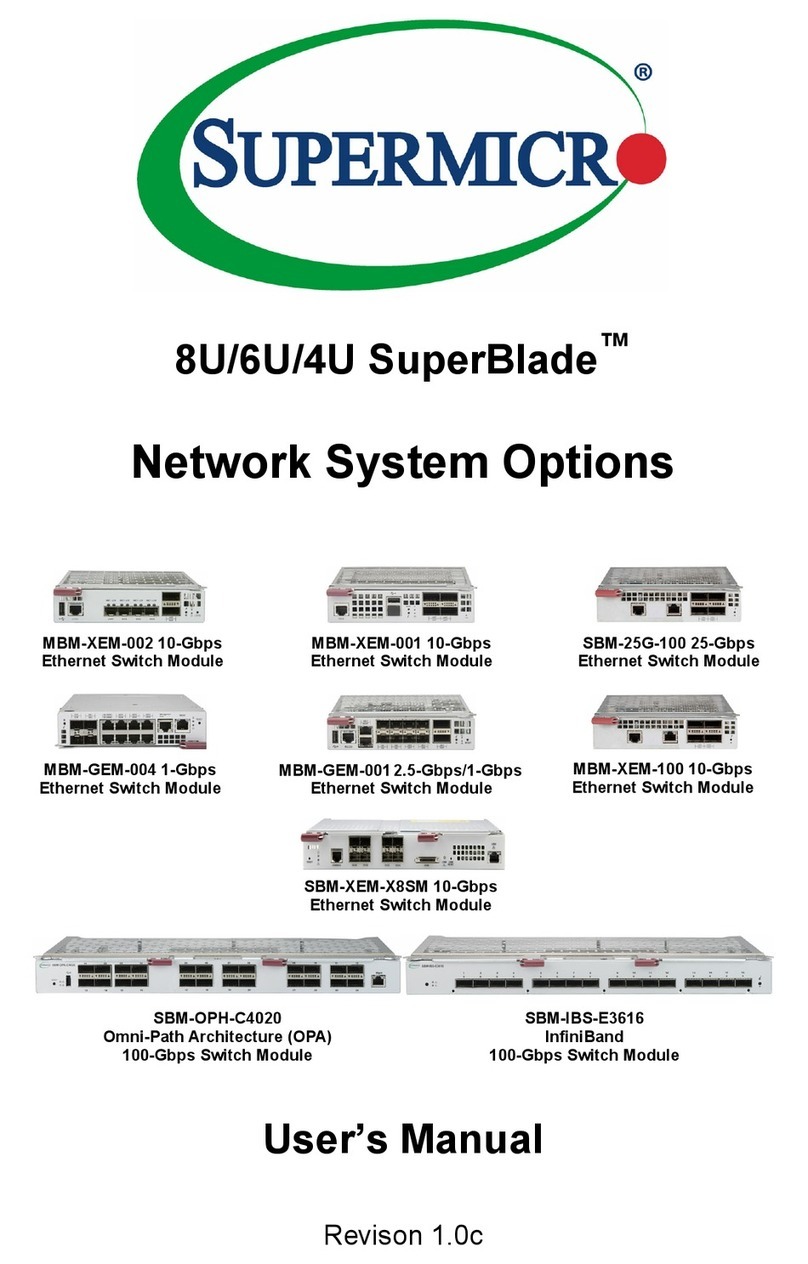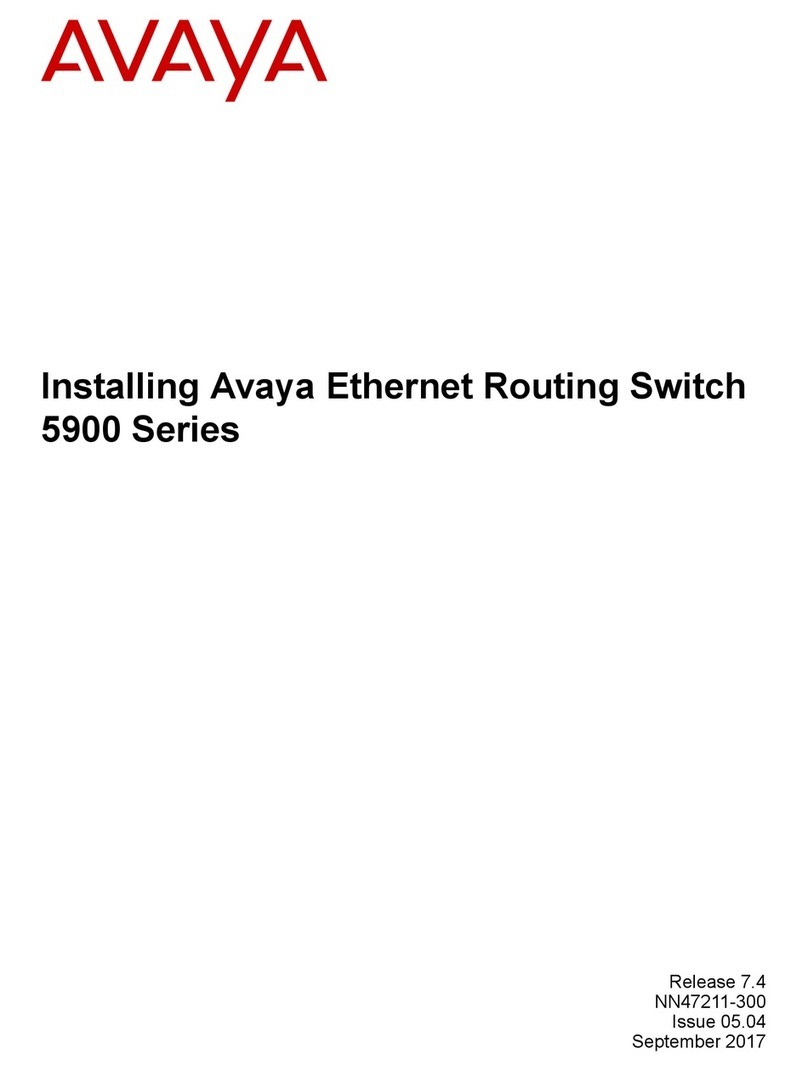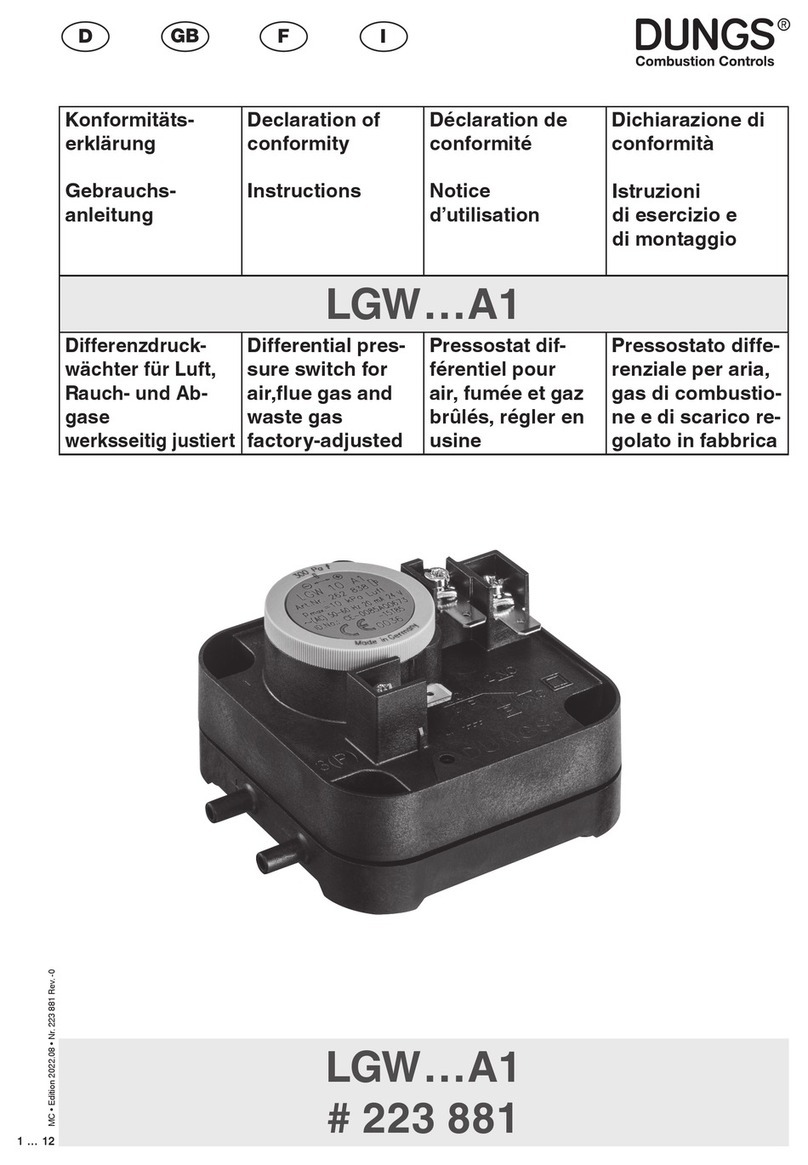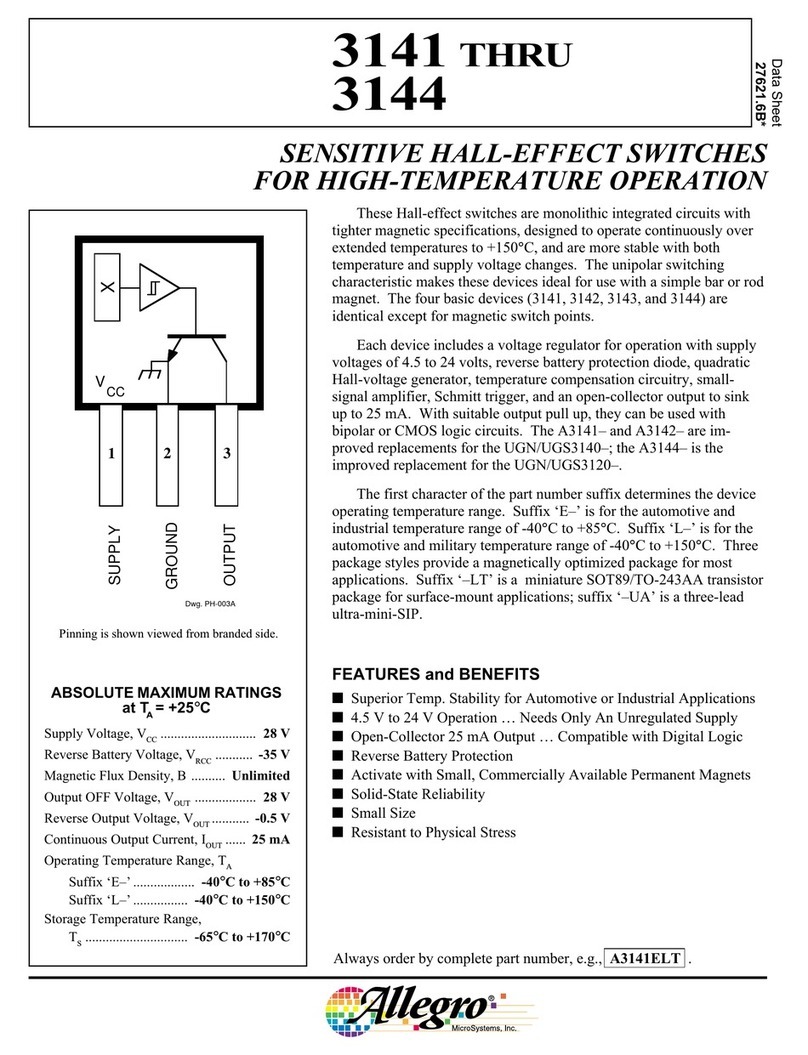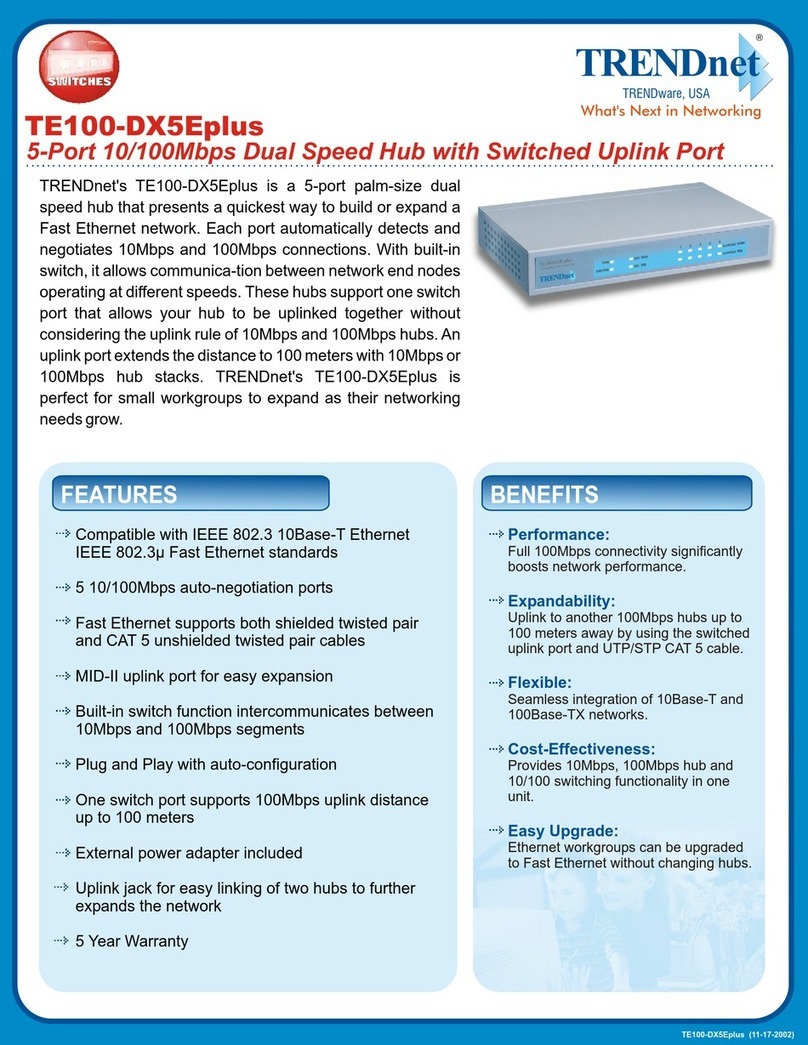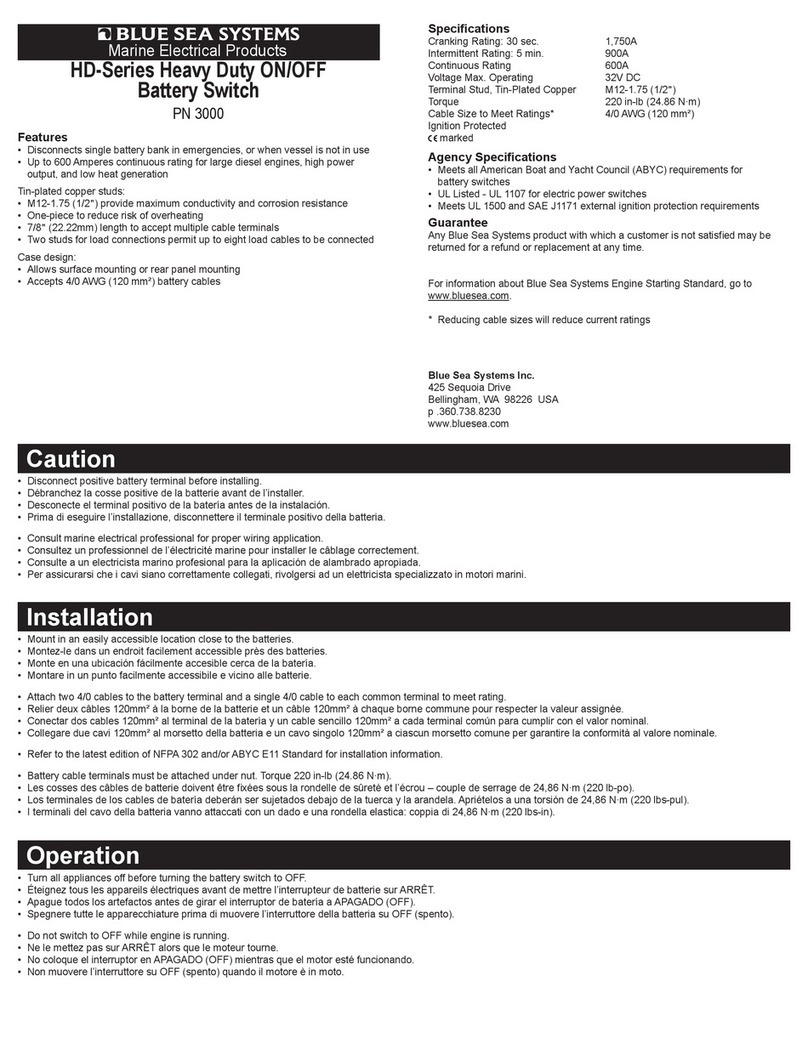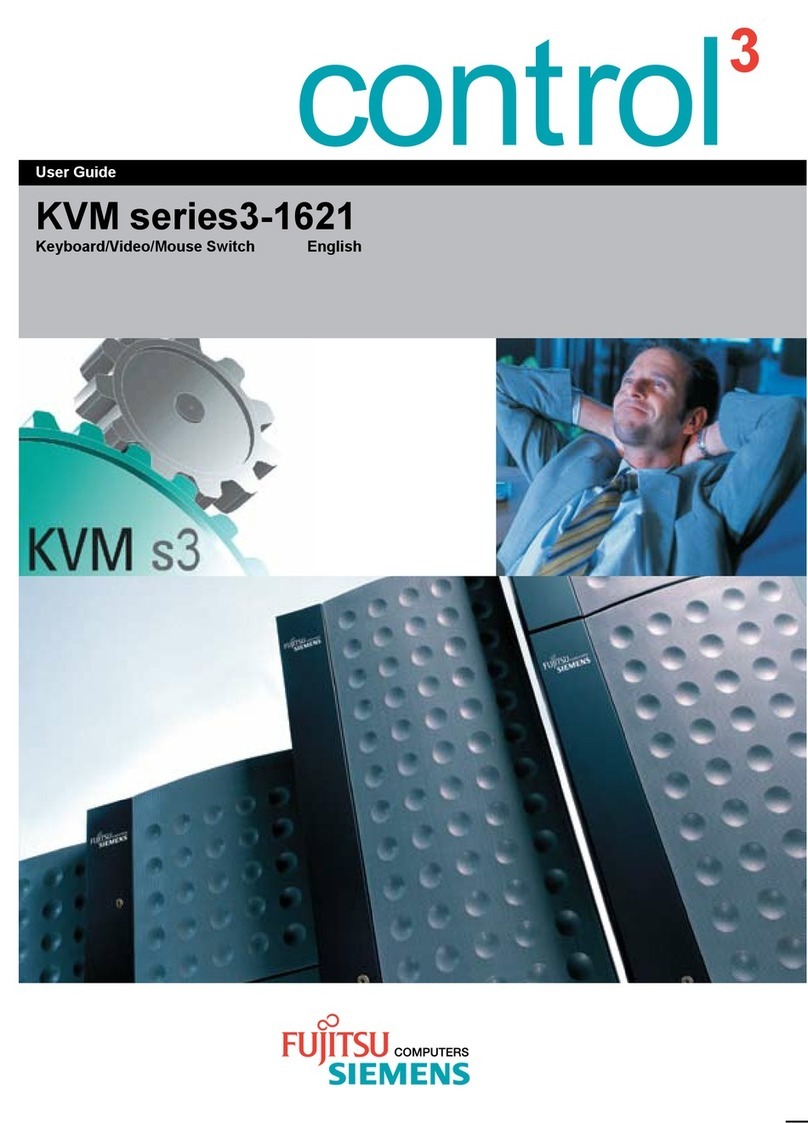Sonoff DUALR3 User manual

User manual V1.0
DUALR3
2-Gang Wi-Fi Smart Switch
· 中 文 ---------------------- 1-6
· Deutsch --------------- - 13-19
· Français----------------- 27-33
· Русский язык----------41-47
· English--------------------7-12
· Español---------------- -20-26
· Italiano---------------- 34-40
· Português--------------48-54
· FCC Warning----------------55

中⽂
使⽤说明
设备安装、故障维修请由专业资质电⼯操作,以免发⽣触电危险!设备在正常使⽤的情况下
不可触碰到。
1.断电
2.接线
1
SONOFF TECHNOLOGIES CO., LTD.
零线进
正转
反转
开关
电机模式:
①单键瞬时开关:
1
2
S2 S1
N In L In L In LOut1LOut2
M
开关
⽕线进
零线进
正转
反转
开关
1
2
S2 S1
N In L In L In LOut1LOut2
M
⽕线进
②双键瞬时开关、三键翘板开关:
S1/S2任意接⼀路开关即可实现正常开关控制使⽤,接两路可实现双控。
ON
OFF O FF O FF
ON ONON
OFF

中⽂
2
SONOFF TECHNOLOGIES CO., LTD.
灯线⽰
①脉发模式下回弹开关、边缘发模式下翘开关实现两路制:
⽕线2出
⽕线进
1
2
S2 S1
N In L In L In LOut1LOut2
开关
零线进
⽕线1出
开关
⽕线2出
⽕线进
1
2
S2 S1
N In L In L In LOut1LOut2
零线进
⽕线1出
②边缘触发模式下接单⼑双掷开关实现两路双控:
L
L1
L2
SPDT
L
L1
L2
SPDT
L
L1
L2
SPDT
L
L1
L2
SPDT

③跟随模式下接⼲接点输出信号传感器:
中⽂
3
SONOFF TECHNOLOGIES CO., LTD.
⽕线2出
⽕线进
1
2
S2 S1
N In L In L In LOut1LOut2
零线进
⽕线1出
+
-
+
-
电
电
⼲点传
⼲点传
确保线路接⼊⽆误。
S1/S2不接机械开关,不影响设备正常使⽤。
S1/S2外接接机械开关使⽤时,需通过“易微联”APP选择⼯作模式⽅可使⽤。
3.下载“易微联”APP
易微联
eWeLink
Android™ & iOS

中⽂
SONOFF TECHNOLOGIES CO., LTD.
4.上电
通电后,设备⾸次使⽤,默认进⼊蓝⽛配⽹模式。Wi-Fi指⽰灯呈“两短⼀⻓闪烁”。
三分钟内没有进⾏配⽹,设备将退出蓝⽛配⽹模式。如需再次进⼊,⻓按配对按钮5秒直到
Wi-Fi指⽰灯呈两短⼀⻓闪烁即可。
1
2
S2 S1
N In L In L In LOut1LOut2
4
5.添加设备
添加设备
扫码添加
GSM 类设备和附带二维码的设备,
可使用该模 式添加
点击“+”,选择“蓝⽛配⽹”,再根据app提⽰进⾏操作。
快速添加
适用于大部 分易微联 生态设备
蓝牙配网
适用于蓝牙配 网
产品参数
型号
输⼊
输
⽀持平台
Wi-Fi
外壳材料
产品规格
DUALR3
100-240VAC50/60Hz15AMax
100-240VAC50/60Hz
IEEE802.11b/g/n2.4GHz
PCV0
54x49x24mm
Android&iOS
阻性负载 2200W/10A/3300W/15A/总负载
量双
⼯作温度 -10℃~40℃
电机负载 10-240W/1A

中⽂
SONOFF TECHNOLOGIES CO., LTD.
产品介绍
设备重量<1Kg,建议安装⾼度<2⽶。
配对按钮
1
2
S2 S1
N In L In L In LOut1LOut2
Wi-Fi信号指⽰灯(蓝⾊)
S1开关指⽰灯(红⾊)
S2开关指⽰灯(红⾊)
5
Wi-Fi信号指⽰灯状态说明
蓝⽛配⽹模式
两短⼀⻓闪烁
常亮 设备已连接
快闪⼀下 找不到路由
快闪⼆下 连接上路由,但没连上服务器
快闪三下 升级中
状态描述
指⽰灯状态
⼯作模式
配对成功,请据当前连设备,选择对应的⼯作模式(开关模式、电模式或电模式)。
⼯作模式的详细说请在易联”app查看。
产品特点
本设备是⼀款双通道带电量统计的智能开关,⽤您的智能⼿机在任何地⽅打开或关闭家⾥的
设备,设置定时开/关、分享给您的家⼈⼀起控制等等。
远程控制 智能定时/延时 分享功能
局域⽹功能
智能场景
上电状态设置
点动模式
过载保护
电量统计
同步状态

中⽂
SONOFF TECHNOLOGIES CO., LTD.
更换设备⽹络
设备更换新的⽹络环境使⽤时,需⻓按设备配对钮5Wi-Fi指⽰灯两⼀⻓闪烁,
开,此时设备进⼊蓝⽛配⽹模式,即可再添加。
1
2
S2 S1
N In L In L In LOut1LOut2
6
恢复出⼚设置
在eWeLinkapp端“删除设备”,设备即恢复出⼚设置。
常⻅问题
2.蓝灯2秒快闪两下:说明设备已连接到了Wi-Fi但没有连上外⽹。
请确认您的Wi-Fi当前连接外⽹是否稳定、正常。如时好时坏,频繁出现这种双闪情况,说明
您的⽹络不稳定,并⾮产品原因。
问:设备添加成功后,显⽰离线,⽆法控制?
答:设备刚添加成功后,需要1-2分钟时间连接您的路由器并连⽹。如果⻓时间还是显⽰不
在线,请根据Wi-Fi指⽰灯的状态来判断:
1.蓝灯2秒快闪⼀下:说明设备没有连上您的Wi-Fi。
①可能是Wi-Fi密码输⼊不正确.
②可能是设备离您的路由器太远,信号太弱,或环境有⼲扰。请先将设备靠近路由器,如
⽆改善,重新添加⼀遍.
③设备不能识别5G的Wi-Fi,请选择2.4G的Wi-Fi重新添加.
④检查您的路由器后台是否开启MAC地址过滤,如有,请关闭。
如果以上均尝试不能解决,请⽤⼀部⼿机开启个⼈热点,尝试重新添加。

SONOFF TECHNOLOGIES CO., LTD. English
7
To avoid electric shocks, please consult the dealer or a qualified professional for
help when installing and repairing! Please do not touch the switch during use.
1. Power off
Operating Instruction
1
2
S2 S1
N In L In L In LOut1LOut2
M
1
2
S2 S1
N In L In L In LOut1LOut2
M
②Dual relay momentary switch/3-gang rocker switch:
Connect to S1 or S2 for smart control of connected devices; connect to S1 and S2
for two-way smart control.
Switch Switch
① Momentary switch:
2. Wiring instruction
Motor mode:
Forward
Reverse
N In
L In
Switch
For ward
Rev erse
N In
L In
ON
OFF O FF O FF
ON ONON
OFF

SONOFF TECHNOLOGIES CO., LTD. English
8
①To enable dual relay control, S1 and S2 are required to connect the push button
switch in the pulse mode or the rocker light switch in the edge mode:
1
2
S2 S1
N In L In L In LOut1LOut2
1
2
S2 S1
N In L In L In LOut1LOut2
②Connect SPDT switches in the edge mode to reach double two-way control:
L
L1
L2
SPDT
L
L1
L2
SPDT
L
L1
L2
SPDT
L
L1
L2
SPDT
Light fixture wiring instruction:
Switch Switch
N In
L In
L Out 1
L Out 2
N In
L In
L Out 1
L Out 2

SONOFF TECHNOLOGIES CO., LTD. English
9
③Connect dry contact sensors in the following mode:
1
2
S2 S1
N In L In L In LOut1LOut2
+
-
+
-
Make sure the neutral wire and live wire connection is correct.
The device still works normally if no a physical light switch is connected to S1/S2.
If S1/S2 is connected to a physical light switch, the corresponding working mode
is required in eWeLink APP to select for normal use.
External power
supply
External power
supply
N In
L In
L Out 1
L Out 2
eWeLink
eWeLink
Android™ & iOS
3. Download the eWeLink APP
Dry contact
sensor
Dry contact
sensor

After powering on, the device will enter the bluetooth pairing mode during the first use.
The Wi-Fi LED indicator changes in a cycle of two short and one long flash and release.
The device will exit the bluetooth pairing mode if not paired within 3mins. If you
want to enter this mode, please long press the manual button for about 5s until the
Wi-Fi LED indicator changes in a cycle of two short and one long flash and release.
4. Power on
SONOFF TECHNOLOGIES CO., LTD. English
10
5. Add the device
Tap “+” and select “bluetooth pairing” , then operate following the prompt on the APP.
Qui ck P air in g
WIFI de vices c an be add ed in thi s mo
de(ma ke sure t he devi ce is in pa iring
mode) .
Sca n QR c od e
GSM dev ices an d devic es with Q R co
de can be a dded in t his mod e.
Ava il ab le f or b lu etooth
connec ti on .
Bluetooth Pairing
Add D evice
Wi-Fi
DUALR3
100-240V AC 50/60Hz 15A Max
100-240V AC 50/60Hz
IEEE 802.11 b/g/n 2.4GHz
PC V0
Android & iOS
Resistive Load 2200W/10A/Gang 3300W/15A/Total
Number of gangs 2Gang
Workingtemperature -10℃~40℃
Model
Input
Output
Operating systems
Dimension
Material
Specifications
54x49x24mm
Motor Load 10-240W/1A
1
2
S2 S1
N In L In L In LOut1LOut2

SONOFF TECHNOLOGIES CO., LTD. English
Pairing button
Product Introduction
S1 on/off LED indicator(Red)
Wi-Fi LED indicator(Blue)
S2 on/off LED indicator(Red)
The device weight is less than 1 kg. The installation height of less than 2 m is
recommended.
1
2
S2 S1
N In L In L In LOut1LOut2
Status instruction
Flashes (one long and two short)
Keeps on
Flashes quickly
Flashes quickly once
Flashes quickly three times
Flashes quickly twice
Bluetooth Pairing Mode
Device is connected successfully
Compatible Pairing Mode
Unable to discover the router
Upgrading
Connect to the router but fail to connect to server
Wi-Fi LED indicator status instruction
LED indicator status
Working Mode
After pairing, select the corresponding mode from switch, motor and meter modes
according to the connected device. Please check the detailed instruction for working
modes on eWeLink app.
LAN Control
Features
Power-on State
Remote Control Single/Countdown
Timing
Share Control Smart Scene
Over-load
Protection
Power Monitoring Inching Mode
This device is a Wi-Fi smart switch with power monitoring that allows you to remotely
turn on/off the device, schedule it on/off or share it with your family to control together.
Sync Status
11

SONOFF TECHNOLOGIES CO., LTD. English
Switch Network
If you need to change the network, long press the pairing button for 5s until the Wi-Fi
LED indicator changes in a cycle of two short and one long flash and release, then
the device enters Bluetooth pairing mode and you can pair again.
1
2
S2 S1
N In L In L In LOut1LOut2
Common Problems
Q: Why my device stays “Offline”?
A: The newly added device needs 1 – 2mins to connect Wi-Fi and network. If it stays
offline for a long time, please judge these problems by the blue Wi-Fi indicator status:
1. The blue Wi-Fi indicator quickly flashes once per 2 seconds, which means that
the switch failed to connect your Wi-Fi:
① Maybe you have entered a wrong Wi-Fi password.
② Maybe there's too much distance between the switch your router or the
environment causes interference, consider getting close to the router. If failed,
please add it again.
③ The 5G Wi-Fi network is not supported and only supports the 2.4GHz wireless
network.
④ Maybe the MAC address filtering is open. Please turn it off.
If none of the above methods solved the problem, you can open the mobile
datanetwork on your phone to create a Wi-Fi hotspot, then add the device
again.
2. Blue indicator quickly flashes twice per 2 seconds, which means your device
has connected to Wi-Fi but failed to connect to the server.
Ensure steady enough network. If double flash occurs frequently, which means
you access an unsteady network, not a product problem. If thenetwork is normal,
try to turn off the power to restart the switch.
Deleting the device on the eWeLink app indicates you restore it to factory setting.
Factory Reset
12

13
SONOFF TECHNOLOGIES CO., LTD. Deutsch
1
2
S2 S1
N In L In L In LOut1LOut2
M
1
2
S2 S1
N In L In L In LOut1LOut2
M
②Doppelrelais Moment-schalter/3 Gänge-Wippschalter:
Ve r bin d e n S i e sic h m it S 1 od e r S2 f ür e i n e i n t e lli g e nte S t eu e r u ng d e r
angeschlossenen Geräte; verbinden Sie sich mit S1 und S2 für eine bidirektionale
intelligente Steuerung.
Switch Switch
① Moment-tschalter:
Motor-Modus:
Forwa rd
Reverse
N In
L In
Switch
For wa rd
Rev erse
N In
L In
1. Ausschalten
Betriebsanweisung
Wenden Sie sich bitte an den Händler oder einen qualifizierten Fachmann, um Hilfe
bei der Installation und Reparatur zu erhalten und um Stromschläge zu vermeiden!
Bitte berühren Sie den Schalter nicht während des Betriebs nicht.
2. Verkabelungsanleitung
ON
OFF O FF O FF
ON ONON
OFF

SONOFF TECHNOLOGIES CO., LTD. Deutsch
14
① Um eine doppelrelais Steuerung zu ermöglichen, sind S1 und S2 erforderlich, um
den Drucktastenschalter im Impulsmodus oder den Lichtwippschalter im
Flankenmodus anzuschließen:
1
2
S2 S1
N In L In L In LOut1LOut2
1
2
S2 S1
N In L In L In LOut1LOut2
② Schließen Sie SPDT-Schalter im Flankenmodus an, erreichen Sie die doppelte
Zweiwegesteuerung zu erzielen:
L
L1
L2
SPDT
L
L1
L2
SPDT
L
L1
L2
SPDT
L
L1
L2
SPDT
Switch Switch
N In
L In
L Out 1
L Out 2
N In
L In
L Out 1
L Out 2
Anleitung zur Verkabelung des Beleuchtungskörpers

SONOFF TECHNOLOGIES CO., LTD. Deutsch
15
③ Schließen Sie Trockenkontaktsensoren im folgenden Modus an.
1
2
S2 S1
N In L In L In LOut1LOut2
+
-
+
-
Das Gerät funktioniert auch dann noch normal, wenn kein physischer Lichtschalter
an S1/S2 angeschlossen ist.
Wenn S1/S2 an einen physischen Lichtschalter angeschlossen ist, muss der
entsprechende Arbeitsmodus in eWeLink APP für den normalen Gebrauch
ausgewählt werden.
Externe
Stromversorgung
N In
L In
L Out 1
L Out 2
eWeLink
eWeLink
Android™ & iOS
3. APP herunterladen
Externe
Stromversorgung
Trockenkontakt-
Sensor
Trockenkontakt-
Sensor
Vergewissern Sie sich, dass der Anschluss von Neutralleiter und stromführender
Phase korrekt sind.

SONOFF TECHNOLOGIES CO., LTD. Deutsch
16
4. Einschalten
5. Gerät hinzufügen
Qui ck P air in g
WIFI de vices c an be add ed in thi s mo
de(ma ke sure t he devi ce is in pa iring
mode) .
Sca n QR c od e
GSM dev ices an d devic es with Q R co
de can be a dded in t his mod e.
Ava il ab le f or b lu etooth
connec ti on .
Bluetooth Pairing
Add D evice
1
2
S2 S1
N In L In L In LOut1LOut2
Nach dem Einschalten wechselt das Gerät bei der ersten Inbetriebnahme in den
Bluetoo th-Paar ungsmod us, Die WL AN-L ED- Anze ige zu ein em Inte rva ll von
„zweimaligem kurzen Blinken und einem langen Blinken wechselt".
Das Gerät beendet den Bluetooth-Paarungsmodus , wenn innerhalb von 3 Minuten
keine Kopplung erfolgt. Wenn der Schnellkopplungsmodus erneut aufgerufen
werden soll, drücken Sie bitte die Kopplungstaste 5 Sekunden, bis die WLAN-LED-
Anzeige zu einem Intervall von zweimaligem kurzen Blinken und einem langen
Blinken wechselt und lassen Sie erst dann die Taste los.
Tippen Sie auf „+“, wählen Sie „ Bluetooth-Paarung “ und arbeiten Sie dann gemäß
der Aufforderung auf der APP.

DUALR3
100-240V AC 50/60Hz 15A Max
100-240V AC 50/60Hz
IEEE 802.11 b/g/n 2.4GHz
PC V0
Android & iOS
2200W/10A/Einzelschalter 3300W/15A/Alle Schalter
2Gang
-10℃~40℃
54x49x24mm
Motor Last 10-240W/1A
SONOFF TECHNOLOGIES CO., LTD. Deutsch
17
Technische Daten
Max. Last
Modell
Eingang
Ausgang
WLAN
Abmessungen
Materialien
Arbeitstemperatur
Betriebssysteme
Anzahl der Gänge
1
2
S2 S1
N In L In L In LOut1LOut2
WLAN LED-Anzeige Statusanzeige Anweisung
Gerät ist erfolgreich verbunden
Der Router konnte nicht gefunden werden
Erfolgreiche Verbindung zum Router, aber
server ist nicht verbunden
Schnellkopplungsmodus
Aktualisierung
Blinkt (einmal lang und zweimal kurz)
Schnell blinkt
Status-Anweisung
Wi-Fi LED-Anzeige Status
Ist immer an
Blinkt einmal schnell
Blinkt zweimal schnell
Blinkt dreimal schnell
Kompatibler Kopplungsmodus
Kopplungstaste
Das Gerätegewicht beträgt weniger als 1 kg. Es wird eine Installationshöhe von
weniger als 2 m empfohlen.
Produktvorstellung
S1 Ein/Aus-LED-Anzeige(rote)
S2 Ein/Aus-LED-Anzeige(rote)
WLAN-LED-Anzeige(blauen)

SONOFF TECHNOLOGIES CO., LTD. Deutsch
18
Arbeits-Modus
Nach erfolgreicher Paarung wählen Sie den entsprechenden Modus aus Schalter-,
Motor- und Zählermodus auf der Grundlage des angeschlossenen Geräts aus. Bitte
beachten Sie die detaillierte Anleitung zu den Arbeitsmodi der eWeLink-App.
Überlastschutz
Leistungsüberwachung
Dieses Gerät ist ein Wi-Fi-Smart-Switch mit Stromüberwachung, mit dem Sie das Gerät
ferngesteuert ein- und ausschalten, einen Zeitplan für das Ein- und Ausschalten
festlegen oder das Gerät zusammen mit Ihrer Familie zur gemeinsamen Steuerung
nutzen können.
1
2
S2 S1
N In L In L In LOut1LOut2
Merkmale
Tippbetrieb
App Fernbedienug Zeitpläne Freigabesteuerung Intelligente
Szenarien
LAN-Steuerung
Einschaltstatus
Synchronisationsstatus
Wenn Sie das Gerät in der eWeLink-App löschen, wird es auf die Werkseinstellung
zurückgesetzt.
Schalt-Netzwerk
Wenn Sie das Netzwerk wechseln müssen, drücken Sie die Paarungstaste 5s lang, bis
die Wi-Fi-LED-Anzeige in einem Zyklus von zwei kurzen und einem langen Aufblitzen
und Loslassen wechselt und das Gerät in den Schnellkopplungsmodus wechselt, Sie
können dann erneut paaren.
Zurücksetzen auf Werkseinstellungen

SONOFF TECHNOLOGIES CO., LTD. Deutsch
19
Häufige Probleme
F: Warum bleibt mein Gerät „offline“?
A: Das neu hinzugefügte Gerät benötigt ca. 1 bis 2 Min., um die Verbindung zum WLAN
und Netzwerk herzustellen. Wenn es längere Zeit offline Zeit bleibt, überprüfen
Sie diese Probleme bitte anhand des Status der blauen WLAN-Anzeige:
2. Die blaue Anzeige blinkt schnell zweimal pro zwei Sekunden, dies bedeutet, dass Ihr
Gerät mit dem WLAN verbunden ist, aber keine Verbindung zum Server hergestellt
wurde.
Wenn das Problem durch keine der oben genannten Methoden behoben
wurde,können Sie das mobile Datennetz auf Ihrem Handy öffnen, um einen
WLAN-Hotspot aufzubauen, und das Gerät dann erneut hinzufügen.
Stellen Sie sicher, dass das Netzwerk stabil genug ist. Wenn häufiger einzweifaches
Blinken auftritt, bedeutet dies, dass nur ein instabiles Netzwerkzur Verfügung steht.
Dies stellt keinen Fehler des Produkts dar. Wenn der Netzwerkstatus normal ist,
versuchen Sie, die Stromversorgungauszuschalten, um den Schalter neu zu starten.
1. Die blaue WLAN-Anzeige blinkt schnell einmal pro zwei Sekunden, das bedeutet,
dass der Schalter keine Verbindung mit dem WLAN herstellen konnte:
① Vielleicht haben Sie ein falsches Passwort eingegeben.
② Vielleicht ist der Abstand zwischen dem Schalter und dem Router zu groß oder es
gibt Störungen in der Umgebung. Versuchen Sie, näher an den Router zu gelangen.
Falls dies fehlschlägt, fügen Sie das Gerät bitte erneut hinzu.
③ Ein 5G-WLAN-Netzwerk wird nicht unterstützt. Es wird nur ein kabelloses
2,4-GHz-Netzwerk unterstützt.
④ Vielleicht ist die MAC-Adressfilterung geöffnet. Schalten Sid diese bitte aus.
Other manuals for DUALR3
1
Table of contents
Languages:
Other Sonoff Switch manuals

Sonoff
Sonoff NSPanel User manual
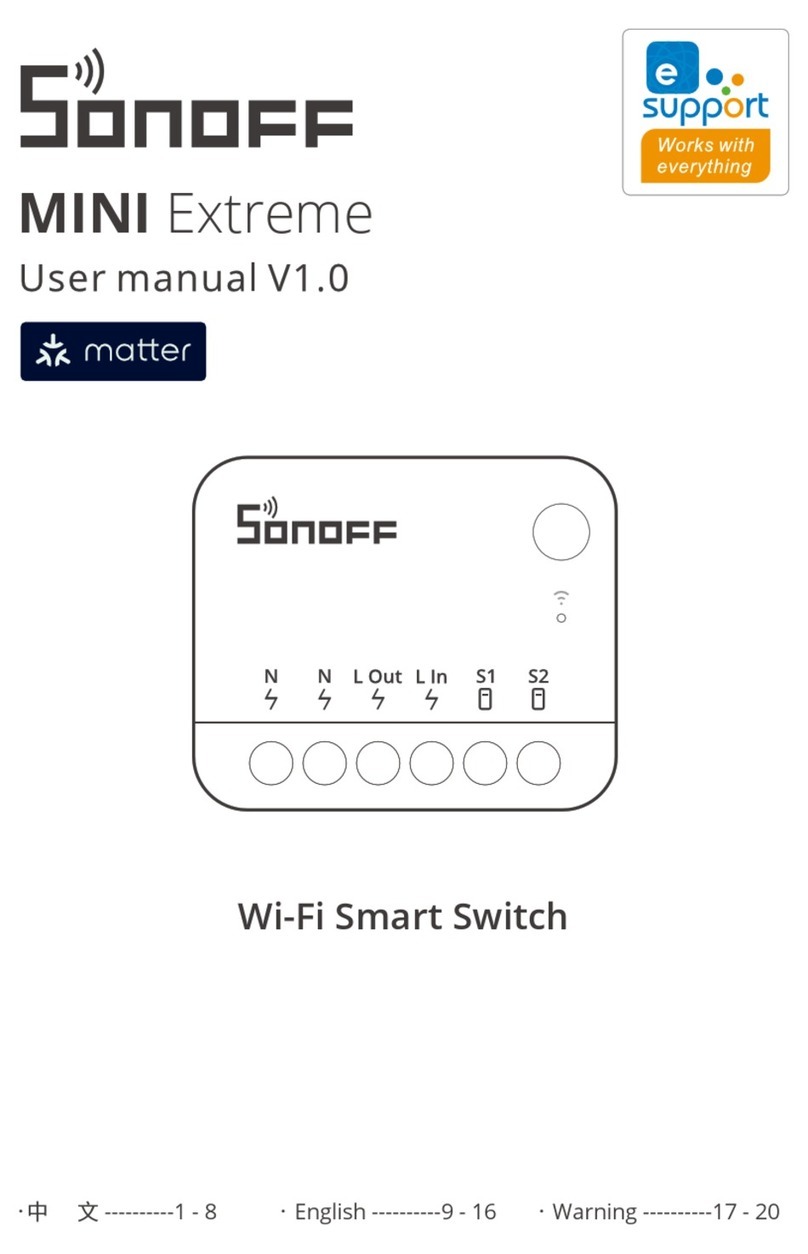
Sonoff
Sonoff MINI Extreme User manual

Sonoff
Sonoff 4CH User manual

Sonoff
Sonoff DIY MINI User manual
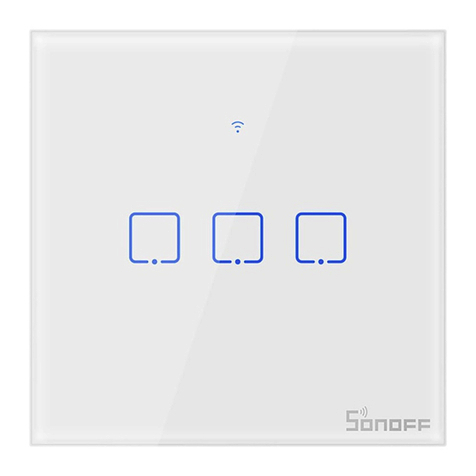
Sonoff
Sonoff TX EU User manual

Sonoff
Sonoff DIY MINIR2 User manual
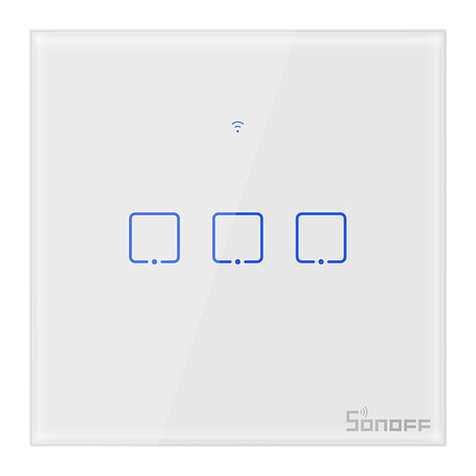
Sonoff
Sonoff TX UK User manual

Sonoff
Sonoff T0 User manual

Sonoff
Sonoff ZBMINI Extreme User manual

Sonoff
Sonoff ZigBee DIY BASICZBR3 User manual
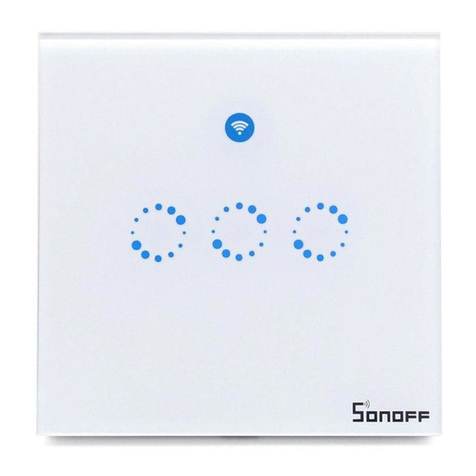
Sonoff
Sonoff T1 User manual

Sonoff
Sonoff 4CH Pro User manual

Sonoff
Sonoff DIY BASIC Series User manual

Sonoff
Sonoff D1 User manual

Sonoff
Sonoff Pow R2 User manual
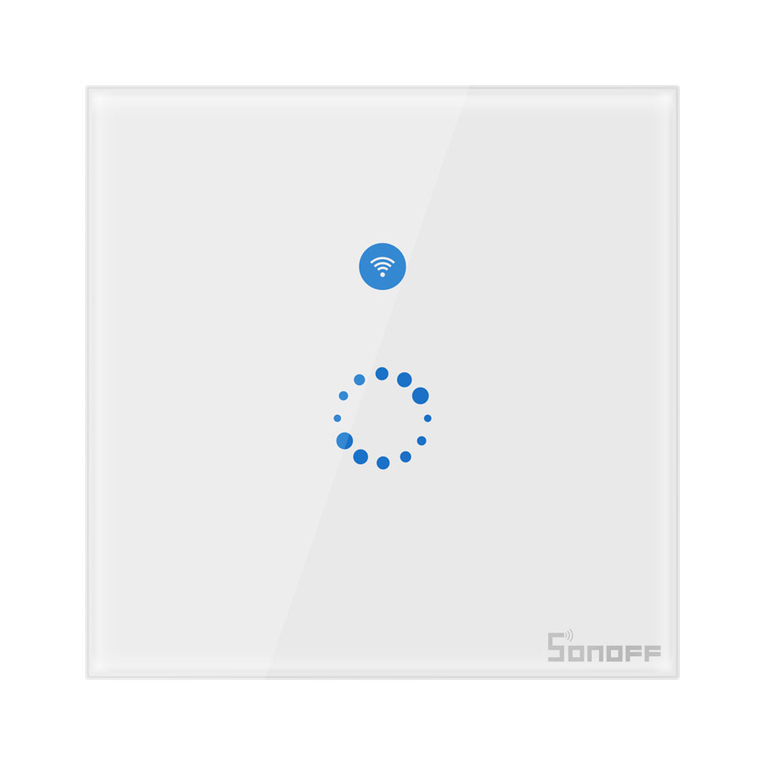
Sonoff
Sonoff TX T4EU1C User manual

Sonoff
Sonoff MINIR3 User manual

Sonoff
Sonoff MINI Extreme MINIR4 User manual

Sonoff
Sonoff SNBZ-01 User manual

Sonoff
Sonoff DUALR3 User manual