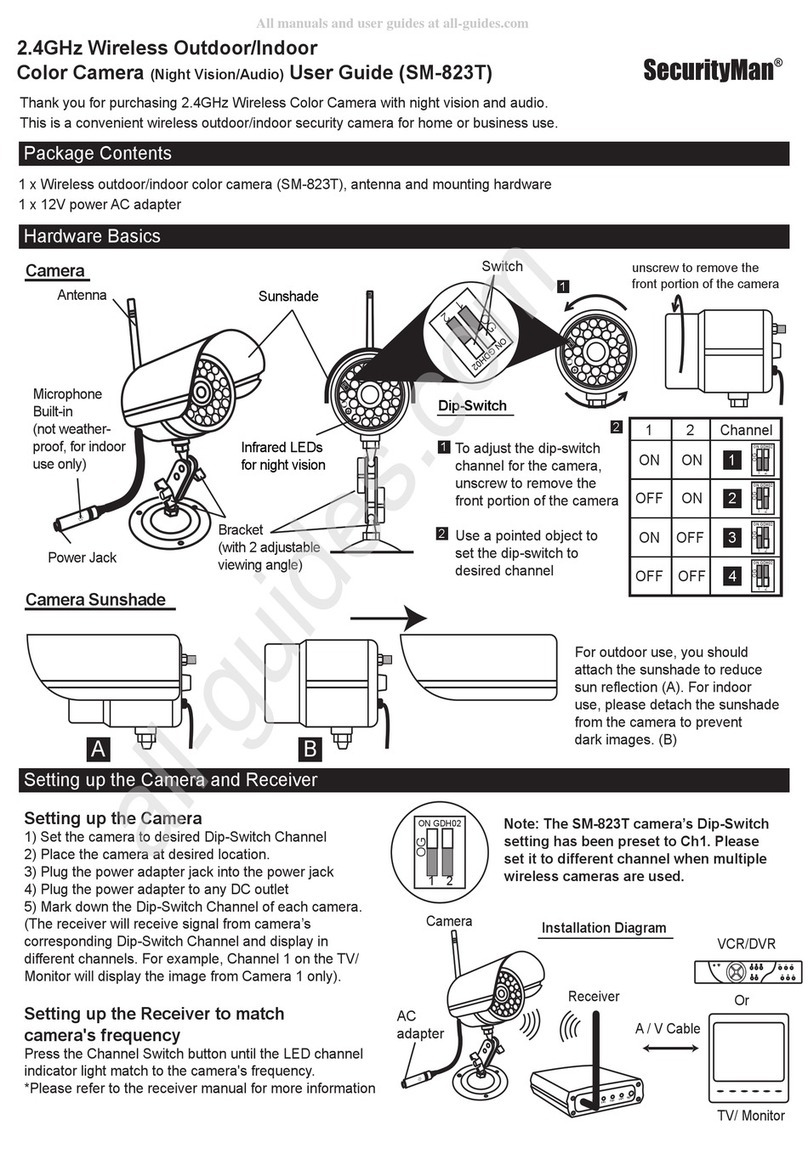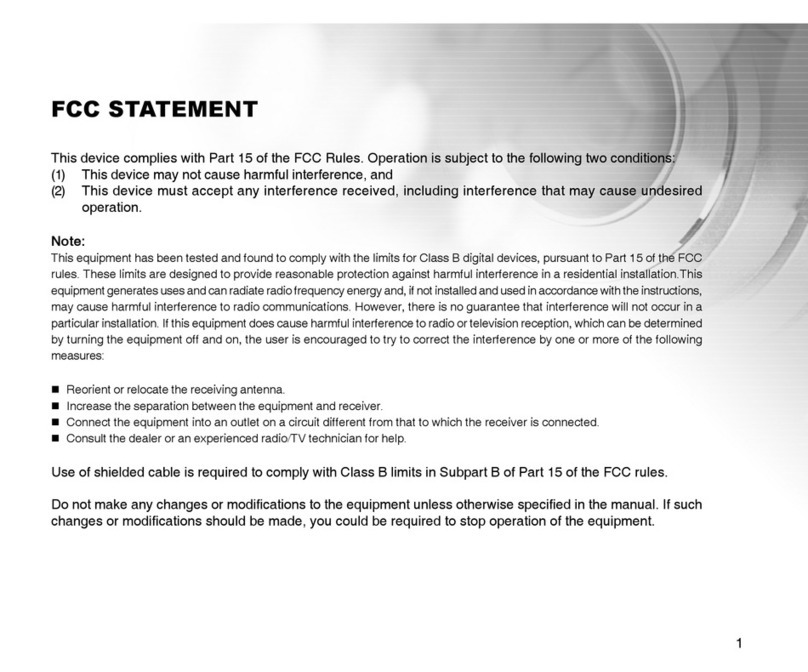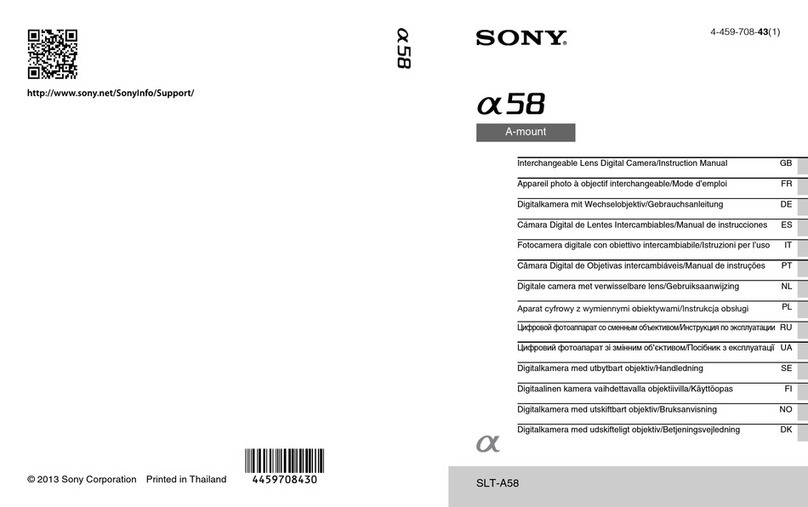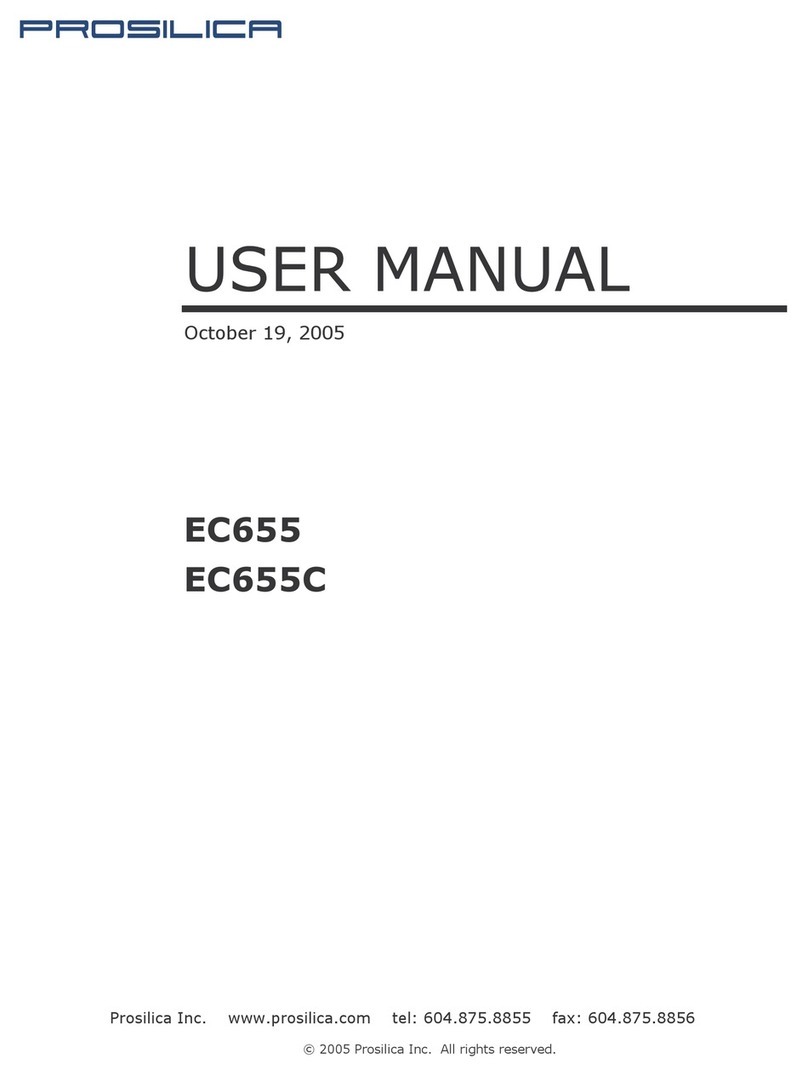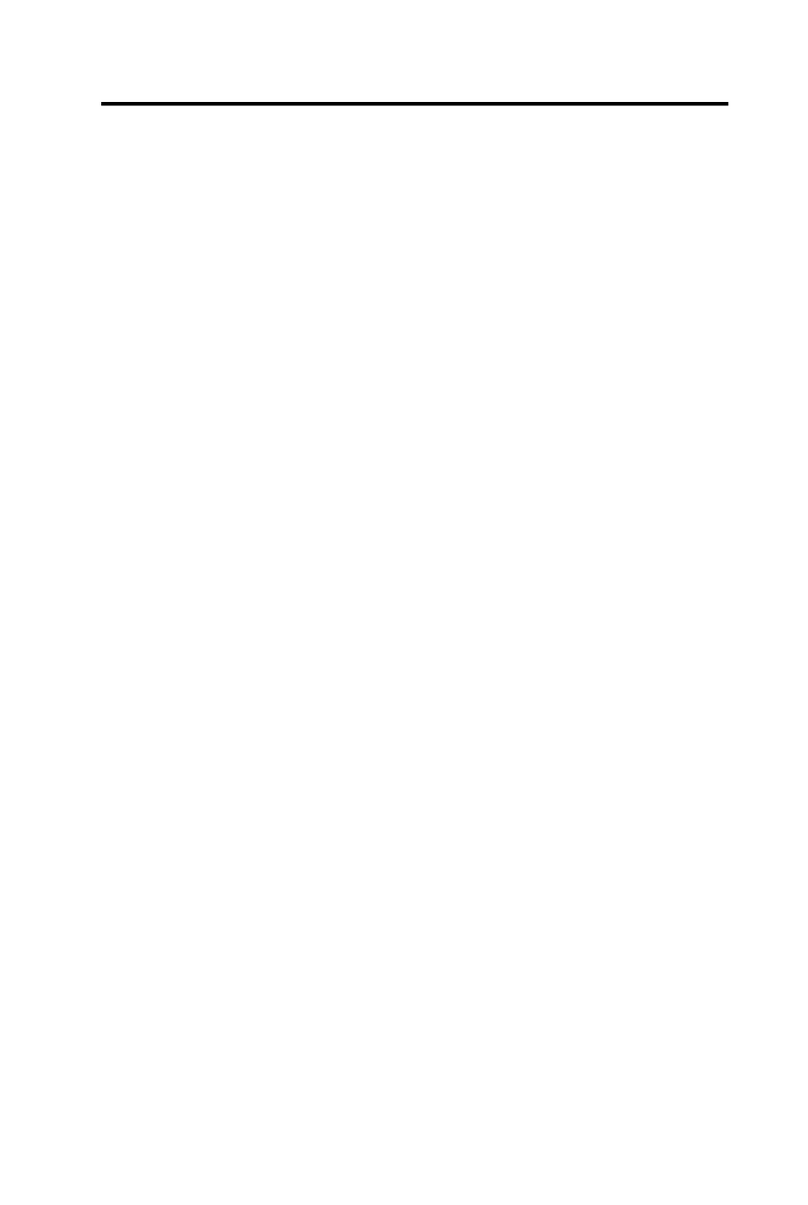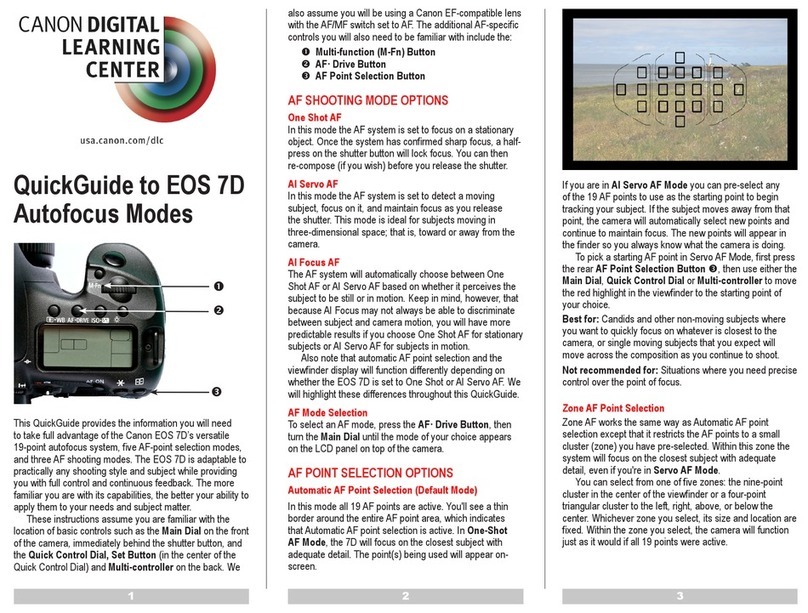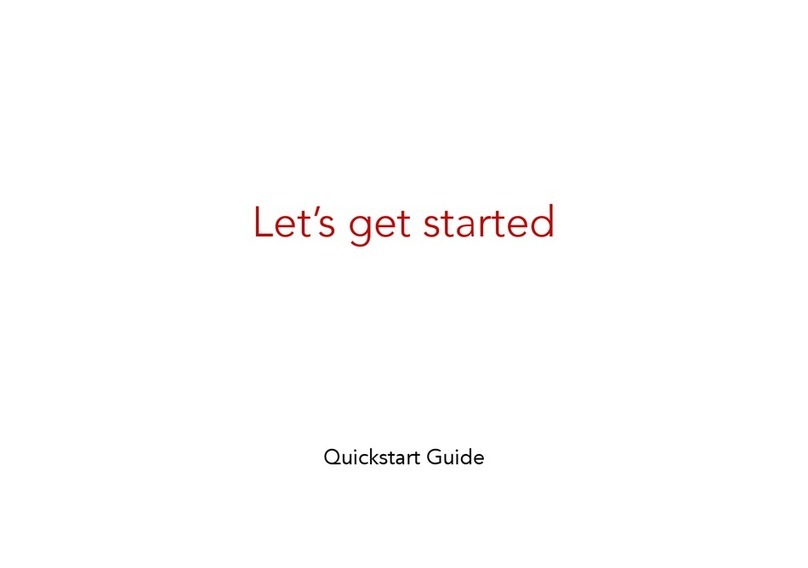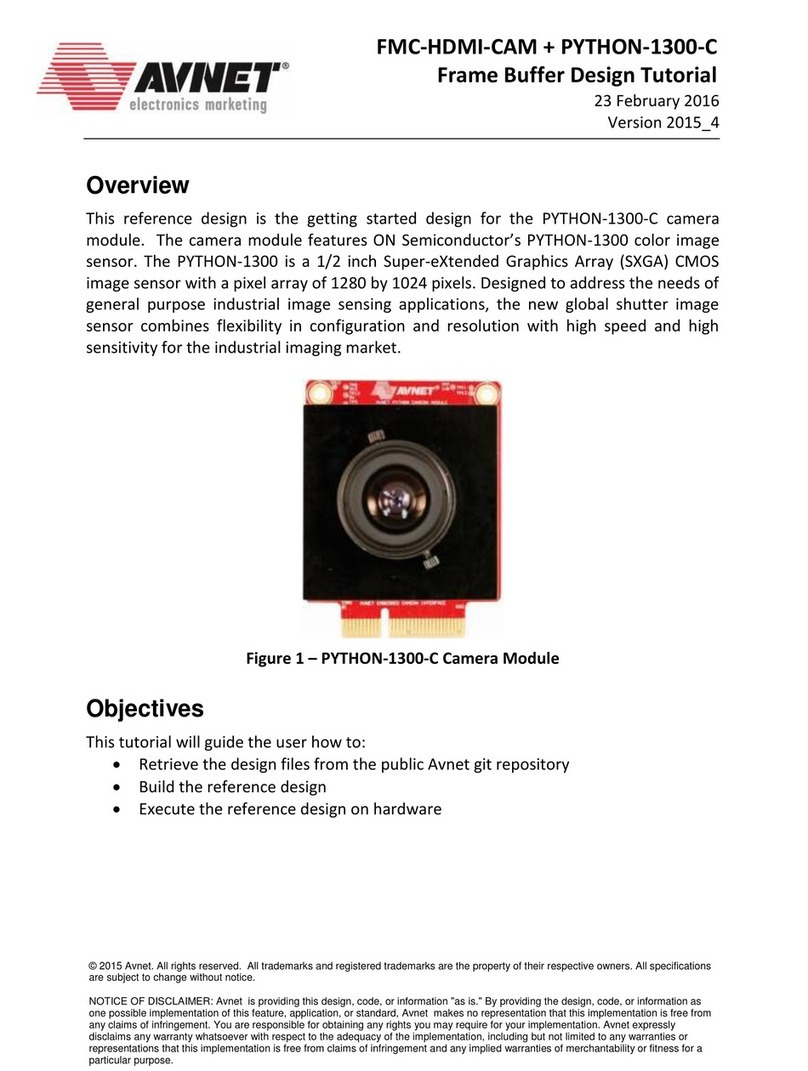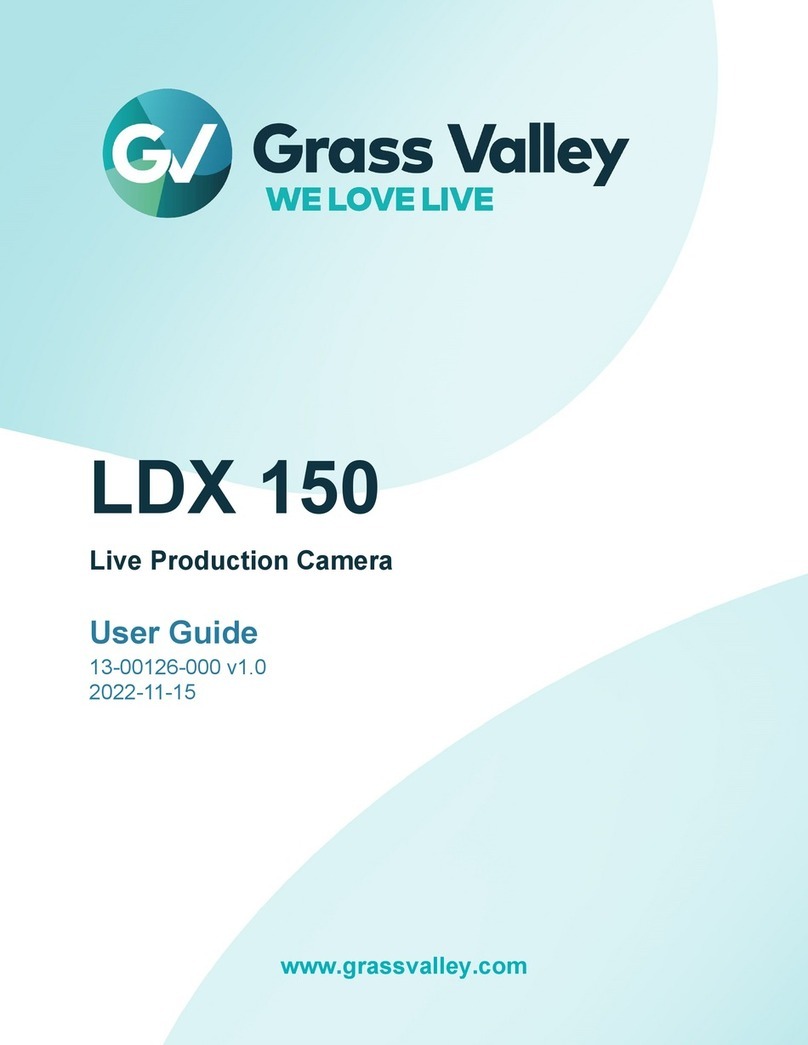SecurityMan iCamDVR1W User manual

Quick Start Guide
Support Windows 2000, XP, Vista, 7 (32-bit/64-bit) OS
Windows Vista/7 Driver Software Installation
Plug in iCamDVR hardware to the computer via USB2.0
port. Insert the auto run CD into the CD/DVD ROM tray to
automatically install the driver software and the following
windows will appear:
Select and click on “Install or run program”to continue
installation.
Note: If the CD is inserted and the auto run does not
execute please go into the CD directory into a folder called
”DVR” and simply click on “SETUP.EXE” and the installation
process will begin.
USB Connection
to Computer
Audio Inputs
Figure 4 - Installation Selection
Figure 2 - iCamDVR
Figure 5- Automatic
Next click on “Install DVR”and the installation process
start with User Account Control windows, please select
“Cancel”to quite installation or select “SuperDVR.EXE
Unkown Publisher" (windows 7) or select “Allow I trust
this program. I know where it’s from or I’ve used it
before” to continue installation as illustrated below.
Click”Next” to proceed.
Setup Type windows Select to setup”NTSC or PAL”
video standard, for U.S customers and other NTSC
countries select NTSC and the click”Next” to continue
setup. All other than NTSC countries select PAL and then
click “Next” to continue setup.
Figure 3 - iCamDRV Installation
Figure 6 -Welcome Page
iCamDVR1W
1 wireless camera system for video recording and
remote monitoring from PC
Figure 7 - Select Video Format

Setup start to install the necessary driver software les as
follow.
If the iCamDVR hardware is not connected to the
computer or has loose connection with the computer, in
such case the following windows will appears during
driver software installation:
Click” Cancel” to temporary cancel the installation
process. To resolve it ensure the iCamDVR is securely
plugged in to the USB port or simply plug it into another
available USB port on the computer.
Installation process is successful when Windows Security
option pops up, select ”Install this drive software
anyway”as illustrated below:
Figure 10 - Program Compatibility Assistant
Figure 11 - Windows Security
Choose a Destination Location click on“Browse” to
select path other than the default path or click”Next” to
continue using the default path(recommended).
Click “Finish”and restart the computer to complete
driver software installation.
Figure 14 - Install Process
Figure 8 - Progress rate of driver installation
Figure 9 - Install Driver Fail
Figure 12 - Select Installation Path
Select Program Folder Setup click “Next” to continue
installation.
Figure 13 - Register Application
Figure 15 - Driver and Application Installation Finished
iCamDVR1W
1 wireless camera system for video recording and
remote monitoring from PC

Windows Vista / 7 Driver Software Uninstall
There are several methods to uninstall the driver software
for iCamDVR. One way is to auto run the CD and pretends
to re-install the driver software. The following windows
will appear to conrm driver software uninstall. Click”OK”
to continue with uninstall.
A second method it to go to Windows Vista/7 Programs
and Features to double click on “SuperDVR” and then
follow the uninstall instructions process.
Windows 2000/XP Driver Sofware
Installation/Uninstallation
Please reference the above Windows Vista driver software
installation.
To uninstall SuperDVR driver software in windows 2000/XP,
please go to, ”Control Panel > Add or Remove Programs”,
and click or select “ SuperDVR”to Change/Remove it.
To execute and run the SuperDVR software for iCamDVR;
go to “All Program> SuperDVR” or simply double click
on the SuperDVR shortcut located on the desktop as
shown below.
After the computer restart, go to device manager to
ensure the hardware installation for iCamDVR exist under
Sound, Video, and Game Controllers as circled below.
Figure 16 - iCamDVR Hardware
Figure17 - Conrm File Deletion
Figure 18 - Programs and Features
Figure 19 - Installation Interface
Figure 20 - Shortcut of SuperDVR
NOTE
· iCamDVR require PCs with USB 2.0 Host Controller. To
disconnect or eject iCamDVR from the computer:
Leftclick on the Safely Remove Hardware icon on the
“Taskbar-> Safely Remove iCamDVR Video/ Audio Card.”
· Using iCamDVR system with other USB capture devices
may cause conict, make sure to close other windows
capture software if SuperDVR cannot execute or show
error messages.
· Avoid using two or more USB and PCI video capture
devices on the hosting computer.
iCamDVR1W
1 wireless camera system for video recording and
remote monitoring from PC

Camera(SM-302TX) and Receiver(SM-302RX) Setup
4601 E. Airport Dr. Ontario,
CA 91761, U.S.A.
Tel: 888-977-3777
Fax: 909-230-6889
All trademarks or registered trademarks are properties of
their respective owners. All rights reserved.
www.securitymaninc.com
3. Press the Power ON/OFF button located on the front
panel of the receiver and the CH1 indicator lights up
green.
Note: CH2 indicator light, CH button, #1/#2 dip switch, and
ML dip switch is not in use and are not designed for this
model of receiver.
4. Connect the AV cable to the iCamDVR video and
audio input, match yellow to yellow and red to white.
1. Find a suitable location about 10~15ft away from the
receiver and plug in the power adapter for a quick test
prior to mounting the camera. Connect the adapter
plug (DC 8V 300mA) to the camera, the other end to AC
electricity outlet, as shown above.
2. Connect one end of AV (red, yellow) cable to receiver,
other end into the video/audio inputs of the iCamDVR,
as shown in step 4 below. Then connect adapter plug
(DC8V 300mA) to receiver’s power jack, as illustrated
above.
iCamDVR1W
1 wireless camera system for video recording and
remote monitoring from PC
Other SecurityMan Digital Camera manuals