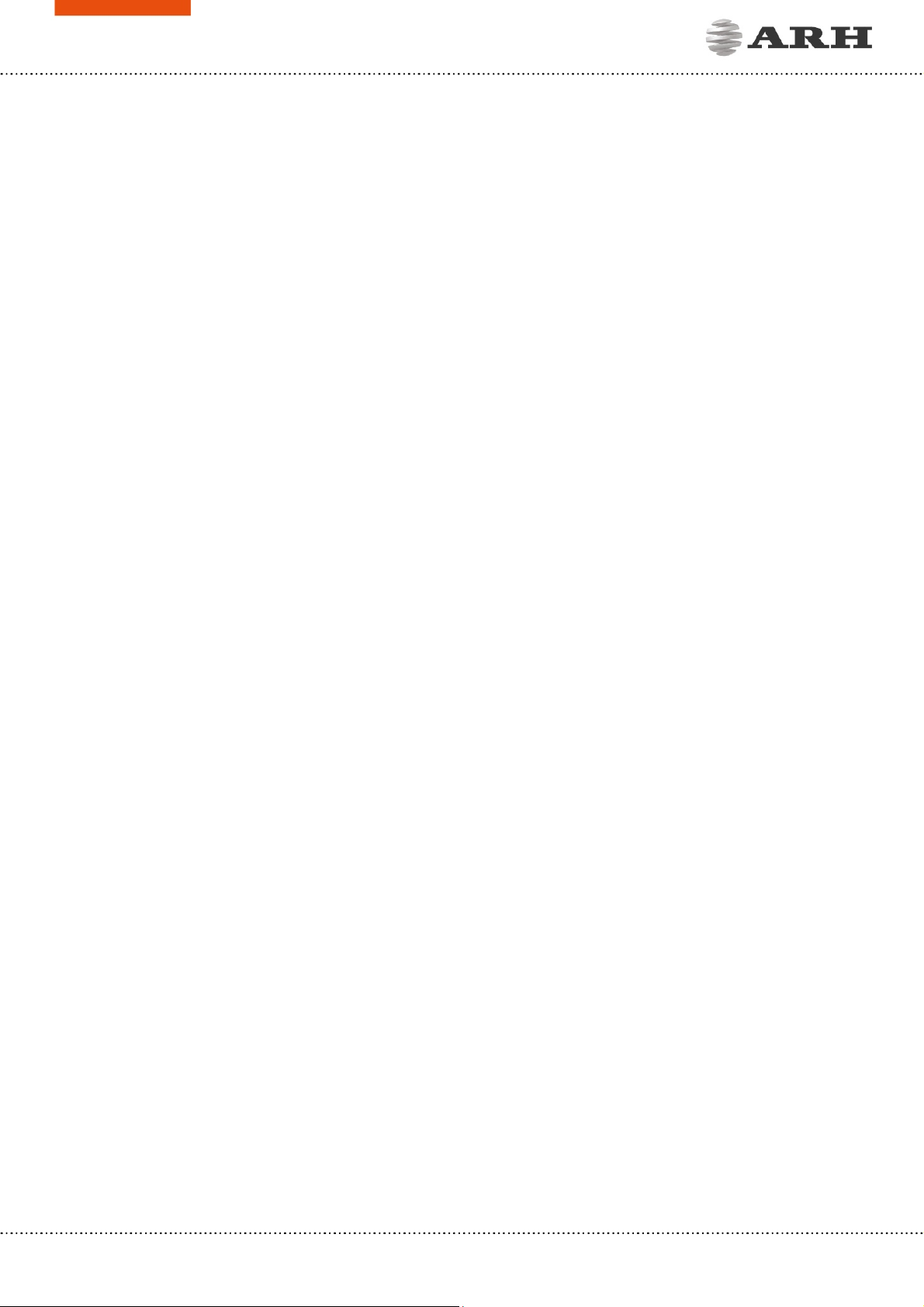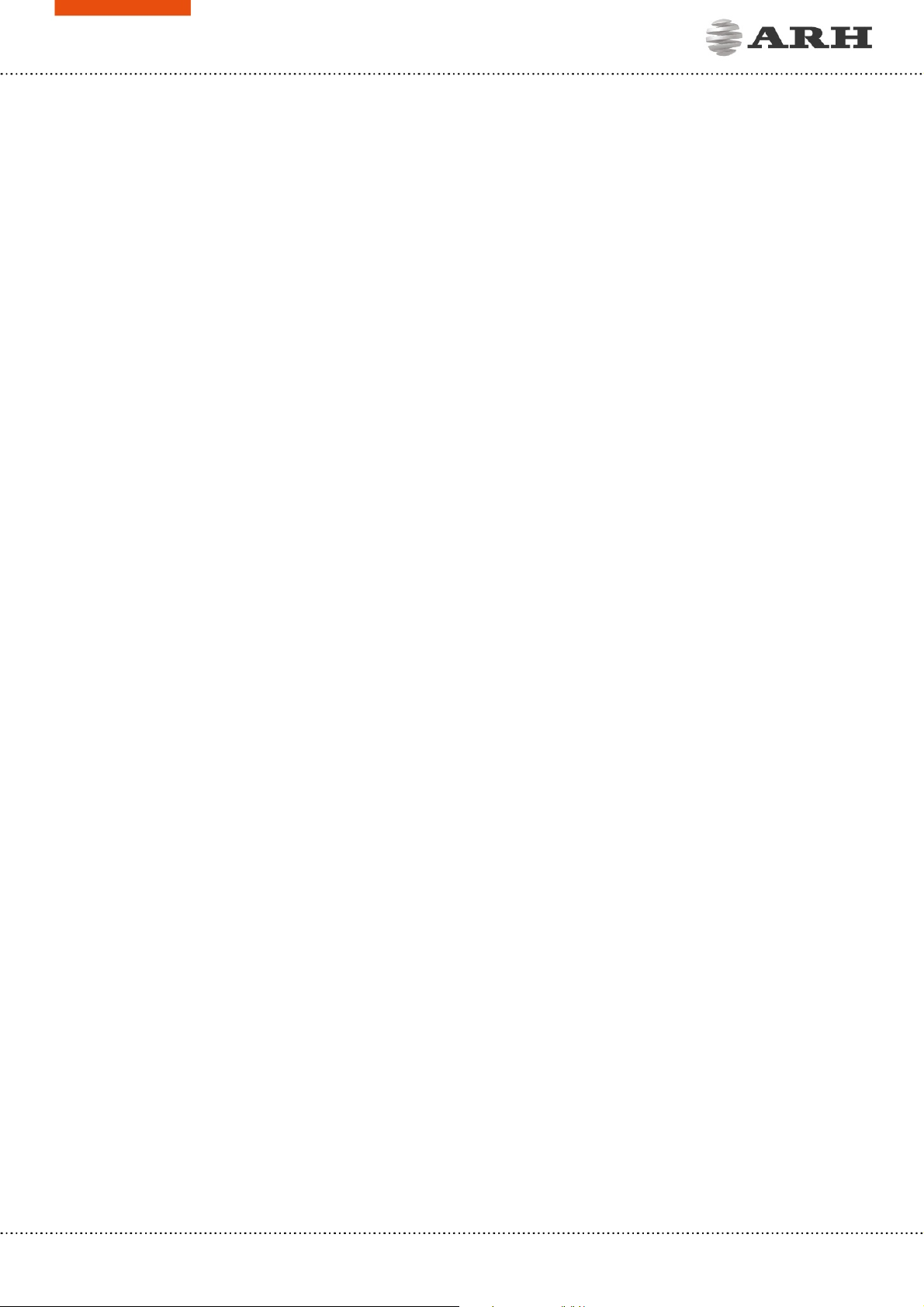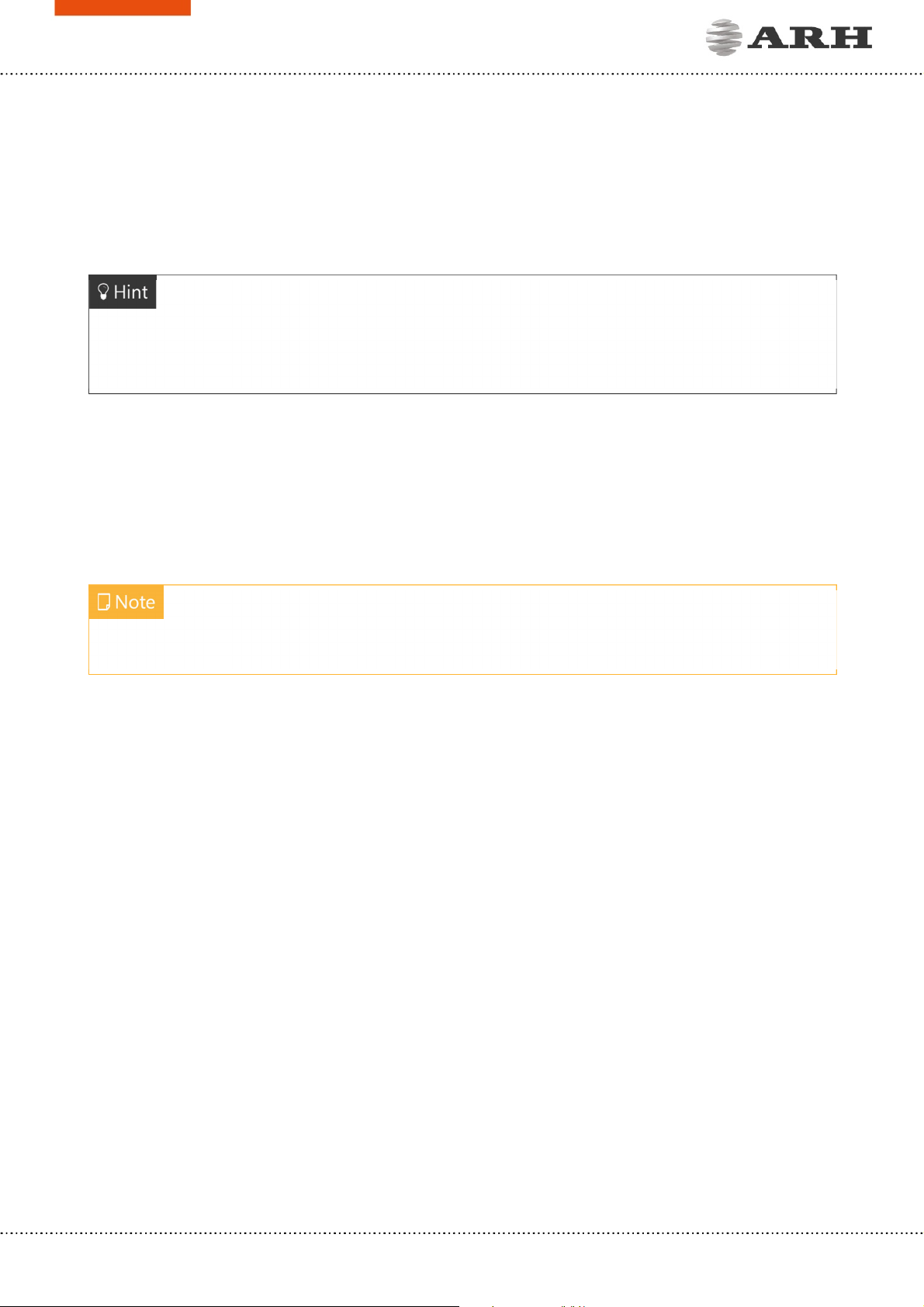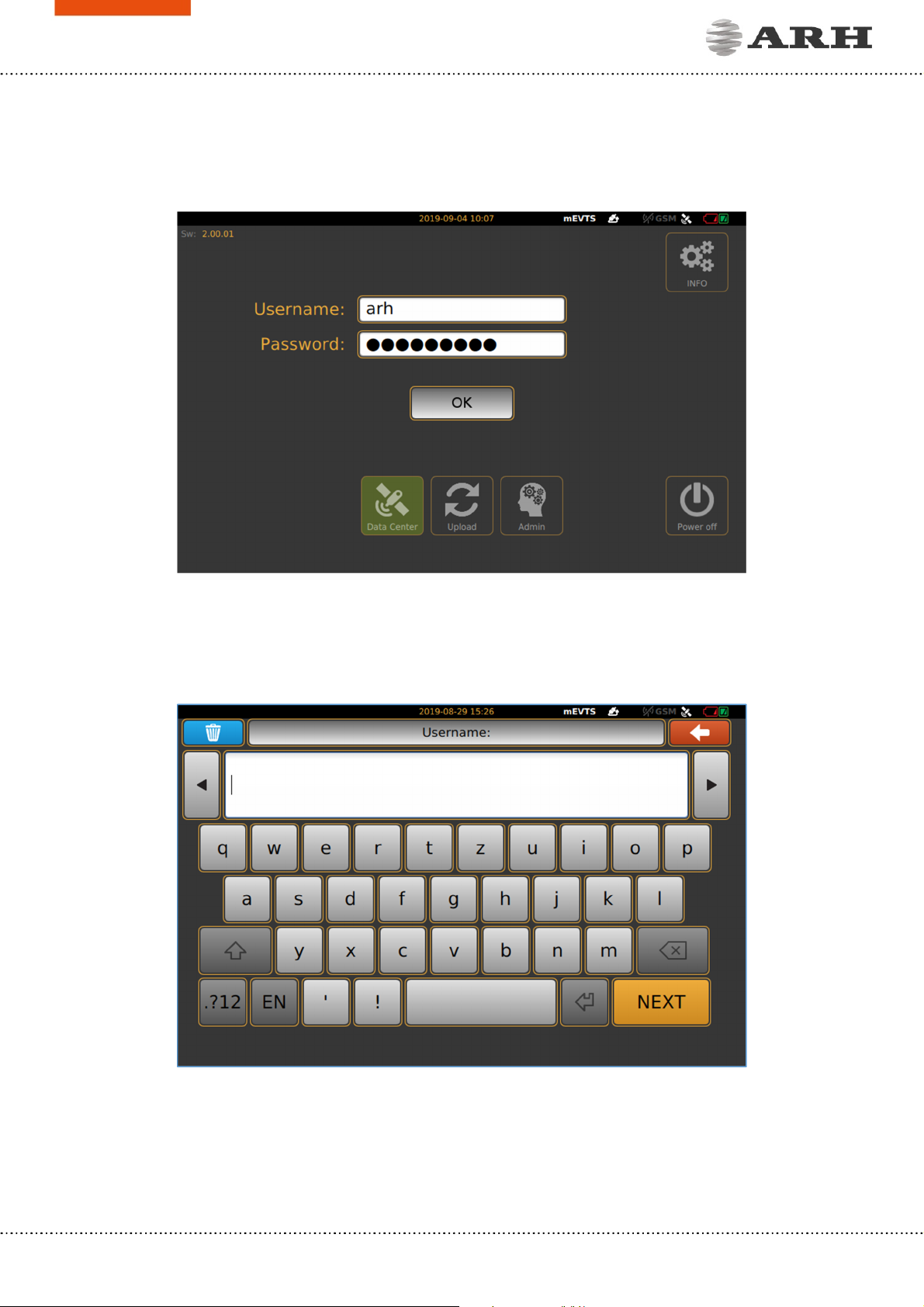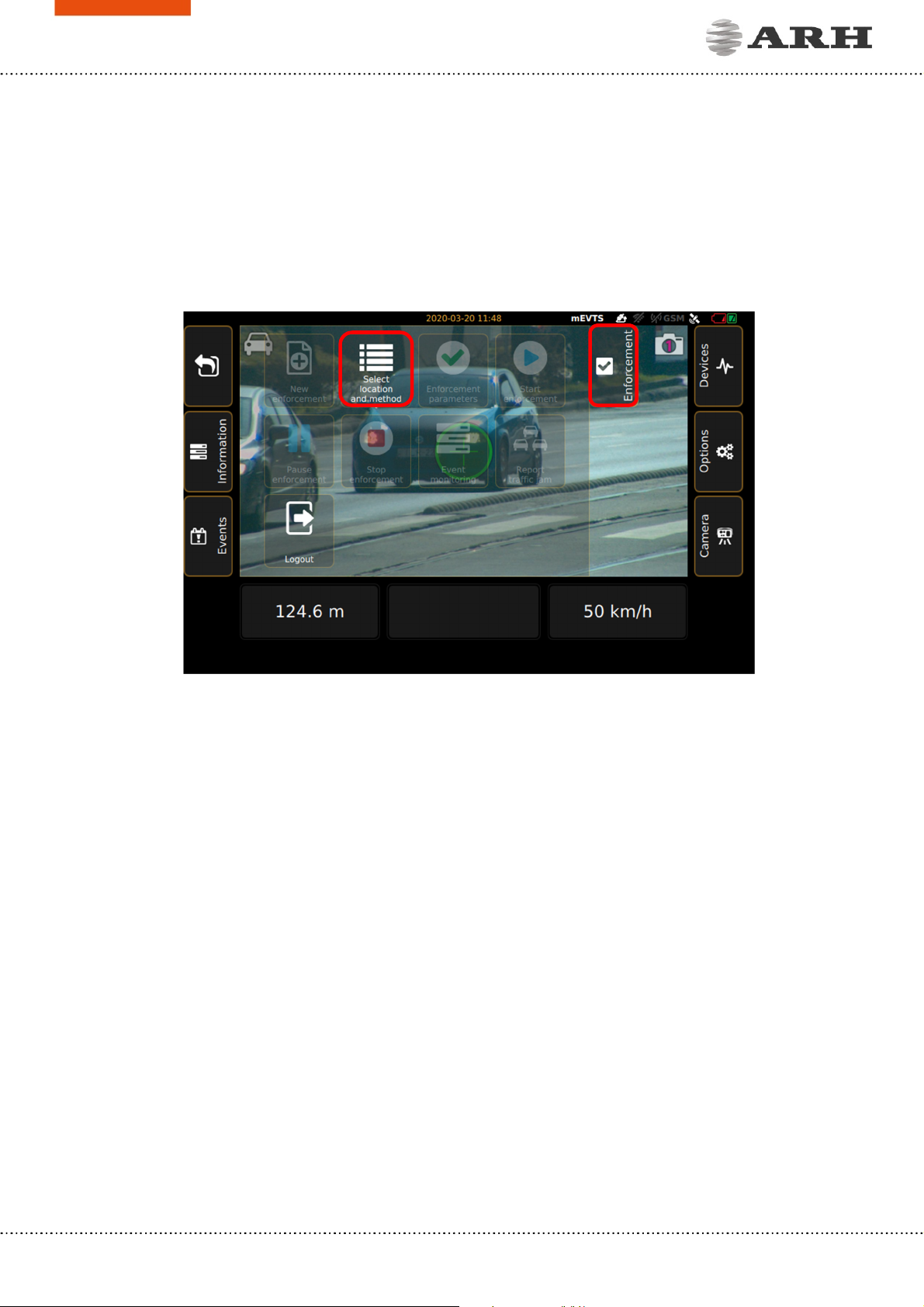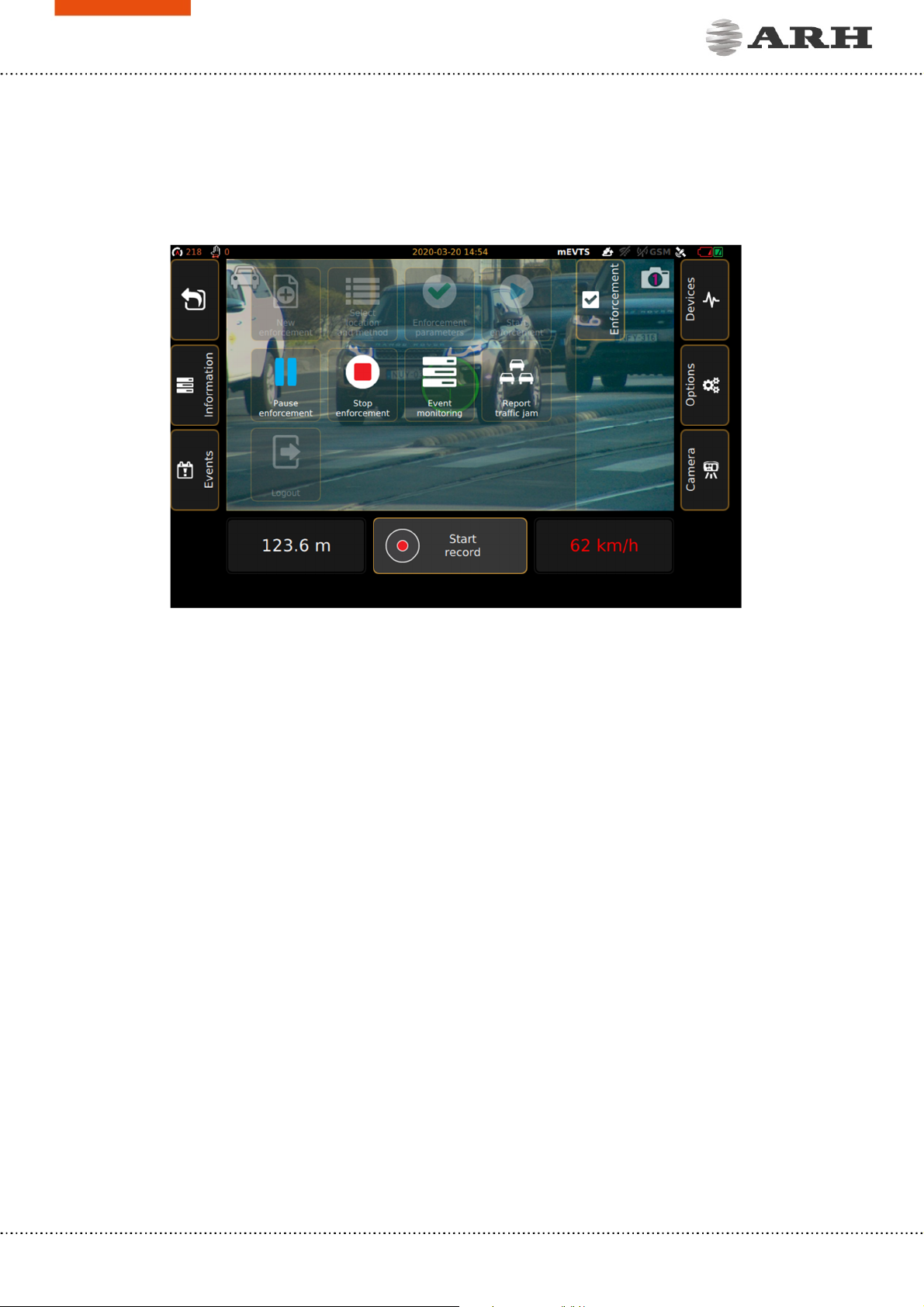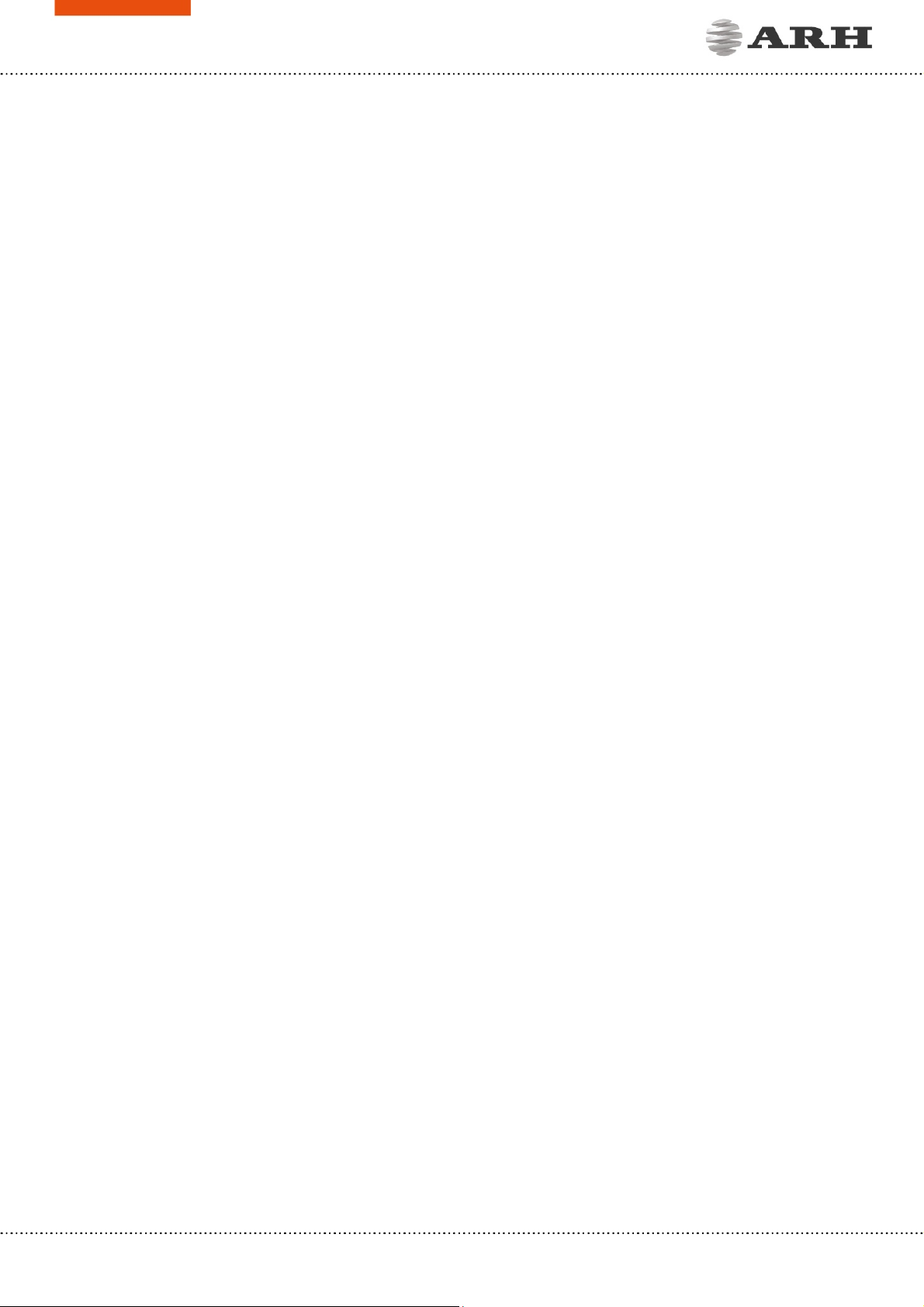
S1 USER MANUAL 2.00.01
Page 1/27
ARH CAM S1 USER MANUAL
Version: 2.02.00
Document version: 2020.03.23.
Table of Contents
INTRODUCTION ................................................................................................................................................................... 2
SETUP ARH CAM S1 ........................................................................................................................................................... 3
LOGIN ....................................................................................................................................................................................... 4
SETUP ENFORCEMENT ...................................................................................................................................................... 5
STOP ENFORCEMENT ........................................................................................................................................................ 8
INTRODUCTION TO THE MAIN SCREEN .................................................................................................................. 9
1. BOTTOM INFORMATION BAR ....................................................................................................................... 10
2. UPPER INFORMATION BAR ............................................................................................................................. 10
3. ENFORCEMENT MENU ...................................................................................................................................... 12
4. INFORMATION MENU ....................................................................................................................................... 13
5. EVENTS MENU ...................................................................................................................................................... 14
6. DEVICES .................................................................................................................................................................... 14
7. OPTIONS .................................................................................................................................................................. 15
8. CAMERA ................................................................................................................................................................... 16
DETAILED DESCRIPTION OF THE SPEED MEASUREMENT .............................................................................. 17
CONTROL FUNCTIONS PAIRING ................................................................................................................................ 21
USAGE OF TRIPOD ............................................................................................................................................................ 22
1. SET UP OF TRIPOD ............................................................................................................................................. 22
2. FOLD UP OF TRIPOD ......................................................................................................................................... 25
CONTACT INFORMATION ............................................................................................................................................. 27