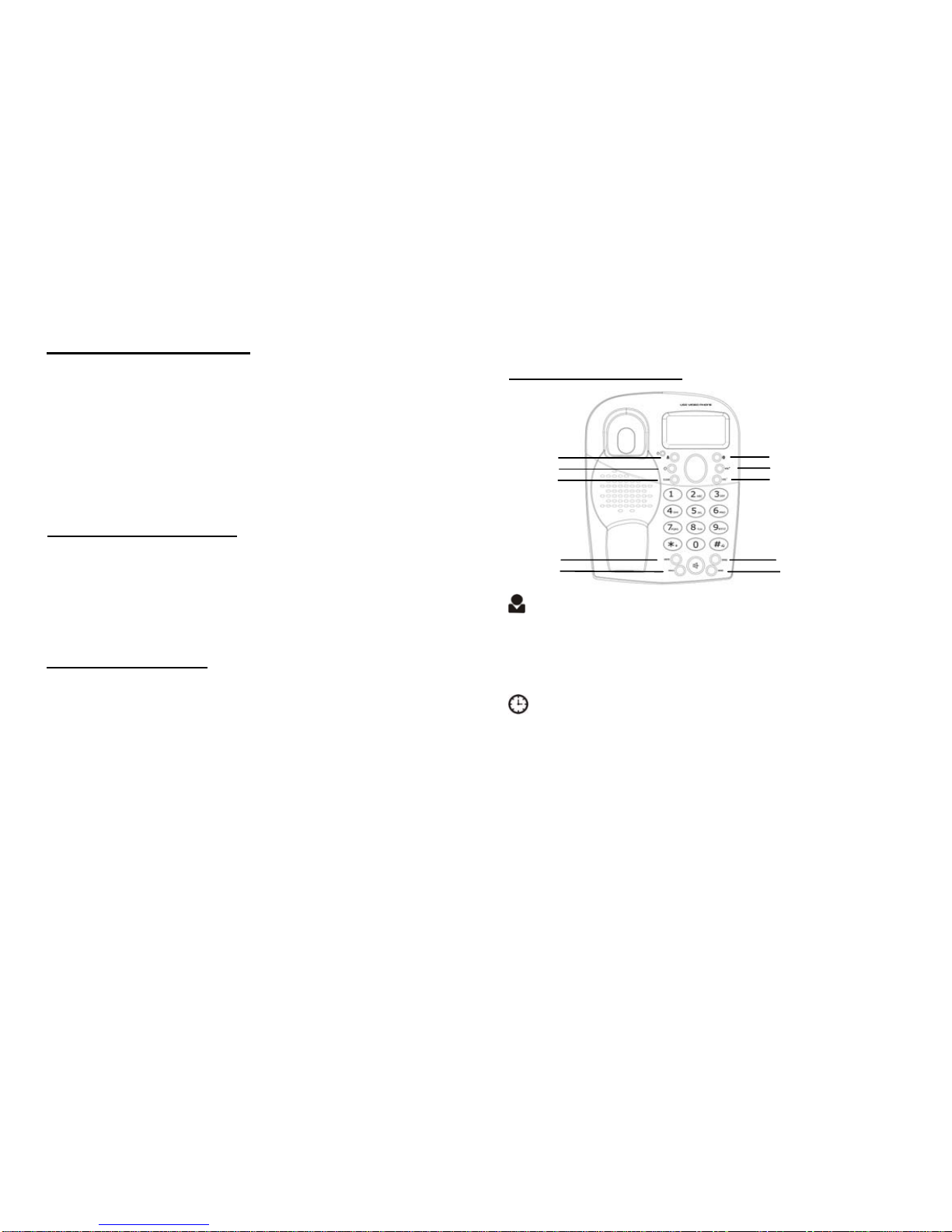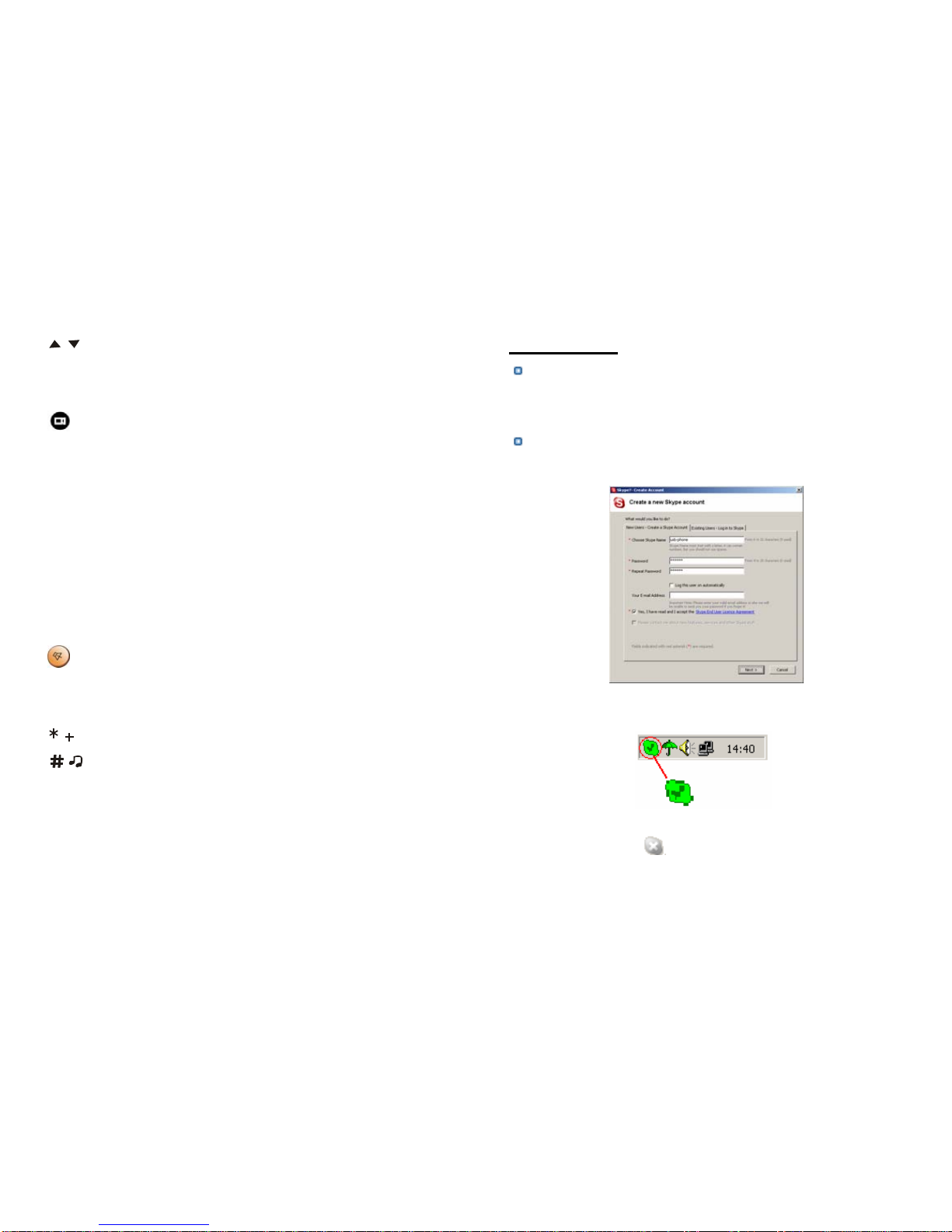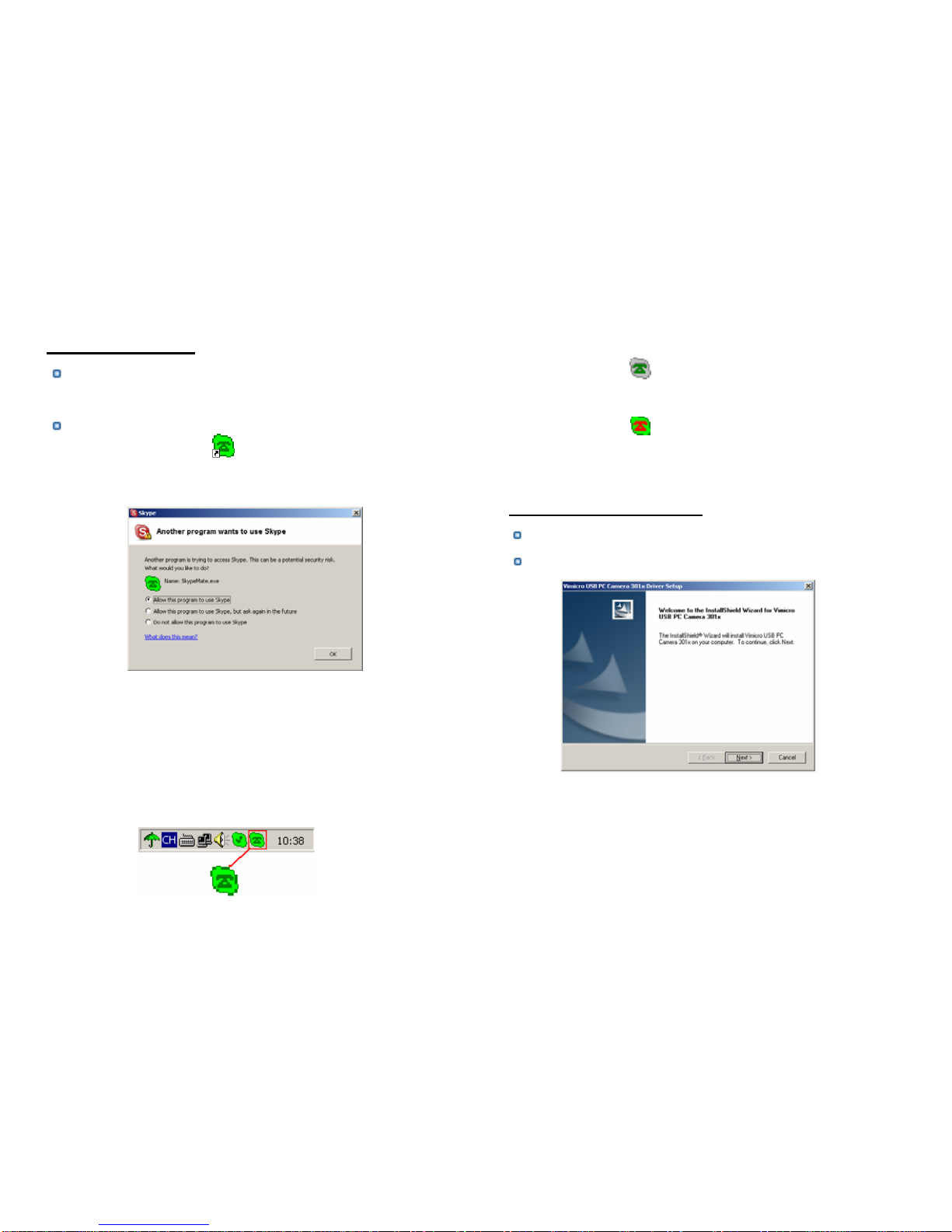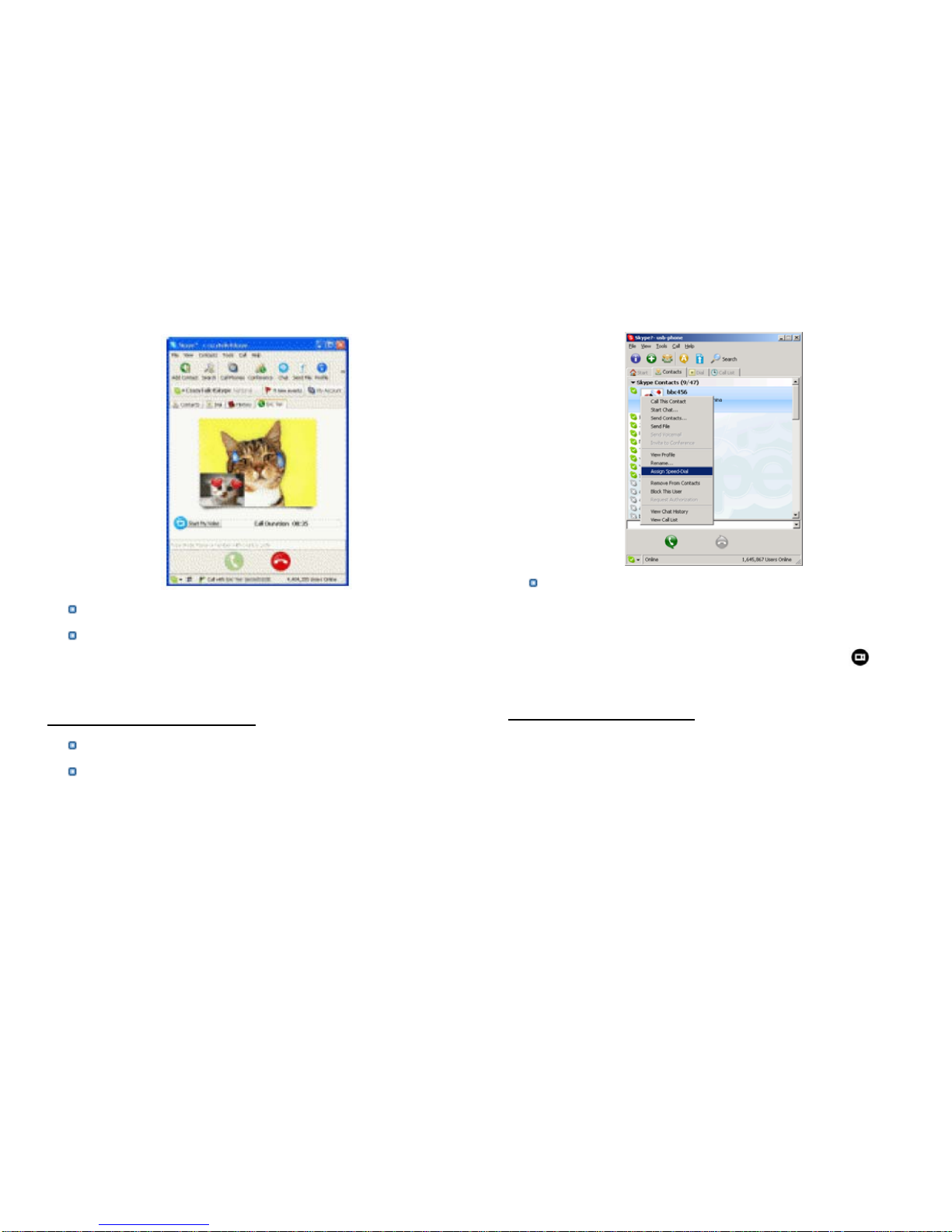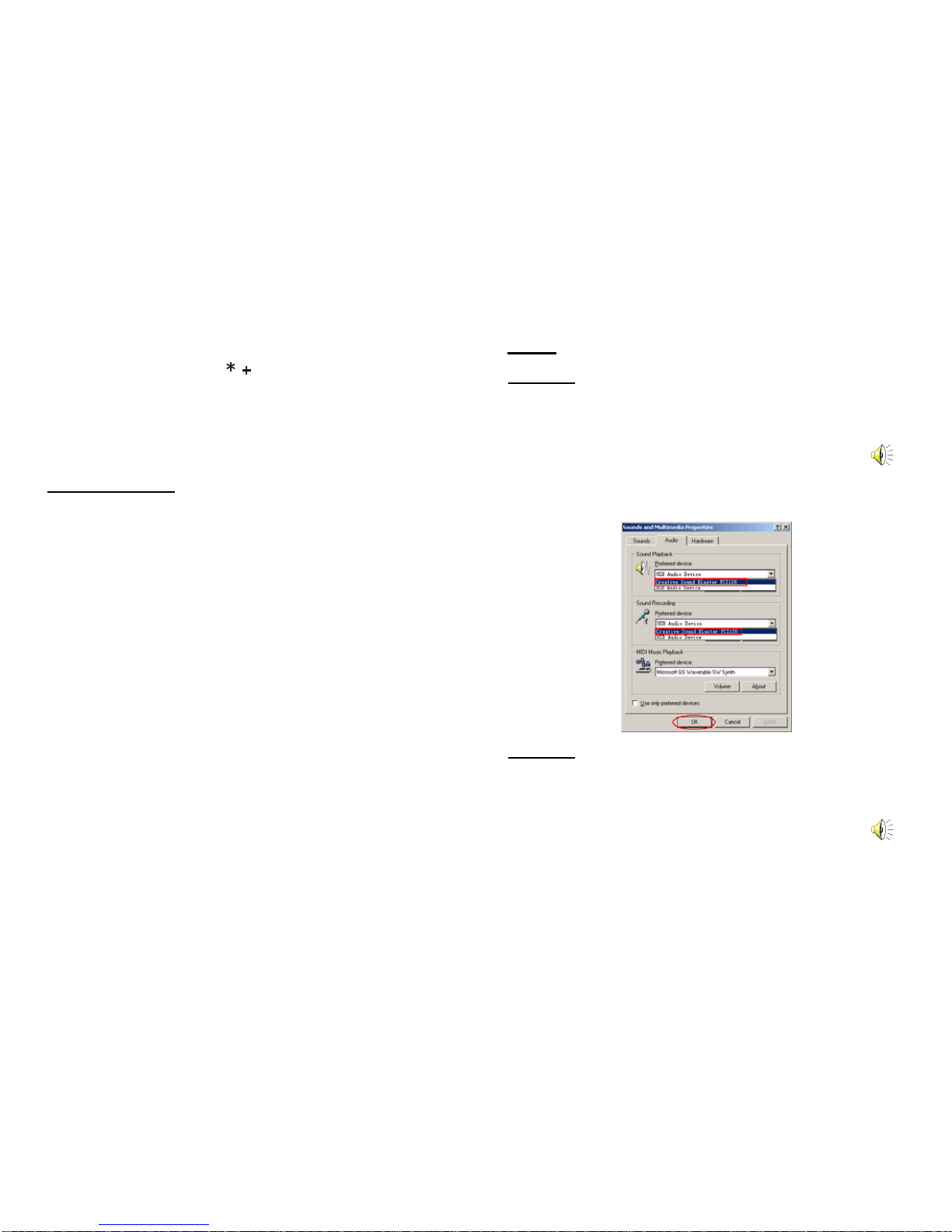/: Up/Down
(1) Scroll the contacts list or call list.
(2) Adjust the speaker volume while talking.
: Start or stop my video.
VOL+/VOL-: Adjust the speaker volume.
MUTE
(1) During a call, you can press “MUTE” to mute the
microphone, press again to disable mute.
(2) At ready state, you can press “MUTE” to open/mute the
speaker.
HOLD:
Press to hold the current call, press again to reactivate the call.
: Handfree key
RING: Press to scroll the ringer style at ready state.
SEND: Press to make a call
: Press to input “+” at the ready state, else input “*”.
: Press to call out.
0-9: digital keys
(1) Press to input digital numbers.
(2) Press to send DTMF message while talking.
2.2 Run Skype
Download Skype software and install it
(www.skype-phone.net). To make video call, version 2.0 or
higher is required.
Run Skype and log in with Skype account.
You can create a Skype account as shown below:
After software’s startup, the icon will appear to the system tray
as shown below:
That indicates the Skype are successfully connected to Internet.
If the icon is shown as , please check your Internet
connection.
4 5