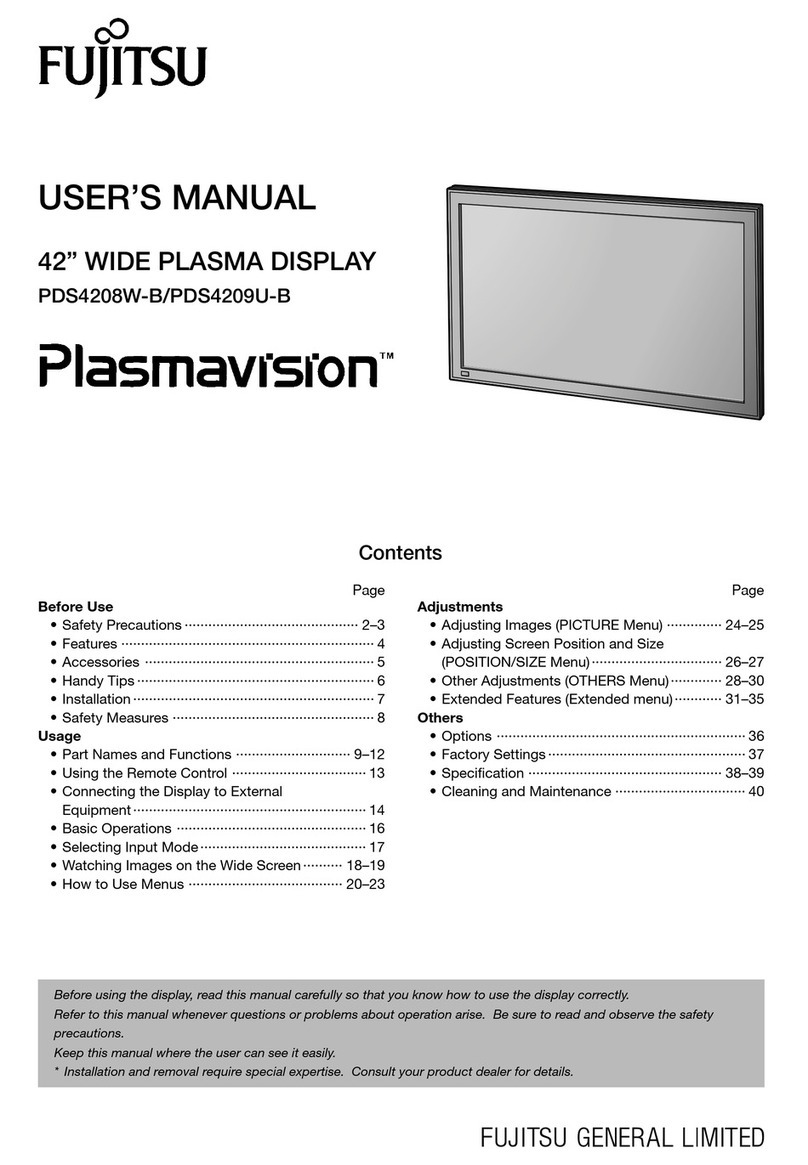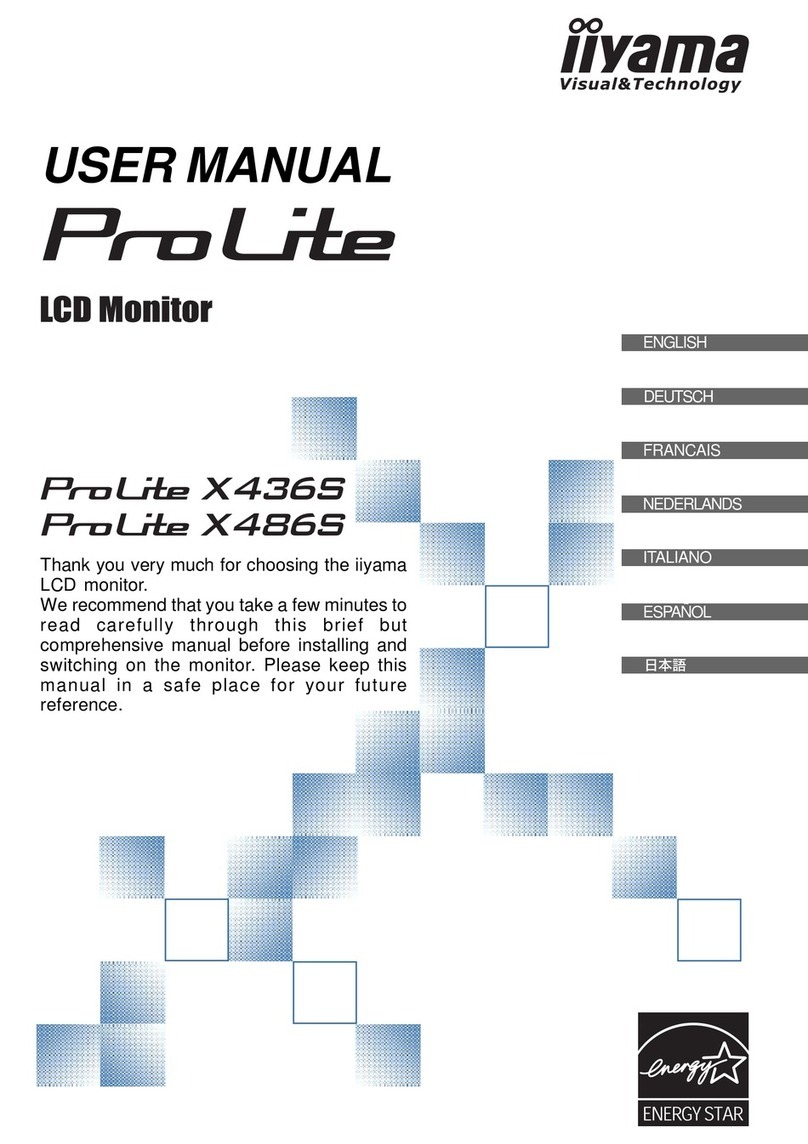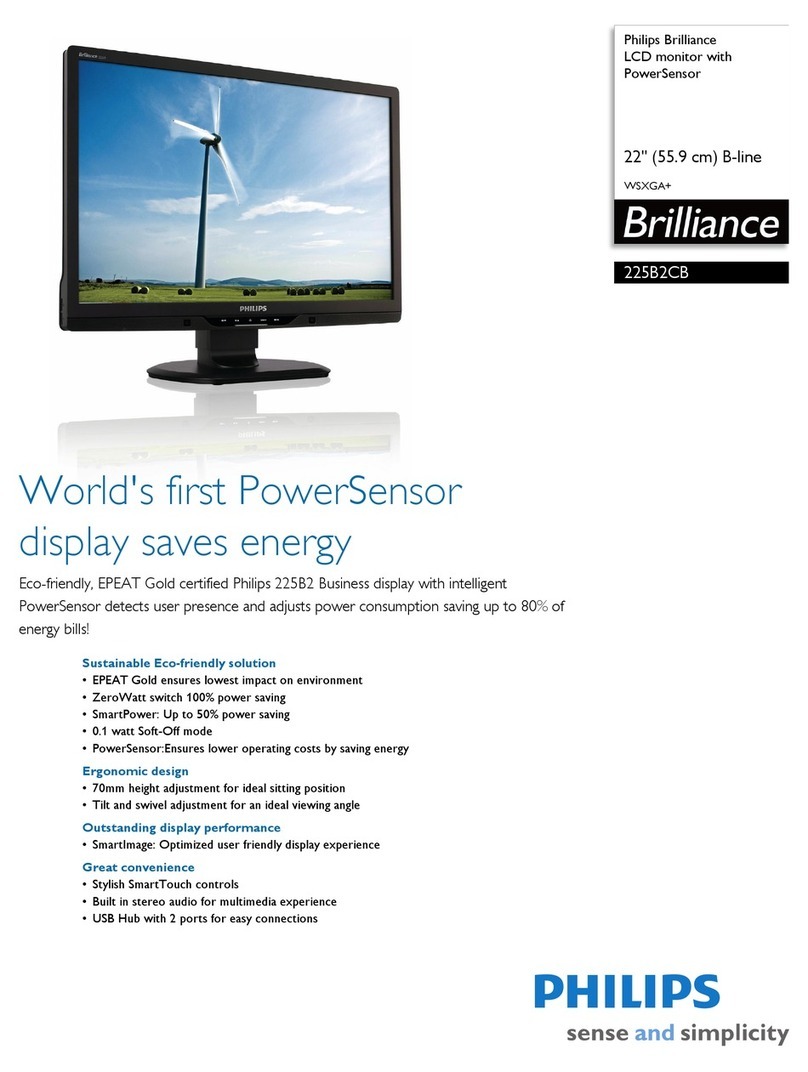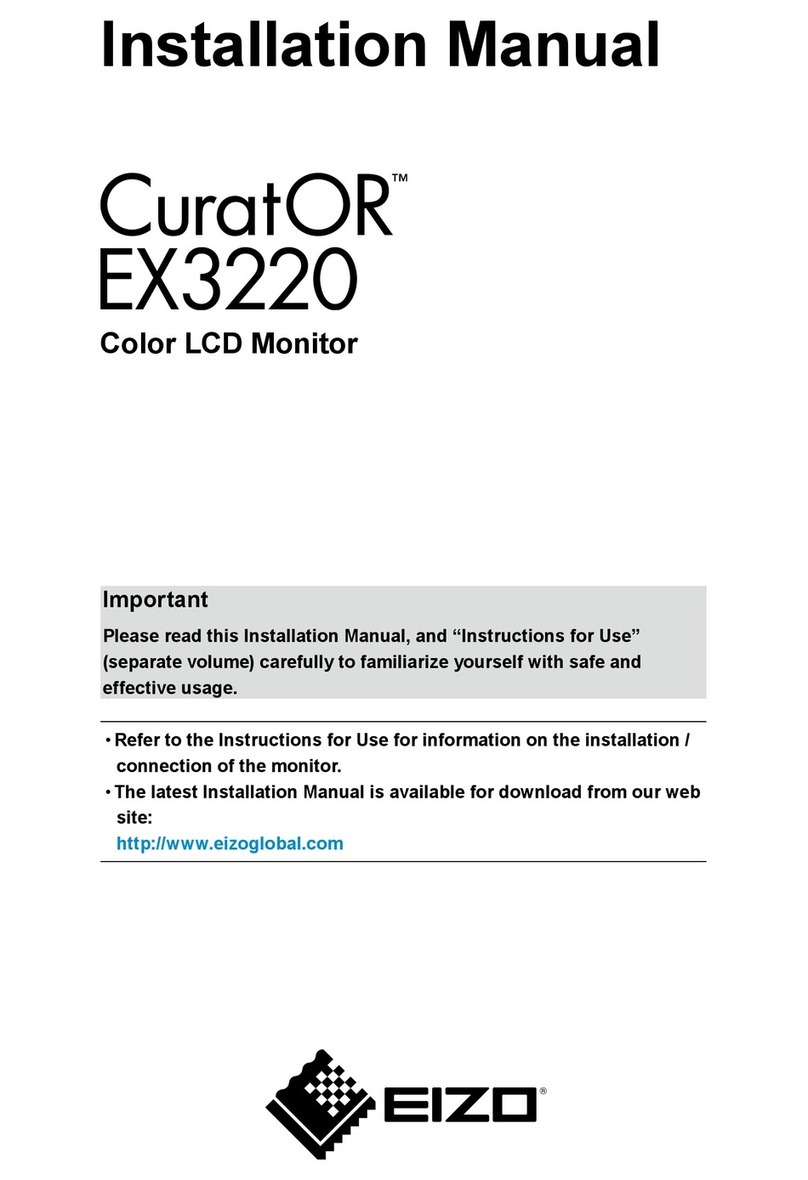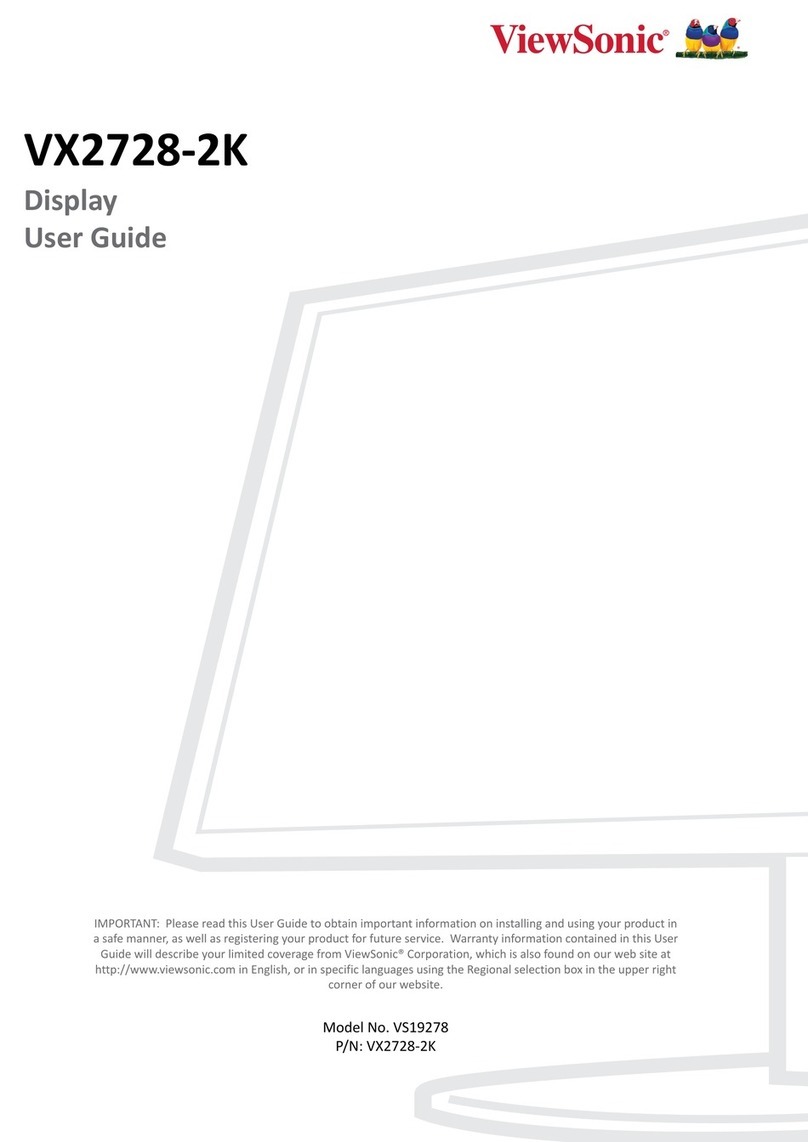Seedsware TMH Series User manual

i
TM Model “H”
High-Grade Model
Touch Screen Monitor
TMH Series
Instruction Manual
10.4” TMH-310-DC00-01
12.1” TMH-312-DC00-01
Seedsware Corporation
http://www.seedsware.co.jp/global/

ii
Introduction
Thank you for choosing Seedsware products.
This manual describes the functions of the TMH series.
Please read this manual carefully and use the product correctly.
Product will be referred to as “TM” hereinafter.
Copyrights and Trademarks
The copyright of this instruction manual is rightfully owned by Seedsware Corporation.
Reproduction and/or duplication of this product and/or this manual, in any form, in whole or
in part, without permission are strictly prohibited.
Contents of this product and/or this manual are subject to change without previous notice.
Although all efforts have been made to ensure the accuracy of this product and/or the
contents of this manual, should you notice any errors or have any questions, feel free to
contact and notify us.
Seedsware shall not be held liable in any way for damages or losses, nor be held
responsible for any claims by a third party as a result of using this product.
Other product and company names mentioned herein may be the trademarks of their
respective owners。
Precautions for Safe Use
Please go through and follow the below precautions before use.
Safety Symbol Legends
Safety symbols listed below are noted throughout this manual for the TM to be used correctly.
These symbols stand for very important safety information as noted below:
Warning
Indicates a procedure, condition, or statement that, if not strictly observed,
could result in severe human injuries or loss of life.
Caution
Indicates a procedure, condition, or statement that, if not strictly observed,
could result in human injuries or property damage.
Indicates a procedure, condition, or statement that is strictly prohibited for
correct use of the equipment. (Forbidden)
Indicates a procedure, condition, or statement that should be strictly followed
for correct use of the equipment. (Mandatory)

iii
Warnings
Warnings for Design
Designing switches that might cause human injuries and/or property damage on the touchscreen is
strictly prohibited. Unintentional output signals due to malfunction of the main body, units, and/or
cables can cause serious injuries. Design the system so that switches with major functions are
equipped on devices other than the TM itself.
Designing safety related switches on TM is prohibited. Switches related to safety, such as emergency
stop switches, should be made on a different hardware.
Do not use TM as a major warning system that may cause injuries/serious material damages, and or
production stoppage. Control devices related to critical warning displays and warnings should be
structured on an independent, redundant hardware system or a mechanical interlock.
TM is not intended for use for aircraft equipment, aerospace instruments, trunk line communication
equipment, nuclear power control equipment, and medical equipment that concerns life support, and
or other equipment that concerns high reliability and safety. It cannot be used for these purposes.
When using the TM for purposes that concern high reliability and safety functions and accuracy such
as transport equipment (trains, automobiles, ship, etc.), crime/disaster prevention devices, various
safety devices, and medical equipment that does not concern life support, be sure to have safety
features including redundancy and false operation prevention measures incorporated into the entire
system.
Display will black out when the backlight goes out. If mistakenly operated in this condition, it might
result in improper operation. Do not design touch-switches that might cause human injuries and
material damages on the TM
Warnings for Handling
Do not modify/disassemble the TM. It may cause fires and/or electric shocks
Do not use around flammable gas. It may cause explosions.
Do not put any kind of liquid, such as water, and metals into the product. It may cause fire and/or
electrical shocks.
In an event abnormality is detected such as smoke, unusual odor or abnormal noise, pull the power
plug and discontinue use. If continued use, it may cause fire or electrical shocks.
Warnings for Wiring
For wiring and installation, please refer to the manual and specifications in order to conduct it correctly.
It may cause fires and/or electric shocks when not done properly.
Before installing the power cable, make sure power is not being supplied from power source. It may
cause electrical shock if not followed.
Do not use power voltage other than what is specified. It may cause fires and/or electric shocks.

iv
Cautions
Cautions for Disposal
When disposing the product, please treat is as industrial waste.
Precautions for Safe Use
Do not press the display with strong pressure or hard objects. It may break the LCD panel
and cause injuries.
Please use this product within the specified ambient temperature and humidity range. If not
used properly, it may cause malfunctions.
Do not press down on the display area of TM with sharp objects such as mechanical pencils
or drivers. It may damage the display.
If the surface of TM gets dirty, wipe with a dry, soft cloth damped in a neutral detergent then
wrung dry. Do not use thinner or organic solvents.
Do not use in areas where rapid temperature change can cause condensation. It may cause
malfunctions.
In order to prevent product temperature from rising, do not use in areas where heat can be
trapped. Also prevent storing in areas of high temperature.
Do not use or store TM in locations exposed to direct sunlight, fine particles, oil smoke and
steam.
Do not use or store all precision equipment including the TM where shock or vibration can be
applied.
Do not use or store in areas where gasified chemicals are diverged into the air or where
chemical contamination can occur.
When using power source with slow rise-time and fall-time, it may not operate correctly. Be
sure to drop the voltage to 0V when turning the power back on after once turning off the
power, before turning on the power. It may not boot correctly.

v
Handling of LCDs
1) The LCD display contains skin-irritating materials. If liquid materials flow out due to damage and
comes in contact with skin, wash the area under water for at least 15 minutes and consult a doctor.
2) The LCD display might have uneven brightness according to the contents being displayed. This is not
a malfunction.
3) Minute spots (dark or bright) may occur in the LCD display elements. This is a basic characteristic of
the LCD display and not a malfunction.
4) When LCD display is viewed outside the specified view angel, the color might seem different. This is a
basic characteristic of the LCD display and not a malfunction.
5) When displaying a same image for a long period of time, it might cause an image lag. This is a basic
characteristic of the LCD display and not a malfunction.
In order to avoid image lags, change the displayed image periodically and avoid displaying the same
image for a long period of time.
Handling of Analog Resistive Touch Screens
1) Applications that require a point on the touchscreen to be pressed for a long time may cause
failures due to its structural features.
2) The touch screen is made of glass. Scratched glass will break easily. Handle carefully so
that the glass does not come in contact with other glass and/or hard objects.
3) Due to the characteristics of the touch screen, the area just outside the display area will be
read as a coordinate when touched. Please keep this in mind when designing an application
4) The coordinates of the touch screen will become misaligned due to aging or its operating
environment. Correct the coordinates by coordination calibration as necessary. Refer to “4.4
Calibration”for details.

16A4A4-00003E-2
Table of Contents
1. Features ...............................................................................................................................1
1.1 Features........................................................................................................................................... 2
2. Product Configuration...........................................................................................................3
2.1 Standard Accessories...................................................................................................................... 4
2.2 Names and Functions of Each Parts............................................................................................... 5
2.3 Panel Installation ............................................................................................................................. 6
2.4 Installing to Stands .......................................................................................................................... 9
2.5 Wiring............................................................................................................................................. 10
2.6 Operations ..................................................................................................................................... 13
3. OSD....................................................................................................................................14
3.1 OSD Menu..................................................................................................................................... 15
3.2 OSD Menu Operation .................................................................................................................... 16
4. Mouse Emulation Software.................................................................................................18
4.1 System Requirements ................................................................................................................... 19
4.2 Installing Procedure....................................................................................................................... 20
4.3 Multi-monitor Setting...................................................................................................................... 25
4.4 Calibration...................................................................................................................................... 26
5. Maintenance.......................................................................................................................29
5.1 Maintenance .................................................................................................................................. 30
6. Troubleshooting..................................................................................................................31
6.1 Display........................................................................................................................................... 32
6.2 Touch Screen................................................................................................................................. 33
7. Others.................................................................................................................................34
7.1 Warranty and Repair...................................................................................................................... 35
7.2 Production Discontinuance............................................................................................................ 36
7.3 Inquiries ......................................................................................................................................... 37

1 16A4A4-00003E-2
1. Features
Chapter Contents
1.1 Features ....................................................................................................2

2 16A4A4-00003E-2
1.1 Features
■2 Signal input interfaces
・DVI Interface (DVI connector)
・Analog RGB Interface (D-Sub15 pin (mini) connector)
■DC power input (12V/24V) compliant
■USB (Type B) for the touch screen interface
■Long life for industrial equipment/ high luminance LCD
■Analog resistive touch screen
■Possible to realize the same operation environment as the mouse
■Multi-display
■Contrast function
■Brightness adjusting function
■Product Certifications : UL61010 (UL/cUL)

3 16A4A4-00003E-2
2. Product Configuration
Chapter Contents
2.1 Standard Accessories................................................................................4
2.2 Names and Functions of Each Parts .........................................................5
2.3 Panel Installation.......................................................................................6
2.4 Installing to Stands ....................................................................................9
2.5 Wiring ......................................................................................................10
2.6 Operations...............................................................................................13

4 16A4A4-00003E-2
2.1 Standard Accessories
・Accessory list 2pc ・Installation Guide 2pc
・Mounting Bracket 1set (4pcs) ・Power Connector 1pc
・Gasket 1pc (preinstalled to unit)

5 16A4A4-00003E-2
2.2 Names and Functions of Each Parts
①
Power indicator
Displays power and input signal status
Green: Power is ON with input signal
Red: Power is ON without input signal
Unlit: Power not applied
②
Product Labels
Product model, S/N, and ratings are noted
③
FCC Label
FCC statement
④
Power Connector
Connects to accessory connector
⑤
FG Terminal
Connects with FG cables
⑥
DVI Connector
Image signal input connector
Connects with DVI cable
⑦
Analog RGB Connector
Connector for image signal input
Connects with D-SUB15 Pin (Mini) Cable
⑧
USB-B type Connector
Touch screen I/F connector
Connects to USB cable
⑨
Dial Switch
Use for operating power (ON/OFF) and OSD
⑩
Mounting Hole
Used when installing with mounting brackets
②
①
⑩
⑩
④
⑤
⑥
⑦
⑧
⑨
⑩
⑩
③

6 16A4A4-00003E-2
2.3 Panel Installation
Design referring to the panel opening measurement specified in product specification and the
outline diagrams.
Make sure power is not applied when installing
Make sure the unit is not deformed or contorted when installing. Any contortion or deformation
may result in insufficient protection.
Note
・Please use metal material when mounting the panel.
・Recommended panel thickness range may not be able to maintain the strength when
impat is applied depending on the material and size.
・Please consider to reinforce the panel to witstand any impact.
・There is a possibility of personal injury or product damage when dropped. Please be
careful not to drop the product.
2.3.1 Installation Conditions
When mounting to panels, be sure to have enough room to insert and remove the cables and the
mounting brackets.
■Consider specification temperature between TM and the structure or parts, and be sure to
have good ventilation.
■Use in specified ambient operating temperature and ambient operating humidity. (Ambient
operation temperature indicates the temperature inside the cabinet where it is installed as
well as the display side.)
・TM should be installed perpendicular. When installing in an angle, the tilt shall be no more than
30°.
Tilt of 30°or less
・When installing the TM in a slanted panel in an angle of more than 30 degrees, use forced air
cooling and design so that the monitor display area is within the specified operation
temperature.
Panel
Display
Side
Inside
Cabinet

7 16A4A4-00003E-2
2.3.2 Installing the Gasket
Please install the gasket even in environments where it may not seem necessary.
* Gasket will be installed to the unit before shipment. Make sure it is properly installed
before use.
* A gasket used for a long time or have once been installed may have scratches or dirt
on it and could have lost much of its protection effect. In order to maintain the stable
protection effect, be sure to change the gasket on a regular basis。
Gasket
Groove
Insert gasket along the groove

8 16A4A4-00003E-2
2.3.3 Installation Procedure
1) Install the unit (with gasket) to the panel from the front.
* Make sure it is installed in the correct up-right direction.
2) Insert the hooks of the mounting brackets into the mounting holes in the four location s of
the unit.
Top
Bottom
3) Tighten screw of mounting bracket and slide the bracket.
Tighten the screw a little at a time in four locations working diagonally.
Appropriate torque for tightening varies depending on the model.
Please refer to below chart for the appropriate torque.
Model
Appropriate torque
TMH-310-DC00-01
0.7N・m
TMH-312-DC00-01
1.0~1.2N・m
Note:
・If the screw of the mounting bracket is not perpendicular to the panel, the unit might fall from
the panel.
•If screw is too tight, the unit might deform or damage. Please tighten with appropriate
torque.
Panel
Unit
Mounting Bracket
Mounting holes
Panel

9 16A4A4-00003E-2
2.4 Installing to Stands
2.4.1 Installing to “VESA Standard”Arms VESA”
TM can be installed to a commercially available Video Electronics Standards Association (VESA)
arm.
If a stand is used, it must meet the UL1678 standard.
Refer to manual of arm or stand for installation procedures.
Mounting hole dimension is as below
VESA Standard 100mm×100mm
100mm
100mm
Use M4 screws and tighten with torque of 0.7 to 0.8N・m.
The penetration depth of the M4 screws shall be no more than 8mm.
VESA Standard
VESA is an abbreviation for “Video Electronics Standards Association”, an industry group that establishes
standards concerning displays for computers.
VESA establishes SVGA standards and VL bus standards, and standardized below 2 types for the
installation of LCD monitors.
●75mm×75mm pitch
●100mm×100mm pitch
TM complies with the VESA standard for 100mm x 100mm.

10 16A4A4-00003E-2
2.5 Wiring
Be sure no power is applied when making connections to avoid the risk of human injury or
damage to equipment due to electrocution.
Do not turn the power on until all connections have been made.
Prepare the cables to be used according to the specifications.
2.5.1 Connecting Input Power
■Using Accessory Connectors
Accessories of this product include Euro terminal connector for power
Connect the power using the attached accessory cable.
■Connector Specification
Power Connector:284510-3 by Tyco Electronics
Clamp Screw Size:M2
Mounting Screw Size:M2.5
Torque:0.3N・m
■Compliant Wire
Wire type
Single wire, Stranded wire
Conductor size
AWG14-30
Wire Stripping Length
When using stranded wire, the twisting of the core wire must be appropriate in order to avoid
fine wires of the core wire from short circuiting with each other or electrodes nearby.
■Wiring Procedures
Wire the power cables as instructed below.
(1) Make sure power is not conducting.
(2) Loosen the screw clamp on the connector.
(3) Strip the cable; twist the core wire and insert to connection.
(4) Tighten the screw clamp and fix the wire.
(5) Connect the connector to interface of unit.
(6) Tighten mounting screw and fix to unit.
Clamp Screw
Mounting Screw
FG
GND
+24V dc
5-6 ㎜

11 16A4A4-00003E-2
■Cautions for Power Supply Wiring
(1) Wire the power source, input/output device, and power device of the TM isolating each by
sequence.
(2) Do not bundle main circuit (High voltage, high current) wires, signal wires, and power
cables, nor put them close to each other.
(3) Twist the power cable as short as possible to improve noise immunity.
(4) If there are any noise effects, attach a ferrite core to the power cable.
(5) A Safety Extra Low Voltage (SELV) and Limited Energy Circuit or SELV and Class 2 dc
power supply.
(6) The user calculates proper gauge wiring for current carrying capacity and loss ccording to
local regulations.
(7) Connect a lightening surge absorber for lightening surge measures.
(8) Separate lightening surge absorber connection (E1) and grounding of TM (E2).
(9) Choose the lightening surge absorber so the power voltage maximum increase does not
exceed the maximum capacity voltage circuit of the lightening surge absorber.
■Cautions for Grounding
(1) Have a dedicated grounding for power source cable FG.
" Grounding resistance of 100Ω, 2mm2[0.0062inch2] or thicker wire, or your country’s
applicable standard."
(2) SG (Signal ground) and FG (Frame ground) is connected inside of TM. When connecting
connection apparatus and SG, design the system so there is no short circuiting loop.
(3) Use a grounding wire of 2mm2or more. Shorten the grounding wire distance near the
grounding point of TM. If the grounding wire is long, than use a large insulation wire when
setting.

12 16A4A4-00003E-2
2.5.2 Wiring Procedure
1) Make sure all powers are off and there is no electricity flow to either the TM or the computer.
2) Connect the TM and the computer as the following diagram.
* Please connect to the power source last.
* Install the Ferrite Core to the cable if noise measures are necessary.
Note)
When using the analog RGB cable, you may see misalignment or flickering of the screen. Make
display adjustments to improve these phenomenons. Refer to “3.2.2 Adjusting Display Screen”
for details.
Computer
USB Cable
Analog RGB Cable
DVI Cable
FG (Ground)
DC12V/24V
*Connect last

13 16A4A4-00003E-2
2.6 Operations
The dial switch on the back side of the TM can be used to operate the OSD(On Screen Display)
and turn the power ON or OFF.
2.6.1 POWER ON/OFF
Press switch to turn on the monitor.
Press and hold the switch for more than two seconds to turn the power off.
* Wait five seconds before turning back on the power after turning the power off.
2.6.2 OSD Operation
Press the switch when the TM display is ON to start the OSD.
Adjust the value or the selected item by turning the switch clockwise or counter-clockwise.
Push switch to determine the chosen item and/or the value.
Press
Turn

14 16A4A4-00003E-2
3. OSD
Various configurations and adjustments can be made with the OSD (On
Screen Display).
OSD is operated with a dial switch.
The value set will be retained and will not be deleted when power is shut
down and until setting is changed intentionally.
Chapter Contents
3.1 OSD Menu...............................................................................................15
3.2 OSD Menu Operation..............................................................................16
This manual suits for next models
2
Table of contents
Other Seedsware Monitor manuals