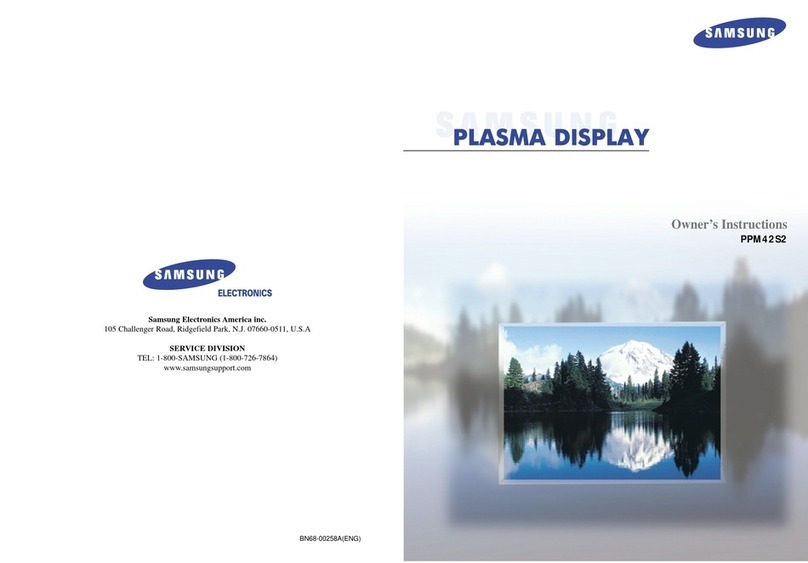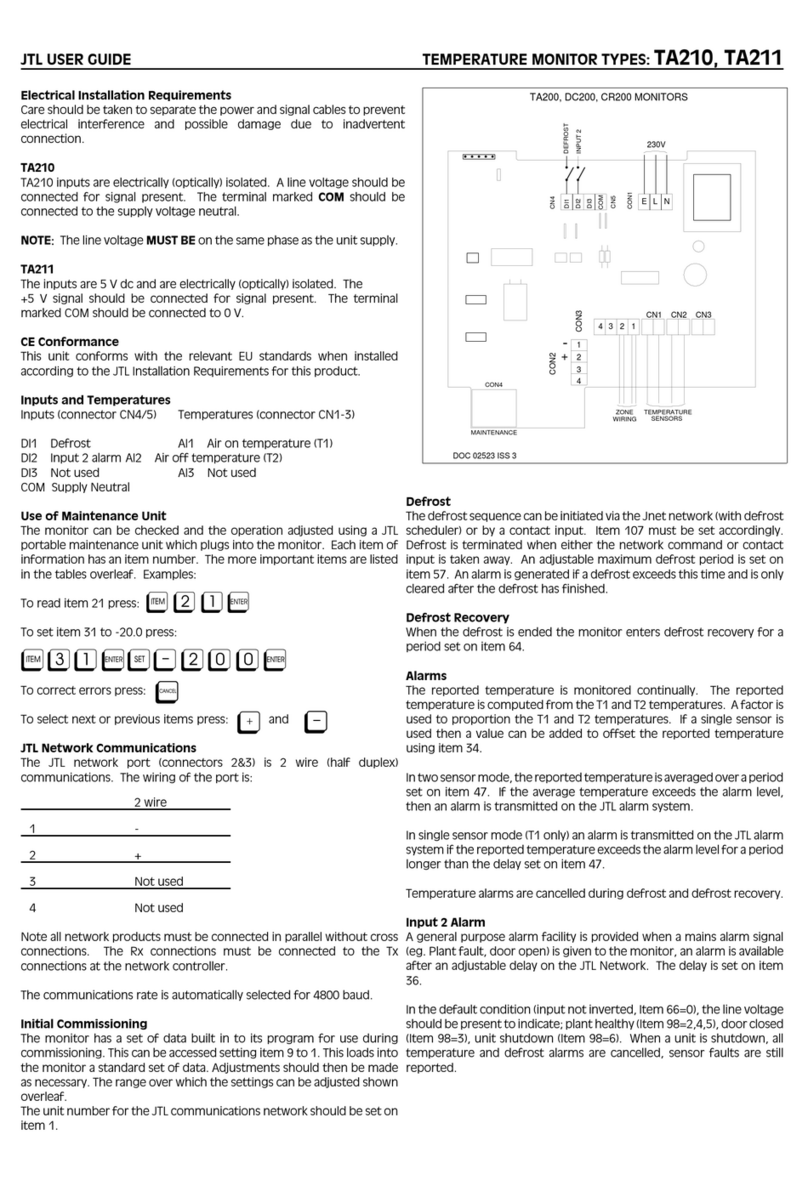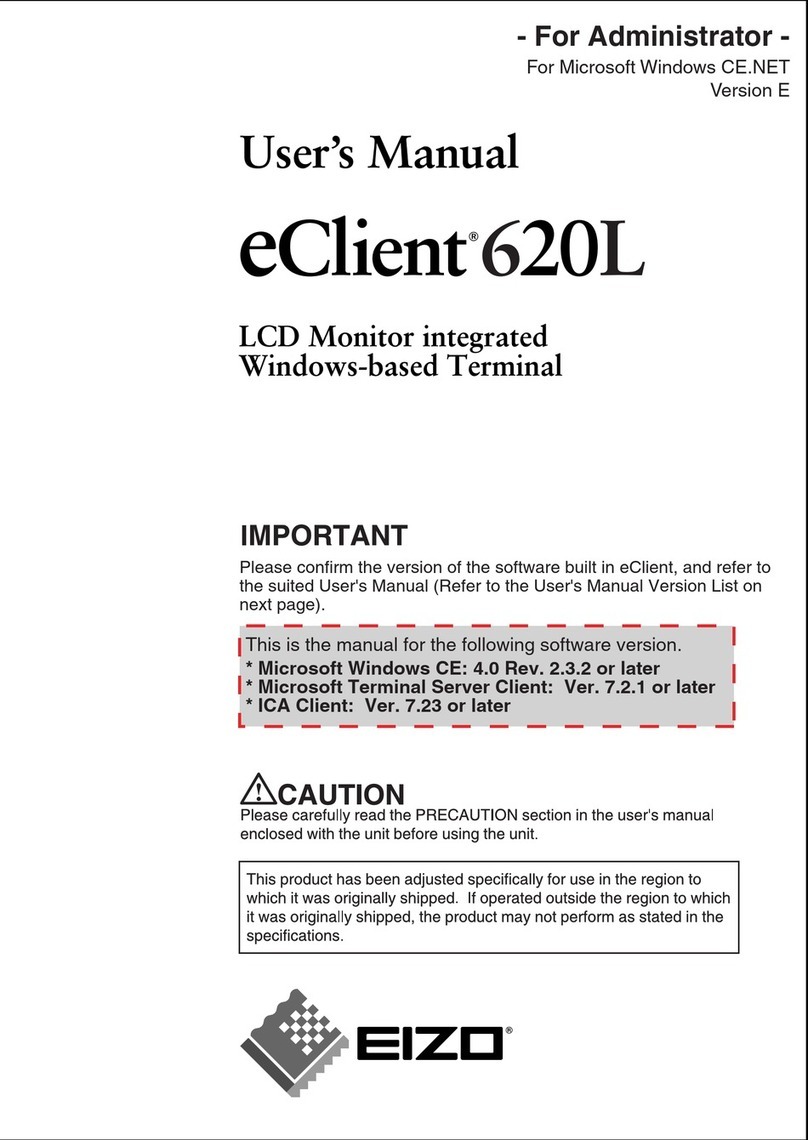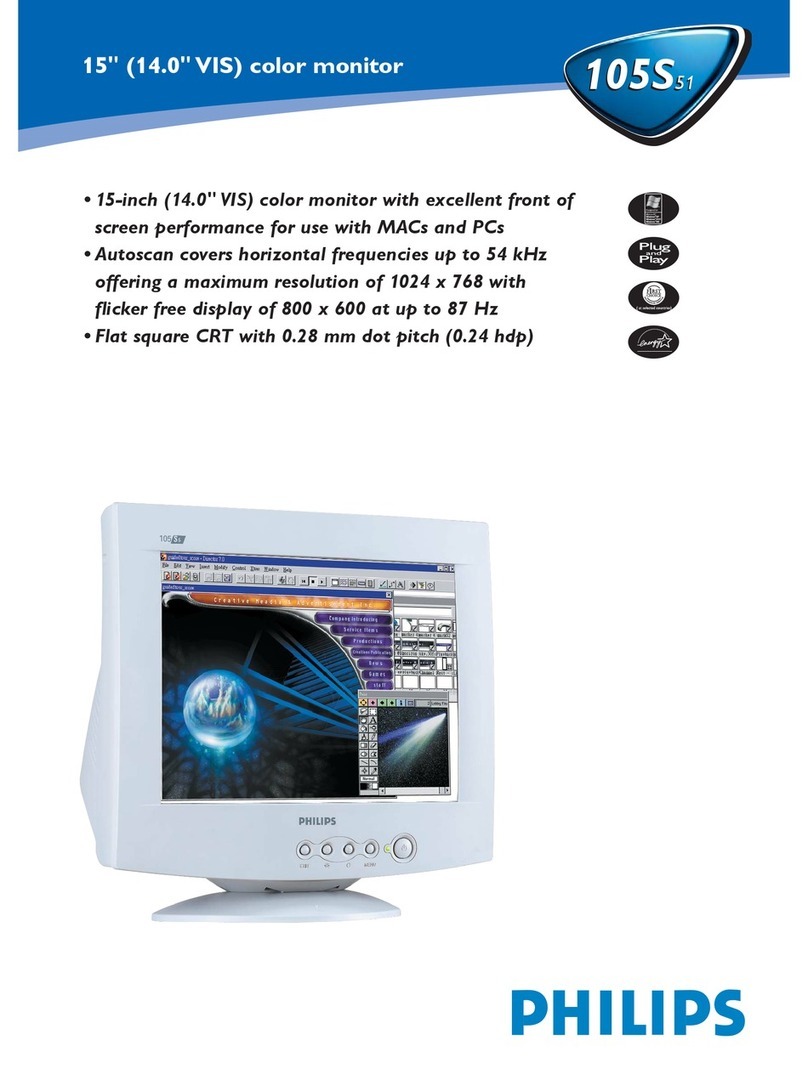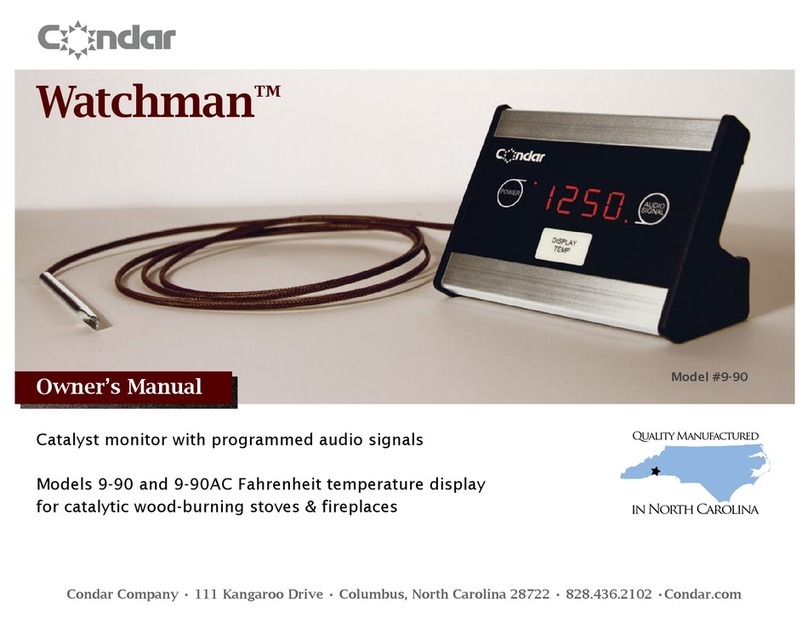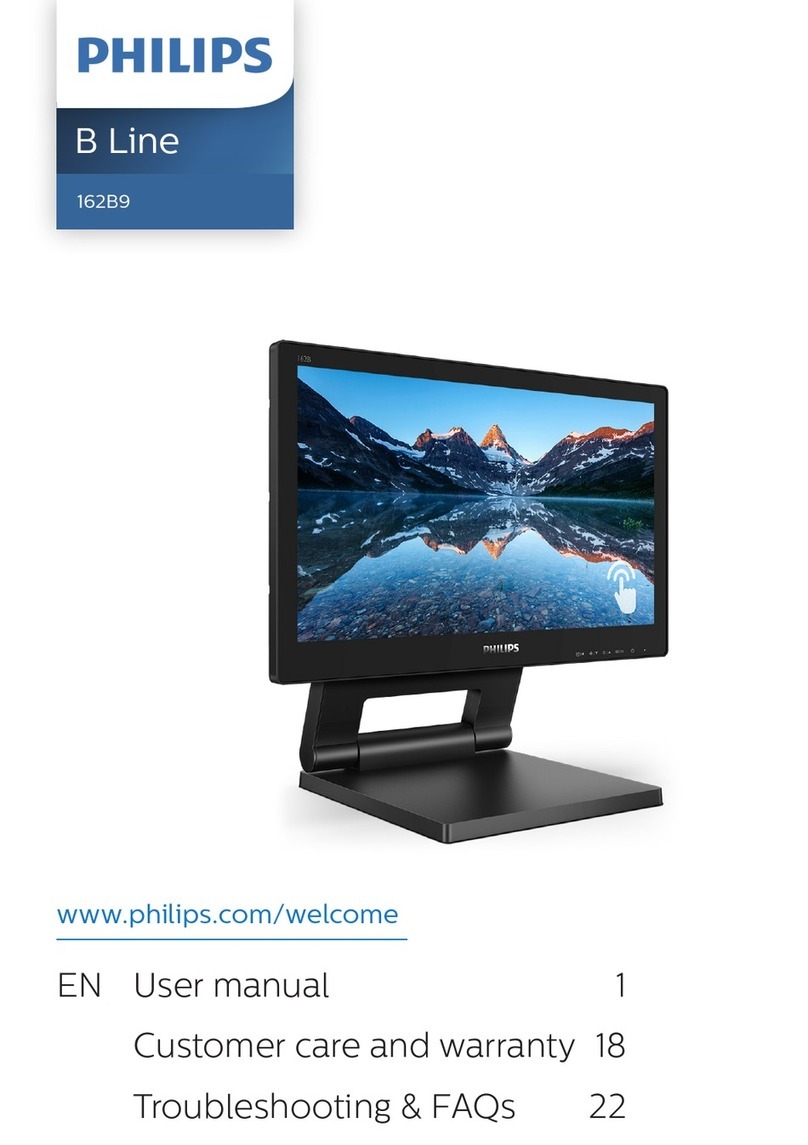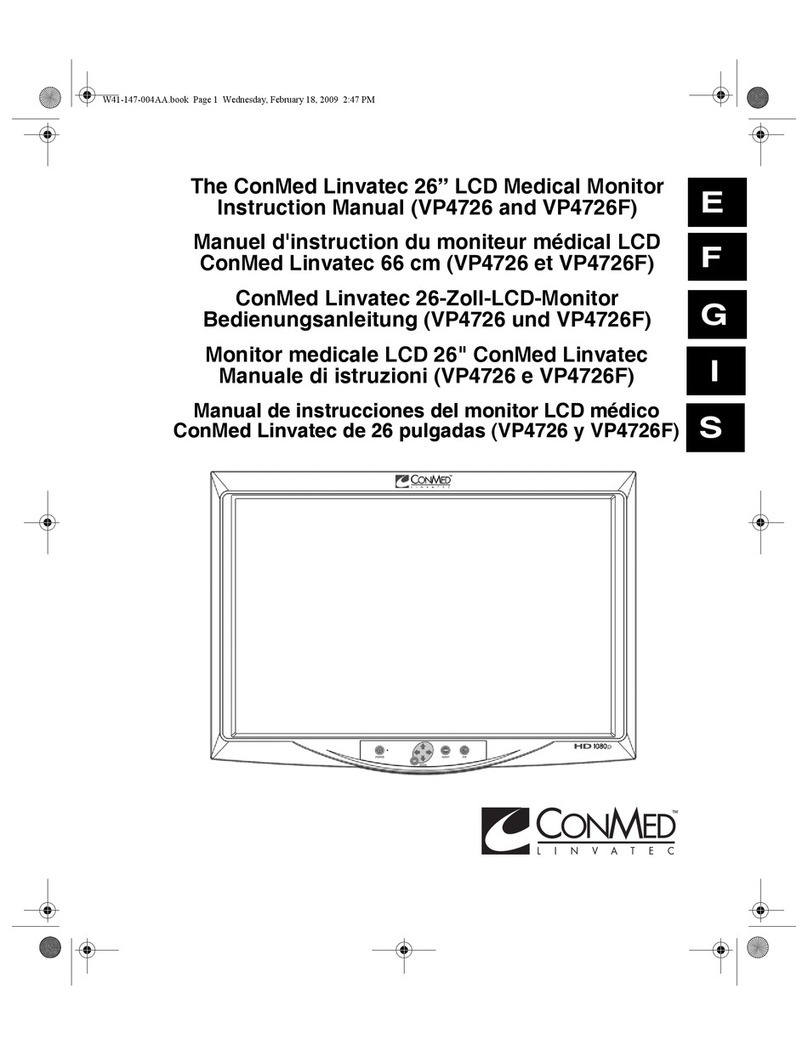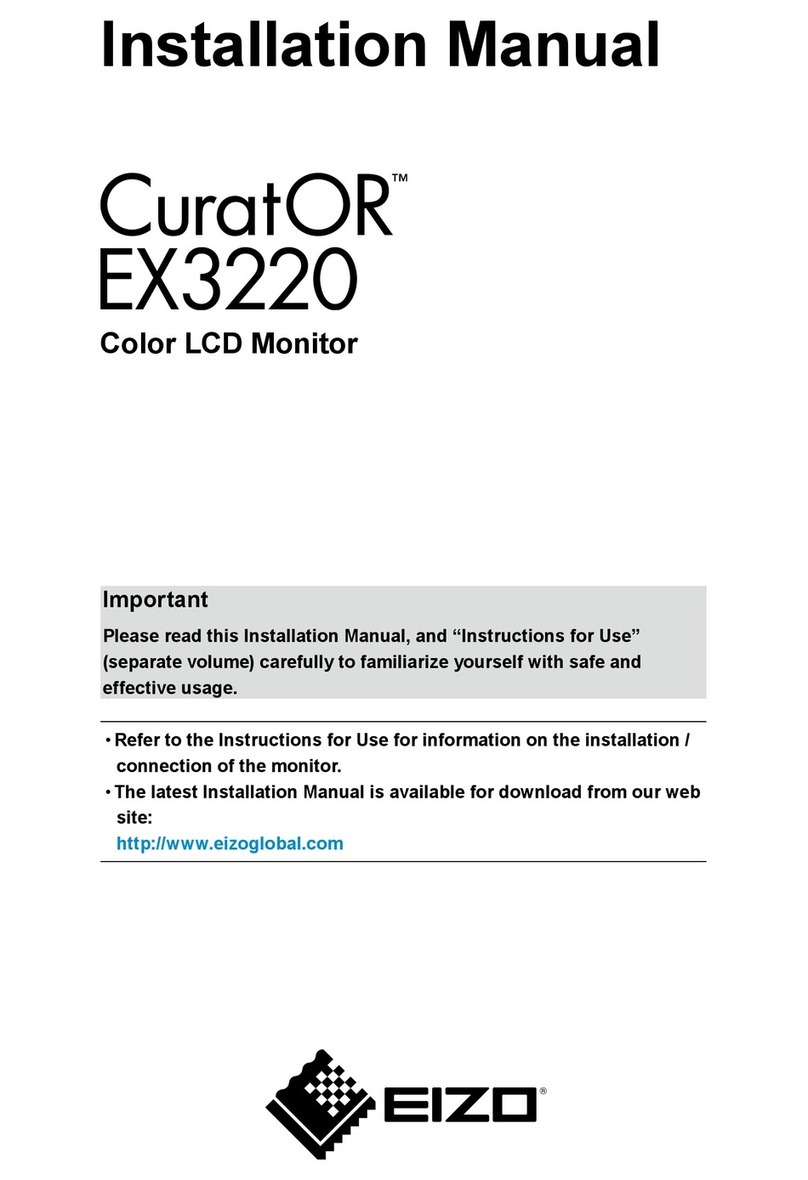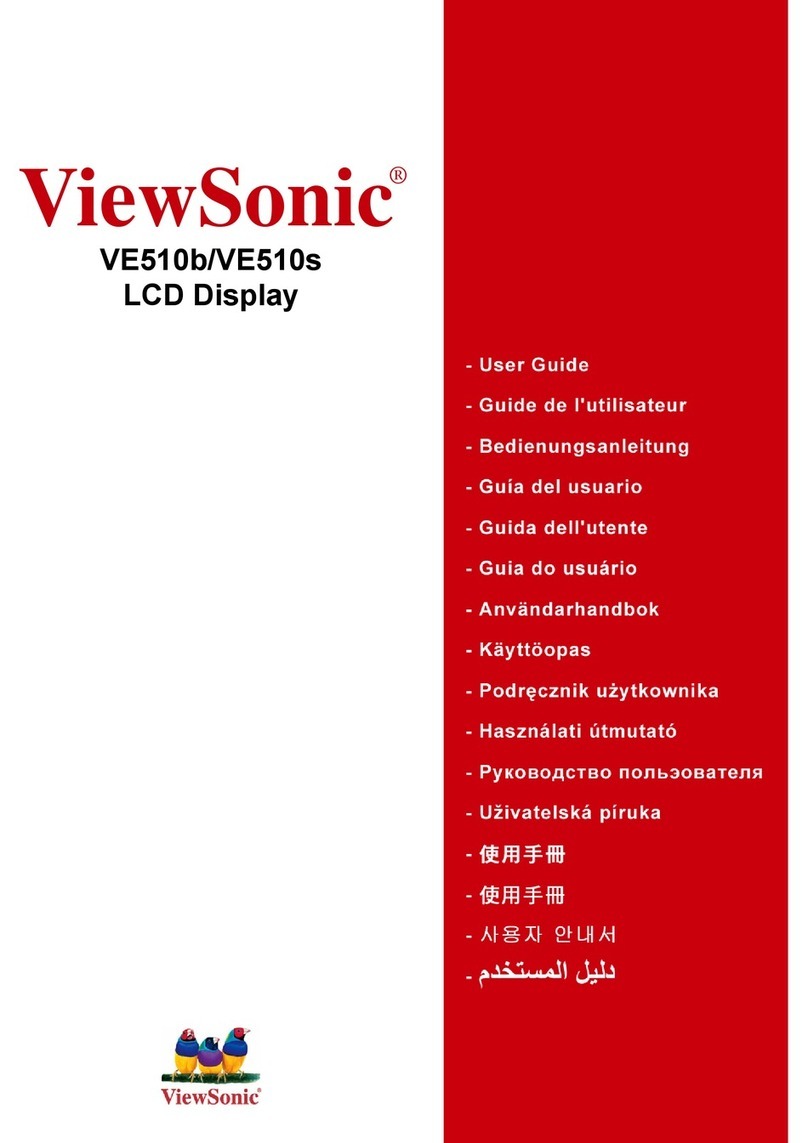SeeEyes VSVM-127 User manual

LED MONITOR
Please read this manual carefully before operating your set.
Retain it for future reference.
Record model number and serial number of the set.
See the label attached on the back cover and quote this
information to you r dealer when you require service.
VSVM-127 USER’S MANUAL
HDMI/VGA/HD-CCTV Monitor


TABLE OF CONTENTS … … … … … … … … …… … … … …
WARNING … … …… … … … … … … … … …… … … … … … …
SAFETY INSTRUCTIONS … … … … … … … … … …… … … …
1. INTRODUCTION … … … … … … … …… … … … … … … …
1.1 CONTROLS … … … … … … … … … … …… … … … … …
1.2 ACCESSORIES… … … … … … … … … … … … … … … …
1.3 CONNECTION OPITONS… … … … … … … … … … … …
1.4 REMOTE CONTROL KEY FUNCTIONS… … … … … …
1.5 INSTALLING BATTERIES… … … … … … … … … … … …
1.6 EXTERNAL EQUIPMENT CONNECTIONS … … … …
2.BASIC OSD SETUP … … … … … … … …… … … … … … …
2.1 TURNING ON AND OFF THE MONITOR … … … … …
2.2 SELECTING SCREEN LANGUAGE … … … … … … …
2.3 NO SYNC … … … … … … … … … … … … … … …… … …
2.4 SELECTING INPUT SOURCE … … … … … …… … …
2.5 OSD STEP … … … … … … … … … … … … … … … … … …
3. TROUBLE SHOOTING … … … … … … … … … … … … …
4. MAINTEANCE … …… … … … … … … … … …… … … …
1
2
3
5
7
14
15
5
5
6
8
8
9
9
10
10
10
10

15
4

3

-Press “ ”button to select OSD menu.
-Use “ ” to select what you want to adjust
-Press “ ”button to adjust.
-When you are satisfied with your adjustment, press “Menu” to confirm
2.5.6 SOUND Options
Sound Mode Standard
SOUND
Balance0
Auto Volume Off
Surround Sound Off
Sleep Timer Off
TIME
NoSignal AutoS... 1min
2.5.7 TIME Options
-Press “ ”button to select OSD menu.
-Use “ ” to select what you want to adjust
-Press “ ”button to adjust.
-When you are satisfied with your adjustment, press “Menu” to confirm

POWER MUTE
PICTURE FREEZE
INPUT
MENU
VGA YPbPr
AV S-VIDEO DVI
MENU
-Press “ ”button to select OSD menu.
-Use “ ” to select what you want to adjust in the
HDMI/VGA mode.
-Press “ ”button to adjust.
-When you are satisfied with your adjustment, press MENU to exit the
main menu.
2.5.4 Aspect Ration(From “Picture” Mode Submenu )
-Press “ ”button to select OSD menu.
-Use “ ” to select what you want to adjust
-When you are satisfied with your adjustment, press MENU to exit the
main menu.
2.5.5 Noise Reduction (From “Picture” Mode Submenu )
Auto
4:3
Zoom1
Zoom2
Just Scan
MENU
Aspect Ration
16:9
Off
Low
High
Default
MENU
Noise Reduction
Middle

-Press “ ”button to select OSD menu.
-Use “ ” to select what you want to adjust in the
VGA/HDMI mode.
-Press “ ”button to adjust.
-When you are satisfied with your adjustment, press MENU to exit the
main menu.
2.5.2 Picture Mode Standard
-Press “ ”button to select Corlor/Temp menu.
-Use “ ” to select what you want to adjust in the
VGA/HDMI mode.
-Press “ ”button to adjust.
-When you are satisfied with your adjustment, press MENU to exit the
main menu.
2.5.3 Color Mod Medium(From “Picture” Mode Submenu )
DC12V
HDMI
24
BNC INPUT
1
VGA
3
TVI/CVI/AHD/CVBS INPUT/OUTPUT
1
2
3
4
BNC
HDMI
VGA
POWER
2pcs HDMI INPUT
VGA INPUT
12V Input
BNC OUTPUT
Picture Mode Standard
Contrast50
Brightness50
Color50
Sharpness50
Tint50
MENU
ColormodMedium
Red50
Green50
Blue50
MENU
HDMI
2

MENU
POWER
MUTE
PICTURE
FREEZE
INPUT
VGA
AV DVI
S-VIDEO
HDMI
YPbPr
POWER
MUTE
MENU
INPUT
PICTURE
-Press the “ ” button to select the source you want.
-Press the “INPUT” button to confirm.
nput source by pressing INPUT button on the remote
control on the front panel.
NO SIGNAL
NOSIGNAL
A. Press the “MENU” button to access Main Menu setting interface.
B. Press the “ ”to select the desired submenu.
C. Press the “ ”again to enter the submenu.
-Press “ ”button to select PC menu.
-Use “ ” to select what you want to adjust in the
VGA/HDMI mode.
-Press “ ”button to adjust.
-When you are satisfied with your adjustment, press MENU to exit the
main menu.
2.5 OSD setup under VGA/HDMI mode
10
INPUT
Press to cycle through the input source in
Following:
VGA
BNC HDMI
Picture Mode Standard
PICTURE
Color mod Medium
Aspect Ration 16:9
Noisc Reduction Middle
VGA Adjust
GAMMA Off
2.5.1 “Picture” Menu
InputSource
PC-RGB
HDMI1
HDMI2
HD-BNC
OK

CR2032
CR2032
CR2032
-Press the “MENU” button into main menu.
-Press the “ ” button to
select OSD menu.
-Press the “ ” button to select OSD LANGUAGE.
-Press the “ ” button to
select your language.
-When you are satisfied with your choice,
press MENU to exit.
OSD LanguageEnglish
OPTION
Restore Factory Default
Color Range Auto
Software Update

CR2032
CR2032
CR2032
-Press the “MENU” button into main menu.
-Press the “ ” button to
select OSD menu.
-Press the “ ” button to select OSD LANGUAGE.
-Press the “ ” button to
select your language.
-When you are satisfied with your choice,
press MENU to exit.
OSD LanguageEnglish
OPTION
Restore Factory Default
Color Range Auto
Software Update

MENU
POWER
MUTE
PICTURE
FREEZE
INPUT
VGA
AV DVI
S-VIDEO
HDMI
YPbPr
POWER
MUTE
MENU
INPUT
PICTURE
-Press the “ ” button to select the source you want.
-Press the “INPUT” button to confirm.
nput source by pressing INPUT button on the remote
control on the front panel.
NO SIGNAL
NOSIGNAL
A. Press the “MENU” button to access Main Menu setting interface.
B. Press the “ ”to select the desired submenu.
C. Press the “ ”again to enter the submenu.
-Press “ ”button to select PC menu.
-Use “ ” to select what you want to adjust in the
VGA/HDMI mode.
-Press “ ”button to adjust.
-When you are satisfied with your adjustment, press MENU to exit the
main menu.
2.5 OSD setup under VGA/HDMI mode
10
INPUT
Press to cycle through the input source in
Following:
VGA
BNC HDMI
Picture Mode Standard
PICTURE
Color mod Medium
Aspect Ration 16:9
Noisc Reduction Middle
VGA Adjust
GAMMA Off
2.5.1 “Picture” Menu
InputSource
PC-RGB
HDMI1
HDMI2
HD-BNC
OK

-Press “ ”button to select OSD menu.
-Use “ ” to select what you want to adjust in the
VGA/HDMI mode.
-Press “ ”button to adjust.
-When you are satisfied with your adjustment, press MENU to exit the
main menu.
2.5.2 Picture Mode Standard
-Press “ ”button to select Corlor/Temp menu.
-Use “ ” to select what you want to adjust in the
VGA/HDMI mode.
-Press “ ”button to adjust.
-When you are satisfied with your adjustment, press MENU to exit the
main menu.
2.5.3 Color Mod Medium(From “Picture” Mode Submenu )
DC12V
HDMI
24
BNC INPUT
1
VGA
3
TVI/CVI/AHD/CVBS INPUT/OUTPUT
1
2
3
4
BNC
HDMI
VGA
POWER
2pcs HDMI INPUT
VGA INPUT
12V Input
BNC OUTPUT
Picture Mode Standard
Contrast50
Brightness50
Color50
Sharpness50
Tint50
MENU
ColormodMedium
Red50
Green50
Blue50
MENU
HDMI
2

POWER MUTE
PICTURE FREEZE
INPUT
MENU
VGA YPbPr
AV S-VIDEO DVI
MENU
-Press “ ”button to select OSD menu.
-Use “ ” to select what you want to adjust in the
HDMI/VGA mode.
-Press “ ”button to adjust.
-When you are satisfied with your adjustment, press MENU to exit the
main menu.
2.5.4 Aspect Ration(From “Picture” Mode Submenu )
-Press “ ”button to select OSD menu.
-Use “ ” to select what you want to adjust
-When you are satisfied with your adjustment, press MENU to exit the
main menu.
2.5.5 Noise Reduction (From “Picture” Mode Submenu )
Auto
4:3
Zoom1
Zoom2
Just Scan
MENU
Aspect Ration
16:9
Off
Low
High
Default
MENU
Noise Reduction
Middle

-Press “ ”button to select OSD menu.
-Use “ ” to select what you want to adjust
-Press “ ”button to adjust.
-When you are satisfied with your adjustment, press “Menu” to confirm
2.5.6 SOUND Options
Sound Mode Standard
SOUND
Balance0
Auto Volume Off
Surround Sound Off
Sleep Timer Off
TIME
NoSignal AutoS... 1min
2.5.7 TIME Options
-Press “ ”button to select OSD menu.
-Use “ ” to select what you want to adjust
-Press “ ”button to adjust.
-When you are satisfied with your adjustment, press “Menu” to confirm

3

15
4
Table of contents
Other SeeEyes Monitor manuals