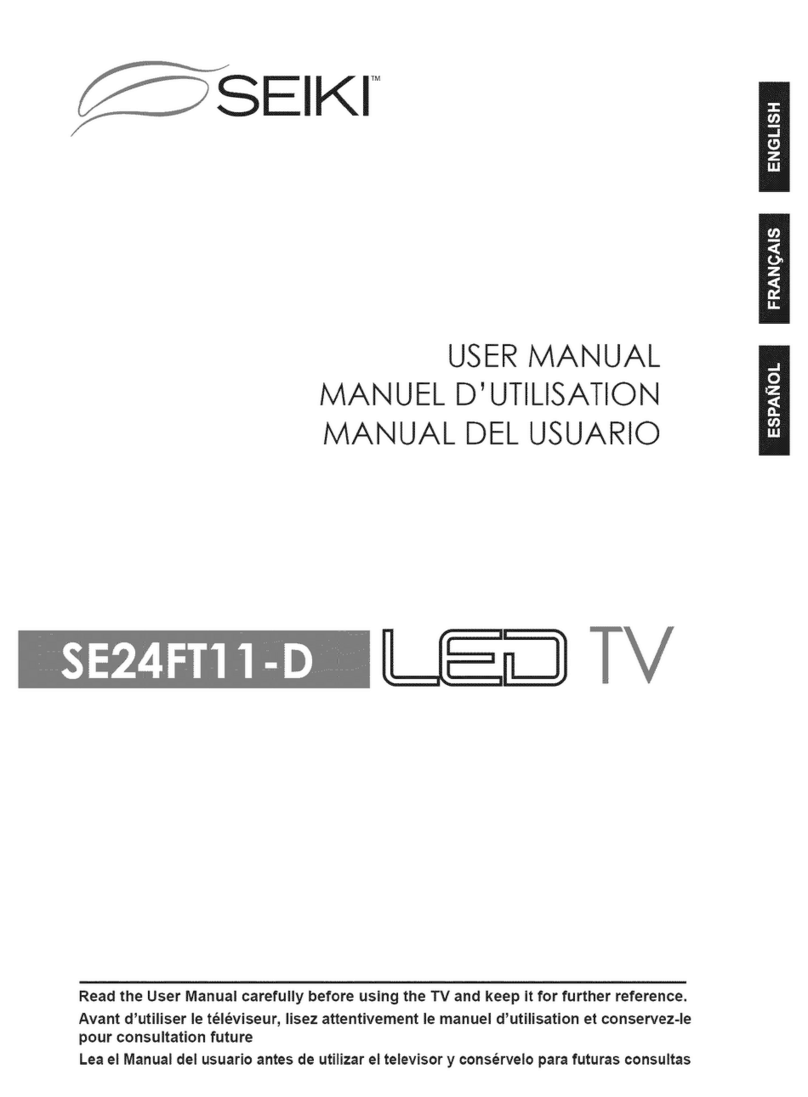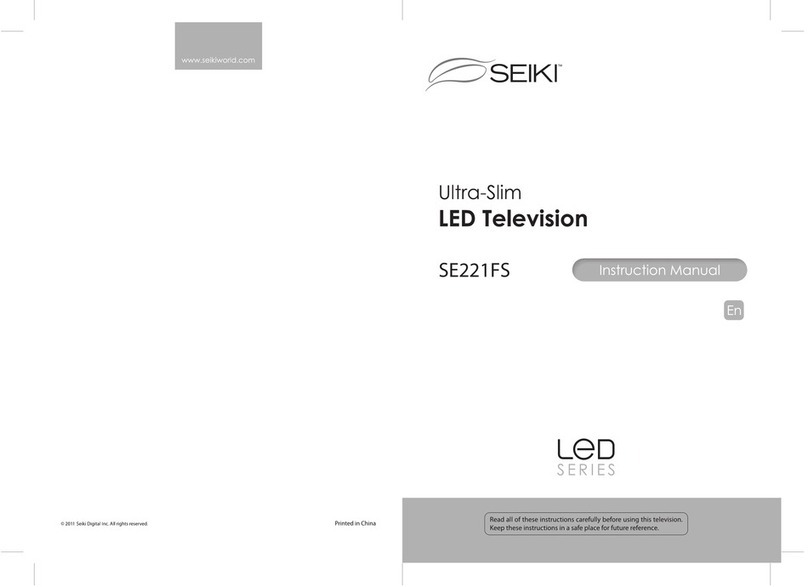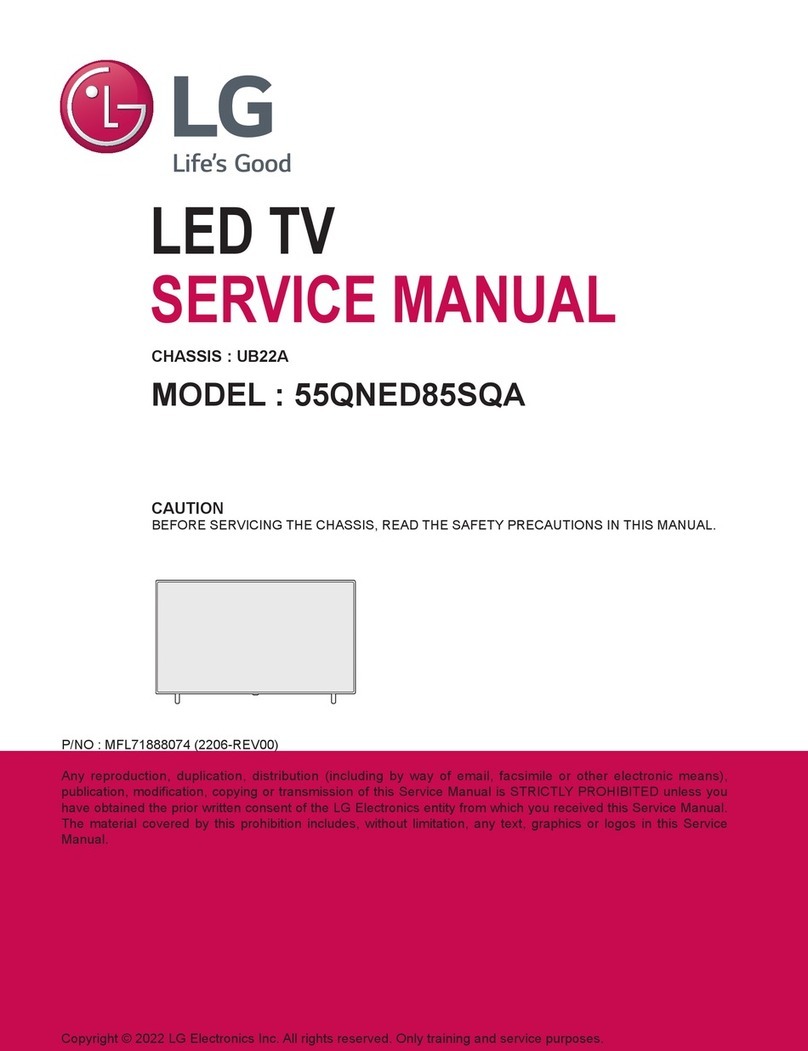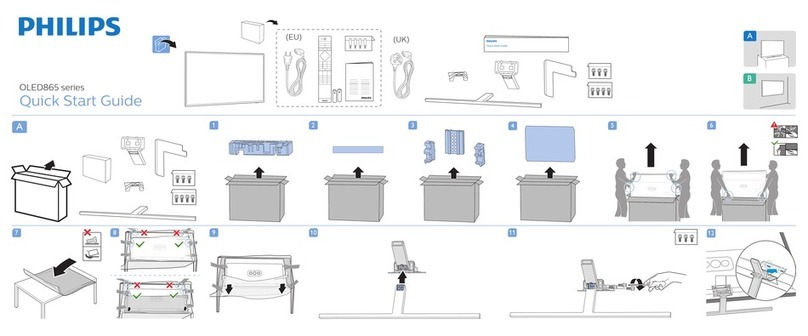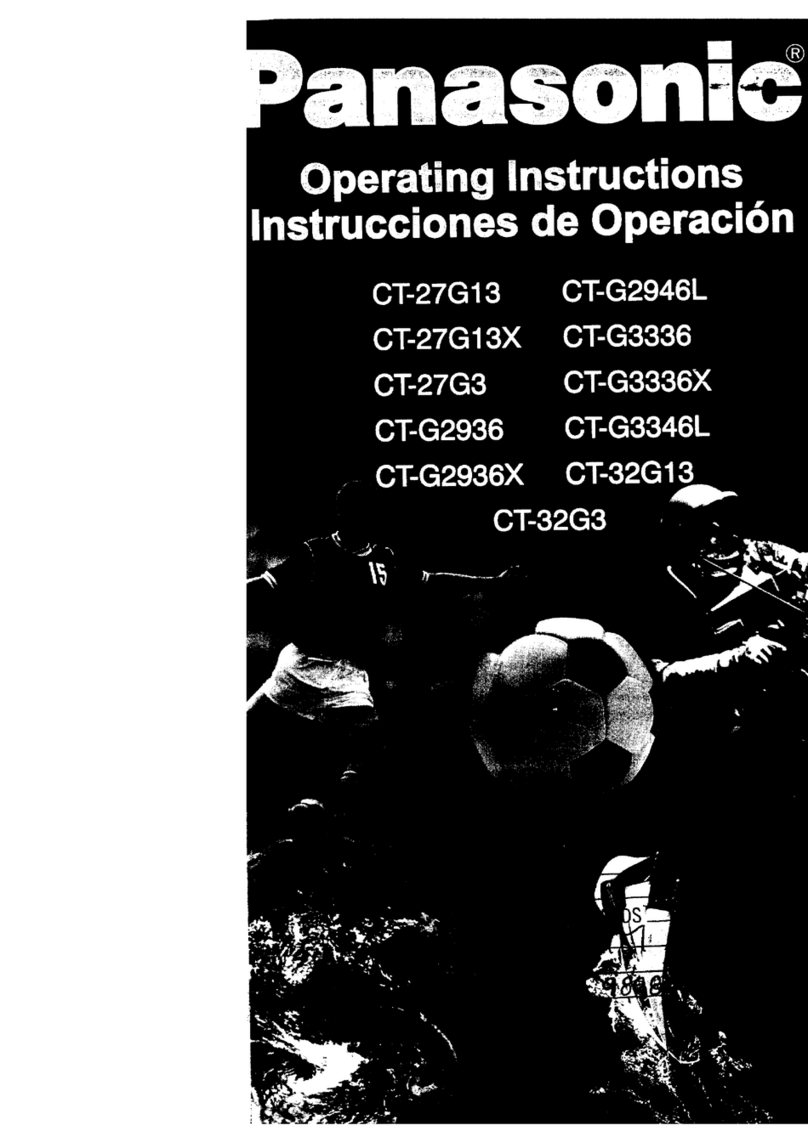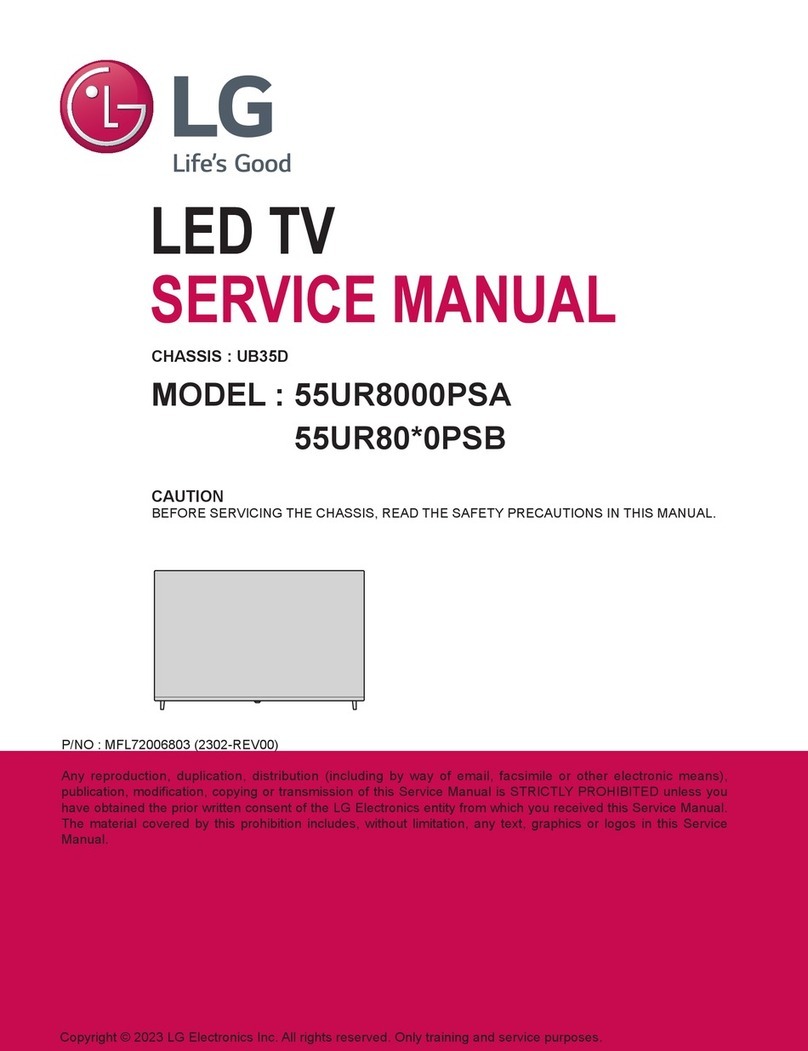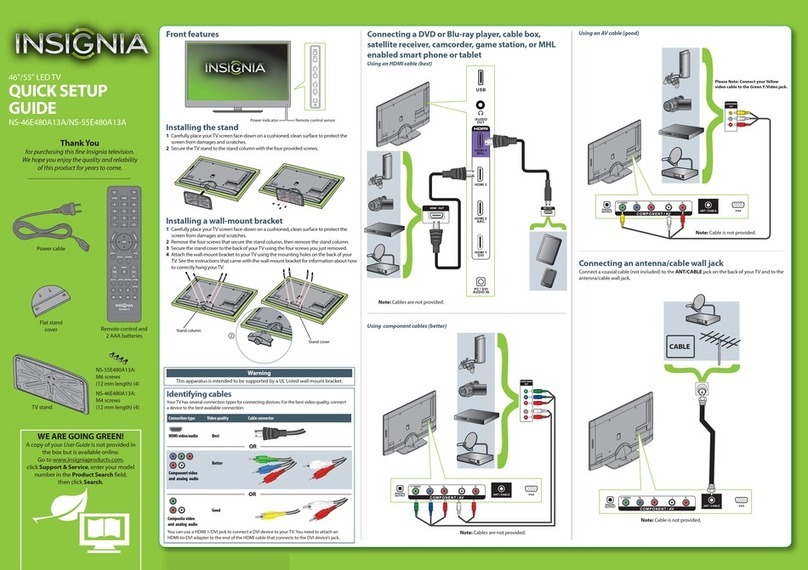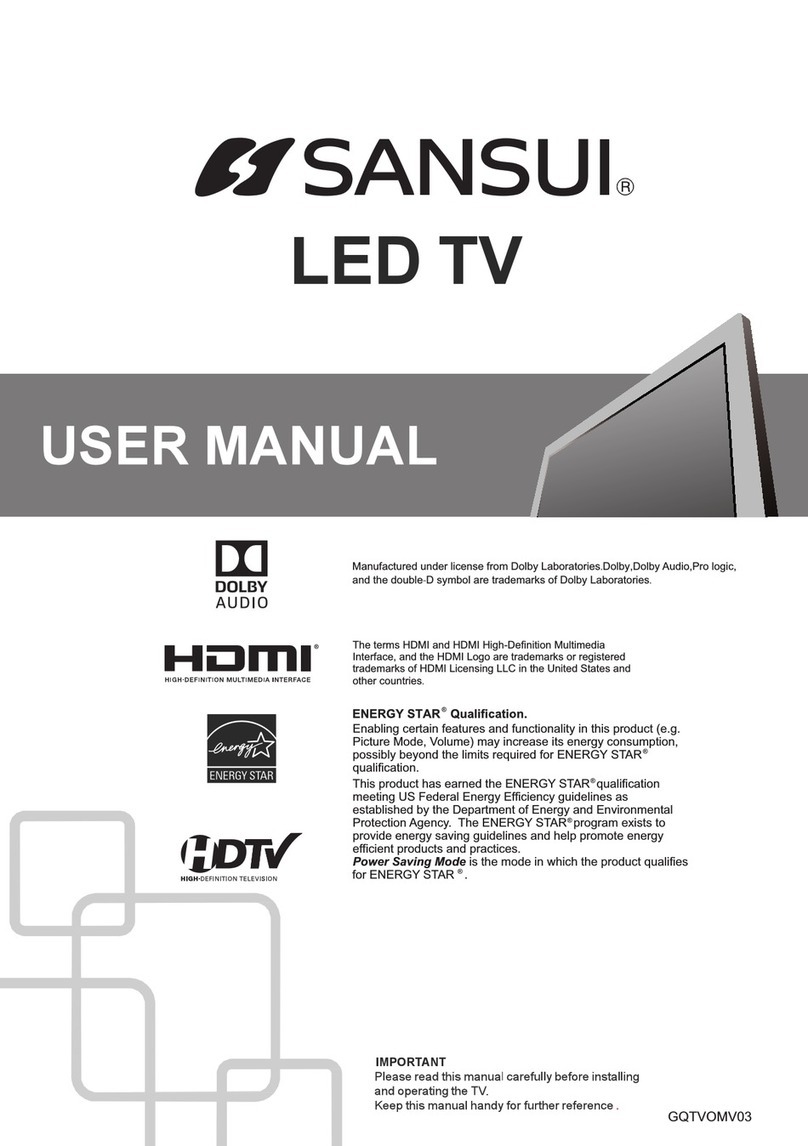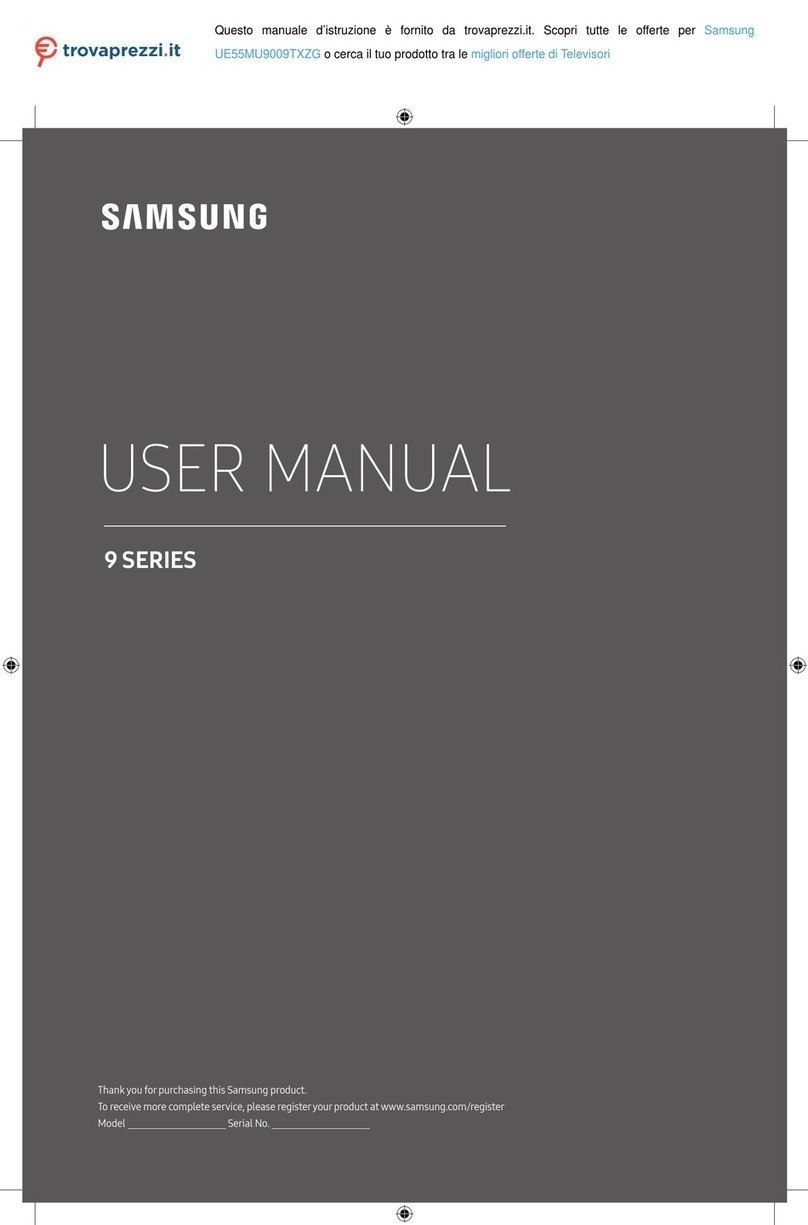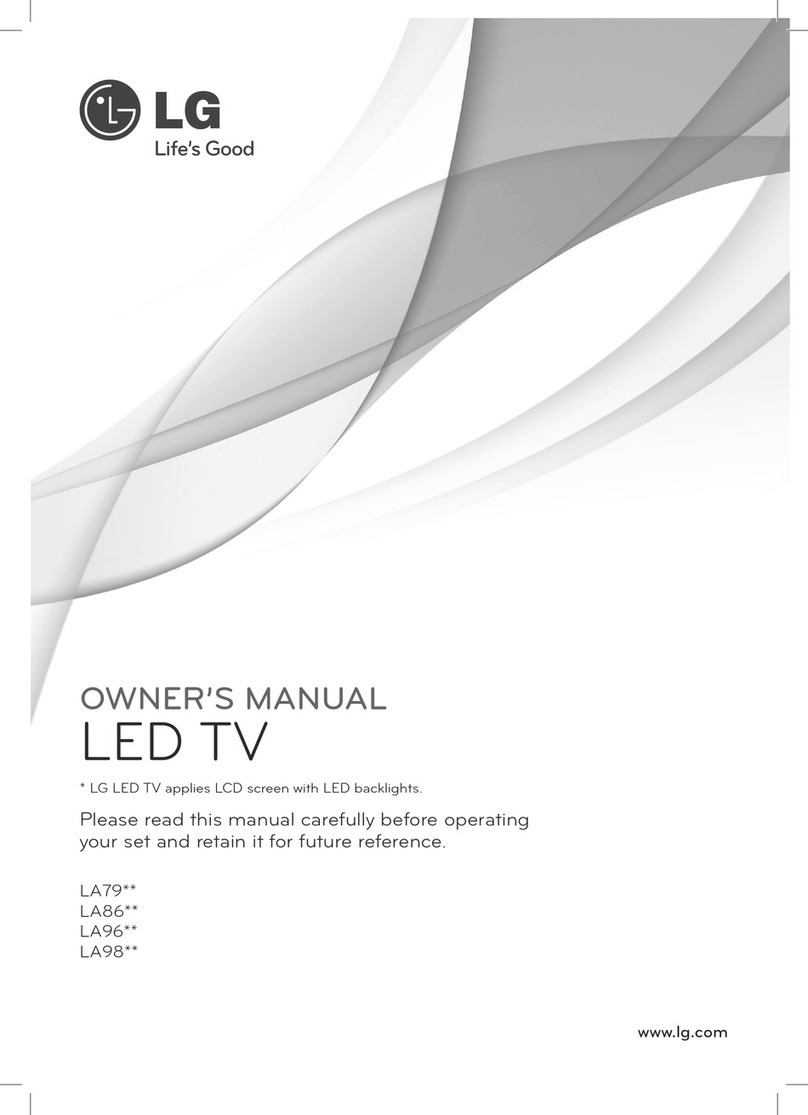Seiki SE32HYD User manual

USER MANUAL
Read the User Manual carefully before using the TV and keep it for further reference.
MANUEL D’UTILISATION
MANUAL DEL USUARIO
Avant d’utiliser le téléviseur, lisez attentivement le manuel d’utilisation et conservez-le
pour consultation future
Lea el Manual del usuario antes de utilizar el televisor y consérvelo para futuras consultas
SE32HYD

1
En -
CONTENTS
Important Safety Instructions 2
Safety Information 3
Preparation 4
What's Included 4
Front View 5
Rear View 6
Installing the Base Stand 7
Removing the Stand for Wall-Mounting 7
Remote Control 8
Connecting External Devices 10
Customizing TV Settings 11
Initial Setup 11
Navigating the On screen Display 12
Selecting Input Source 13
Picture Settings 13
Audio Settings 14
Time Settings 15
Setup Settings 16
Lock Settings 17
Channel Settings 18
USB Multimedia 19
Parental Control 20
DVD Operation 21
DVD Functions 24
Troubleshooting 33
Maintaining 34
Specication35
Limited Warranty 36

2
En -
.
IMPORTANT SAFETY INSTRUCTIONS
• Refer all servicing to qualified service personnel.
Servicing is required when the apparatus has been
damaged in any way, such as the power-supply cord
or plug is damaged, liquid has been spilled or objects
have fallen into the apparatus, the apparatus has
been exposed to rain or moisture, does not operate
normally, or has been dropped.
• Please keep the unit in a well-ventilated environment.
WARNING:Toreducetheriskofreorelectricshock,
do not expose this apparatus to rain or moisture.
The apparatus should not be exposed to dripping or
splashing. Objects filled with liquids, such as vases
should not be placed on apparatus.
WARNING: The batteries shall not be exposed to
excessiveheatsuchassunshine,reorthelike.
WARNING: The mains plug is used as disconnect
device, the disconnect device shall remain readily
operable.
WARNING: To reduce the risk of electric shock, do not
remove cover (or back) as there are no user-serviceable
partsinside.Referservicingtoqualiedpersonnel.
This lightning flash with arrowhead symbol
within an equilateral triangle is intended to
alert the user to the presence of non-insulated
“dangerous voltage” within the product’s enclosure that
may be of sufficient magnitude to constitute a risk of
electric shock.
The exclamation point within an equilateral
triangle is intended to alert the user to
the presence of important operating and
maintenance instructions in the literature accompanying
the appliance.
This equipment is a Class II or double insulated
electrical appliance. It has been designed in such
a way that it does not require a safety connection
to electrical earth.
This product contains electrical or electronic
materials. The presence of these materials
may,if not disposed of properly, have potential
adverse effects on the environment and human
health.
Presence of this label on the product means it
should not be disposed of as unsorted waste and
must be collectedseparately. As a consumer, you
are responsible for ensuring that this product is
disposed of properly.
This product meets ENERGY STAR®
guidelines for energy efficiency.
ENERGY STAR and the ENERGY
STAR mark are registered U.S. marks.
ENERGY STAR is a registered mark
owned by the U.S. government.
• Read these instructions – All the safety
and operating instructions should be read
before this product is operated.
• Keep these instructions – The safety and
operating instructions should be retained for
future reference.
• Heed all warnings – All warnings on the
appliance and in the operating instructions
should be adhered to.
• Follow all instructions – All operating and
use instructions should be followed.
• Do not use this apparatus near water
– The appliance should not be used near
water or moisture – for example, in a wet
basement or near a swimming pool, and the
like.
• Clean only with dry cloth.
• Do not block any ventilation openings.
Install in accordance with the manufacturer’s
instructions.
• Do not install near any heat sources such
as radiators, heat registers, stoves, or other
apparatus(includingampliers)thatproduce
heat.
• Do not defeat the safety purpose of the
polarized or grounding-type plug. A polarized
plug has two blades with one wider than
the other. A grounding-type plug has two
blades and a third grounding prong. The
wide blade or the third prong are provided
for your safety. If the provided plug does not
tintoyouroutlet,consultanelectricianfor
replacement of the obsolete outlet.
• Protect the power cord from being walked on
or pinched particularly at plugs, convenience
receptacles, and the point where they exit
from the apparatus.
• Onlyuseattachments/accessoriesspecied
by the manufacturer.
• Use only with the cart, stand, tripod, bracket,
or table specified by the manufacturer, or
sold with the apparatus. When a cart is
used, use caution when moving the cart/
apparatus combination to avoid injury from
tip-over.
• Unplug this apparatus during lightning
storms or when unused for long periods of
time.

3
En -
SAFETY INFORMATION
To ensure reliable and safe operation of this equipment, please carefully read all the instructions in
this user guide, especially the safety information below.
Electrical Safety
•The TV set should only be connected to a main power supply with voltage that matches the
label at the rear of the product.
•To prevent overload, do not share the same power supply socket with too many other
electronic components.
•Do not place any connecting wires where they may be stepped on or tripped over.
•Do not place heavy items on any connecting wire, which may damage the wire.
•Hold the main plug, not the wires, when removing from a socket.
•During a thunderstorm or when not in using the television for long periods, turn off the power
switch on the back of the television.
•Do not allow water or moisture to enter the TV or power adapter. Do not use in wet, moist
areas, such as bathrooms, steamy kitchens or near swimming pools.
•Pull the plug out immediately, and seek professional help if the main plug or cable is damaged,
liquid is spilled onto the set, if the TV set accidentally exposed to water or moisture, if anything
accidentally penetrates the ventilation slots or if the TV set does not work normally.
•Do not remove the safety covers. There are no user serviceable parts inside. Trying to service
theunityourselfisdangerousandmayinvalidatetheproduct’swarranty.Qualiedpersonnel
must only service this apparatus.
•To avoid a battery leakage, remove batteries from the remote control, when the remote is not
use for long period, or when the batteries are exhausted.
•Donotbreakopenorthrowexhaustedbatteriesintoare.
Physical Safety
•Do not block ventilation slots in the back cover. You may place the TV in a cabinet, but ensure
at least 5cm (2’’) clearance all around.
•Do not tap or shake the TV screen, or you may damage the internal circuits. Take good care
of the remote control.
•TocleantheTVuseasoftdrycloth.Donotusesolventsorpetroleumbaseduids.
•Do not install near any heat sources such as radiators, heat registers, stoves or other
apparatus(includingampliers)thatproduceheat.
•Do not defeat the safety purpose of the polarized or grounding-type plug. A polarized plug
has two blades with one wider than the other. A grounding plug has two blades and a third
grounding prong, the wide blade,or the third prong is provided for your safety. If the provided
plugdoesnottintoyouroutlet,consultanelectricianforreplacementoftheobsoleteoutlet.
•Protect the power cord from being walked on or pinched particularly at plugs.
•Unplug the apparatus during lightning storms or when unused for long periods.
•Referallservicingtoaqualiedservicepersonnel.Servicingisrequirediftheapparatusdoes
not operate normally or if the apparatus, including the power supply cord or pulg, has been
damaged in any way.
•Servicing is also required if liquid has been spilled, or objects have fallen into the apparatus;
when the apparatus has been exposed to rain or moisture; or if the apparatus has been
dropped.
•Always connect your television to a power outlet with protective ground connection.
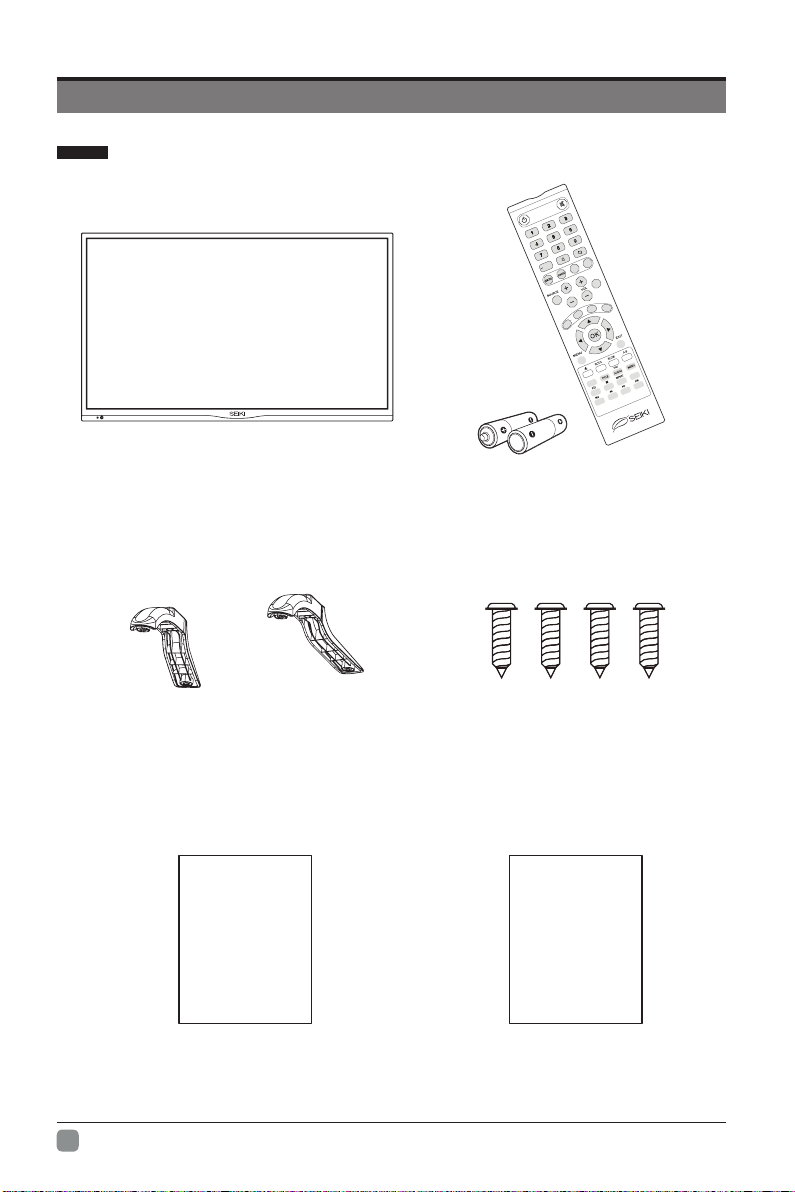
4
En -
User Manual
User Manual
PREPARATION
What's Included
Remote Control with Batteries
TV Set
Quick Start Guide
Quick
Start Guide
MTSSLEEP
INFO
CH
ASPECT
AUTO
CC
V-CHIP
A BC
D
ADD/ERASE
FAV+
CH.LIST
FAV-
/10+
SUBTITLE
DVD.SETUP
TV Stand Four Screws
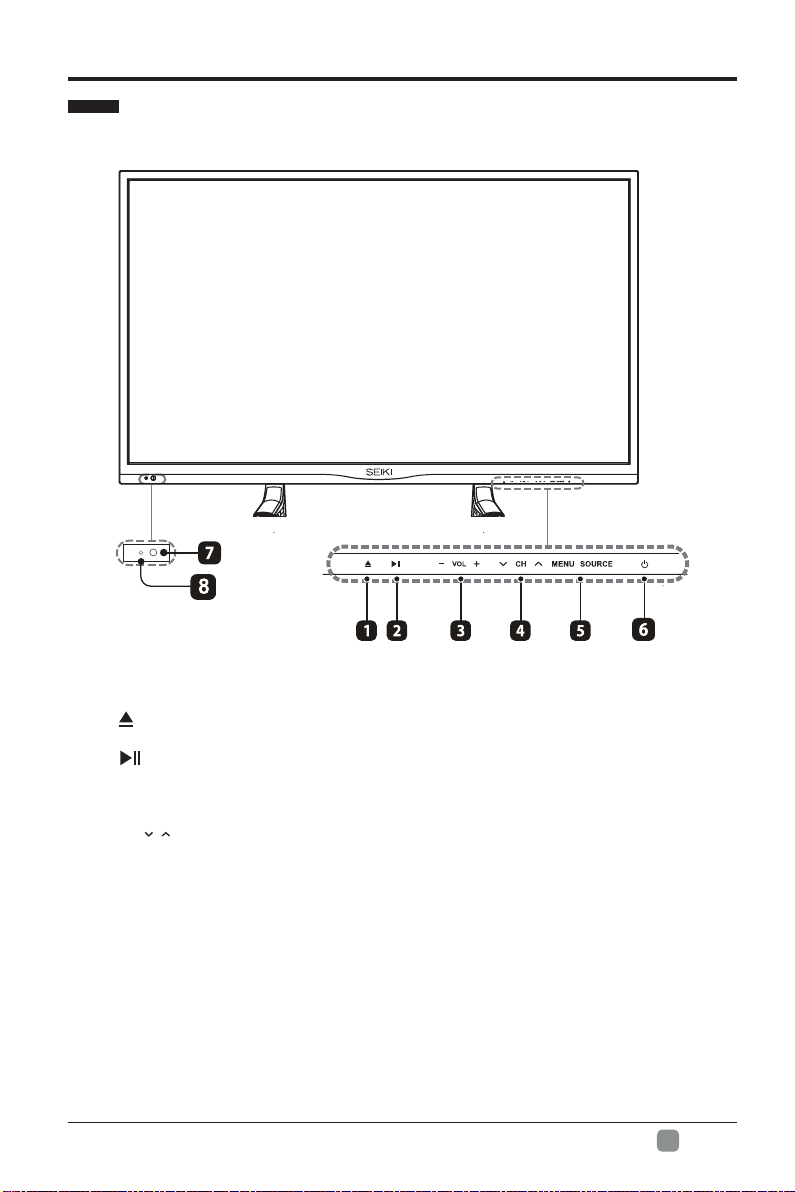
5
En -
PREPARATION
Front View
1.
Open/Close button for DVD
2.
Play/Pause button for DVD
3. VOL -/+
Press to adjust the volume.
4. CH /
Press to select a channel.
5. MENU/SOURCE
Display the OSD (on screen display) menu.
Press to select among different input signal sources.
6. POWER
Switch the TV between On / Standby mode.
7. IR (Infrared Receiver)
Receive IR signals from the remote control.
8. POWER Indicator
Illuminate blue when the TV is turned on.
Illuminate red when the TV is in standby mode.

6
En -
PREPARATION
Rear View
1. Power Cord
Connect to AC power outlet.
2. Headphone Socket
Connect to the Headphones.
3. HDMI Inputs
ConnecttoaHigh-Denition(HD)signal
input device.
4. VGA Input
Connect to a computer or other devices
with a VGA interface.
5. PC AUDIO Input
Connect to a computer audio output
6. DTV/TV Input
Connecttotheantenna(75ΩVHF/UHF)
socket with the RF coaxial cable.
7. COMPONENT Input
Connect to AV devices with component
(Y/Pb/Pr) video and audio input sockets.
8. OPTICAL
Connect a digital sound system to this
jack.
9. USB Port
Connect to a USB storage device to play
compatibleaudioandphotoles.
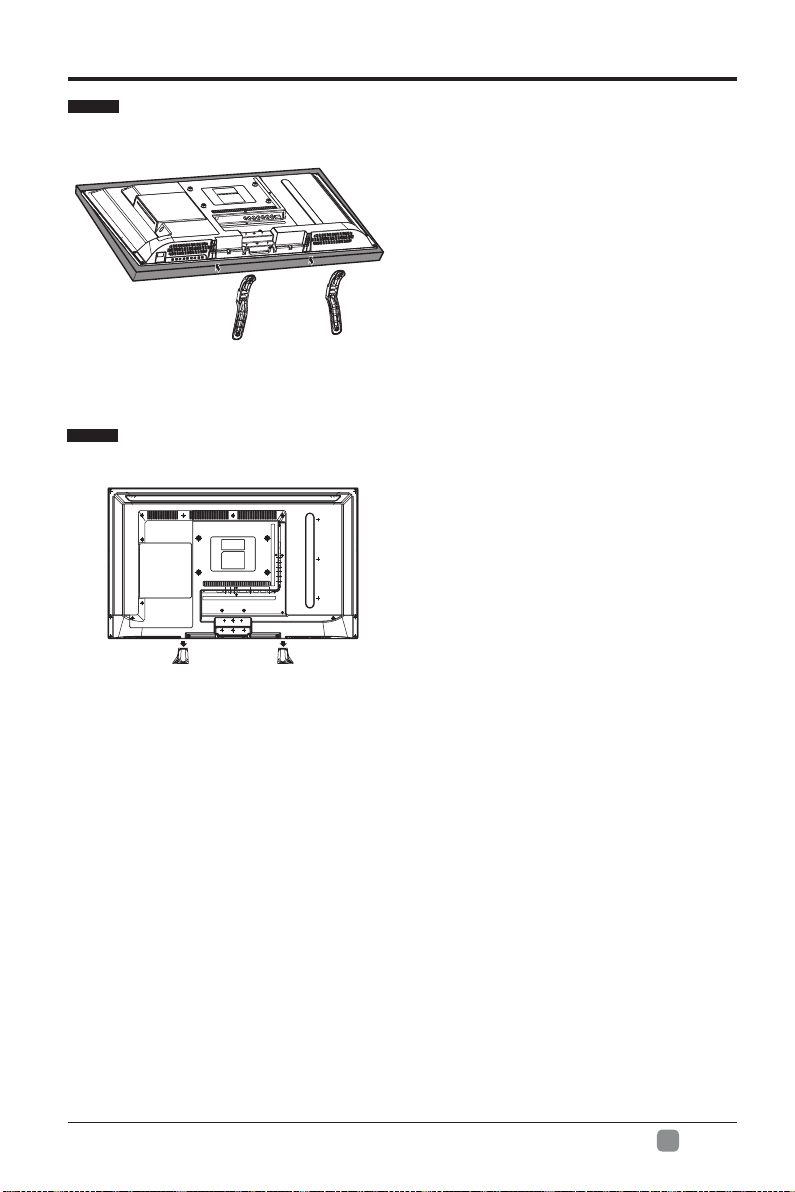
7
En -
PREPARATION
WARNING: This apparatus is intended to be supported by UL Listed wall mount bracket.
• 1.Lay the TV face-down on a flat,
cushioned surface to avoid damaging
or scratching.
• 2.Untighten the 4 pcs screws holding
the stand assembly and remove them.
• 3.Attach the wall-mount bracket to
the TV using the mounting holes on
the back of the TV. Mount this TV
according to the instructions included
in the wall-mount bracket.
Removing the Stand for Wall-Mounting
Installing the Base Stand
• 1. Lay the TV face-down on a flat,
cushioned surface to avoid damaging
or scratching.
• 2.Fix the left base stand to the TV
using the 2 pcs provided screws.
• 3.Fix the right base stand assembly
to the TV using the 2 pcs provided
screws.

8
En -
PREPARATION
Remote Control
1. : Switch the TV between on and
standby mode
2. : Mute and restore your TV sound
3. 0~10: Select a program (ATV/DTV mode)
4. —: Enter multiple program channel
number such as 2-1
5. :Return to previous viewing channel
6. P.MODE: Select picture mode: dynamic/
movie/energy saving/user/standard
7. S.MODE: Select sound mode: standard/
music/movie/user
8. MTS: Switch among different audio
channels: STEREO/MONO/SAP
9. SLEEP: Set the TV sleep timer:
OFF/5/10…/180/240 min
10. SOURCE: Select among the different
input signal sources: TV/DVD/Component/
AV/HDMI1/HDMI2/HDMI3/VGA/USB
11. INFO: Display the present screen
information such as the current channel
and input source
12. CH+/-: Select a channel
13. VOL+/-: Adjust the volume
14. AUTO:Press to adjust the picture
automatically in VGA source
15.CC: Closed Caption selection: ON/OFF/
CC On Mute
16. V-CHIP: Set up parental control
17. ASPECT: Select the aspect ratio
settings:standard/wide/wide zoom/zoom
18. OK:ConrmtheselectionintheOSD'on
screen dislay' menus
19. : Allows you to navigate the
OSD menus and adjust the system
settings to your preference.
20. MENU: Display the OSD (on screen
display) menu
21. EXIT: Exit the OSD menu
22. : Open/Close the DVD.
23. GOTO: Skips to a specific location on a
DVD / CD. (DVD mode).
24. SLOW:Press to select the slow speed
playing.(DVD mode).
25.A-B: Repeats a segment between A and
B. (DVD mode).
26. ABCD: Single push>switch to FAV
channel,push and hold >store current
channel.
1 2
10
20 21
8
7
14
16
3
6
9
45
12
15
17
11
13
18 19
ADD/ERASE
FAV +CH.LIST
FAV -
/10+
SUBTITLE
DVD.SETUP
22
26
27 28 29 30
31 32 33 34
35
39
40 41 42 43
36 37 38
23 24 25
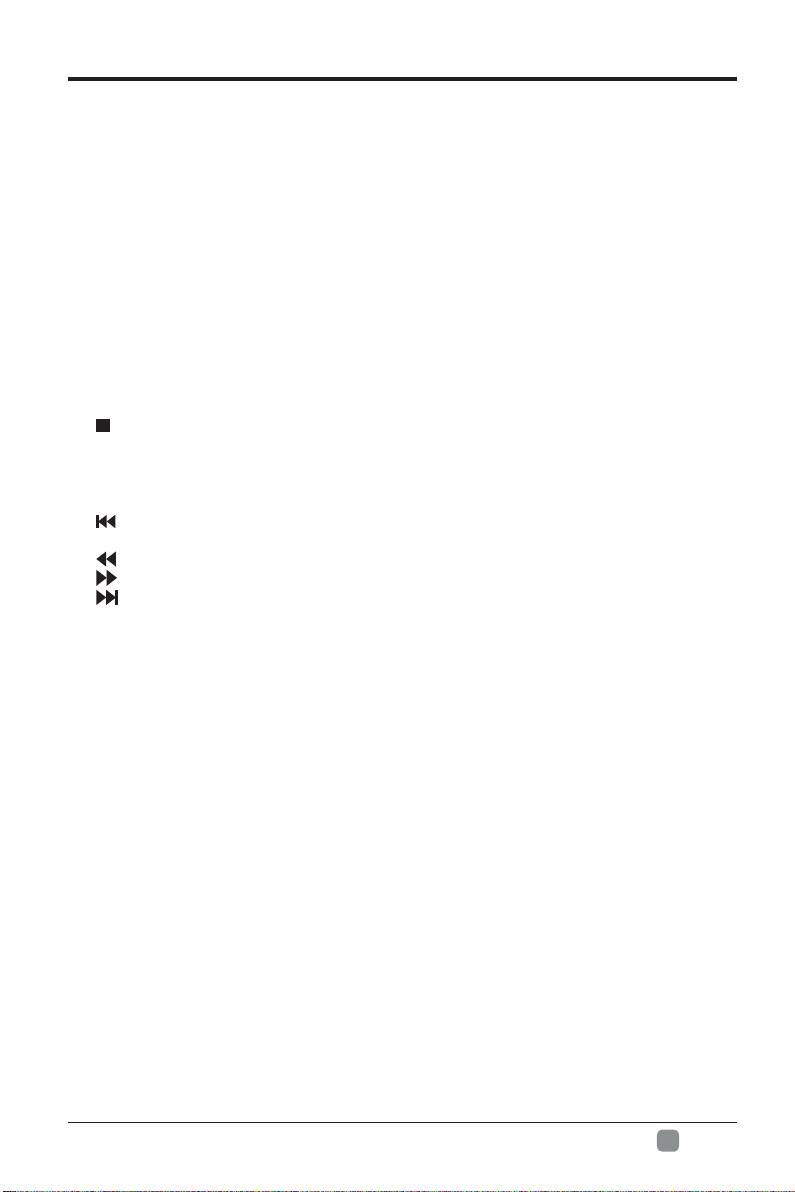
9
En -
27. CH.LIST:Display program list.
28. ADD/ERASE: Add or delete favorite
channels
29. FAV: Display the favorite channel list.
30. FAV+: Add favorite channels
31. DVD.SETUP: Displays the DVD OSD
menu.
32. TITLE: Press to return to the main title
page. (DVD mode).
33. AUDIO: Change the audio language or
audio channel (DVD mode).
34. MENU: Display the setup information of
DVD menu.
35.►II: Start playback or pause
36. : .Press once to stop.
37. REPEAT: Select between different
repeat modes.
38. FAV-: Delete favorite channels
39. SUBTITLE: Display the subtitle.
40. :Skip to the beginning of the previous
chapter/track/photo.
41. : Reverse playback rapidly.
42. : Advance playback rapidly.
43. :Skip to the beginning of the next
chapter/track/photo.
PREPARATION

10
En -
CONNECTING EXTERNAL DEVICES
OR
Optical Cable (not included)
Component Cable (not included)
Audio Cable
(not included)
HDMI Cable
(not included)
VGA Cable
(not included) 3.5mm Audio Cable
(not included)
RF Cable
(not included)
Digital Audio System
Blu-ray Player / Recorder
Satellite
Satellite Receiver
Video Camera
Headphone
HDMI Device
Computer
Game Console
VCR

11
En -
CUSTOMIZING TV SETTINGS
Initial Setup
• Connect the power cord to the power socket after you have completed all the
physical connections. At this stage, the TV will enter Standby Mode and the red
LED indicator will illuminate.
• In Standby Mode, press the button on the main unit or on the remote control to
turn the TV on. The red LED indicator will turn blue.
• The first time you turn the TV on, it will go into the Setup Wizard. Press
buttons to select your desired mode and press OKtoconrm.
HDMI1
HDMI2
VGA
USB
Component/AV
Component/AV
DVD
HDMI1
HDMI2
HDMI3
VGA
USB
6
Home Mode (Energy Saving) is the default as-shipped television conguration and
settings. And Home Mode (Energy Saving) is the setting in which the
product qualies for ENERGY STAR. Any changes to default as-shipped television
configuration and settings would change the energy consumption. And enabling
certain optional features and functionalities may increase energy consumption
beyond the limits required for ENERGY STAR qualication, as applicable.
Retail Mode : Select Retail Mode if you would like your picture to be brighter. At
times this mode may use more energy to operate the Volume/Sound Mode and the
Picture Mode. In this setting, the power consumption may possibly exceed the limited
requirement of the ENERGY STAR qualication.
ENERGY STAR is a set of power-saving guidelines issued by the U.S.
Environmental Protection Agency(EPA).
ENERGY STAR is a joint program of the U.S. Environmental Protection Agency
and the U.S. Department of Energy helping us all save money and protect the
environment through energy efcient products and pratices.
• The ON-MODE Power under Home Mode should be less
than 42.6 W.
• The SLEEP-MODE Power should be less than 0.5 W.
OK :Next OK :Next
OK :NextOK :Next
Are you sure you want Home mode(Energy Saving)?
YES NO
5
Left and Right arrows
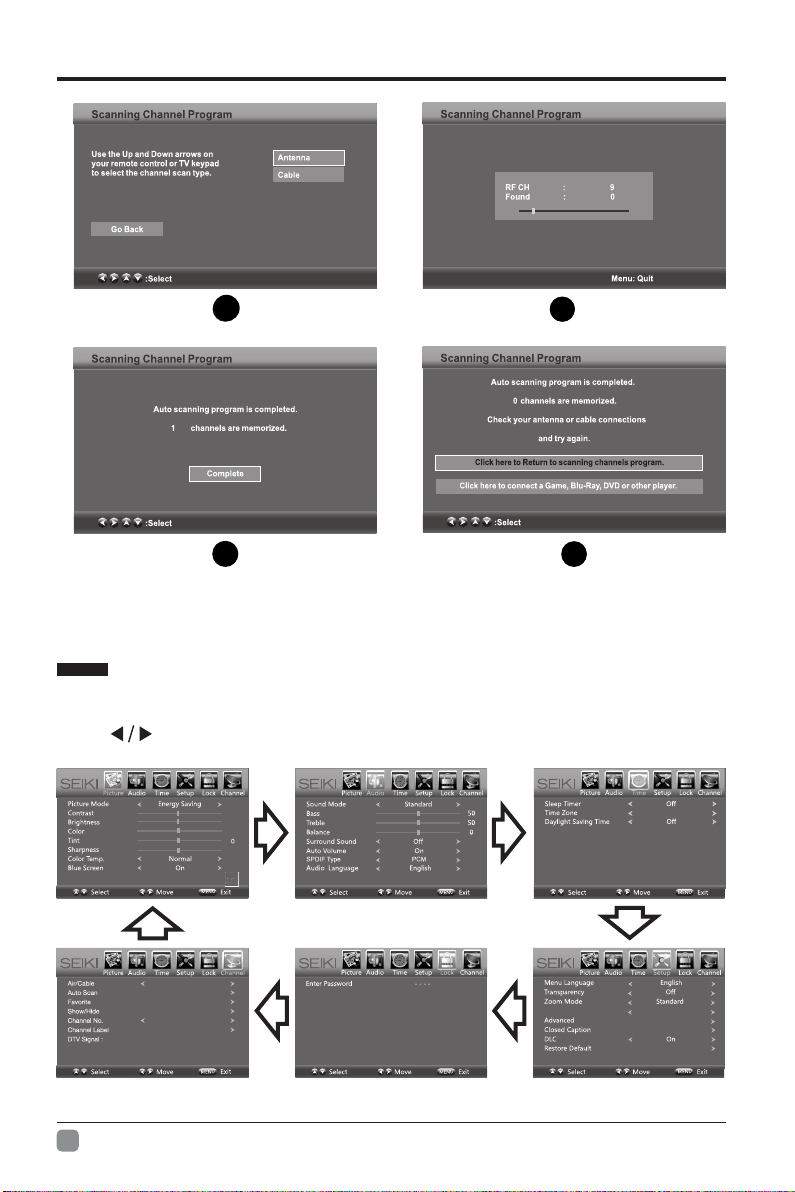
12
En -
CUSTOMIZING TV SETTINGS
• If channels can not be found, this frame
will be displayed automatically.
Navigating the On-screen Display
• Press the MENU button to display the main menu.
• Use buttons to navigate and select the available menus.
Air
50
50
50
50
OK :Next
OK :Next OK :Next
Pacific
Noise Reduction Middle
78
910
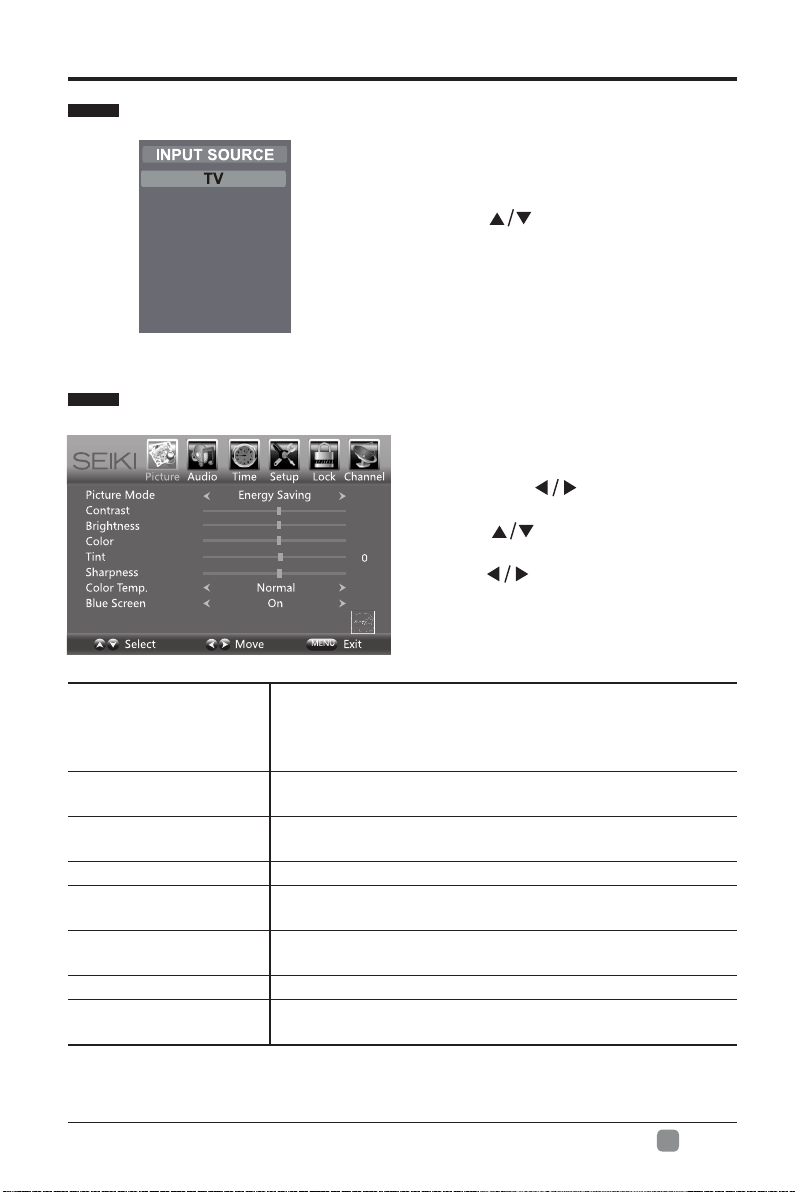
13
En -
Selecting Input Source
Picture Settings
• Press the SOURCE button on the
main unit or on the remote control to
display the Input Source list.
• Press buttons to select your
desired input source among: TV/
DVD/Component /AV/HDMI1/HDMI2/
HDMI3/VGA/USB and then press OK
buttontoconrm.
• Press the MENU button on the main
unit or on the remote control and
then press buttons to select
PICTURE menu.
• Press buttons to select the
following picture options and then
press buttons to adjust each
option’s setting.
Picture Mode
Cycle among picture mode: Dynamic/Movie/Energy
Saving/User/Standard.
Alternative: you may press the P.MODE button to
select the picture mode directly.
Contrast Adjust the difference between light and dark levels in
the pictures. (For User mode)
Brightness Increase or decrease the amount of white in the picture.
(For User mode)
Color Control the color intensity. (For User mode)
Tint Adjust the balance between red and green levels.(For
AV mode and ATV mode)
Sharpness Adjust the level of crispness in the edges between light
and dark areas of the picture. (For User mode)
Color Temperature Cycle among color temperatures: Cool/Normal/Warm.
Blue Screen Allow the blue background to turn On/Off during weak or
no signal conditions.
CUSTOMIZING TV SETTINGS
50
50
50
50
Component/AV
DVD
HDMI1
HDMI2
HDMI3
VGA
USB
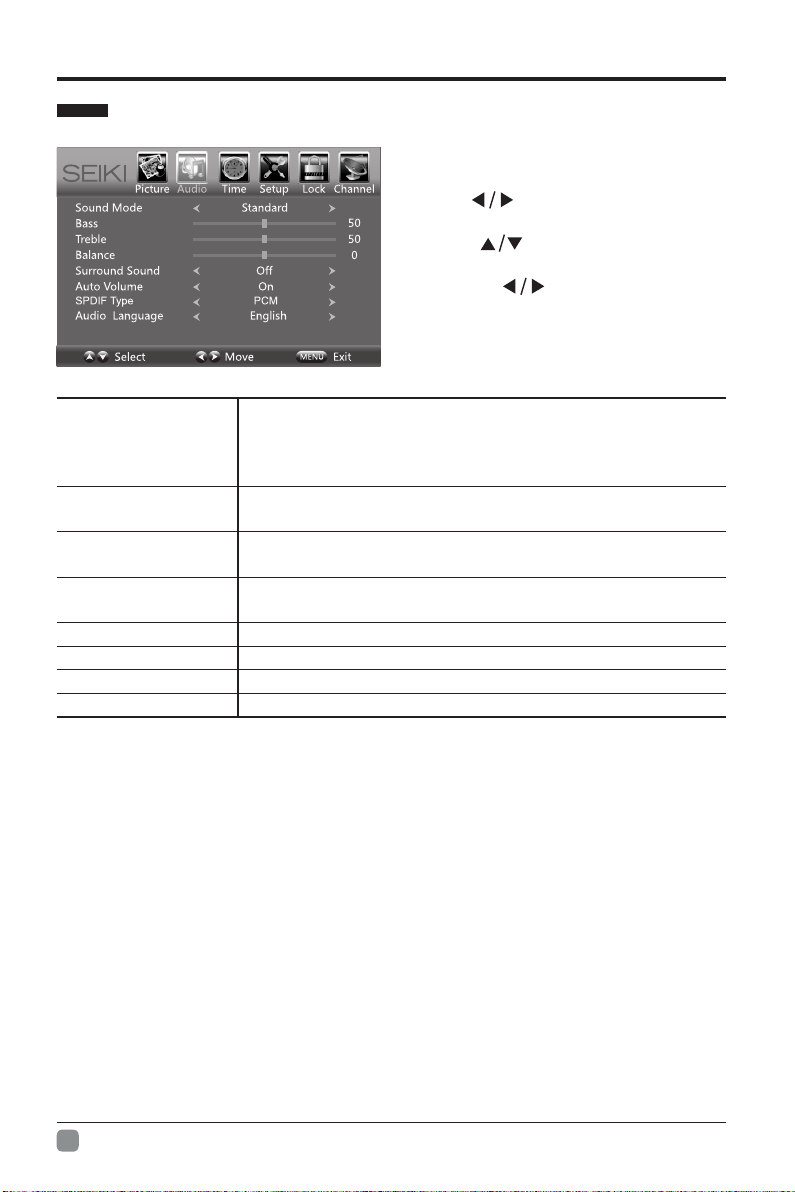
14
En -
CUSTOMIZING TV SETTINGS
Audio Settings
• Press the MENU button on the main
unit or on the remote control and then
press buttons to select AUDIO
menu.
• Press buttons to select the
following audio options and then
press the button to adjust each
option’s setting.
Sound Mode
Allow the selection of an audio-enhancement technique:
Standard/Music/Movie/User
Alternative: you may press the S.MODE button to select
the sound mode directly.
Bass Control the relative intensity of lower-pitched sounds. (For
User mode)
Treble Control the relative intensity of higher-pitched sounds. (For
User mode)
Balance Adjust the relative volume of the speaker in a multiple
speaker system.
Surround Sound Provide an enhanced listening experience.
Auto Volume Volume levels are automatically controlled.
SPDIF Type Select the digital audio output mode between RAW/PCM.
Audio Language Select audio language among: English, French, Spanish

15
En -
Sleep Timer
Select a period of time after which the TV automatically
switches to standby mode: Off/5/10/…/180/240 min.
Alternative: You may press the SLEEP button
repeatedly to select the number of minutes directly.
Time Zone SelectaTimeZone:Pacic/Alaska/Hawaii/Eastern/
Central/Mountain/Atlantic/Newfoundland.
Daylight Saving Time Select to turn On/Off daylight saving time.
CUSTOMIZING TV SETTINGS
Time Settings
• Press the MENU button on the main
unit or on the remote control and then
press buttons to select TIME
menu.
• Press buttons to select the
following time options and then press
button to adjust each option’s
setting.
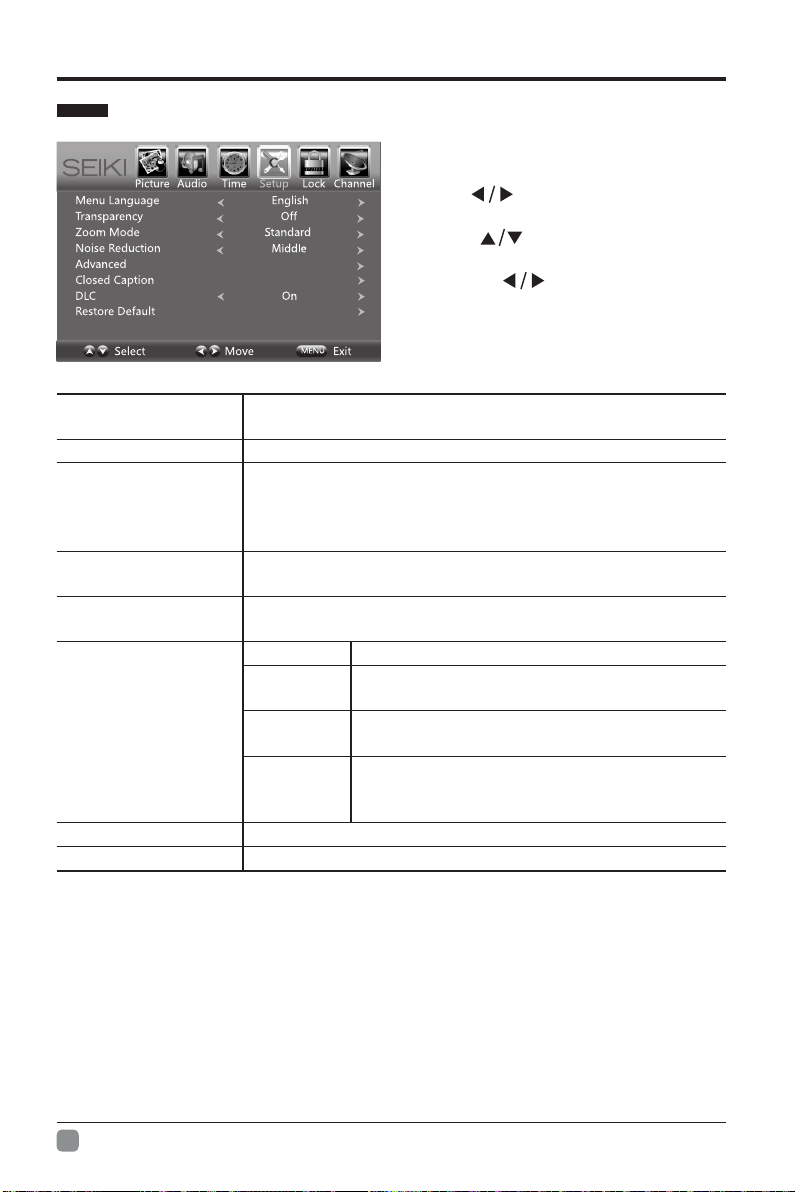
16
En -
Setup
• Press the MENU button on the main
unit or on the remote control and then
press buttons to select SETUP
menu.
• Press buttons to select the
following setup options and then
press the button to adjust each
option’s setting.
CUSTOMIZING TV SETTINGS
Menu Language Select menu language : English, French or Spanish. The
default on-screen menu language is English.
Transparency Select to turn On/Off transparency function.
Zoom Mode
Select zoom mode :Wide/Wide Zoom/Zoom/Standard/Just
Scan/Dot to Dot.
Note: Different input source, the zoom mode options may
differ.
Noise Reduction Reduce the noise level of the connected device: Off/
Weak/Middle/Strong.
Advanced Adjust advanced option’s setting: H-POS, V-POS, Clock,
Phase or Auto. (VGA source mode only)
Closed Caption
CC Mode Select CC mode : On, Off or CC on Mute.
Basic
Selection
Basic Selection: CC1, CC2, CC3, CC4,
Text1, Text2, Text3, Text4.
Advanced
Selection
Advanced Selection: Service1, Service2,
Service3, Service4, Service5, and Service6.
OPTION
Options: Mode, Font Style, Font Size, Font
Edge Style, Font Edge Color, FG Color, BG
Color, FG Opacity and BG Opacity.
DLC Select to turn On/Off the dynamic luminance control.
Restore Default Restore the TV to factory default settings.
•Remarks: when select 'just scan' mode in HDMI option, the TV display as full screen,
when select 'Dot to Dot ' mode in VGA option,the TV display as full screen.
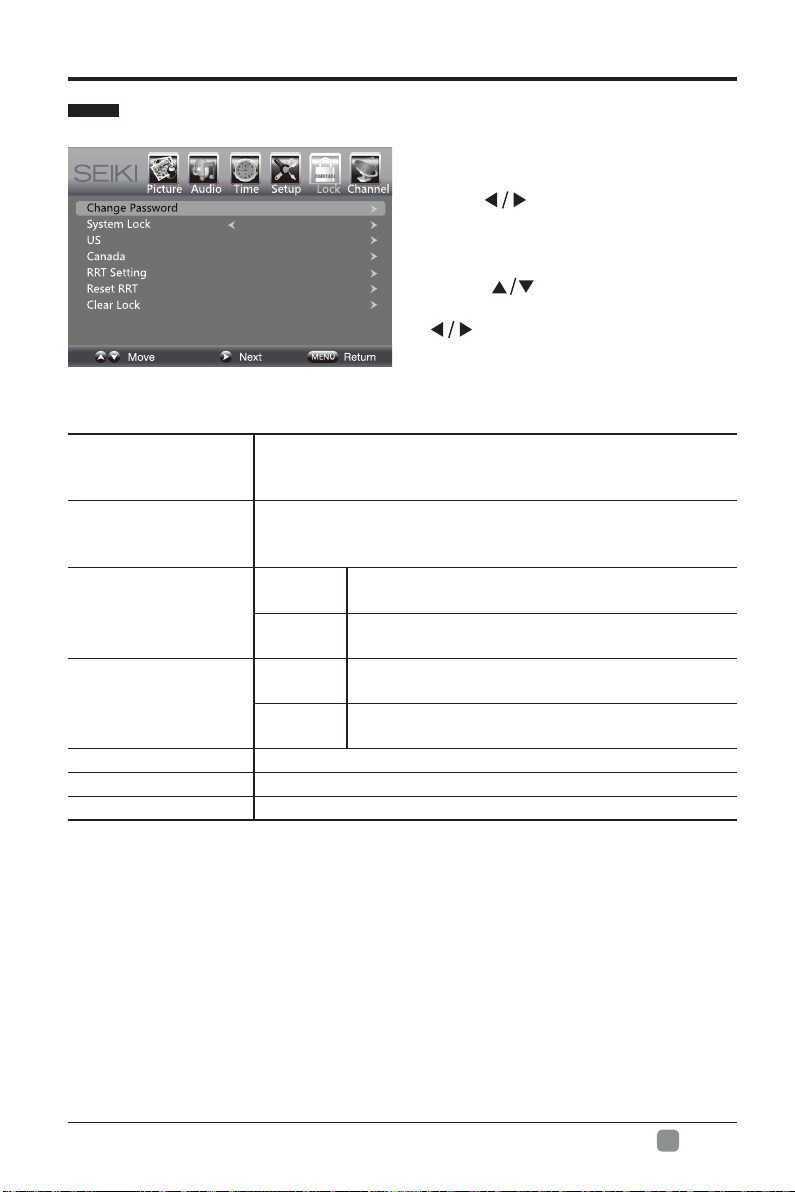
17
En -
Lock Settings
• Press the MENU button on the main
unit or on the remote control and then
press buttons to select LOCK
menu.
• Use the 0-9 buttons to input 4-digit
password to enter the LOCK menu.
• Press buttons to select the
following options and then press the
buttons to adjust each option’s
setting.
CUSTOMIZING TV SETTINGS
Note: The default password is “0000”
Change Password
Use 0-9 buttons to input the old password and then input
the new 4-digit password. Re-enter new password for
conrmation.
System Lock
Select to turn On/Off system lock. The following options
(US, Canada, RRT Setting and Reset RRT) will only be
accessible when you turn the system lock on.
US
TV TV RATING: Press OK button to lock or unlock
TV rating.
MPAA Select MPAA rating : N/A,G, PG, PG-13, R,
NC-17,or X.
Canada
Canada
English
Select MPAA rating for English-speaking
Canada : E, C, C8+, G, PG, 14+, 18+.
Canada
French
Select MPAA rating for Quebec Canada : E, G,
8 ans+, 13 ans+, 16 ans+, 18 ans+.
RRT Setting Set Rating Region Table.
Reset RRT Select to reset the RRT setting.
Clear Lock Clear all lock settings.
Off

18
En -
Channel Settings
• Press the MENU button on the main
unit or on the remote control and
then press buttons to select
CHANNEL menu.
• Press buttons to select the
following channel options and then
press the button to adjust each
option’s setting.
CUSTOMIZING TV SETTINGS
Air/Cable Select antenna between Air and Cable.
Auto Scan
First, select your cable system from Auto/STD/IRC/HRC.
Next, select the Auto Scan feature to scan your available
cable channels. It will perform the auto scan if the Air antenna
is selected.
Favorite Set the selected channel as favorite channels.
Show/Hide Show/Hide the selected channel.
Channel No. Display the current channel number.
Channel Label Display the current channel label.
DTV Signal Display the quality of current DTV signal.
Air
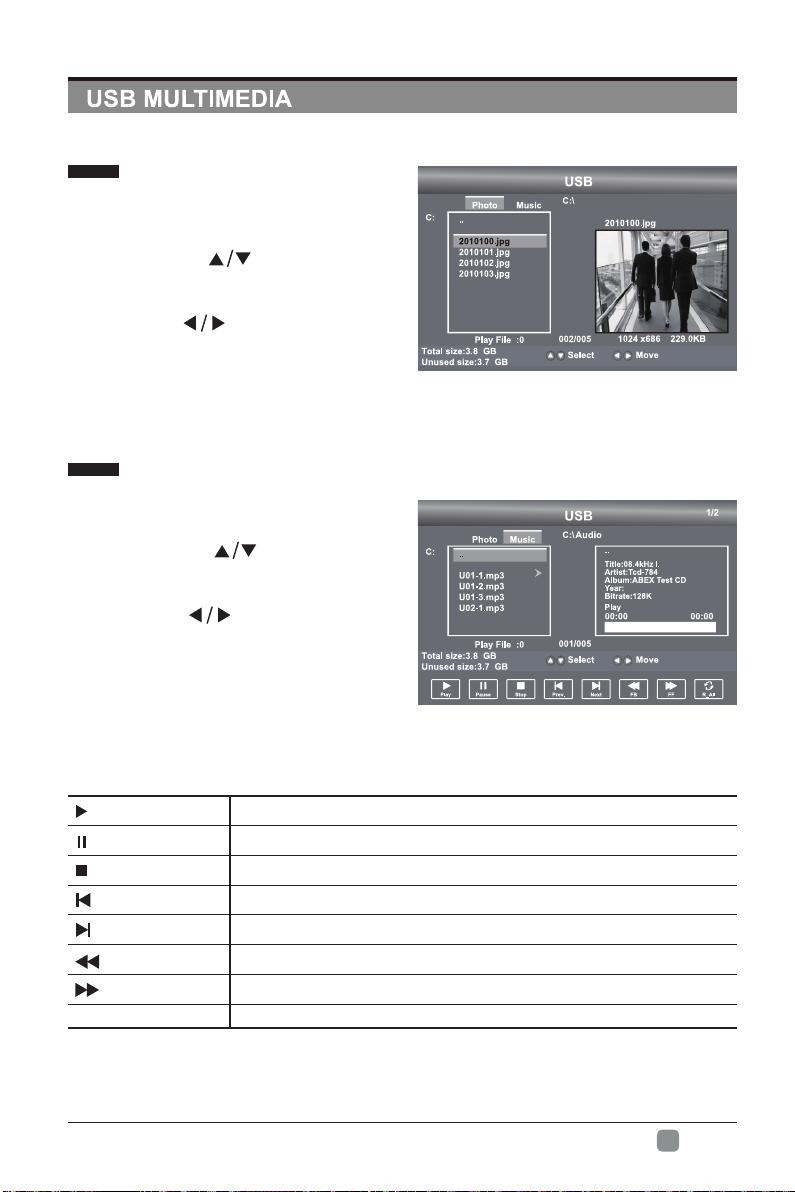
19
En -
Viewing Photos
Listening to Music
• Press the SOURCE button on the
main unit or on the remote control
then press the buttons to select
the USB mode and then press OK
button.
• Press the buttons to select
PHOTO and then press OK button.
Note: File format supported: JPEG.
• Press the SOURCE button on the
main unit or on the remote control
then press the buttons to select
the USB mode and then press OK
button.
• Press the buttons to select
MUSIC and then press OK button.
Note: File format supported: MP3.
Picture
1/3
Operation Tips
Press to start the music or photo playback.
Press to pause the music or photo playback.
Press to stop music or photo playback.
Press to play the previous track or view the previous photo.
Press to play the next track or view the next photo.
Press to speed up backward.
Press to speed up forward.
REPEAT Press to select different repeat mode.
Table of contents
Languages:
Other Seiki LED TV manuals

Seiki
Seiki SE55GH01 User manual

Seiki
Seiki SE40FY27 User manual

Seiki
Seiki SE55FGT User manual

Seiki
Seiki SE50FYOM User manual

Seiki
Seiki LED Series User manual

Seiki
Seiki SE55UET User manual
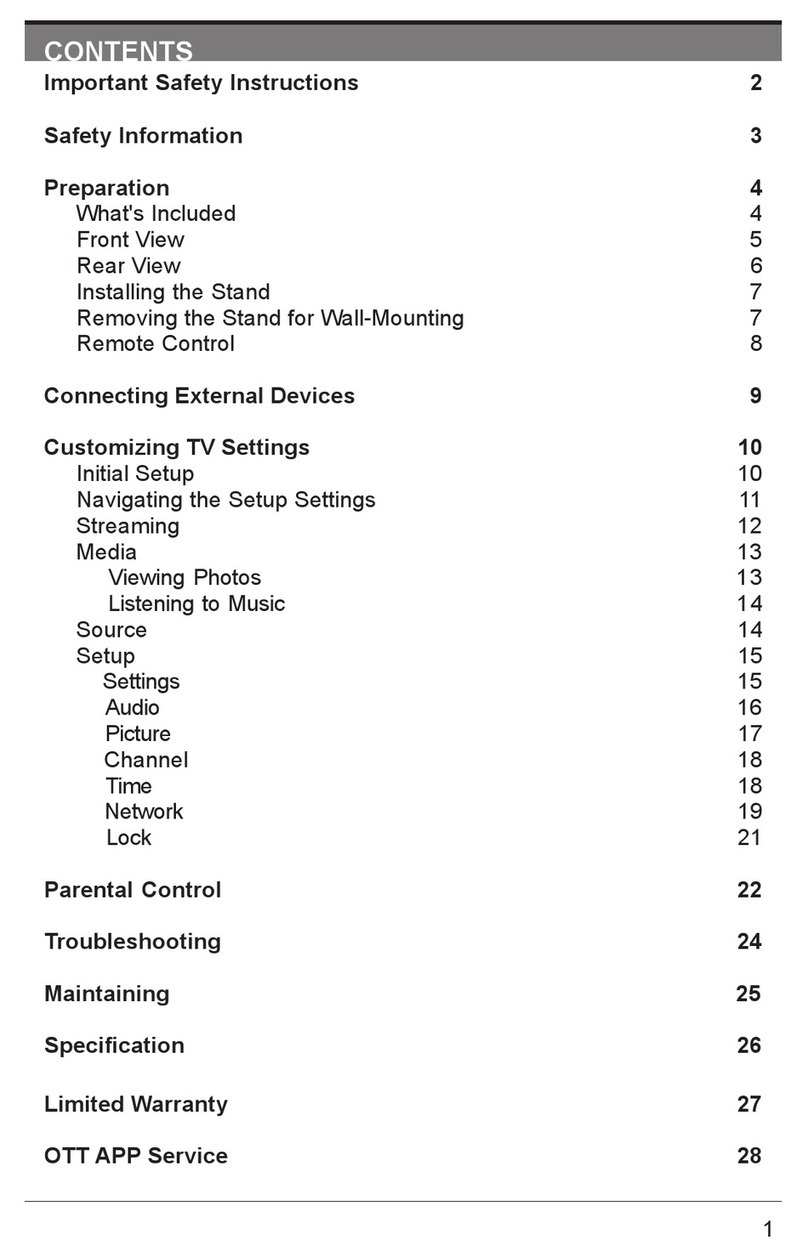
Seiki
Seiki ELSFC5017 User manual

Seiki
Seiki SE39UY04 User manual

Seiki
Seiki SE242TS User manual
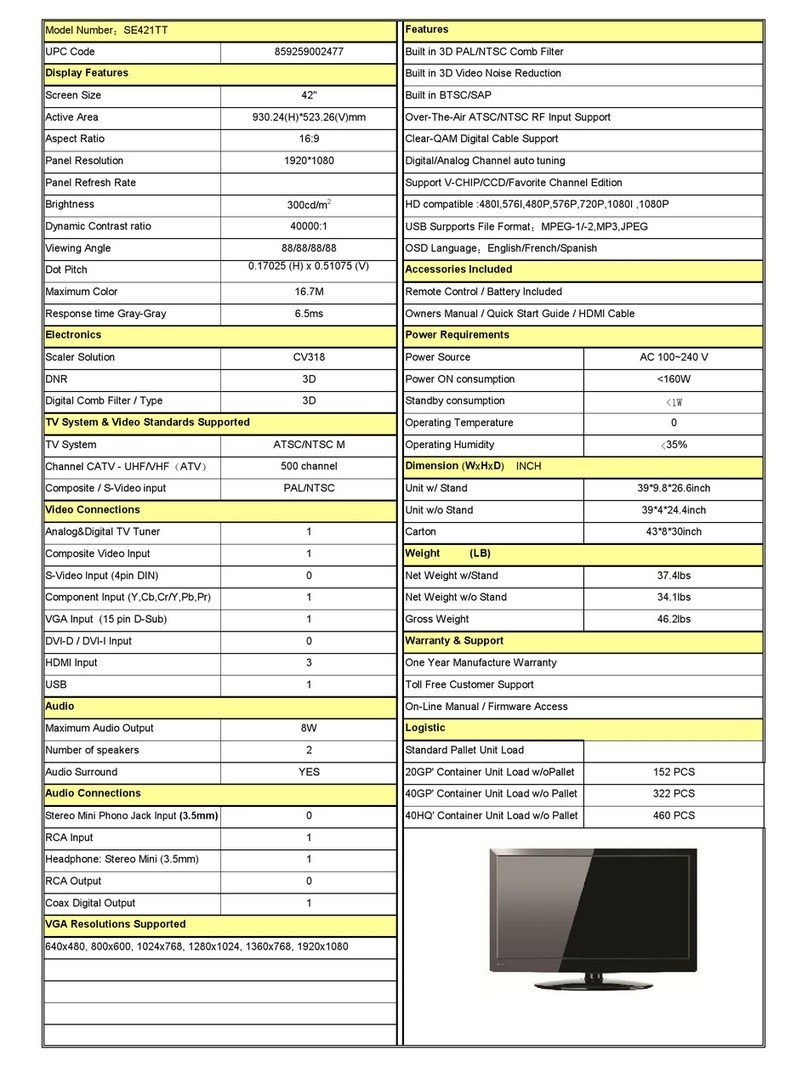
Seiki
Seiki SE421TT Owner's manual
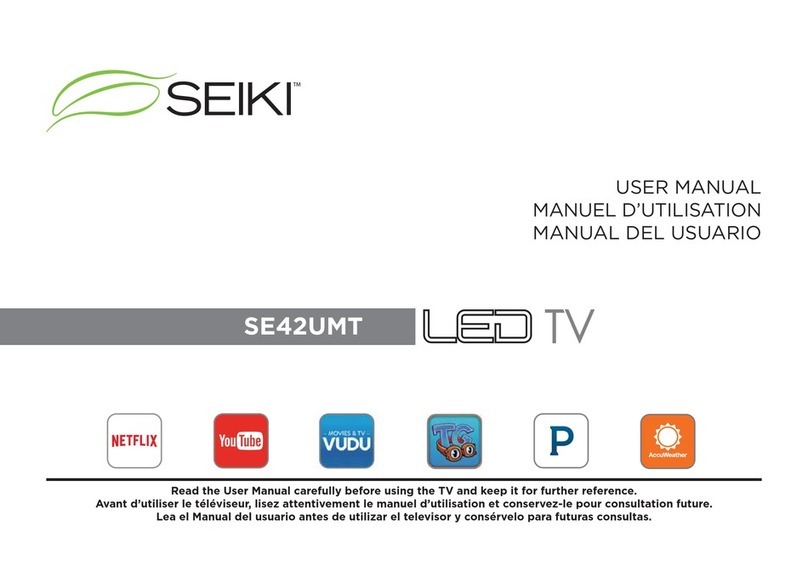
Seiki
Seiki SE42UMT User manual

Seiki
Seiki SE321FB User manual

Seiki
Seiki SE421TT User manual

Seiki
Seiki SE50FYT User manual

Seiki
Seiki SE50UY04EC User manual

Seiki
Seiki SE461TS User manual

Seiki
Seiki SE32HYT User manual

Seiki
Seiki SE60GY05 User manual

Seiki
Seiki SE60GY24 User manual

Seiki
Seiki SC-32AU300 User manual