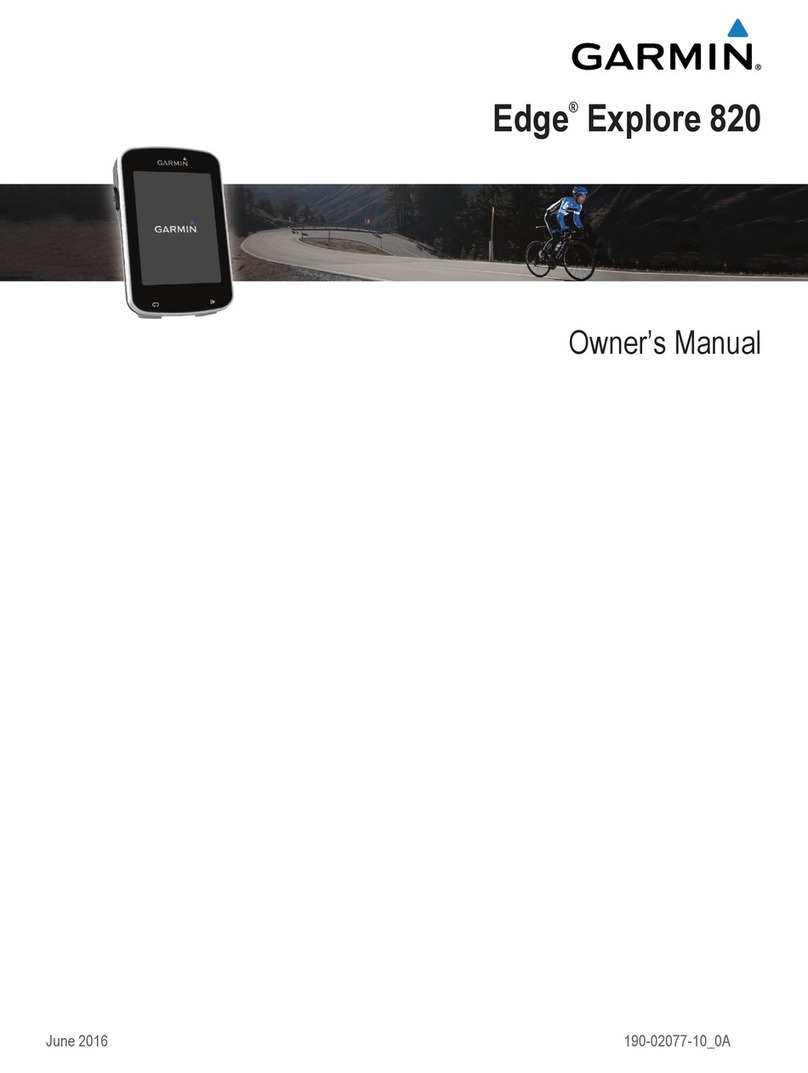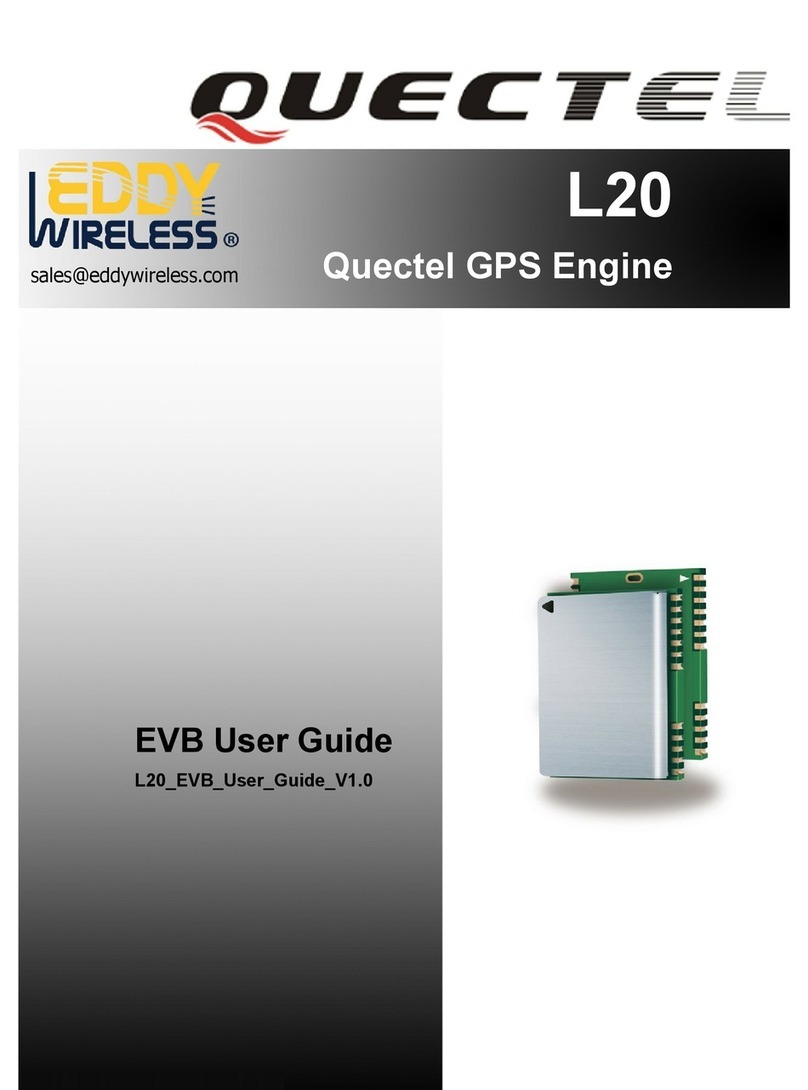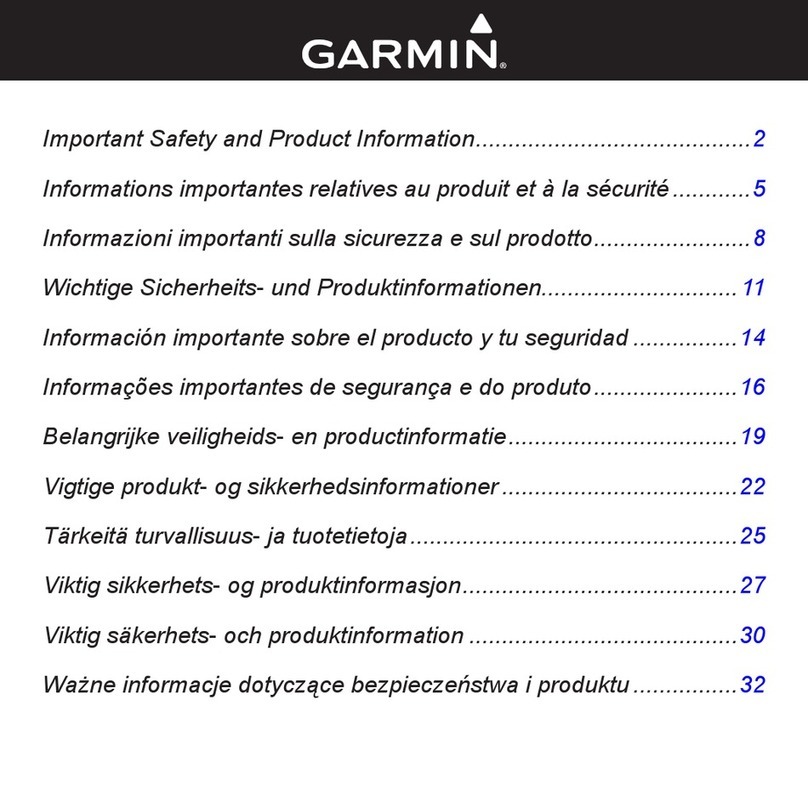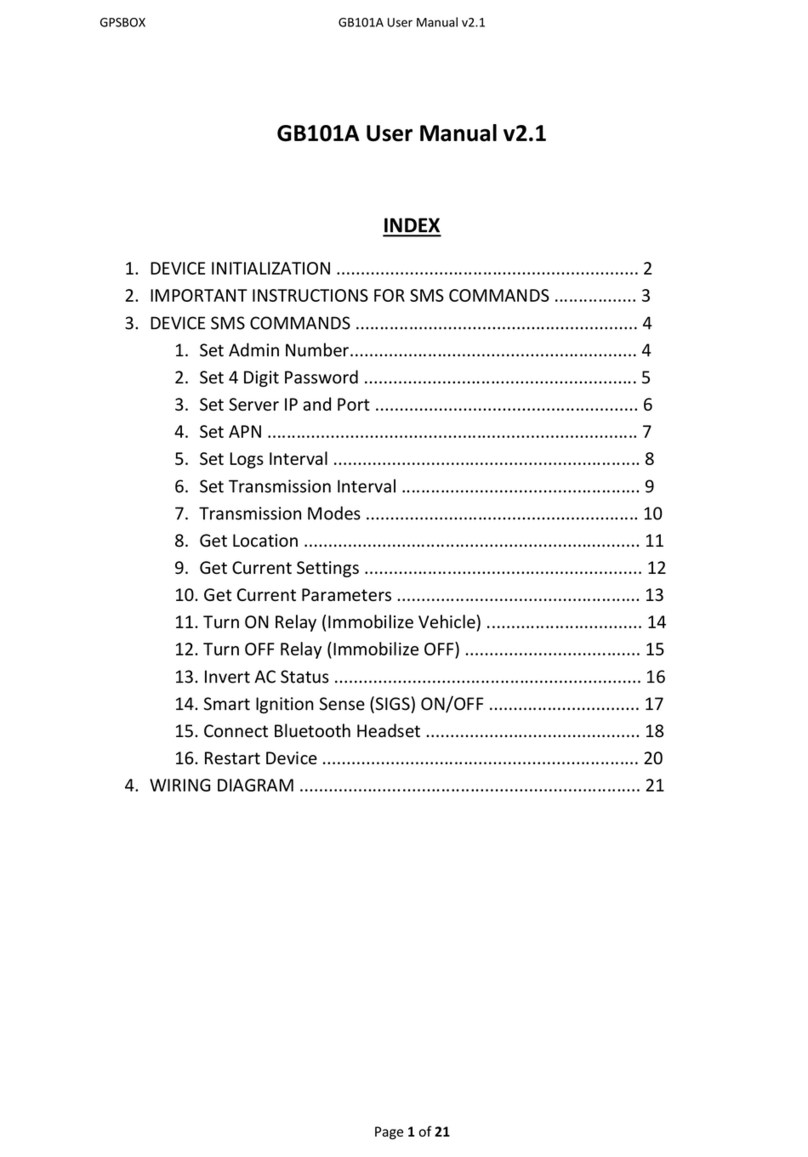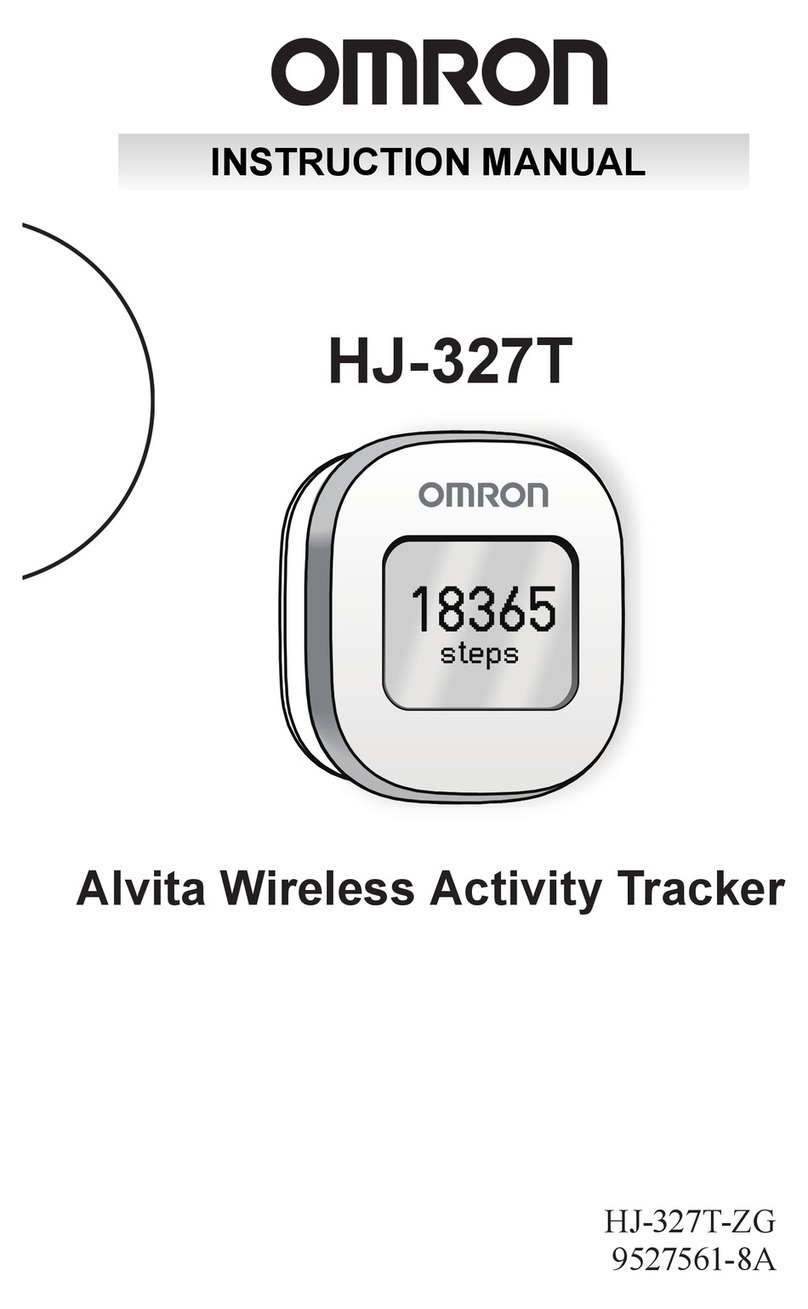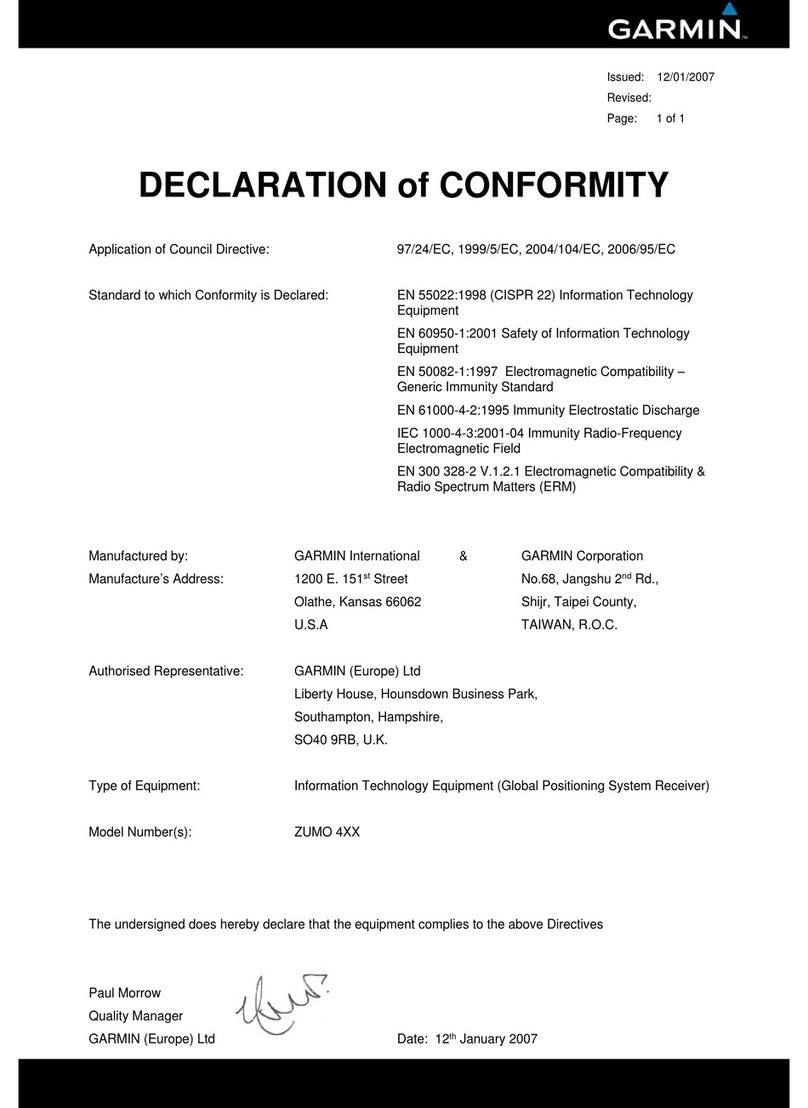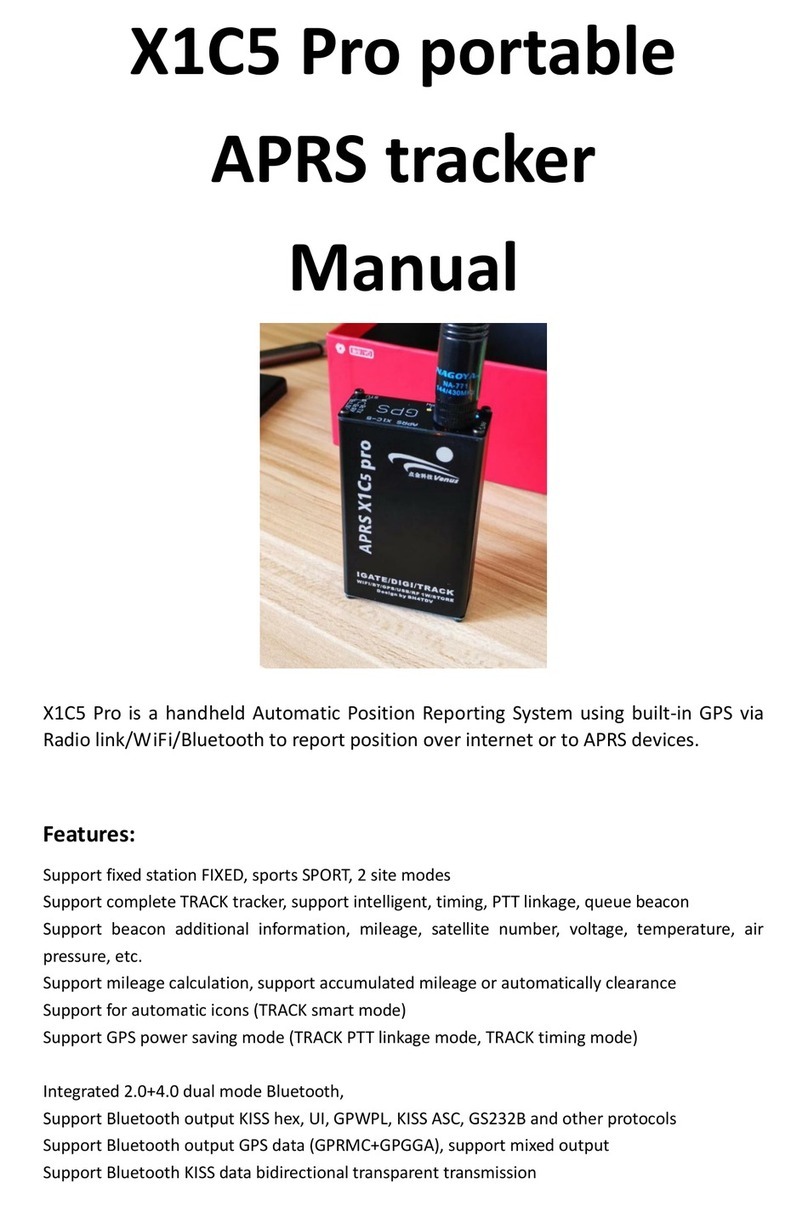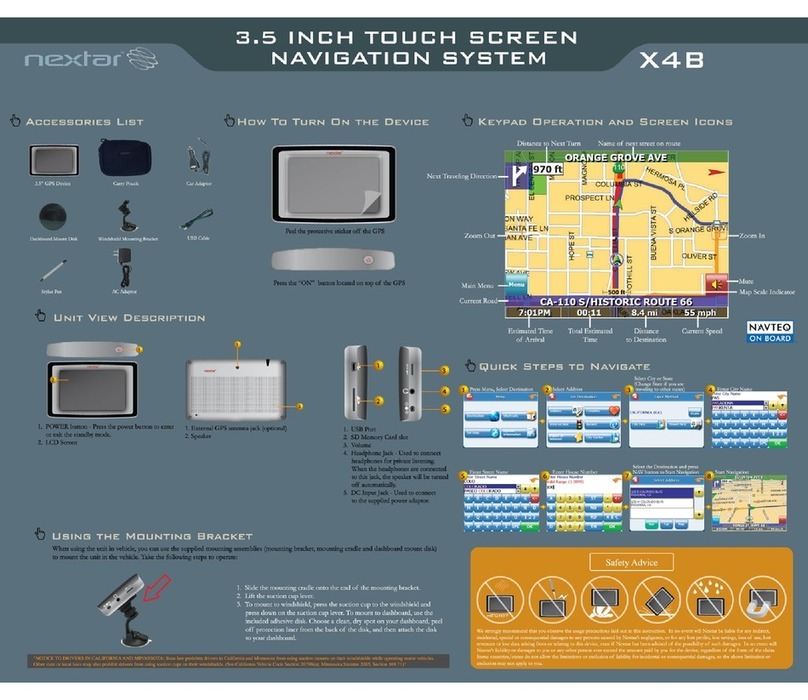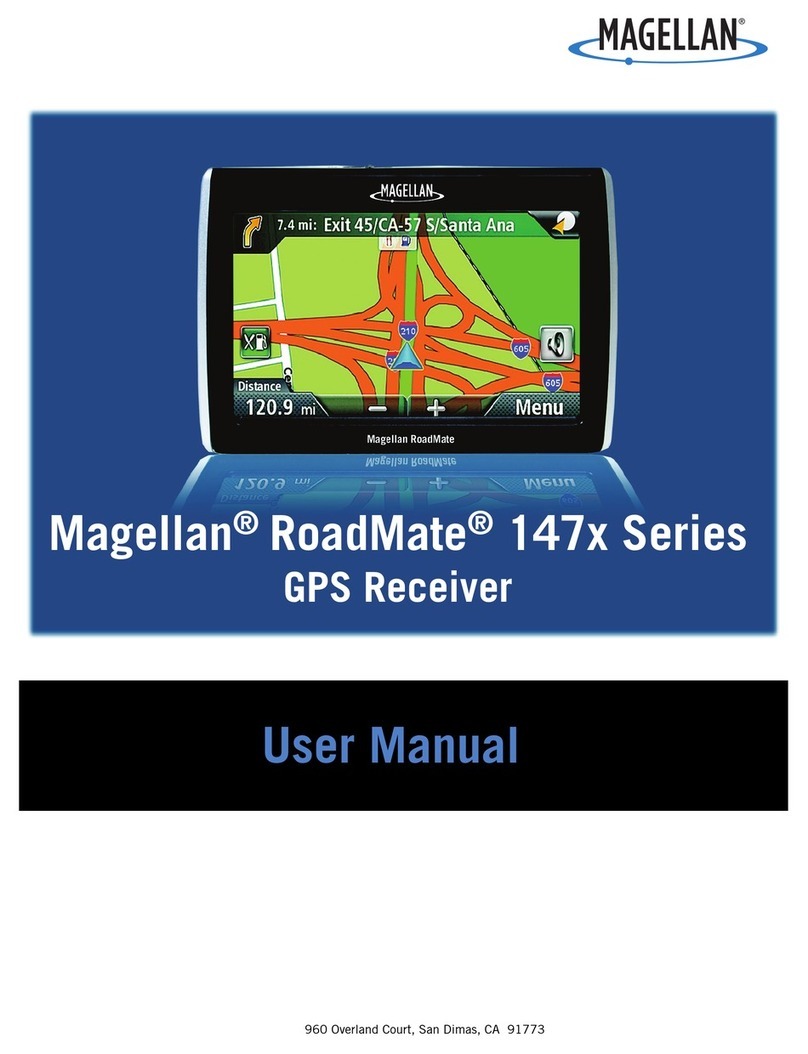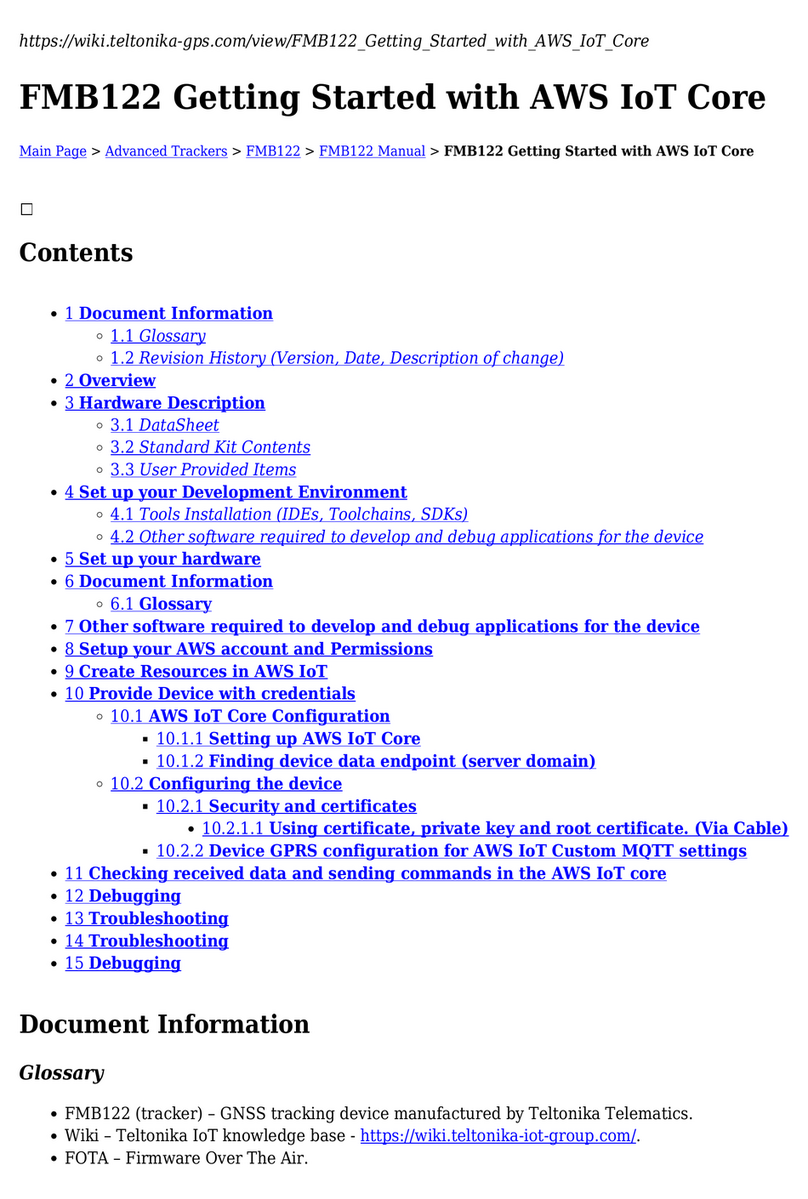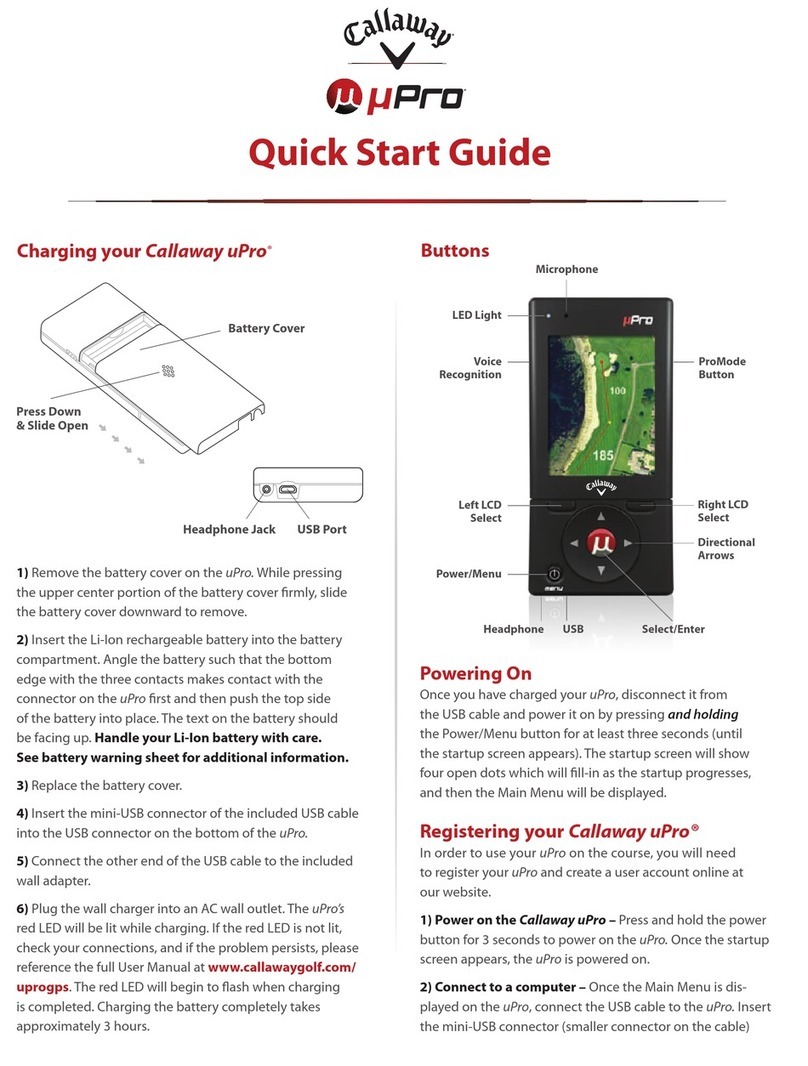Seiwa Techmarine User manual

User Manual
code: (R1609-060710e)
CHART PLOTTER NAME DESCRIPTION SOFTWARE
TM5e 5" Sunlight Readable Vertical Color Display S4xgTM5vc_T
External Smart GPS Receiver
TM5i 5" Sunlight Readable Vertical Color Display S4xgTM5vc_T
Internal GPS Receiver
TM5ce 5" Sunlight Readable Vertical Color Display S4xgTM5vc_T
External Smart GPS Receiver & Internal FF
TM5ci 5" Sunlight Readable Vertical Color Display S4xgTM5vc_T
Internal GPS Receiver & Internal FF
T-50.05 7" Sunlight Readable Wide Color Display S4xgTM7wc
External Smart GPS Receiver
T-55.05 7" Sunlight Readable Wide Color Display S4xgTM7wc
Internal GPS Receiver
TM7e 7" Sunlight Readable WVGA Color Display S4x2TM8wc_qd
External Smart GPS Receiver
TM7i 7" Sunlight Readable WVGA Color Display S4x2TM8wc_qd
Internal GPS Receiver
TM7ce 7" Sunlight Readable WVGA Color Display S4x2TM8wc_qd
External Smart GPS Receiver & Internal FF
TM7ci 7" Sunlight Readable WVGA Color Display S4x2TM8wc_qd
Internal GPS Receiver & Internal FF
TM11 11" Sunlight Readable Color Display S5e2TM11c
External Smart GPS Receiver & Video Input
T-59.09 12" Color Display S5egTL12c
External Smart GPS Receiver
T-59.05 15" Color Display S5egSW15c
External Smart GPS Receiver
T-59.01 Controller for Color Display S5egTMctc
External Smart GPS Receiver

4User Manual
Copyright 2010 Seiwa - Hong Kong
All rights reserved. No part of this publication may be reproduced or distributed in any form or by any means, or stored in
a database or retrieval system, without prior written permission of the publisher.

5
User Manual
Contents
About this User Manual ............................................................................... 13
INTRODUCTION ............................................................................... 13
CONVENTIONS USED ............................................................................... 13
MANUAL LAYOUT ............................................................................... 13
IF YOU NEED ASSISTANCE ............................................................................... 14
Important Information ............................................................................... 15
WARNING ............................................................................... 15
CAUTION ............................................................................... 15
CLEANING PROCEDURE FOR THE PLOTTER SCREEN ................................................ 15
1. Getting Started ............................................................................... 17
1.1 THE KEYBOARD ............................................................................... 17
1.1.1 Joystick (Cursor key) ......................................................................... 17
1.1.2 Dedicated Keys ............................................................................... 17
1.1.3 Software Keys1 ............................................................................... 18
1.1.4 Function Keys ............................................................................... 18
1.1.5 Software/Function Keys Customization ................................................. 19
1.1.6 Alphanumeric Input Procedure ............................................................ 20
1.2 SWITCHING ON/OFF ............................................................................... 21
Switching On ............................................................................... 21
Switching Off ............................................................................... 21
1.3 FIRST SETUP PAGE ............................................................................... 21
1.4 CHANGING BACKLIGHT AND CONTRAST......................................................... 22
1.5 SELECTING THE LANGUAGE ......................................................................... 22
1.6 SELECTING THE CHART LANGUAGE ............................................................... 23
1.7 C-MAP BYJEPPESEN MAX CARTOGRAPHY INFORMATION ...................................... 23
Data Features ............................................................................... 23
Presentation Features ............................................................................... 24
Cartographic Data related Features................................................................ 24
1.8 USING C-MAP BYJEPPESEN DATA MEDIA ........................................................... 24
1.9 SIMULATION MODE ............................................................................... 24
1.10CONTROLLING THE DISPLAY ........................................................................ 25
Changing Display Mode ............................................................................... 25
Moving around the Chart and Changing Chart Scale ......................................... 28
Finding Your Boat Position ............................................................................ 28
Selecting Screen Amplifier ............................................................................ 28
Selecting Map Orientation ............................................................................ 28
1.11NAVIGATION TO A SINGLE DESTINATION....................................................... 29
1.12A-B FUNCTION ............................................................................... 29
Inserting A-B ............................................................................... 29
Deleting A-B ............................................................................... 29
1.13RANGE/BEARING1 FUNCTION ....................................................................... 29
Inserting R/B ............................................................................... 29
Deleting R/B ............................................................................... 29
Editing R/B ............................................................................... 30
1.14MAN OVERBOARD (MOB) ............................................................................. 30
Inserting MOB ............................................................................... 30
Selecting Auto Info on MOB .......................................................................... 30
Deleting MOB ............................................................................... 30
2. Operations ............................................................................... 31
2.1 USER POINTS: MARKS, EVENTS AND WAYPOINTS ........................................... 31
Creating Waypoint ............................................................................... 31

6User Manual
Creating Mark ............................................................................... 31
Creating Event ............................................................................... 31
Editing User Point ............................................................................... 31
Deleting User Point ............................................................................... 31
Moving User Point ............................................................................... 32
Locating User Point on Map........................................................................... 32
Sending/Receiving User Point........................................................................ 32
Selecting User Points List page ...................................................................... 32
2.2 ROUTES ............................................................................... 32
Selecting Active Route ............................................................................... 32
Creating a Route ............................................................................... 33
Inserting notes on Route .............................................................................. 33
Hiding or Showing Route .............................................................................. 33
Selecting Route Color ............................................................................... 33
Deleting Route ............................................................................... 33
Following a Route (Activate the Navigation) .................................................... 34
Inserting Waypoint ............................................................................... 34
Reversing Route ............................................................................... 34
Selecting Route Report page ......................................................................... 34
Sending Route ............................................................................... 34
Receiving Route ............................................................................... 34
Safe Route Checking ............................................................................... 34
2.3 GOTO FUNCTION ............................................................................... 35
Navigation to Waypoint ............................................................................... 35
Deleting destination ............................................................................... 36
2.4 USING TRACK ............................................................................... 36
Setting up a Track Step ............................................................................... 36
Selecting Track Color ............................................................................... 37
Displaying Track ............................................................................... 37
Activating/Deactivating Track Recording ......................................................... 37
Clearing Track ............................................................................... 37
Selecting Track Number ............................................................................... 37
TRACK TO ROUTE FUNCTION ........................................................................ 37
Track To Route ............................................................................... 37
Select Track Number ......................................................................... 38
Select Route Number ......................................................................... 38
2.5 DATA WINDOW CUSTOMIZATION ON CHART PAGE .......................................... 38
2.6 INFO ............................................................................... 38
Setting Automatic Info ............................................................................... 38
Selecting Automatic Info .............................................................................. 38
Displaying Expanded Info page (Full Info) ....................................................... 39
Info on objects with Pictures ......................................................................... 39
Info Tree and Expanded Info page ................................................................. 40
Quick Info on Lakes ............................................................................... 40
Full Info on Lakes ............................................................................... 41
2.7 PORT & TIDE INFO ............................................................................... 41
Getting Port Info ............................................................................... 41
Getting Tide Info ............................................................................... 42
2.8 FIND FUNCTION ............................................................................... 43
Finding Nearest Port Services........................................................................ 43
Finding Nearest Port By Name....................................................................... 43
Finding Nearest Port By Distance ................................................................... 44
Finding Nearest Tide Station ......................................................................... 44
Finding Nearest Wrecks ............................................................................... 44
Finding Nearest Obstructions ........................................................................ 44
Finding Nearest Lakes Information................................................................. 44
Finding Nearest Lakes By Name .................................................................... 45
Finding Nearest Points Of Interest ................................................................. 45
Finding Cursor ............................................................................... 45
Finding Coordinates ............................................................................... 45

7
User Manual
Finding User Points ............................................................................... 45
2.9 ALARMS ............................................................................... 45
Auto Off ............................................................................... 45
Arrival Alarm ............................................................................... 45
XTE Alarm ............................................................................... 45
Anchor Alarm ............................................................................... 45
Depth Alarm ............................................................................... 45
HDOP Alarm ............................................................................... 46
Heading Alarm ............................................................................... 46
Timer Alarm ............................................................................... 46
Timer Direction ............................................................................... 46
Grounding Alarm ............................................................................... 46
Grounding Alarm Range ............................................................................... 46
Grounding Alarm Report............................................................................... 46
External Alarm ............................................................................... 47
2.10USER MEDIA: Save & Load Menu................................................................... 47
USER MEDIA page ............................................................................... 47
Formatting USER MEDIA .............................................................................. 47
Saving File on USER MEDIA .......................................................................... 47
Loading File from USER MEDIA ...................................................................... 48
Deleting File from USER MEDIA ..................................................................... 48
Selecting Slot ............................................................................... 48
Reading USER MEDIA directory ..................................................................... 48
Sorting USER MEDIA directory ...................................................................... 48
3. User Setting Up ............................................................................... 49
3.1 GENERAL OPTIONS MENU ............................................................................ 49
3.2 MAP OPTIONS MENU ............................................................................... 49
Zoom Type ............................................................................... 49
Fonts & Symbols ............................................................................... 49
Perspective View ............................................................................... 50
Dynamic Nav-Aids ............................................................................... 50
Map Orientation ............................................................................... 50
Mixing Levels ............................................................................... 51
Safety Status Bar (DSI = Data Safety Indicator).............................................. 51
Palette ............................................................................... 52
Satellite Imagery ............................................................................... 52
Currents Prediction ............................................................................... 52
3.3 OTHER MAP CONFIGURATIONS ..................................................................... 53
Display Mode ............................................................................... 53
Marine Settings ............................................................................... 53
Depth Settings ............................................................................... 54
Land Settings ............................................................................... 54
Chart Settings ............................................................................... 54
Underwater Objects Settings ........................................................................ 55
3.4 DISPLAY OPTIONS MENU ............................................................................. 55
3.5 VIDEO MODE ............................................................................... 56
3.5.1 Add Video menu ............................................................................... 56
3.5.2 Video Input menu ............................................................................. 56
3.6 ADVANCED OPTIONS MENU.......................................................................... 57
3.6.1 Input/Output menu ........................................................................... 57
GPS Connection ............................................................................... 57
GPS Setup Menu ............................................................................... 57
Fish Finder Transmission .................................................................... 57
Autopilot Connection ......................................................................... 57
External NMEA Connection ................................................................. 57
C-COM GSM Plus Connection .............................................................. 58
Output Sentences ............................................................................. 58
NMEA-0183 Output Talker ID.............................................................. 58
External Signal ............................................................................... 58

8User Manual
Cable Wiring pages............................................................................ 58
Send/Receive Routes & Marks ............................................................. 59
3.6.2 C-Link menu ............................................................................... 59
3.6.3 Fix & Compass menu ......................................................................... 59
3.7 AIS ............................................................................... 60
3.7.1 AIS System Definitions ...................................................................... 60
3.7.2 To set the chart plotter for receiving AIS .............................................. 61
3.7.3 AIS Menu ............................................................................... 61
3.7.4 Quick Info on AIS Target .................................................................... 62
3.8 C-Weather Service ............................................................................... 62
3.8.1 C-WEATHER SERVICE Menu ............................................................... 63
Copy from USER MEDIA ..................................................................... 63
Download ............................................................................... 63
Forecast ............................................................................... 63
Real Time View ............................................................................... 64
Type of Data ............................................................................... 64
3.9 DSC ............................................................................... 64
3.9.1 Distress Call and Position Request ....................................................... 64
3.9.2 DSC Log page ............................................................................... 65
3.9.3 DSC Directory page ........................................................................... 65
3.9.4 Quick Info on DSC Icons .................................................................... 66
3.10FISH FINDER ............................................................................... 66
3.11RADAR ............................................................................... 67
3.12SYSTEM INFORMATION ............................................................................... 67
4. C-LINK ............................................................................... 69
4.1 C-LINK SERIAL CONNECTION ....................................................................... 69
4.2 C-LINK NAVIGATION DATA TRANSFER ........................................................... 69
4.3 OPERATIONS ............................................................................... 69
Introductive Elements ............................................................................... 69
Master Chart Plotter ............................................................................... 70
Slave Chart Plotter ............................................................................... 70
C-Link Navigation Data: Acquisition and Display............................................... 71
Graphical Representation on Map Display........................................................ 71
Route Data Report ............................................................................... 71
4.4 QUICK INFO ............................................................................... 73
Route Navigation: Quick Info on the Destination .............................................. 73
Quick info on Single Destination .................................................................... 73
5. FISH FINDER TM5ce/TM5ci/TM7ce/TM7ci .................................................... 75
5.1 SETTING THE INTERNAL FISH FINDER ON ...................................................... 75
5.2 UNDERSTANDING THE FISH FINDER PAGE ..................................................... 75
5.2.1 Understanding the Echogram display ................................................... 77
5.3 DISPLAYING THEFISH FINDER PAGE .............................................................. 78
5.3.1 How to select the Fish Finder page....................................................... 78
Selection by Soft Key......................................................................... 78
5.3.2 Fish Finder Full page .......................................................................... 79
5.3.3 Dual Frequency page ......................................................................... 80
5.3.4 Zoom page ............................................................................... 80
5.3.5 Chart/Fish page ............................................................................... 81
5.3.6 Fish Finder and Radar pages ............................................................... 81
5.4 ZOOM MODES ............................................................................... 82
5.4.1 The Bottom Lock Zoom ...................................................................... 82
5.4.2 The Marker Zoom.............................................................................. 82
5.5 SOUNDER ADJUSTMENTS WITH SOFT KEYS .................................................... 83
5.6 FISH FINDER SETUP MENU ........................................................................... 83
5.6.1 Preset Mode ............................................................................... 84
5.6.2 Gain Mode ............................................................................... 84
5.6.3 Range Mode ............................................................................... 84
5.6.4 Depth ............................................................................... 84
5.6.5 Shift ............................................................................... 84

9
User Manual
5.6.6 Bottom Range ............................................................................... 84
5.6.7 Frequency ............................................................................... 84
5.6.8 Interference Rejection ....................................................................... 84
5.6.9 Sensitivity Menu ............................................................................... 85
5.6.10 Display Setup Menu........................................................................... 85
5.6.11 Transducer Setup Menu ..................................................................... 85
5.6.12 Alarms Menu ............................................................................... 86
5.6.13 Save & Load Menu ............................................................................ 86
5.7 TRANSDUCERS ............................................................................... 86
6. GPS ............................................................................... 87
6.1 HOW GPS WORKS ............................................................................... 87
6.1.1 Position Fixing Accuracy: HDOP ........................................................... 88
7. Maintenance ............................................................................... 89
7.1 SYSTEM TEST ............................................................................... 89
7.1.1 RAM Menu ............................................................................... 89
7.1.2 DIM Menu ............................................................................... 89
7.1.3 Media ............................................................................... 89
7.1.4 Modem test ............................................................................... 90
7.1.5 Serial Ports ............................................................................... 90
7.1.6 External Alarm ............................................................................... 90
7.1.7 Display Settings ............................................................................... 90
Terms ............................................................................... 91
TM5e & TM5i ............................................................................... 97
FEATURES & FUNCTIONS ............................................................................... 97
TECHNICAL SPECIFICATIONS .............................................................................. 98
MEDIA INSERTING/REMOVING PROCEDURE .......................................................... 98
Inserting the MEDIA ............................................................................... 98
Removing the MEDIA ............................................................................... 99
CHART PLOTTER DIMENSIONS ............................................................................ 99
INSTALLATION AND REMOVING ......................................................................... 100
EXTERNAL WIRING ............................................................................. 100
TYPICAL CONNECTIONS ............................................................................. 101
GPS Connection TM5e (External GPS Receiver).............................................. 101
Autopilot Connection ............................................................................. 101
External NMEA Connection ......................................................................... 101
External Alarm Connection ......................................................................... 102
C-COM Connection ............................................................................. 102
TM5ce & TM5ci ............................................................................. 103
FEATURES & FUNCTIONS ............................................................................. 103
TECHNICAL SPECIFICATIONS ............................................................................ 104
FF MODULE 600W-50-200KHz TECHNICAL SPECIFICATIONS ................................. 104
MEDIA INSERTING/REMOVING PROCEDURE ........................................................ 105
Inserting the MEDIA ............................................................................. 105
Removing the MEDIA ............................................................................. 105
CHART PLOTTER DIMENSIONS .......................................................................... 105
INSTALLATION AND REMOVING ......................................................................... 106
EXTERNAL WIRING ............................................................................. 106
TYPICAL CONNECTIONS ............................................................................. 107
GPS Connection TM5ce (External GPS Receiver) ............................................ 107
Autopilot Connection ............................................................................. 107
External NMEA Connection ......................................................................... 107
External Alarm Connection ......................................................................... 107
C-COM Connection ............................................................................. 107
T-50.05 & T-55.05 ............................................................................. 109
FEATURES & FUNCTIONS ............................................................................. 109

10 User Manual
TECHNICAL SPECIFICATIONS ............................................................................ 110
MEDIA INSERTING/REMOVING PROCEDURE ........................................................ 110
Inserting the MEDIA ............................................................................. 110
Removing the MEDIA ............................................................................. 111
CHART PLOTTER DIMENSIONS .......................................................................... 111
INSTALLATION AND REMOVING ......................................................................... 111
EXTERNAL WIRING ............................................................................. 112
External Wiring T-50.05 (External GPS Receiver) ........................................... 112
External Wiring T-55.05 (Internal GPS Receiver)........................................... 112
TYPICAL CONNECTIONS ............................................................................. 112
GPS Connection T-50.05 (External GPS Receiver) .......................................... 112
Autopilot Connection ............................................................................. 113
External NMEA Connection ......................................................................... 113
C-COM Connection ............................................................................. 113
Beacon Receiver Connection T-55.05 (Internal GPS Receiver).......................... 114
TM7e & TM7i ............................................................................. 115
FEATURES & FUNCTIONS ............................................................................. 115
TECHNICAL SPECIFICATIONS ............................................................................ 116
MEDIA INSERTING/REMOVING PROCEDURE ........................................................ 116
Inserting the MEDIA ............................................................................. 116
Removing the MEDIA ............................................................................. 117
CHART PLOTTER DIMENSIONS .......................................................................... 117
INSTALLATION AND REMOVING ......................................................................... 117
EXTERNAL WIRING ............................................................................. 118
TYPICAL CONNECTIONS ............................................................................. 118
GPS Connection TM7e (External GPS Receiver).............................................. 118
Autopilot Connection ............................................................................. 119
External NMEA Connection ......................................................................... 119
C-COM Connection ............................................................................. 119
TM7ce & TM7ci ............................................................................. 121
FEATURES & FUNCTIONS ............................................................................. 121
TECHNICAL SPECIFICATIONS ............................................................................ 122
FF MODULE 600W-50-200KHz TECHNICAL SPECIFICATIONS ................................. 122
MEDIA INSERTING/REMOVING PROCEDURE ........................................................ 123
Inserting the MEDIA ............................................................................. 123
Removing the MEDIA ............................................................................. 123
CHART PLOTTER DIMENSIONS .......................................................................... 123
INSTALLATION AND REMOVING ......................................................................... 124
EXTERNAL WIRING ............................................................................. 125
External Wiring TM7ce (External GPS Receiver) ............................................. 125
External Wiring TM7ci (Internal GPS Receiver)............................................... 125
TYPICAL CONNECTIONS ............................................................................. 126
GPS Connection TM7ce (External GPS Receiver) ............................................ 126
Autopilot Connection ............................................................................. 126
External NMEA Connection ......................................................................... 127
C-COM Connection ............................................................................. 127
TM11 ............................................................................. 129
FEATURES & FUNCTIONS ............................................................................. 129
TECHNICAL SPECIFICATIONS ............................................................................ 130
MEDIA INSERTING/REMOVING PROCEDURE ........................................................ 131
Inserting the MEDIA ............................................................................. 131
Removing the MEDIA ............................................................................. 131
CHART PLOTTER DIMENSIONS .......................................................................... 131
INSTALLATION AND REMOVING ......................................................................... 131
EXTERNAL WIRING ............................................................................. 132
TYPICAL CONNECTIONS ............................................................................. 132
GPS Connection ............................................................................. 132

11
User Manual
Autopilot Connection ............................................................................. 133
External NMEA Connection ......................................................................... 133
External Alarm Connection ......................................................................... 134
C-COM Connection ............................................................................. 134
T-59.09 ............................................................................. 135
FEATURES & FUNCTIONS ............................................................................. 135
TECHNICAL SPECIFICATIONS ............................................................................ 136
INSERTING/REMOVING PROCEDURE .................................................................. 136
Inserting the MEDIA ............................................................................. 137
Removing the MEDIA ............................................................................. 137
CHART PLOTTER DIMENSIONS .......................................................................... 137
INSTALLATION AND REMOVING ......................................................................... 137
EXTERNAL CONNECTIONS ............................................................................. 138
Power and I/O Connector and Autopilot Connection ........................................ 138
External Alarm Connection ......................................................................... 138
GPS Connection ............................................................................. 138
AUX IN I/O Connector and External NMEA Connection .................................... 138
Video Input Connector ............................................................................. 138
Video Output Connector ............................................................................. 139
C-COM Connection ............................................................................. 139
T-59.05 ............................................................................. 141
FEATURES & FUNCTIONS ............................................................................. 141
TECHNICAL SPECIFICATIONS ............................................................................ 142
MEDIA INSERTING/REMOVING PROCEDURE ........................................................ 142
Inserting the MEDIA ............................................................................. 142
Removing the MEDIA ............................................................................. 143
CHART PLOTTER DIMENSIONS .......................................................................... 143
INSTALLATION AND REMOVING ......................................................................... 143
EXTERNAL WIRING ............................................................................. 144
TYPICAL CONNECTIONS ............................................................................. 144
GPS Connection ............................................................................. 144
Autopilot Connection ............................................................................. 145
External NMEA Connection ......................................................................... 145
External Alarm Connection ......................................................................... 145
C-COM Connection ............................................................................. 145
T-59.01 ............................................................................. 147
FEATURES & FUNCTIONS ............................................................................. 147
TECHNICAL SPECIFICATIONS ............................................................................ 148
MEDIA INSERTING/REMOVING PROCEDURE ........................................................ 148
Inserting the MEDIA ............................................................................. 148
Removing the MEDIA ............................................................................. 149
CONTROLLER DIMENSIONS ............................................................................. 149
INSTALLATION AND REMOVING ......................................................................... 149
EXTERNAL WIRING ............................................................................. 150
TYPICAL CONNECTIONS ............................................................................. 151
GPS Connection ............................................................................. 151
Autopilot Connection ............................................................................. 151
External NMEA Connection ......................................................................... 151
External Alarm Connection ......................................................................... 152
C-COM Connection ............................................................................. 152
Installing the Smart GPS External
TM5e/TM5ce/T-50.05/TM7e/TM7ce/TM11/T-59.09/T-59.05/T-59.01 ............... 153
INSTALLING ............................................................................. 153
DIMENSIONS ............................................................................. 154
Analytical Index ............................................................................. 155

12 User Manual

13
User Manual
About this User Manual
INTRODUCTION
The chart plotter is a state-of-the-art computerized electronic chart system, de-
signed as a sophisticated navigation aid. User friendly operations make the chart
plotter easy to operate. All calculations and information necessary for the naviga-
tion are performed and displayed on the screen quickly and accurately providing
all of the facilities of a conventional GPS but with the added benefit of a powerful
electronic chart display. The cartographic information is obtained from C-MAP BY
JEPPESEN DATA MEDIA that are available through your local dealer.
For additional information on C-MAP BYJEPPESEN Cartography visit web site at
www.jeppesen.com.
CONVENTIONS USED
Throughout this User Manual, the labelled keys are shown in capital letters en-
closed in square brackets, for example [ENTER]; the software and functions keys
are shown in small letters enclosed in square brackets, for example [Edit].
Menu operations are in bold characters listed by keys sequence with the menu
names enclosed between inverted commas, for example [MENU] + "Alarms" +
[ENTER] means: press the [MENU] key, using the cursor key select the Alarms
menu and then press [ENTER].
Any menu operation and function activation in this User Manual is related to all
chart plotter models (see the previous table). Whenever it is necessary, a note
has been inserted.
MANUAL LAYOUT
♦CHAPTER 1: Getting Started
Overview of the controls and how to start using the chart plotter.
♦♦
♦♦
♦CHAPTER 2: Operations
Description of the operation procedures of the chart plotter in detail.
♦CHAPTER 3: User Setting Up
Set up of the chart plotter, the charting preferences and the GPS options.
♦CHAPTER 4: C-LINK
C-Link system is a feature used to share the same navigation data
between two chart plotter units linked via serial I/O port.
♦CHAPTER 5: FISH FINDER (TM5ce/TM5ci/TM7ce/TM7ci)
Introduction to the basic information on the internal Fish Finder, its
features and use.
♦CHAPTER 6: GPS
GPS antenna and set up of the hardware configuration.
♦CHAPTER 7: Maintenance
User maintenance guidelines.
♦Terms
List of the terms and abbreviations used in the User Manual.
♦TM5e/TM5i
Introduction to the basic information on TM5e/TM5i, 5" vertical chart
plotter, its features and use. Installation of the chart plotter.

14 User Manual
♦TM5ce/TM5ci
Introduction to the basic information on TM5ce/TM5ci, 5" vertical chart
plotter with internal Fish Finder, its features and use. Installation of the
chart plotter.
♦T-50.05/T-55.05
Introduction to the basic information on T-50.05/T-55.05, 7" wide chart
plotter, its features and use. Installation of the chart plotter.
♦TM7e/TM7i
Introduction to the basic information on TM7e/TM7i, 7" WVGA chart
plotter, its features and use. Installation of the chart plotter.
♦TM7ce/TM7ci
Introduction to the basic information on TM7ce/TM7ci, 7" WVGA chart
plotter with internal Fish Finder, its features and use. Installation of the
chart plotter.
♦TM11
Introduction to the basic information on TM11, 11" chart plotter, its
features and use. Installation of the chart plotter.
♦T-59.09
Introduction to the basic information on T-59.09, 12" chart plotter, its
features and use. Installation of the chart plotter.
♦T-59.05
Introduction to the basic information on T-59.05, 15" chart plotter, its
features and use. Installation of the chart plotter.
♦T-59.01
Introduction to the basic information on T-59.01 controller, its features
and use. Installation of the controller.
♦INSTALLING THE EXTERNAL SMART GPS
Introduction to the basic information on External Smart GPS Antenna
and its installation.
Analytical Index is at the end of this User Manual.
IF YOU NEED ASSISTANCE
If your chart plotter does not operate properly, please refer to Chapter 7. Most
common operating difficulties can be diagnosed using these tests.
If you still need assistance, call your local dealer, reporting the information avail-
able in the System Information page.

15
User Manual
Important Information
WARNING
Electronic charts displayed by the chart plotter are believed to be accurate and
reliable, but they are not intended to replace official charts which should remain
your main reference for all the matters related to the execution of a safe naviga-
tion. For this reason we would like to remind you that you are required to carry on
board and use the officially published and approved nautical charts.
CAUTION
♦Please read through this manual before the first operation. If you have any
questions, please contact the Company's customer service or your local
dealer.
♦The chart plotter is not built water proof. Please give attention to avoid
water intrusion into the chart plotter. Water damage is not covered by the
warranty.
♦Extensive exposure to heat may result in damage to the chart plotter.
♦Connection to the power source with reversed polarity will damage the chart
plotter severely. This damage is not covered by the warranty.
♦The chart plotter contains dangerous high voltage circuits which only expe-
rienced technicians MUST handle.
♦The C-MAP BYJEPPESEN DATA MEDIA are available from your local dealer.
♦Exposure of the display to UV rays may shorten the life of the liquid crystals
used in your plotter. This limitation is due to the current technology of the
LCD displays.
♦Avoid overheating which may cause loss of contrast and, in extreme cases,
a darkening of the screen. Problems which occur from overheating are re-
versible when temperature decreases.
WARNING ON SERIAL PORTS CONNECTION
Please be aware that the serial ports are not opto-isolated and then the
external device is electrically connected to the chart plotter. This allows the
connection of high speed devices, like Radar or Fish Finder. If you are
connecting a NMEA0183 device and you would like to isolate it from the chart
plotter, you have to add the opto-isolator externally.
CLEANING PROCEDURE FOR THE PLOTTER SCREEN
Cleaning your chart plotter screen is a very important operation and must be
done carefully, as the window's surface is covered with and antireflective coating.
The following is the cleaning procedure: you use a tissue or lens tissue and a
cleaning spray containing Isopropanol (a normal spray cleaner sold for the PC
screen, for example PolaClear by Polaroid). Fold the tissue or lens tissue into a
triangular shape, moisten the tip and use the index finger behind a corner to
move the tissue across the surface, in overlapping side to side strokes. If the
tissue is too wet, a noticeable wet film will be left in its path and you will need to
repeat the process. If too dry, the tissue won’t glide easily, and may damage the
surface.
NOTE We will not be liable for errors contained herein, or for incidental or
consequential damages in connection with the performance or use of this
material.

16 User Manual

17
User Manual
1. Getting Started
This chapter provides basic information to get you started using the chart plotter;
it will help you in becoming familiar with the chart display and the functions of the
controls before you start using the chart plotter.
1.1 THE KEYBOARD
1.1.1 Joystick (Cursor key)
Moves the cursor on the display screen quickly and accurately and in the menu
page(s) scrolls the desired option. If in Navigate (Home) mode, it allows to exit
from navigate mode.
1.1.2 Dedicated Keys
Common:
[POWER] ♦keep it pressed for one second to turn On the chart plotter
♦keep it pressed for three seconds to turn Off the chart plotter
♦press it to adjust the backlight and contrast of the display
[MOB] ♦inserts the MOB (Man OverBoard) on the ship's position
[CLEAR] ♦exits from menu or leaves a menu without making changes
♦if you are not into a menu, sets the Navigate (Home) mode: the
cursor is centered on ship's position
[ENTER] ♦places Marks, Waypoints, destination (if a specific key is missed)
and selects many functions, for example Find; confirms selection
[MENU] ♦selects the main menu
♦when in chart and data page, keep it pressed for three seconds
to customize data fields of the text area
[ZOOM IN] ♦shows more details of a smaller area
[ZOOM OUT]♦shows a wider, less detailed area
Only For TM11/T-59.05:
[GOTO] ♦selects the Goto function (instead of [ENTER])
[DATA] ♦selects preferred screen configuration
[INFO] ♦selects the Info function
Only For T-59.05:
[EVENT] ♦places Event at vessel's position (instead of [ENTER])
[MARK] ♦places Mark at the cursor position (instead of [ENTER])
[ROUTE] ♦places Waypoint at the cursor position (instead of [ENTER])
[TRACK] ♦selects the Track menu
Only For T-59.09:
[1/ ]♦Numeric key or moves cursor top

18 User Manual
[2/ABC/ ]♦Numeric/letter key or moves cursor bottom
[3/DEF/ ]♦Numeric/letter key or moves cursor left
[4/GHI/ ]♦Numeric/letter key or moves cursor right
[5/JKL/ ]♦Numeric/letter key or centers the map at the current
cursor position. If Navigate (Home) mode is set the map
is already centered on the map display
[6/MNO/PAGE] ♦Numeric/letter key or selects the screen configuration
[7/PQRS/GOTO] ♦Numeric/letter key or selects the Goto function
[8/TUV/EVENT] ♦Numeric/letter key or inserts Event on the ship position
[9/WXYZ/EBL-VRM] ♦Numeric/letter key or places EBL and VRM
[0/-+/TRACK] ♦Numeric key or selects the Track menu
Only For T-59.01:
Numeric Keys
The numeric/alphanumeric keys allow the inserting of numbers/names. Pressing
the key the first time the first letter is inserted, pressing the key the second time
the second letter is inserted, the third time the third letter, the fourth time the
number is inserted. After a few seconds that the number/letter has been inserted,
the character is confirmed and the cursor is moved on the next position.
1.1.3 Software Keys1
The software keys (soft keys) have different functions according to the modes of
operation: their labels for the current functions, located on the front panel, are
shown on the screen right above the keys. Also they are used from the chart
screen or from the data pages to select one of the data pages available to allow
faster access to the page selection.
When the chart page is selected, the soft key labels are not shown. By pressing
one of the soft keys their labels for the current functions are shown on the screen
immediately above the soft keys. When the soft key labels are shown, by pressing
the associated soft key the relative function is executed. By pressing [CLEAR]
the soft key labels disappear.
NOTE1NOT AVAILABLE FOR T-59.09.
T-59.09:
1.1.4 Function Keys
When the cursor is placed over any User Point or any cartographic object, a
window containing the information about the selected object is shown on a variable
location of the screen (not covering the cursor icon). At the same time some
Function Keys (up to five) are shown on the bottom of the page. The Function
Keys are associated to the function that can be applied to the selected object.
Each Function Key shows a number and the name of the function.
For example when the cursor is placed over a Mark, the information window with
Coordinates, Name, Icon and all other Mark information is shown. The following
Functions Keys are shown on the bottom of the map display.

19
User Manual
Fig. 1.1.4 - Example of Function Keys
Pressing any numerical keys from [1] to [5], the function associated to the selected
number is executed. Otherwise pressing any numerical key not active (not
associated to any function) 3 beeps will be sounded and the Function Keys are
kept shown. Pressing [CLEAR] the Functions Keys are removed from the screen,
pressing any other key the Functions Keys will be closed and the function associated
to the pressed key will be executed.
1.1.5 Software/Function Keys Customization
When the soft keys labels are shown the user can customize them. Pressing and
holding down any of the soft key shows a pop-up window on the top of the soft
key pressed that contains all possible data pages assignable to the soft key pressed.
Only For T-59.09:
In all data pages the user can customize the Function Keys. Pressing and holding
down for 1 second the numeric key [1], [2], [3], [4], [5] it will be possible to
assign a different selection to the relative Function Key.
Move the cursor key up/down to place the selector on the desired item; move the
cursor key to the right or press [ENTER] to set the selected item; move the
cursor key to the left or press [CLEAR] to close the pop-up window.
The possible choices are:
♦CHART [Chart] (Chart Display page)
♦NAVIGATION [Nav Data] (Navigation Data page)
♦3D ROAD [3D Road] (3D Road page)
♦GPS STATUS [Status] (GPS Status page)
♦WIND DATA1[WindData] (Wind Data page)
♦GAUGES [Gauges] (Gauges page)
♦DEPTH FULL [Depth 1] (Depth Graph Full page)
♦DEPTH [Depth 2] (Depth Graph page)
♦FISH FINDER [FF Std] (Fish Finder Full page)
♦FISH FINDER [FF Dual] (Fish Finder Dual Frequency page)
♦FISH FINDER [FF Splt] (Fish Finder Zoom page)
♦FISH FINDER [FF+Map] (Fish Finder and Chart page)
♦RADAR2[Rd Std] (Radar Full page)
♦RADAR2[Rd+Map] (Radar and Chart page)
♦RADAR2[Rd+FF] (Radar and Fish Finder page)
♦RADAR2[Rd+Data] (Radar and data page)
♦RADAR2[Combo 4] (Radar, Fish finder, Chart and data page)
♦ADD VIDEOCAMERA4[AddVid] (Add screen video image)

20 User Manual
♦ADD VIDEOCAMERA 13[AddVid1] (Add screen video image 1)
♦ADD VIDEOCAMERA 23[AddVid2] (Add screen video image 2)
♦VIDEOCAMERA4[Video] (Full screen video image)
♦VIDEOCAMERA 13[Video 1] (Full screen video image 1)
♦VIDEOCAMERA 23[Video 2] (Full screen video image 2)
♦MARK [Mark] (Mark place)
♦EVENT [Event] (Event place)
♦WAYPOINT [Waypoint] (Waypoint place)
♦TRACK [Track] (Track storing activated/deactivated)
NOTE1AVAILABLE FOR T-50.05/T-55.05/TM7e/TM7i/TM7ce/TM7ci/TM11/T-59.01.
NOTE2AVAILABLE FORT-50.05/T-55.05/TM7e/TM7i/TM7ce/TM7ci/TM11/T-59.05/T-59.01.
NOTE3AVAILABLE FOR TM11/T-59.09/T-59.05.
NOTE4AVAILABLE FOR TM7e/TM7i/TM7ce/TM7ci.
1.1.6 Alphanumeric Input Procedure
When editing a Waypoint (see the following picture) or when entering menu infor-
mation, insert data by using the visual alphabetical table shown:
Fig. 1.1.6 - Example of visual Alphabetical table
The table shows all the characters usable. Use the cursor key to go through the
available characters and select the requested one.
The soft keys are now activated to:
♦[Save] : to save when the entry is complete. After pressing [Save] the
Soft Keys disappear: press [Accept] to end the input procedure
♦[Change] : to switch between numeric/non-numeric digits
♦[Previous]: to go back to previous page
♦[Next] : to move to next page
Only For T-59.09:
The following virtual keys on the visual keyboard are now activated to:
♦[%&#] : to switch between numeric/non-numeric digits
♦[<-] : to go back to previous digit
♦[->] : to move to next digit
♦[Enter] : to save when the entry is complete.
Press [1, Accept] to end the input procedure

21
User Manual
1.2 SWITCHING ON/OFF
Before powering On the chart plotter, check for the correct voltage (10-35 volt
dc) and the correct connections with the positioning instrument.
Switching On
[POWER] for 1 second
In the opening page, underneath the Techmarine logo, you will find the software
version and type. The next page is the First Setup page (see Par. 1.3) which is
activated only when the chart plotter is turned on for the first time and after a
Master reset. Then the chart plotter will automatically show the Jeppesen warning
page and the GPS Status page. Pressing [CLEAR] at this stage to activate the
cartography page.
T-59.01:
NOTE The default resolution is 800x600 (manufactory condition or after a CLEAR
RAM operation). If connected to a monitor without a different resolution, it is
possible that the image is not shown. So you should set the proper resolution
for the monitor in use (see the monitor manual and the Par. 7.1.7).
Switching Off
[POWER] for 3 seconds
A countdown timer appears on the screen, if you release the key before the
countdown timer reaches zero, the chart plotter will remain On.
1.3 FIRST SETUP PAGE
This menu allows you to configure the chart plotter and the external devices the
first time the chart plotter is powered On. This information can be changed at any
time either from the General Options menu (see Par. 3.1) or by resetting the chart
plotter. Select the correct setup option and press [ENTER], when complete press
[OK]1to exit.
NOTE1FOR T-59.09, press [1, OK].
Fig. 1.3 - First Setup Page menu
The possible selections are listed in the table below:
Language : Themapinformationwillstillbedisplayedinthelanguageoftheofficialdigitalizedpaperchart.

22 User Manual
Chart Language : Selects a sub-menu with two items: Language to set the language to display chart
information and Mode to define how objects are translated.
Distance Unit : Selects the unit for Distance among Nm, Sm, Km.
Speed Unit : Selects the unit for Speed among Kts, Mph, Kph.
Wind Unit : Selects the unit for Wind among Kts, Kph, Mph, m/s, Bft.
Depth Unit : Selects the unit among Ft, FM and Mt.
Altitude Unit : Selects the unit among Ft, FL and Mt.
Temperature Unit : Selects the unit among °C and °F.
Time Reference : Allows switching between UTC or local time, by entering the Local Time offset.
Daylight Saving Time : Sets On/Off the Daylight Saving Time.
Time Format : Selects the format for the time between 12 and 24 hours.
Date Format : Selects the Date Format between MM-DD-YY (month-day-year) and DD-MM-YY (day-
month-year).
Nav-Aids Presentation : Allows to set the Nav Aids presentation as US (Draw Nav-Aids using NOAA symbology) or
INTERNATIONAL (Draws Nav-Aids using international symbology). When selected it
affects Lights, Signals, Buoys & Beacons display.
Keypad Beep : Enables or disables the single audio beeps emitted any time the chart plotter keypad is
pressed.Iftheincorrectkeyispressedorthefunctionrequiredcannotbeexecuted,thechart
plotter emits three beeps.
Cursor Speed : Selects the Cursor Speed among Low, Medium or High in Chart page or into menu.
Devices : AllowstosetupthedevicesthatneedsadedicatedportasC-Com,BBFF50/200,Radar1and
AIS 38400.
Simulation Mode : Allows to setup the simulation data before use the Simulation function .
NOTE1AVAILABLE FOR T-50.05/T-55.05/TM7e/TM7i/TM7ce/TM7ci/TM11/T-59.09/
T-59.05/T-59.01.
1.4 CHANGING BACKLIGHT AND CONTRAST
You can modify the intensity of the backlight and contrast to make reading easy
and comfortable. Press and immediately release [POWER] (do not press and
hold the key, or the "power-off" message will be displayed!). Two sliders appear
on the screen, showing the current settings for backlight and contrast.
[POWER] + use [Bright-]/[Bright+] to adjust backlight levels and/or use
[Contr-]/[Contr+] to adjust contrast levels + [ENTER]
T-59.09:
[POWER] + use [1, Bright-]/[2, Bright+] to adjust backlight levels and/or
use [3, Contr-]/[4, Contr+] to adjust contrast levels + [ENTER]
T-59.01:
[POWER] + use [Key-]/[Key+] to adjust keys light levels + [ENTER]
Now you return to the chart screen with the new backlight and contrast levels
retained.
1.5 SELECTING THE LANGUAGE
It is possible to set the language to display menus, data pages, warning/alarm
messages, full/quick info, list of objects found by find/nearest function, and on
charts (such as place’s names, buoy’s names and so on).
To select the language you want:
[MENU] + "General Options" + [ENTER'] + "Language" + [ENTER] + select
the language you want + [ENTER]
NOTE If the selected language is not available on cartographic data, English
language is used instead.
This manual suits for next models
14
Table of contents
Other Seiwa GPS manuals