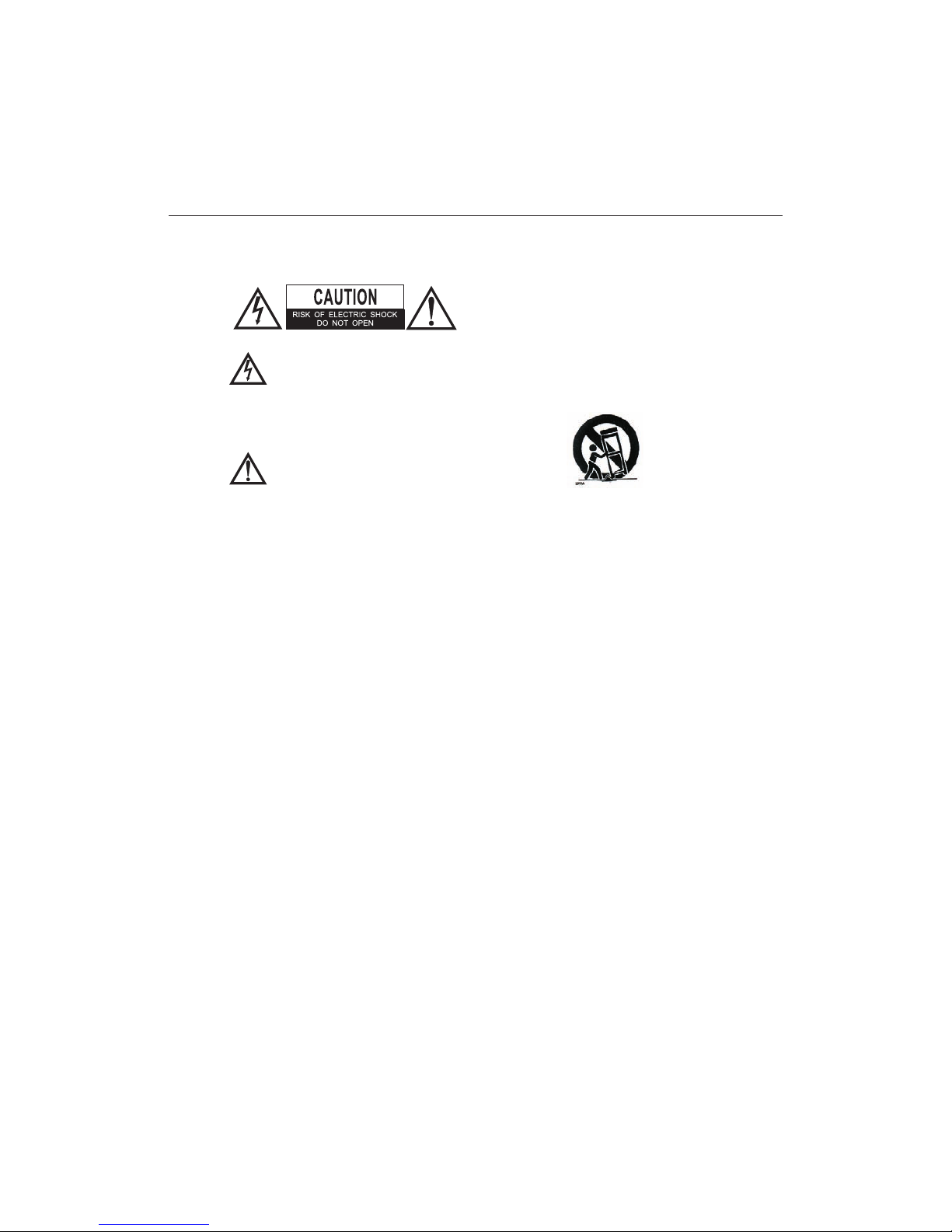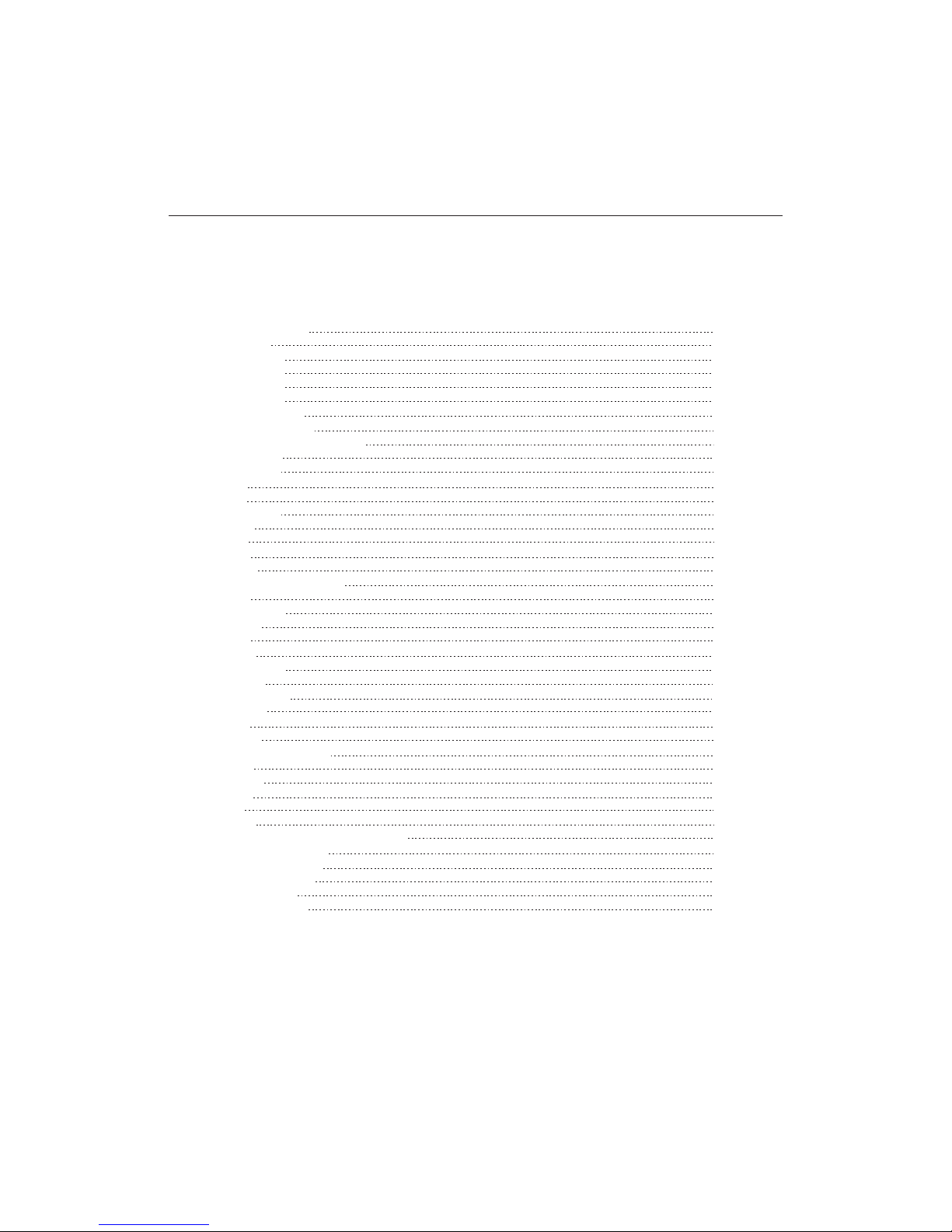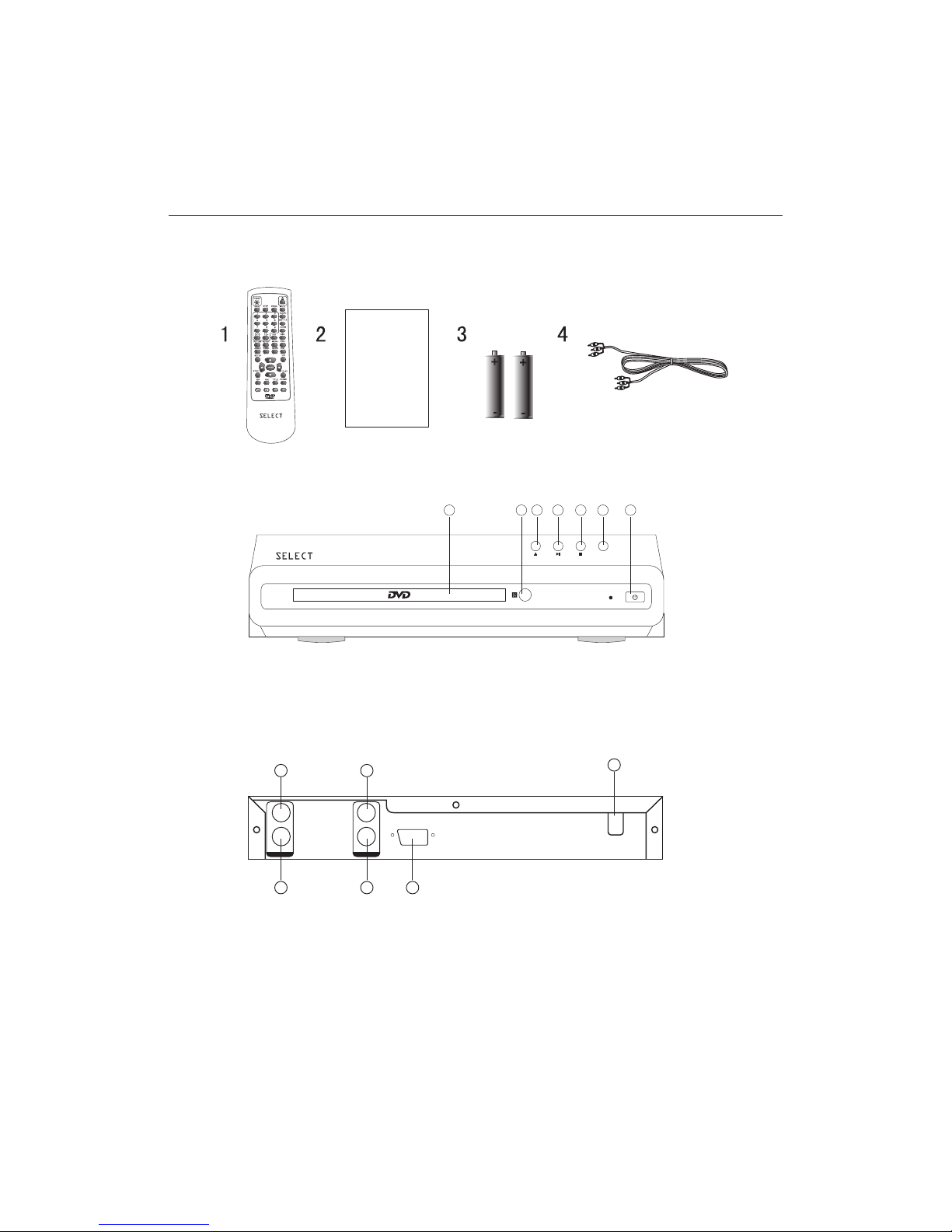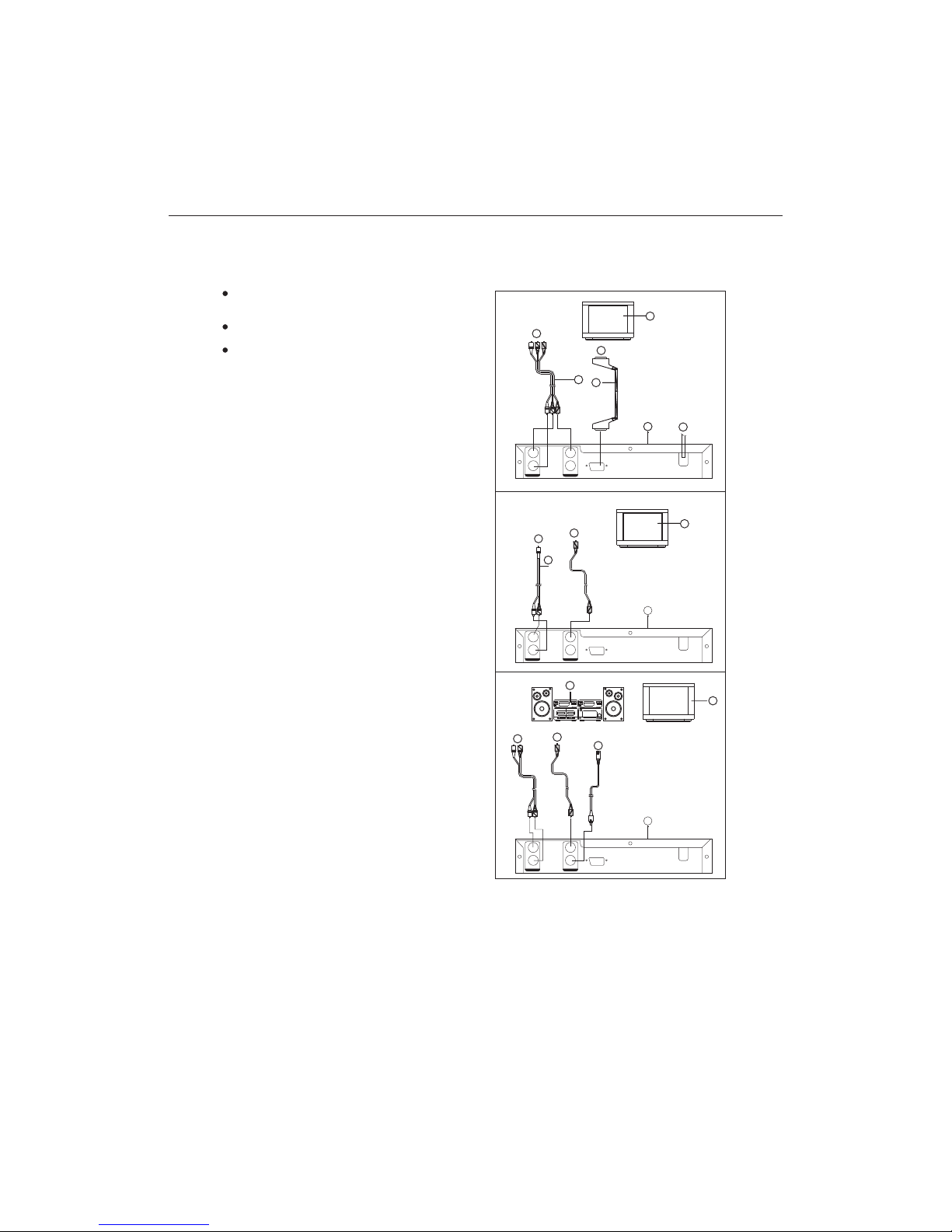12
13. OUTDOOR ANTENNA GROUNDING
14. LIGHTNING
15. POWER LINES
16. OVERLOADING
17. OBJECT AND LIQUID ENTRY
- If an
outside antenna or cable system is connected to
the product, be sure the antenna or cable system is
grounded so as to provide some protection against
voltage surges and built-up static charges.
Article 810 of the National Electrical Code, ANSI/
NFPA 70, provides information with regard to proper
grounding of the mast and supporting structure,
grounding of the lead-in wire to an antenna
discharge unit, size of grounding conductors,
location of antenna-discharge unit, connection to
grounding electrodes, and requirements for the g
rounding electrode. See Figure 1.
- For added protection for this
product during a lightning storm, or when it is left
unattended and unused for long periods of time,
unplug it from the wall outlet and disconnect the
antenna or cable system. This will prevent damage
to the product due to lightning and power-line surges.
- An outside antenna system
should not be located in the vicinity of overhead
power lines or other electric light or power circuits,
or where it can fall into such power lines or other
electric light or power circuits. When installing an
outside antenna system, extreme care should be
taken to keep from touching power lines or circuits
as contact with them might be fatal.
- Do not overload wall outlets,
extension cords, or integral convenience receptacles
a s this can result in a risk of fire or electric shock.
- Never push
objects of any kind into this product through
openings as they may touch dangerous voltage
points or short-out parts that could result in a fire or
electric shock. Never spill liquid of any kind on the
product.
. NONUSE PERIODS - The power cord of the
product should be unplugged from the outlet when
left unused for long periods of time.
18. SERVICING
9. DAMAGES REQUIRING SERVICE
- Do not attempt to service this
product yourself as opening or removing covers may
expose you to dangerous voltage or other hazards.
Refer all servicing to qualified service personnel.
1 -
Unplug this product from the wall outlet and refer
only
operating
adjustment of other
damage and will often
by a qualified technician
roduct to its normal operation.
in
servicing to qualified service personnel under the
following conditions.
a) When the power-supply cord or plug is damaged.
b) If liquid has been spilled, or objects have fallen
into the product.
c) If the product has been exposed to rain or water.
d) If the product does not operate normally by
following the operating instructions. Adjust
those controls that are covered by the
instructions as an improving
controls may result in
require extensive work
to restore the p
e) When the product exhibits a distinct change
performance - this indicates a need for service.
- When replacement
parts are required, be sure the service technician
has used replacement parts specified by the
manufacturer or have the same characteristics as
the original part, Unauthorized substitutions may
result in fire, electric shock or other hazards.
- Upon completion of any
service or repair to this product, ask the service
technician to perform safety checks to determine
that the product is in proper operating condition.
- The product should be situated away
from heat sources such as radiators, heat registers,
stoves or other products (including amplifiers) that
produce heat.
20. REPLACEMENT PARTS
21. SAFETY CHECK
22. HEAT
ANTENNA
LEAD WIRE
ANTENNA DISC HARGE UNT
(NEC SECTION 8 10-20)
POWER SERVICE GROUNDING
ELECTRODE SYSTEM
(NEC ART 250,PA RT H)
GROUD CLAMP
GROUNDING CONDUCTORS
(NEC SECTION 810-21)
GROUND
CLAMP
ELECTRIC
SERVICE
SQUIPMENT
EXAMPLE OF ANTENNA GROUND ING
AS PE R NATIIONAL ELECTRICAL CODE
IMPORTANT SAFETY INSTRUCTIONS
DVD PLAYER
2