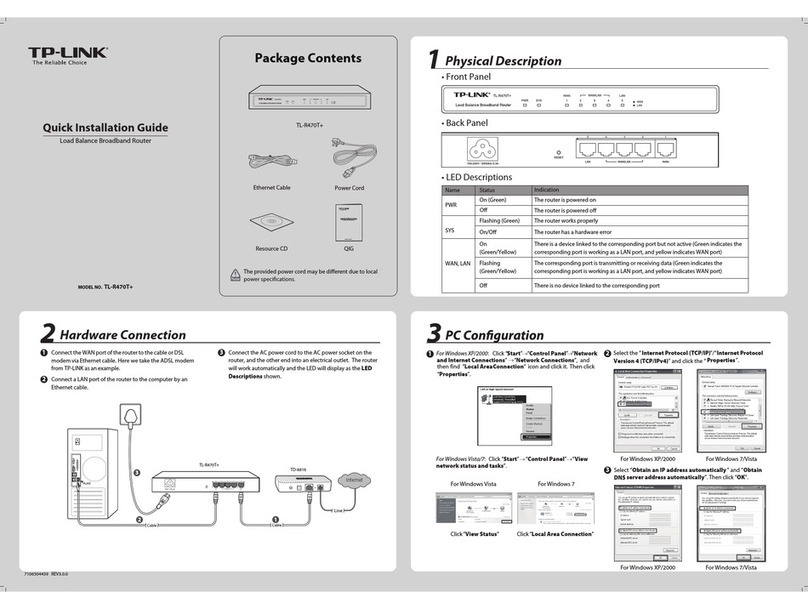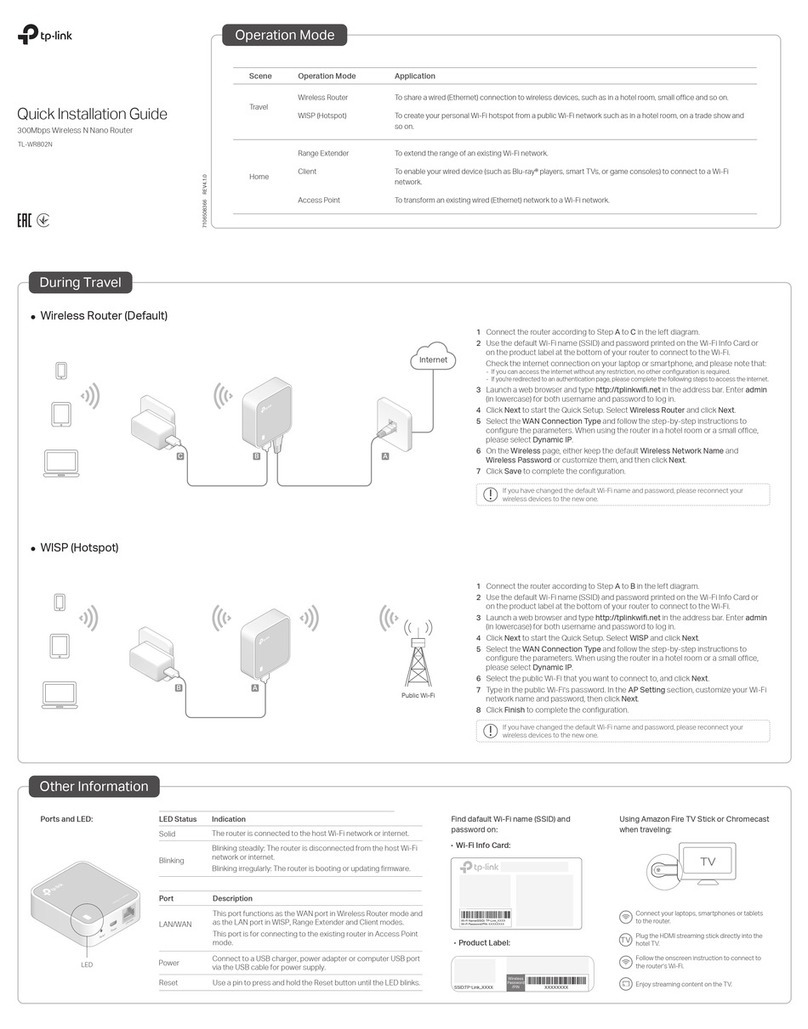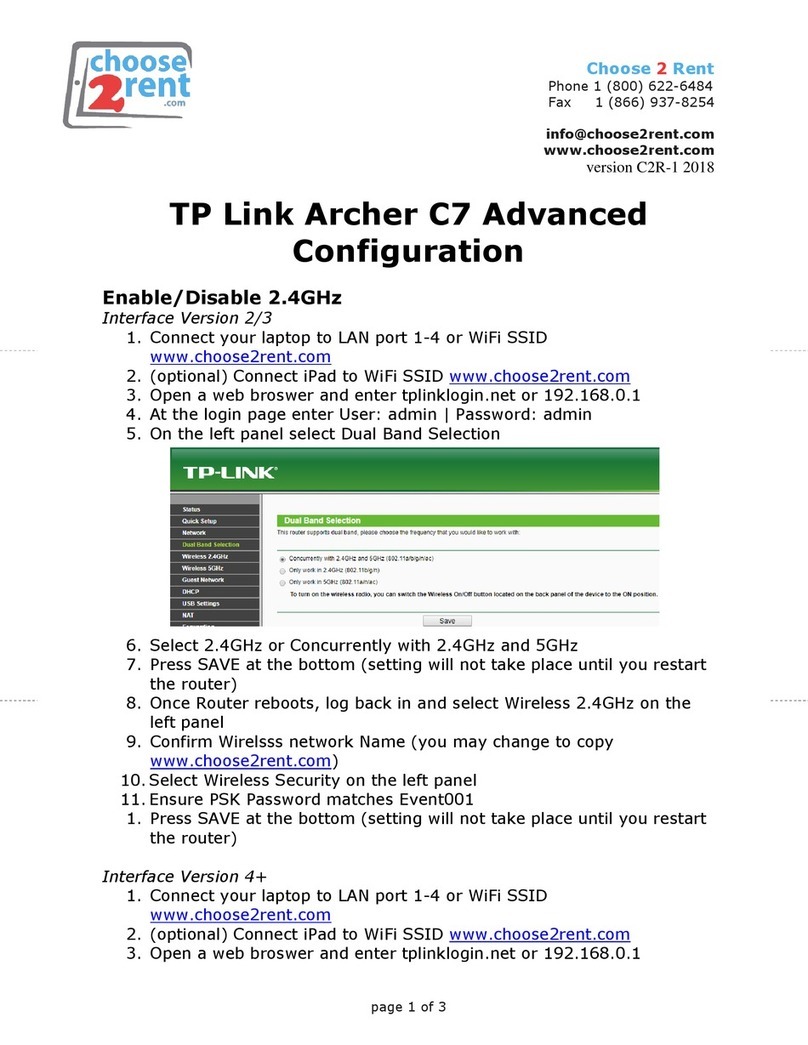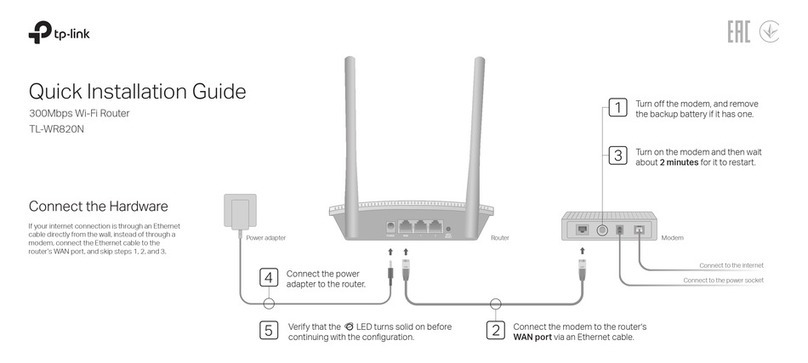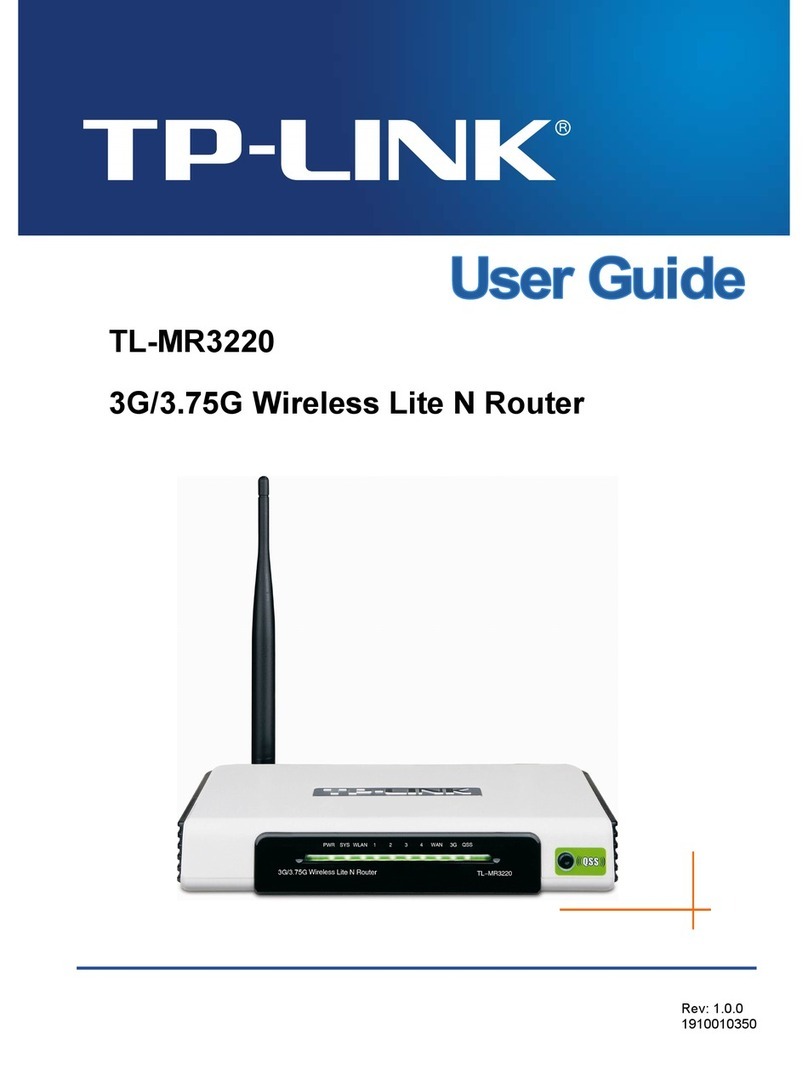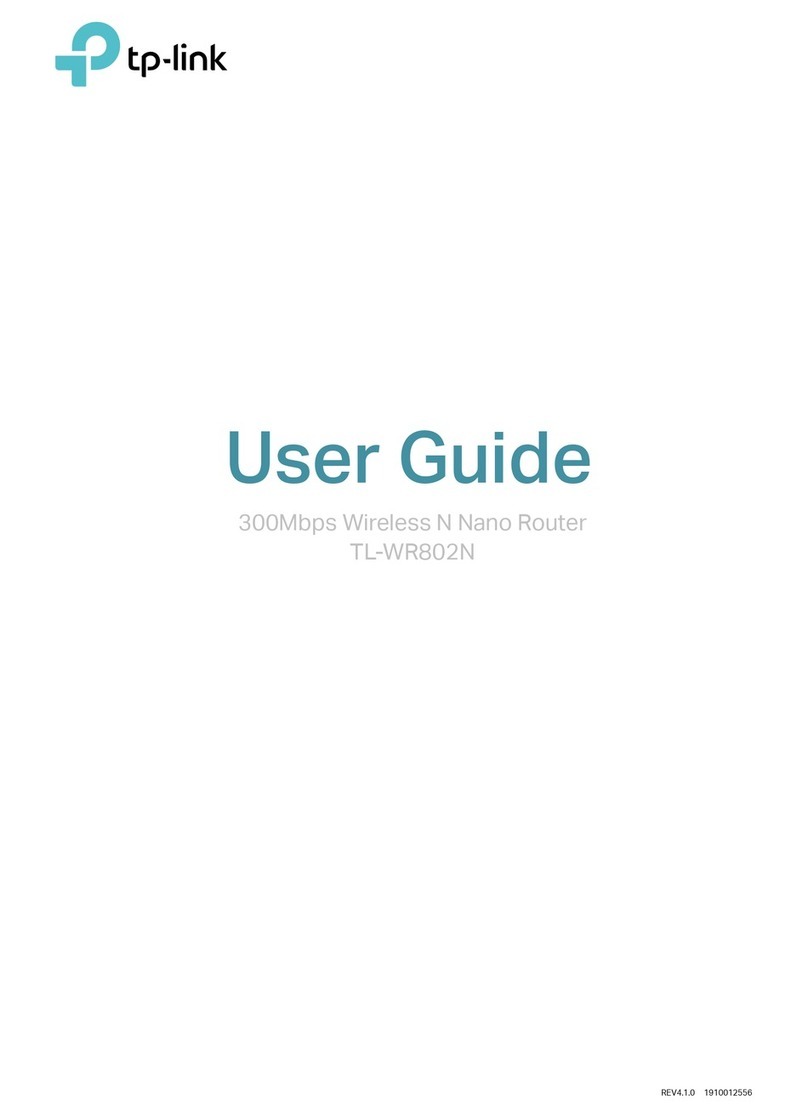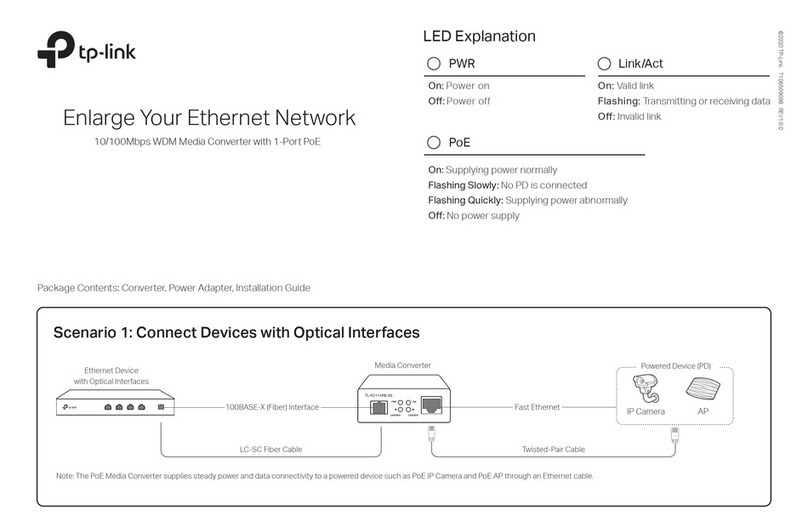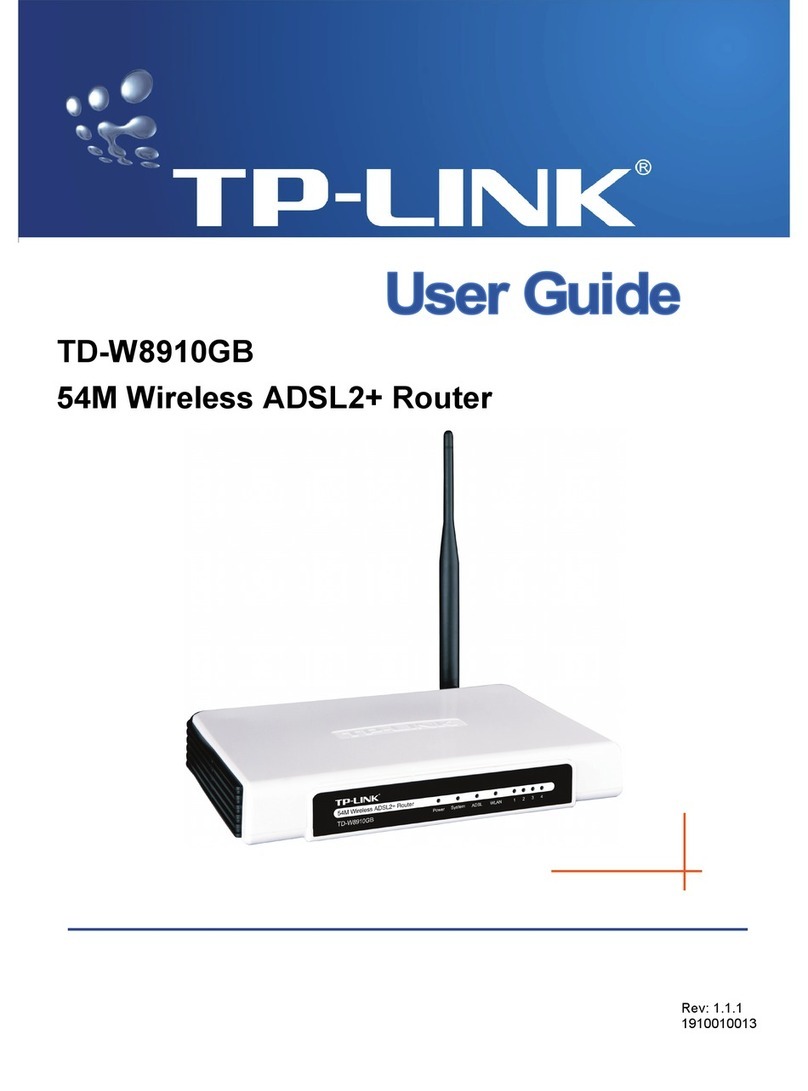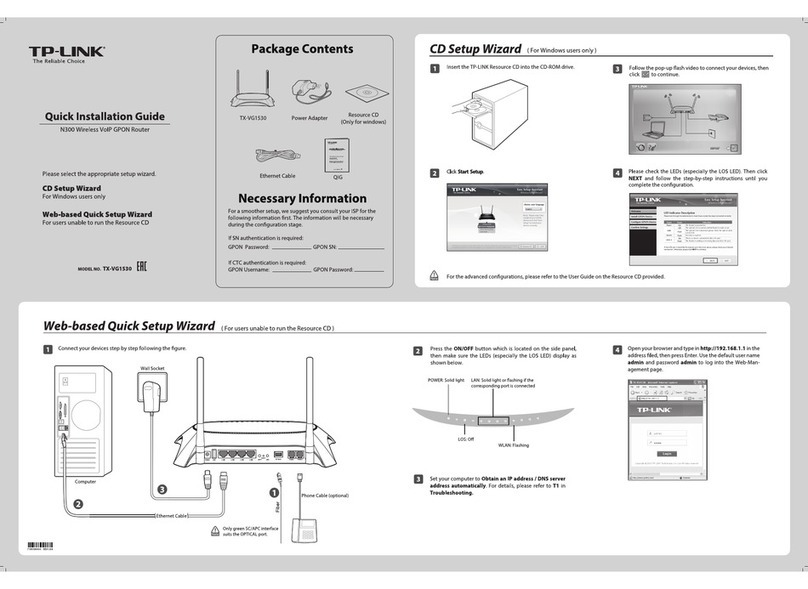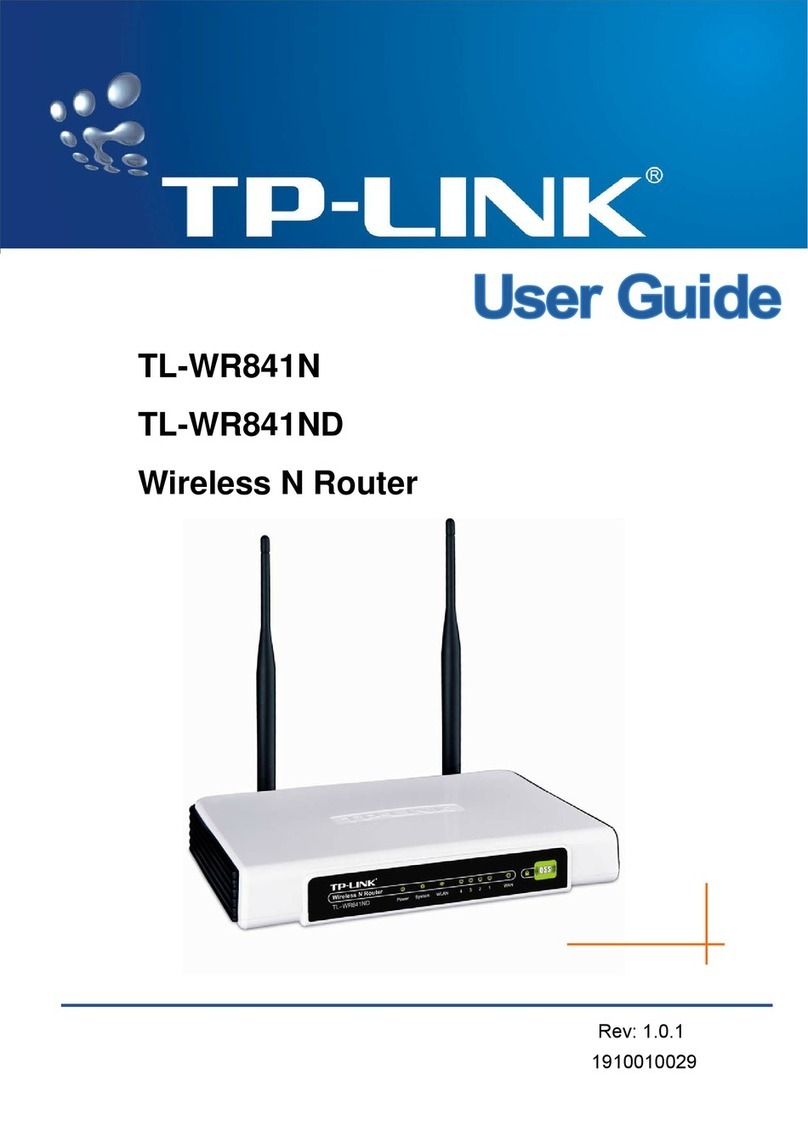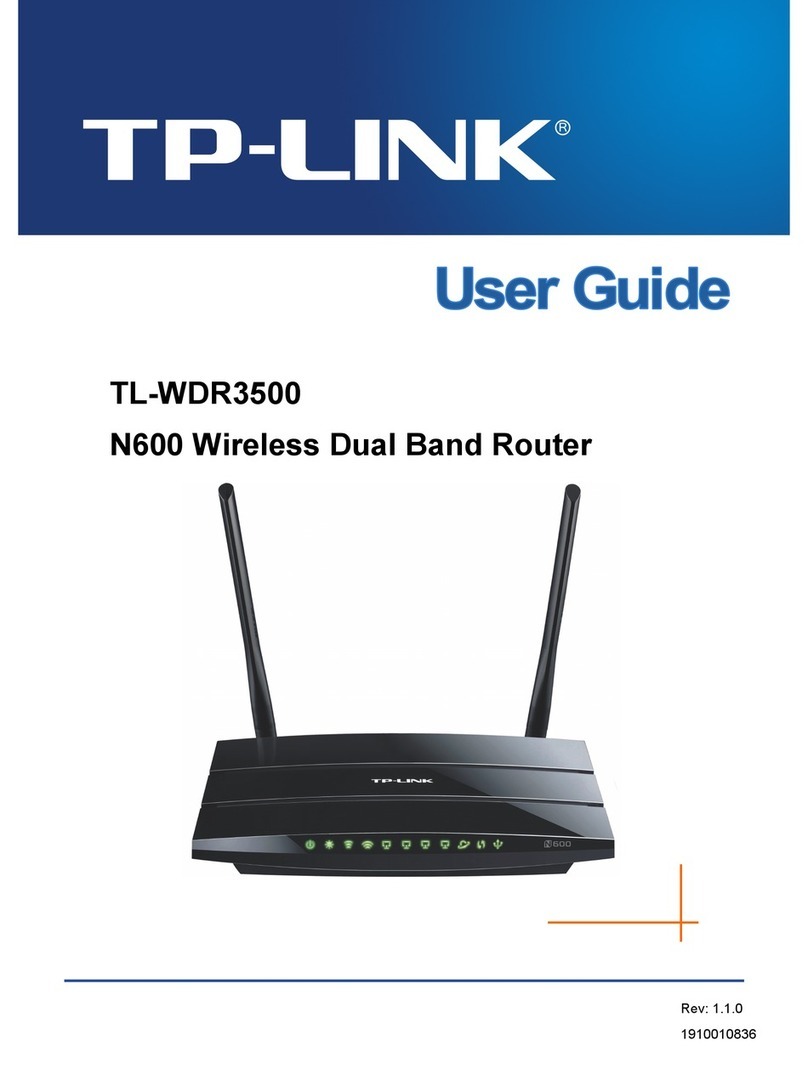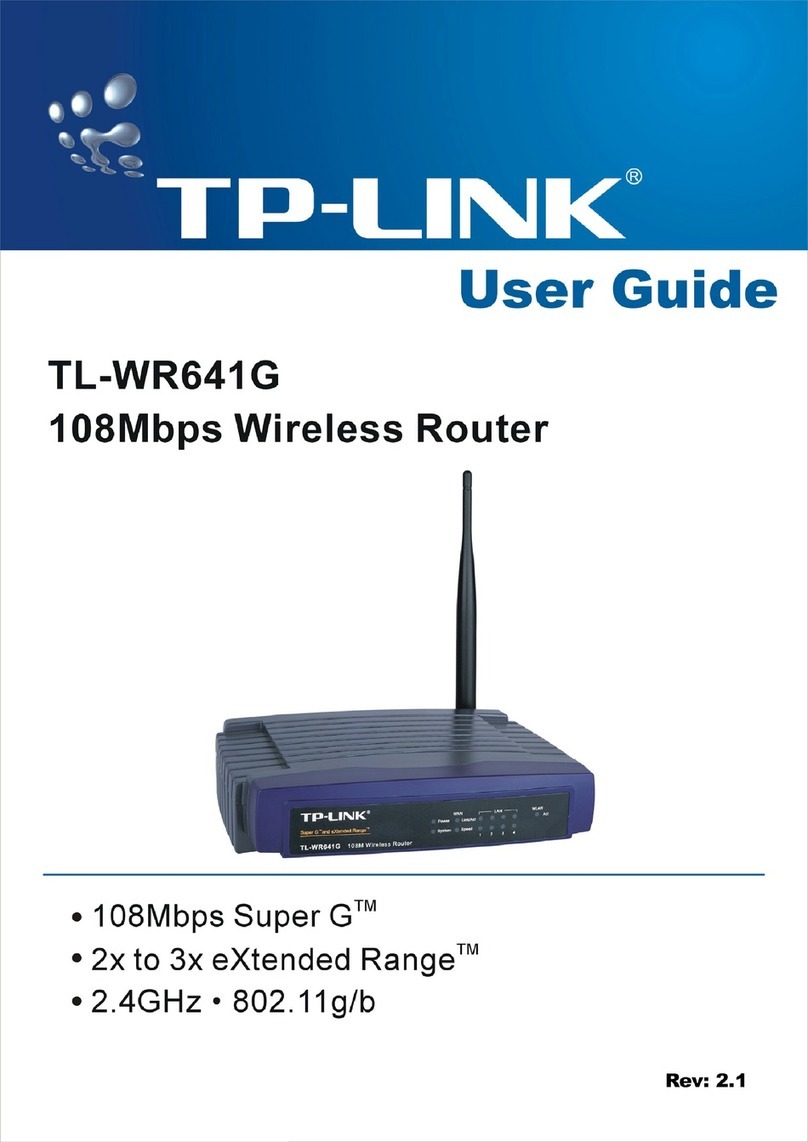Q5. What can I do to maximize my signal strength?
When choosing an ideal location to optimize wireless signal in Repeater mode, please use the
following recommendations.
Q5. What can I do to maximize my signal strength?
When choosing an ideal location to optimize wireless signal in Repeater mode, please use the
following recommendations.
Q3. What can I do if there is no Internet access?
• If using a cable modem, unplug the Ethernet cable and reboot the modem. Wait until its
Online LED is On and stable, then reconnect the Ethernet cable to the router again.
• If you're in a hotel room or a trade show, the Internet may be restricted and requires that
you authenticate to the service or purchase the Internet access.
• If your Internet access is still not available, contact TP-LINK Technical Support.
USB Features
Q1. How do I recover the router’s web management password or
retrieve my Wi-Fi password?
• If you forget both the password required to access the router’s web management and
your Wi-Fi password, you must restore the router to its factory default settings.
• If you forget your Wi-Fi password, but are able to access the router's management
interface, connect a computer or mobile device to the router via wired or wireless. Log in
and go to Wireless > Wireless Security to retrieve or reset your Wi-Fi password.
Q4. What can I do if my wireless is not stable?
It may be caused by too much interference.
• Set your wireless channel to a different channel.
• Move the router to a new location away from Bluetooth devices and other household
electronics, such as cordless phone, microwave, and baby monitor, etc., to minimize
signal interference.
Repeater
1Set the Operation Mode Switch to Repeater.
2Plug the router into an electrical outlet within the signal range of your main AP
.
3Connect your device to the router wirelessly. The Wi-Fi network name and password is on the
router’s label.
4Launch a web browser and type http://tplinkwifi.net into the address bar. Enter admin (in
lowercase) for both user name and password to log in.
5Click Quick Setup on the left panel and click Next to start configuring the router.
6On the Wireless Setting screen, click Survey to automatically find all available networks. Select
the Wi-Fi network and click Connect.
7Type the selected Wi-Fi network’s password into the Wireless Password field and click Next.
8Select the LAN IP type of the router or you can leave Smart IP as the default setting for most
cases, and click Next.
9Click Reboot to complete the configuration.
10 Place the router about halfway between your main AP and wireless devices.
Tip: Use the main AP’s SSID and password to join the Wi-Fi network.
• Less Obstacles Ensure Better Performance
Choose a location with less obstacles that may block the signal between the Pocket router
and the main AP. An open corridor or a spacious location is ideal.
• Less Interference Provides More Stability
Choose a location away from Bluetooth devices and other household electronics, such as
cordless phone, microwave, and baby monitor, etc., to minimize signal interference.
• The Best Way is Halfway
Generally, the ideal location to place the Pocket router is halfway between your main AP
and your Wi-Fi devices. If that is not possible, place the router closer to your main AP to
ensure stable performance.
Client
1Set the Operation Mode Switch to Client.
2Plug the router into an electrical outlet within the signal range of your main AP
.
3Connect your device to the router wirelessly or via an Ethernet cable. The Wi-Fi network name
and password is on the router’s label.
4Launch a web browser and type http://tplinkwifi.net into the address bar. Enter admin (in
lowercase) for both user name and password to log in.
5Click Quick Setup on the left panel and click Next to start configuring the router.
6On the Wireless Setting screen, click Survey to automatically find all available networks. Select
the Wi-Fi network and click Connect.
7Type the selected Wi-Fi network’s password into the Wireless Password field and click Next.
8Select the LAN IP type of the router or you can leave Smart IP as the default setting for most
cases, and click Next.
9Click Finish to complete the configuration.
10 Connect your wired-only device to the router using an Ethernet cable.
Q2. How do I restore the router to its factory default settings?
With the router powered on, press and hold the WPS/Reset button for about five
seconds until the LED starts flashing, then release the button.
Upon resetting, all previous configurations will be cleared, and the
router will reset to the default Router Mode.
©2015 TP-LINK
Main network
The main AP’s
Wi-Fi Name
Main AP
The main AP’s
Wi-Fi Name
Internet
Main AP
Internet
or
or
Other
Device
Use the USB port to charge mobile devices.
Use the USB port for media sharing and storage sharing across your local network. You can also set up an FTP
server to access your files remotely through the Internet.
To learn more about the USB
features, scan the QR code
with your smart devices, or
visit http://tp-link.com/app/usb
Remote Access
via FTP Server
Local Storage
Sharing
Media Sharing
5V/1A
LANLAN/WAN
or