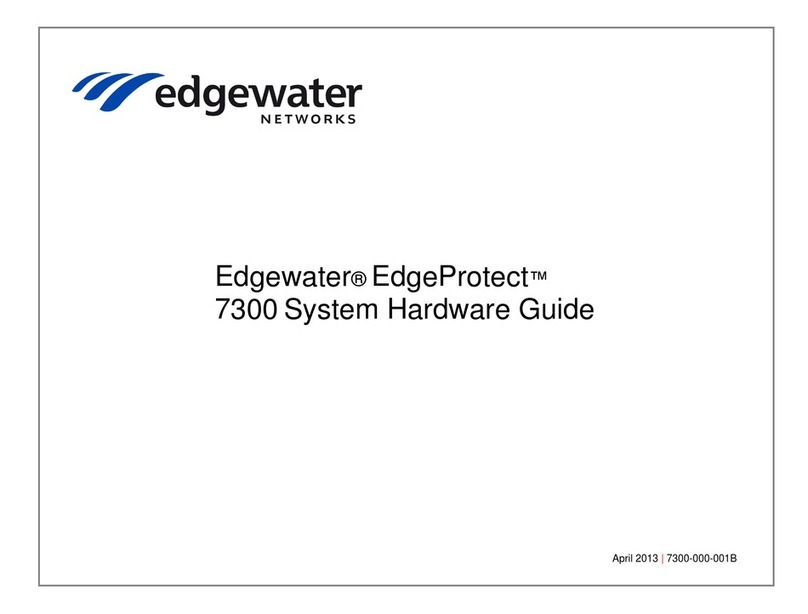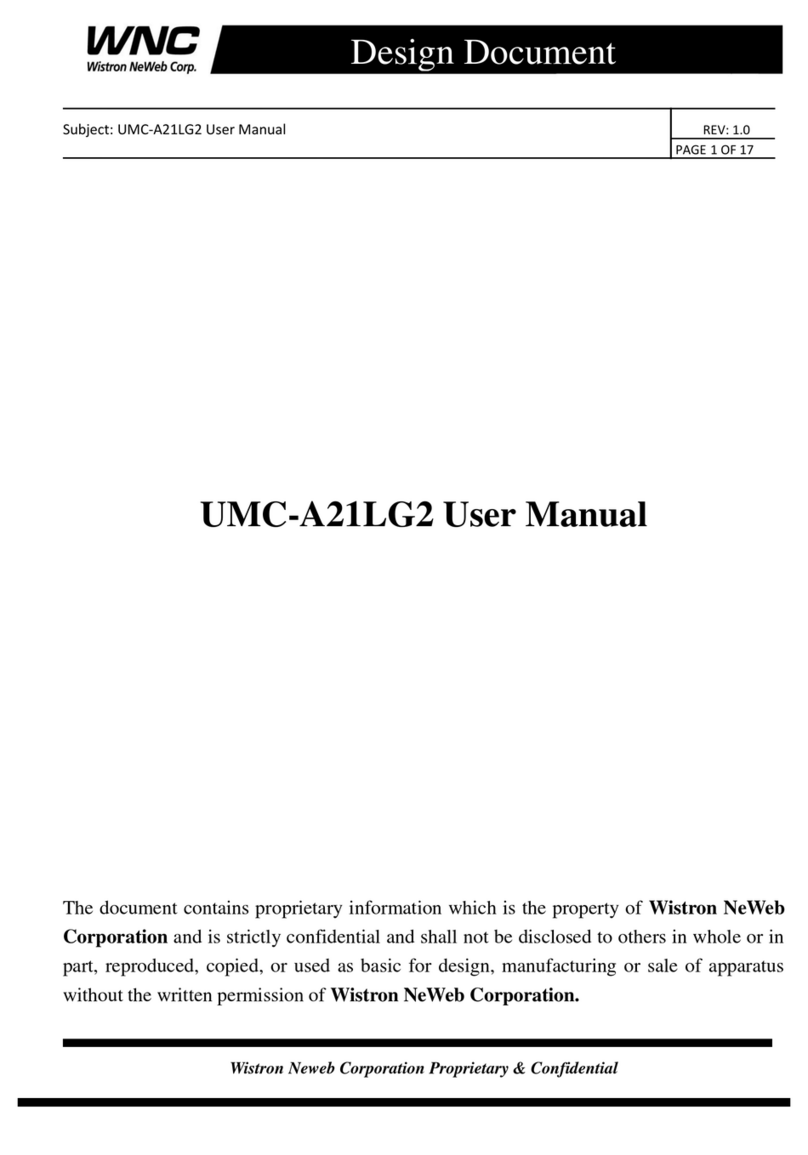SEM MC100 Series User manual

A2524-002/Jan. 11th 2024 SEMCO Proprietary Information
MC100 series RF MULTI-COUPLER
USER’S GUIDE
Systems Engineering & Management Company
1430 Vantage Court
Vista, California 92081
PROPRIETARY INFORMATION
THE INFORMATION CONTAINED IN THIS DOCUMENT CONSTITUTES PROPRIETARY INFORMATION AND INTELLECTUAL PROPERTY
OF SYSTEMS ENGINEERING & MANAGEMENT COMPANY (SEMCO). ACCORDINGLY, THE USER(S) OF THIS INFORMATION
AGREE(S) TO PROTECT THIS INFORMATION TO THE EXTENT THAT THEY WILL PREVENT OTHERS FROM COPYING AND/OR
REPRODUCING THIS INFORMATION, EITHER IN WHOLE OR IN PART, OR MANUFACTURE, PRODUCE, SELL OR LEASE ANY
PRODUCT COPIED FROM OR ESSENTIALLY REPRODUCED FROM THE INFORMATION CONTAINED IN THIS DOCUMENT WITHOUT
THE EXPRESSED WRITTEN APPROVAL OF SYSTEMS ENGINEERING & MANAGEMENT COMPANY.
DISTRIBUTION STATEMENT
DISTRIBUTION OF THIS DOCUMENT IS AUTHORIZED TO U.S. GOVERNMENT AGENCIES, THEIR CONTRACTORS, AND
INTERNATIONAL USERS WHO HAVE PURCHASED SEMCO’S MC108A-2 RF MULTI-COUPLER UNDER U.S. EXPORT RULES AND
REGULATIONS. THIS PUBLICATION IS PROVIDED AND REQUIRED SOLELY FOR THE USE AND OPERATION OF THE MC108A-2 RF
MULTI-COUPLER. OTHER REQUESTS FOR THIS DOCUMENT SHALL BE REFERRED DIRECTLY TO SYSTEMS ENGINEERING AND
MANAGEMENT COMPANY

A2524-002/Jan. 11th 2024 SEMCO Proprietary Information
SAFETY SUMMARY
System Weight and Handling Restrictions - Depending upon the specific system and configuration,
each MC110 series multi-coupler chassis weighs approximately 15 pounds. The MC110 series is housed
in a 1U rack-mount enclosure designed for installation in Telemetry Ground Station equipment racks.
Electrical –The MC110 series is designed to operate on 115/230 VAC 50/60 Hz, and complies with
all U.S. and International safety codes and regulations required for safe operation and use of
commercial equipment. Use standard and accepted safety practices with respect to operating
commercial electrical equipment at all times to avoid the risk of personal injury or death.
EMI/EMC –The MC110 series complies with all FCC and CE regulations regarding electromagnetic
interference and compatibility. There are no personnel hazards or safety issues with respect to EMI/EMC
when operating the system.
Exposure to Radio Frequency (RF) Signals –The MC110 series is not an RF transmission device, but
does pass transmitted RF signals from 200 MHz to 5250 MHz at levels of +10 dBm to noise threshold
levels. These signal levels are well below the minimum safe exposure levels prescribed by both U.S. and
International standards.

A2524-002/Jan. 11th 2024 SEMCO Proprietary Information
LIST OF EFFECTIVE PAGES
Page Change Date Page Change Date
Initial Release A2524-001 02/01/2014
Revised Release A2524-002 01/11/2024

A2524-002/Jan. 11th 2024 4SEMCO Proprietary Information
Table of Contents
1 –INTRODUCTION………………………………………………………………………………………………. 1
1.1. Scope..............................................................................................................................................1
1.2. Purpose and Description ................................................................................................................1
2 –GETTING STARTED…………………………………………………………………………………………...2
2.1. System Description ........................................................................................................................2
2.2. System Configurations and Options ..............................................................................................3
2.3. Initial System Hardware Set-up and Operation .............................................................................3
3 –RF MULTI-COUPLER OPERATION…………………………………………………………………………. 4
3.1. Overview........................................................................................................................................4
3.2. Front Panel Controls ......................................................................................................................4
3.3. Software Remote Control...............................................................................................................4
3.3.1. MCCS GUI Toolbar Selections .................................................................................................8
3.3.1.1. Calibration Screens ................................................................................................................9
3.3.1.2. Unit Addresses .....................................................................................................................10
3.3.1.3. About....................................................................................................................................10

A2524-002/Jan. 11th 2024 1SEMCO Proprietary Information
1 –INTRODUCTION
1.1. Scope
This User’s Guide provides the necessary information for the operation of SEMCO’s MC100 series RF
Multi-Coupler, which is used to receive and distribute RF signals from antennas operating in the 200 MHz
to 5250 MHz frequency spectrum. The most common use of the MC100 series RF Multi-Coupler is the
distribution of these antenna RF signals to telemetry receivers installed in telemetry ground stations in
support of aircraft, missile and weapon system flight tests.
1.2. Purpose and Description
This User’s Guide provides detailed information to allow for operation of the MC10o series RF Multi-
Coupler (Figure 1-1).
Section 2, Getting Started briefly describes and lists the standard and optional hardware features of the
MC100 series system and then describes how to install and apply power to the MC100 series hardware.
Section 3, Hardware I/O and Software Controls describes system hardware and software I/O interface
and provides instructionsfor setting up system operation and control, both locally and remotely via Ethernet
The standardized hardware I/O description facilitates MC100 series RF Multi-Coupler operation in a typical
Telemetry Ground Station environment.
Section 4, RF Multi-Coupler Operation provides instructions for MC100 series operation, including set-
up and status monitoring of all RF Multi-Coupler operating features and parameters.
Figure 1-1
MC100 series RF Multi-Coupler

A2524-002/Jan. 11th 2024 2SEMCO Proprietary Information
2 –GETTING STARTED
2.1. System Description
The MC100 series RF Multi-Coupler is a 1U rack mount device designed for receiving antenna RF signals
and distributing these signals to multiple telemetry receivers or other desired devices in a telemetry ground
station. The RF Multi-Coupler provides for 2 RF Inputs and 8 RF outputs. Each of the 8 output channels
has +/- 5 dB gain control and operates from 200 MHz to 5250 MHz.
The MC100 series multi-coupler design includes selective wide band RF LNAs, precision power splitters
and programmable attenuators to provide for unprecedented linear RF coverage from 200 MHz to 5250
MHz. user-friendly front panel control provides for RF frequency band selection as well as balancing the
output of each of the 8 output channels. Isolation between output ports is >70 dB.
Remote (network) control is also standard with theMC100 series RF Multi-Coupler, using SEMCO’s MCCS
Network Software
Table 2-1 provides the MC100 series Specifications.
Table 2-1
MC100 series Specifications
Features
Specifications
Electrical
Input Ports
2 (“N” connectors)
Output Ports
8 (“N” connectors)
Frequency Range
P = 200 MHz to 500 MHz
CIF = 300 MHz to 1150 MHz
L1 = 1415 MHz to 1585 MHz
L2 = 1650 MHz to 1850 MHz
E = 2185 MHz to 2485 MHz
C = 4400 MHz to 5250 MHz
VSWR
<1.5:1
Noise Figure
<8 dB
Gain Controls
+/-5 dB per output channel in 0.2 dB steps
Linearity
+/-1 dB across each selected channel
P1 Compression Point
Begins compressing at 0 dBm input power
Isolation
>70 dB between RF output ports
Communications
Local Control
Front Panel
Remote Control
Ethernet (RJ45) and SEMCO MCCS Software
Power Requirements
Input Power
90 to 265 VAC; 50-60 Hz; Auto Ranging
Physical and Environmental
Size and Weight
1U rack-mount; 17” W x 20” D x 1.75” H; <15 lbs
Operating Temperature
-20 to +50 degrees C
Storage Temperature
-20 to +70 degrees C
Humidity
Up to 95% non-condensing
Altitude
Up to 30,000 feet
EMI
Designed to meet MIL-STD 461

A2524-002/Jan. 11th 2024 3SEMCO Proprietary Information
Independent Channel Push-Button
Frequency Channel (Mode)
Selection
Independent Channel Up/Down
Push-Button Gain Controls
CHANNEL 1
CHANNEL 2
RF Input
RF Outputs
AC Power Input
RJ45
Ethernet
Connection
Software Remote Control Panel
2.2. System Configurations and Options
The MC100 series RF multi-coupler is available in various configurations in terms of number of Input
channels, Output channels per input, Frequency bands, spectrum monitoring, connector types (SMA or N
or both). Contact your SEMCO sales POC for more info and quotes.
2.3. Initial System Hardware Set-up and Operation
The user should read this User’s Guide and become familiar and comfortable with the overall features,
options and configuration of the specific MC100 series system that will be used. Figure 2-1 below depicts
the MC100 series front panel (with simple ON/OFF power button, front panel gain controls and frequency
channel selection), the rear panel (with RF inputs, RF outputs, 115/230 VAC 50/60Hz power input and
Ethernet connection) and finally a display of the remote-control software GUI.
Figure 2-1
MC100 series RF Multi-Coupler I/O and Operator Controls
ON/OFF Power
Frequency
Band (Mode)
Indicator
Legend
RF Input
RF Outputs

A2524-002/Jan. 11th 2024 4SEMCO Proprietary Information
Independent Channel Push-Button
Frequency Channel (Mode)
Selection
Independent Channel Up/Down
Push-Button Gain Controls
3 –RF MULTI-COUPLER OPERATION
3.1. Overview
This section describes all steps and features required for RF Multi-Coupler operation. The front panel
controls and software remote control panel described herein are applicable to all delivered MC100 series
systems. These controls and displays are described in subsequent paragraphs.
3.2. Front Panel Controls
Figure 3-1 depicts the MC100 series front panel controls.
Figure 3-1
RF Multi-Coupler Front Panel Controls
As shown in Figure 3-1, the MC100 series Front Panel is divided into three sub-panels:
•Power ON/OFF__ •Channel Gain Controls_ •Frequency (Mode) Selection
- Red Push Button - Up/Down Bush Buttons - P Band (200-1150 MHz)
- Max-Min Level Indicator - L Band (1415-1850 MHz)
- S (E) Band (2185-2485 MHz)
- C Band (4400-5250 MHz)
Power ON/OFF –This push button applies 115/230 VAC power to the MC100 series.
Channel Gain Controls –Each output channel has Up/Down push button gain controls that provides for
+/- 5 dB gain adjustments.
Frequency (Mode) Selection –Each output channel has a bush button that selects P, L, S or C Band.
Note:
The MC10o series multi-coupler will effectively distribute RF outputs
from 200 MHz to 5250 MHz regardless of the Frequency (Mode)
selected. Selecting the Frequency (Mode) provides for optimized
linear gain balance between output channels.
3.3. Software Remote Control
The MC100 series Software Control panel (Figure 3-2) is used for remote control via Ethernet and
SEMCO’s MCCS Network Software. All functional front panel controls are controlled remotely via this
software.
ON/OFF Power
Frequency
Band (Mode)
Indicator
Legend

A2524-002/Jan. 11th 2024 5SEMCO Proprietary Information
Figure 3-2
Software Remote Control Panel
The steps for connecting and establishing a remote-control capability are as follows:
Step 1 –Connect an Ethernet cable to the RJ45 connector on the MC100 series rear panel. Connect the
other end of the Ethernet cable to any commercially available router (network router). Connect the router
to the remote PC that will be the remote server for controlling the MC100 series.
Step 2 –Install the SEMCO MCCS Network Software on the remote PC. The following two icons (Figure
3-3) will appear on the remote PC desktop:
Figure 3-3
Remote Control PC Desktop Icons
Step 3 –Launch the Monitor program by clicking on the Shortcut to monitor Icon. The screen shown in
Figure 3-4 will pop up listing the IP addresses of all MC100 series devices that are connected via the
network router to the remote PC. To configure each MC100 series multi-coupler network address, double

A2524-002/Jan. 11th 2024 6SEMCO Proprietary Information
Double Click on IP Address
click on each individual device’s IP Address as shown in Figure 3-4. The corresponding Dialog window
will appear.
Step 4 - In the Dialog window, check the Auto IP address. When Auto IP is selected, the network router
automatically assigns an IP address, GateWay and Mask to the device. These can also be entered
manually if Auto IP is not selected. A User ID and Password can also be entered at this time if desired.
Once the device has been configured, click on Config Now to program each device and store all of the
settings. Write down these IP addresses for use in the next step.
Step 5 –Repeat this stepfor each MC100 series connected to the network and close the Monitor program.
Figure 3-4
Configuring MC100 series IP Addresses
Step 6 –Launch the SEMCO MCCS program by clicking on the icon. The window shown in Figure 3-5
will pop up. Follow the instructions as shown in this window and type in the required information as shown
in Figure 3-5 for each device connected to the network. As an example:
“System 1” is the name of the first system listed in the example. This can be whatever name is desired,
with some character limitations.
The number after “System 1” is the number of output ports of each device.
Enter the IP address of each device as recorded from Steps 3 and 4. This will tell the MCCS network
software which IP addresses to look for. Close the window and save the changes.
Figure 3-5
Configuring the SEMCO MCCS Network Software

A2524-002/Jan. 11th 2024 7SEMCO Proprietary Information

A2524-002/Jan. 11th 2024 8SEMCO Proprietary Information
Pull-Down Menu for Frequency
Band (Mode) Selection
Active Button to Reset for Unity Gain
Slide bar for +/- 5 dB gain (indicates
Unity Gain (green) when set to this
value)
Step 7 –Click on the SEMCO MCCS Icon to launch the remote network software. The software control
panel depicted in Figure 3-6 will appear.
As shown in Figure 3-6, there are 3 controls per channel:
Mode –A pull-down menu for selection of desired frequency (Mode) band
Level –A slide bar allowing for +/-5 dB gain adjust
Unity Gain –an active button that, when clicked, will reset each channel to Unity Gain (turns green). It
will also indicate Unity Gain (turn green) using the slide bar.
Figure 3-6
Remote Software Control Panel Showing Control Functions
3.3.1. MCCS GUI Toolbar Selections
The MCCS GUI provides the user with the following selections on the Tool bar:
A. Calibration
B. Unit Addresses
C. About

A2524-002/Jan. 11th 2024 9SEMCO Proprietary Information
3.3.1.1. Calibration Screens
The MC100 series can be more precisely calibrated per frequency band (Mode) as required to optimize
balanced output signal levels between all output ports. This is accomplished by the following procedure.
Step 1 - Click Calibration on the Toolbar. The Select Port and Mode calibration screen (Step 1) shown
in Figure 3-7 will pop up.
Figure 3-7
Calibration Screens
Step 2 - Inject a calibrated RF signal level at the mid-point frequency band of interest into CH1 RF Input.
From the Port Pull-Down menu (Figure 3-7 Step 2), select the RF output port to be calibrated and connect
a Spectrum Analyzer or similar device capable of monitoring the RF output level to the selected output
port.
Step 3 - From the Mode Pull-Down menu (Figure 3-7 Step 3), select the frequency band to be calibrated,
corresponding to the frequency band of the RF signal level input.
Step 4 - Using the Unity Gain Up/Down (▲▼) keys, monitor the selected port RF output level and adjust
Unity Gain for the same RF output level as the calibrated RF input.
Step 5 - Using the Max Gain Up/Down (▲▼) keys, increase the output on the Spectrum Analyzer (or
similar device being used) by +5 dB. The Max Gain readout should be 5 dB +/- 0.5 dB higher than the
Unity Gain value.
Step 6 - Using the Max Atten. Up/Down (▲▼) keys, decrease the output on the Spectrum Analyzer (or
similar device being used) by -5 dB. The Max Atten. readout should be 5 dB +/- 0.5 dB lower than the
Unity Gain value.
Step 7 - Repeat Steps 2 thru 6 for all other output ports and frequency (Mode) bands.
Step 1
Step 2
Step 3

A2524-002/Jan. 11th 2024 10 SEMCO Proprietary Information
3.3.1.2. Unit Addresses
Selecting Unit Addresses on the Toolbar provides for a display of the information as shown in Figure 3-
8. This information lists all device IP Addresses on the network and also provides the ability to edit this list.
Figure 3-8
Unit Addresses Window
3.3.1.3. About
Selecting About on the Toolbar provides information about both the hardware and software configuration
of the device, as well as a log of network events (Figure 3-9).
Figure 3-9
About Windows
Table of contents
Popular Network Hardware manuals by other brands
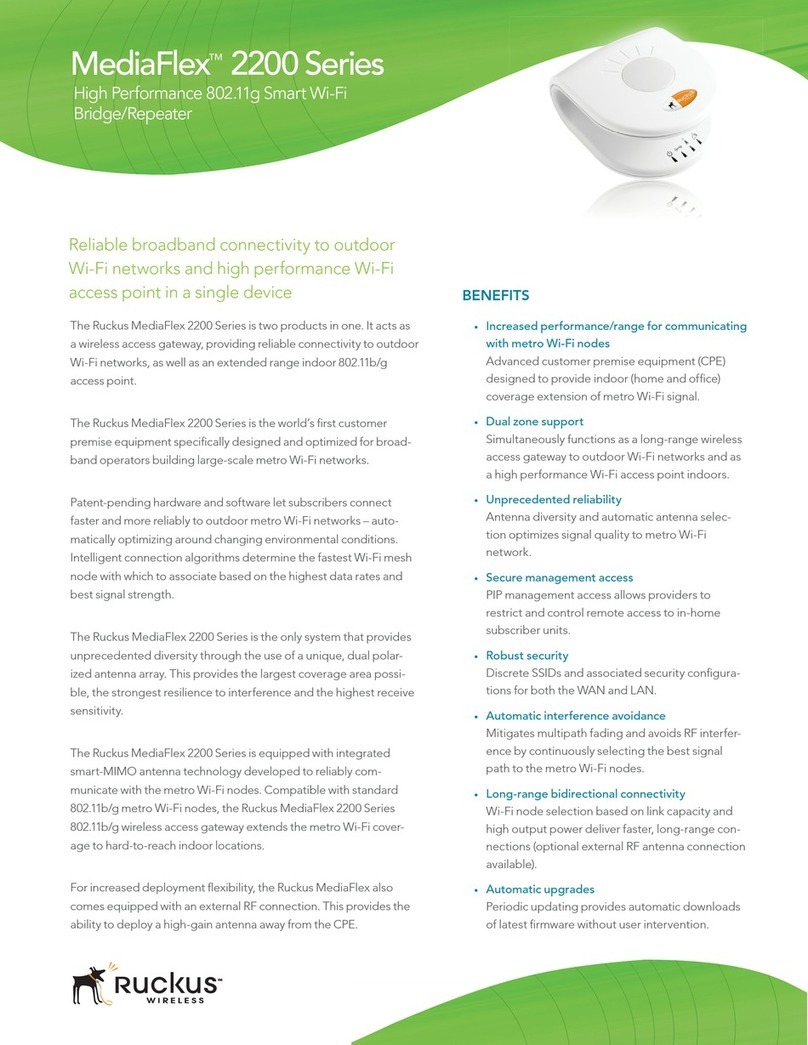
Ruckus Wireless
Ruckus Wireless Media Flex 2200 Series manual
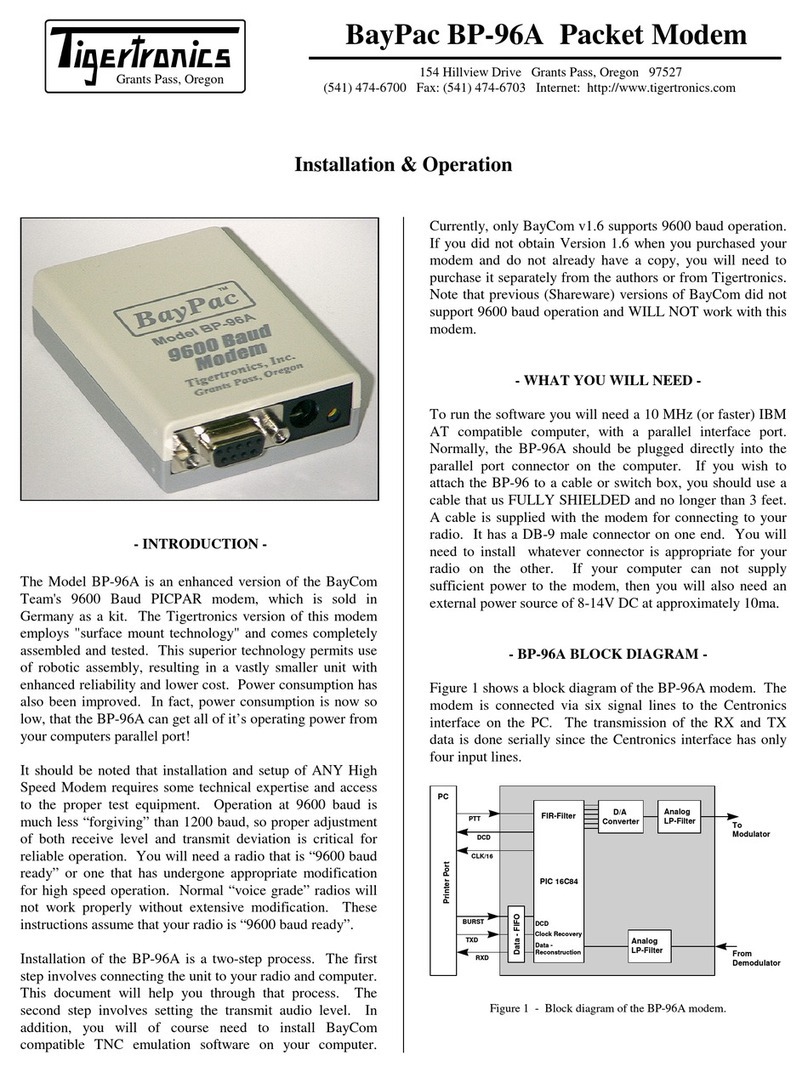
Tigertronics
Tigertronics BayPac BP-96A Installation & operation

Dell EMC
Dell EMC SD-WAN Edge 600 Series Setup guide
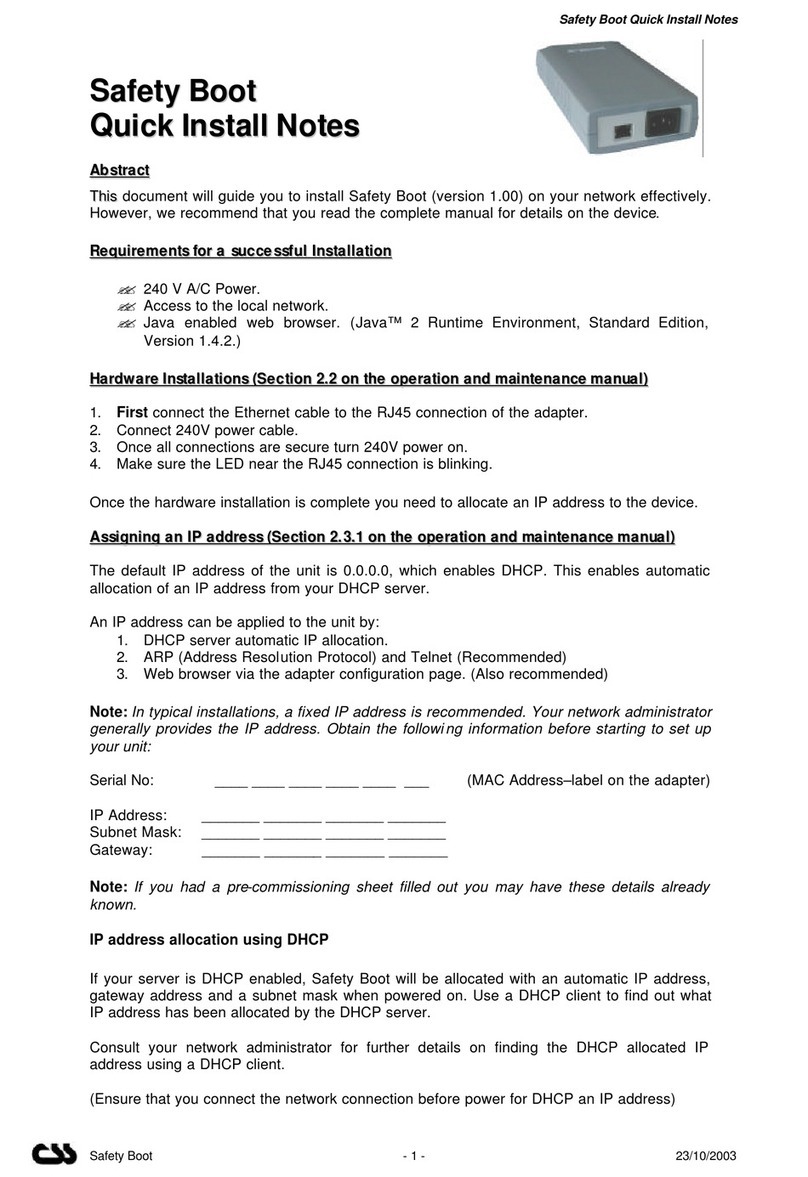
CSS
CSS Safety Boot Quick Install Notes
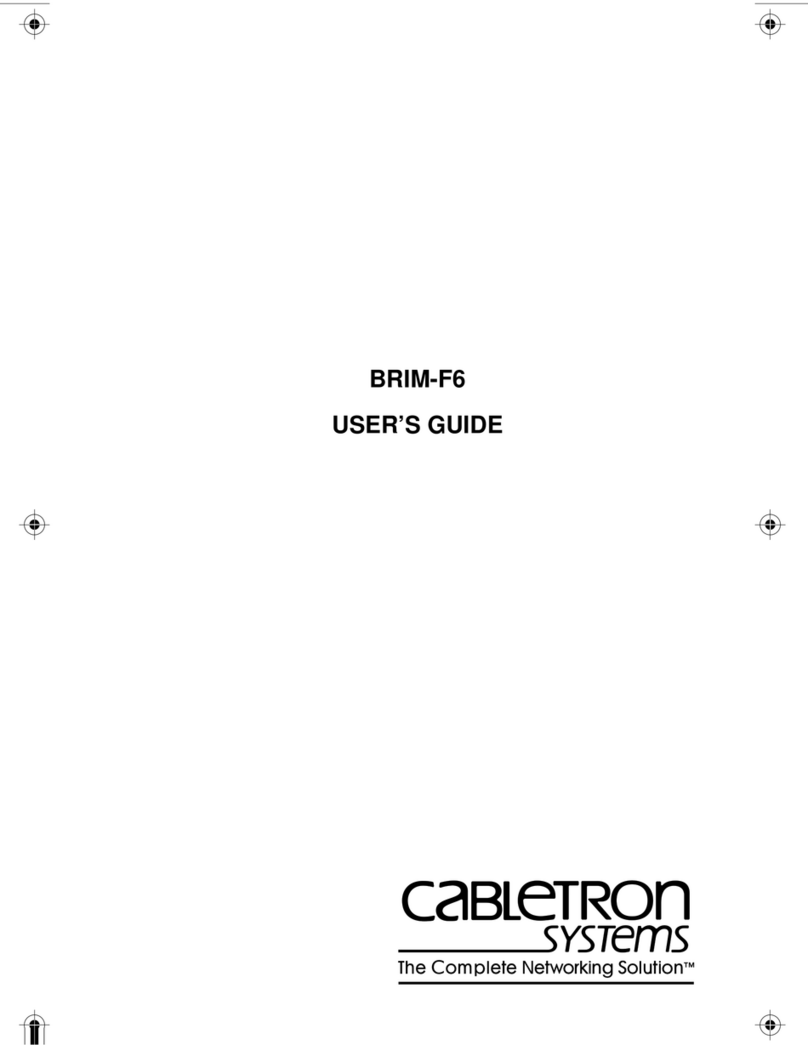
Cabletron Systems
Cabletron Systems Cabletron BRIM-F6 user guide
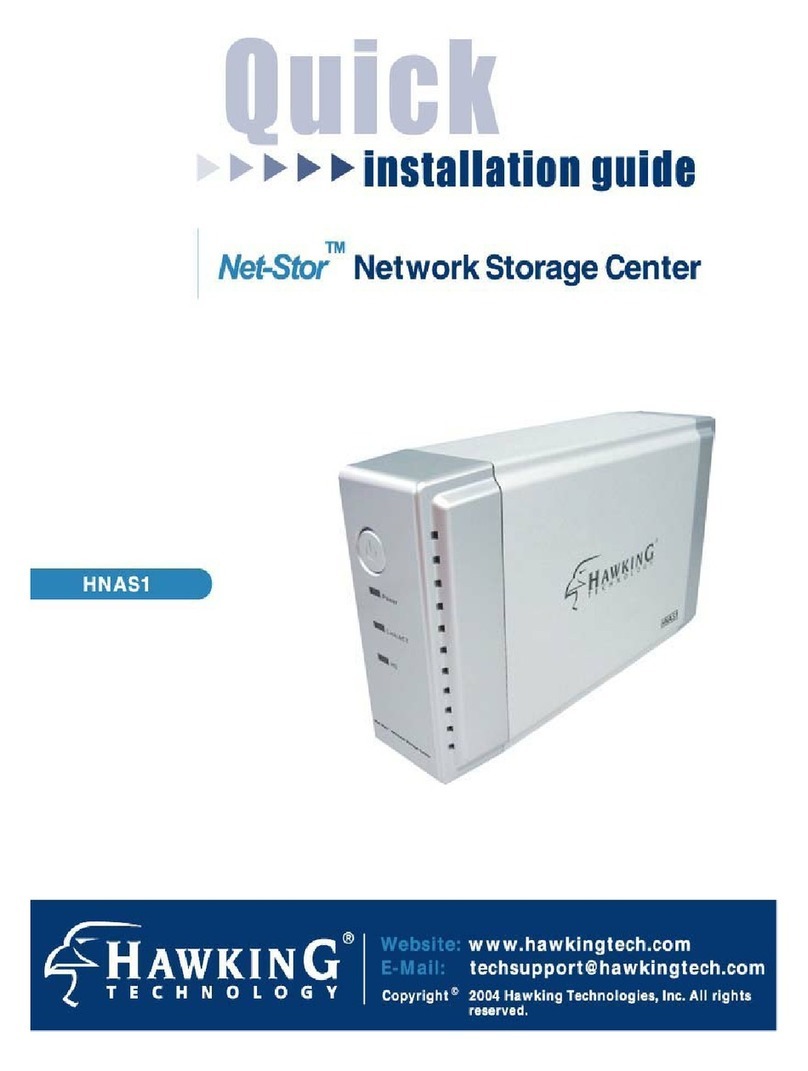
Hawking
Hawking Net-Stor HNAS1 Quick installation guide
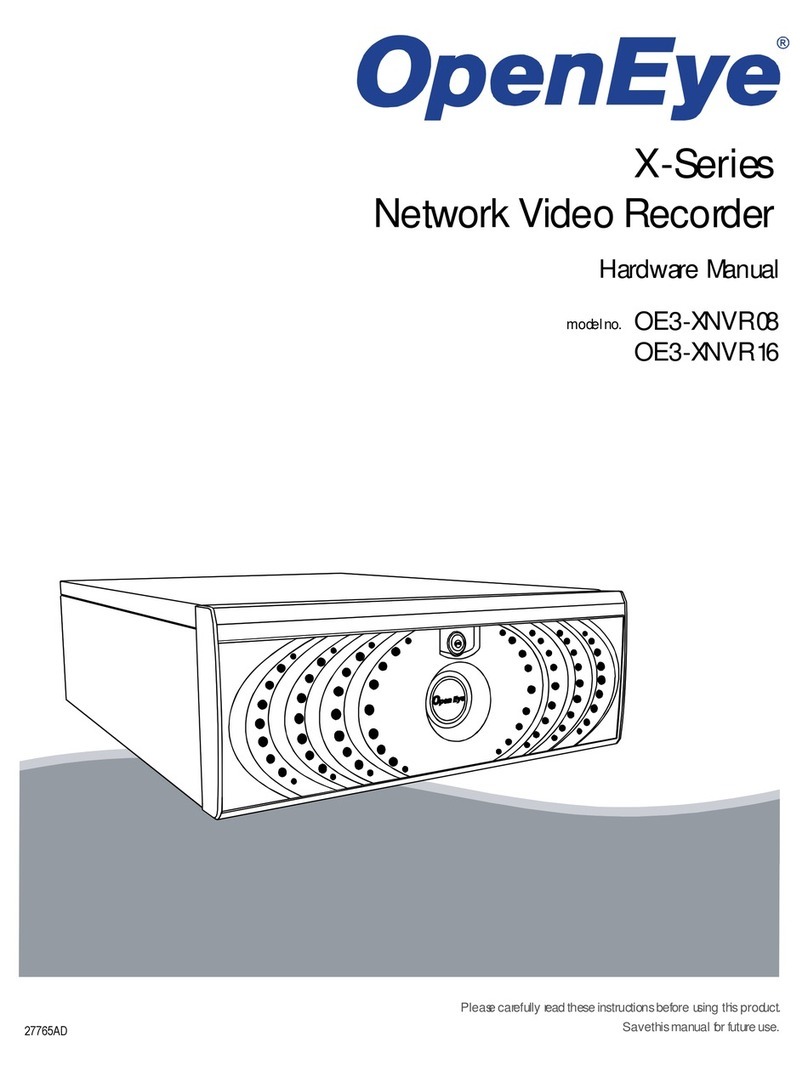
OpenEye
OpenEye OE3-XNVR08 Hardware manual
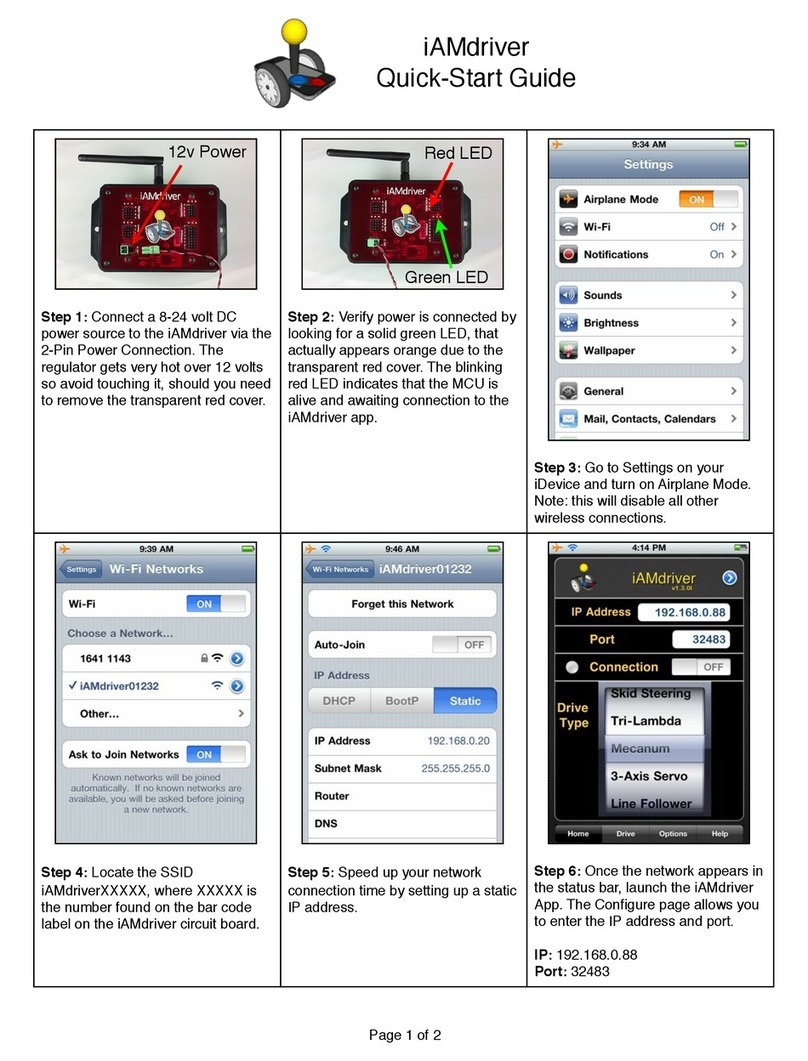
AndyMark
AndyMark iAMdriver quick start guide

XtendLan
XtendLan NVR-xUD user manual

DEWESOFT
DEWESOFT NEMOSENSE Technical reference manual

Matrix Switch Corporation
Matrix Switch Corporation MSC-2HD3208S product manual
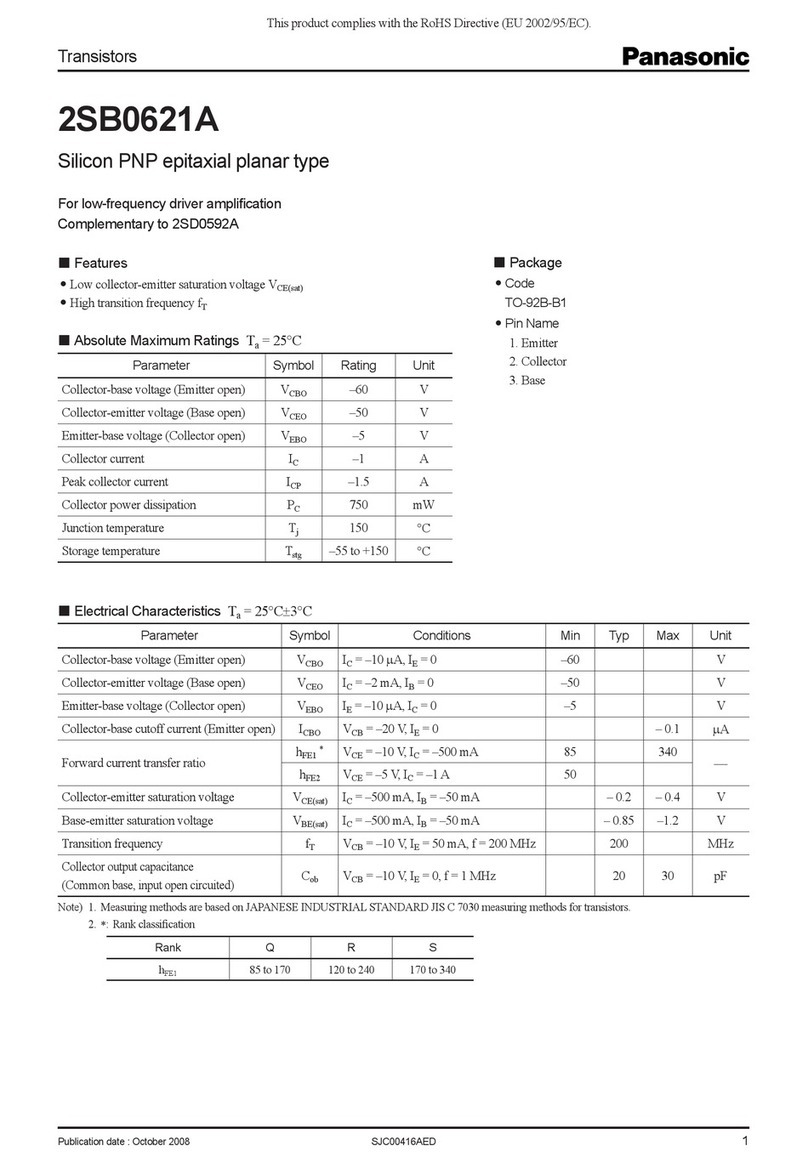
Panasonic
Panasonic Transistors 2SB0621A Specifications