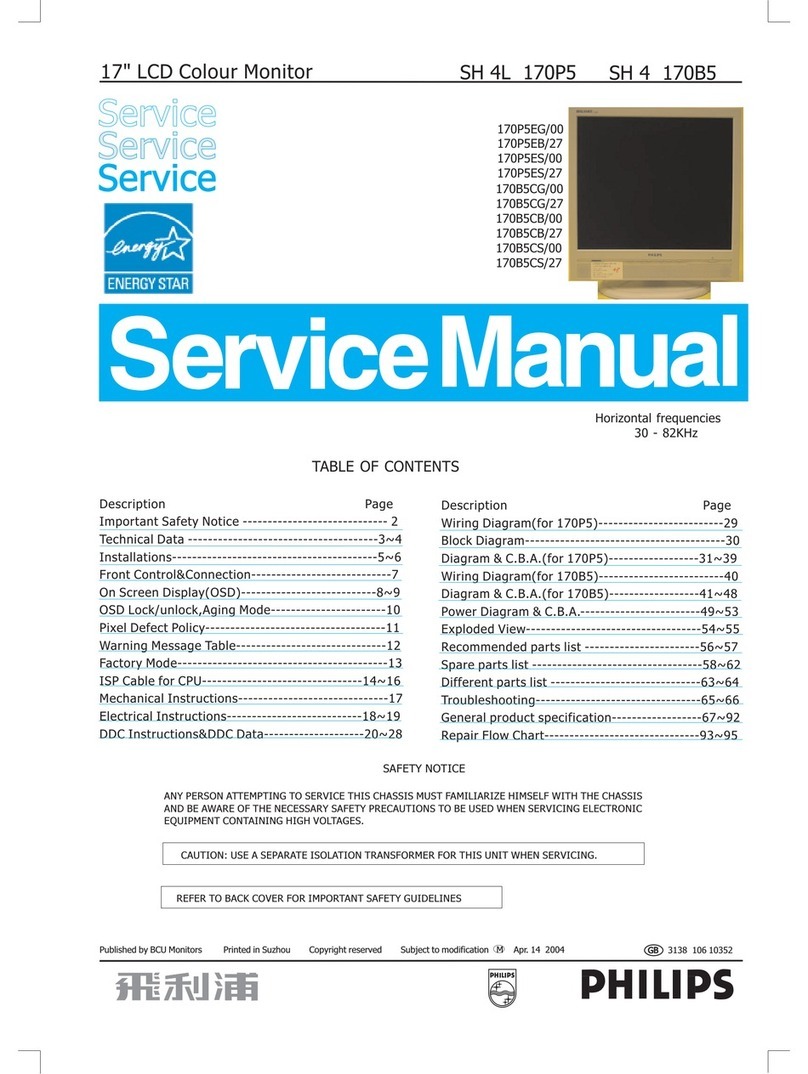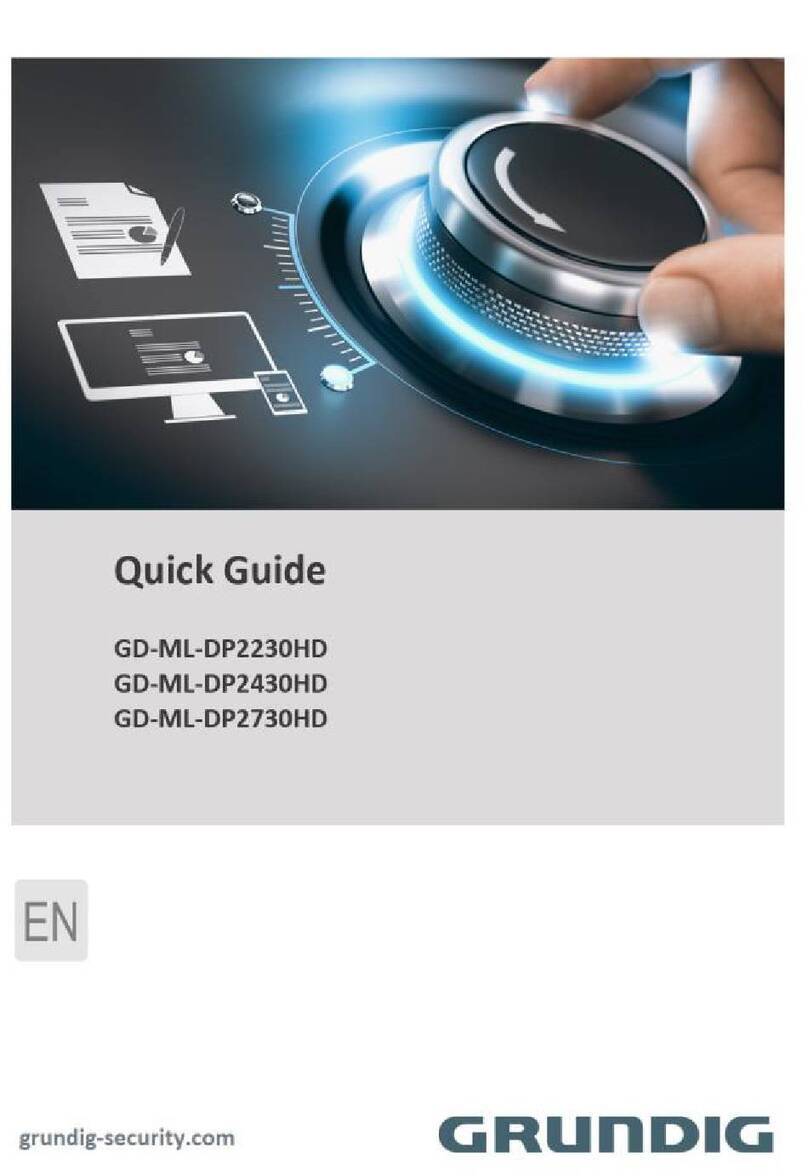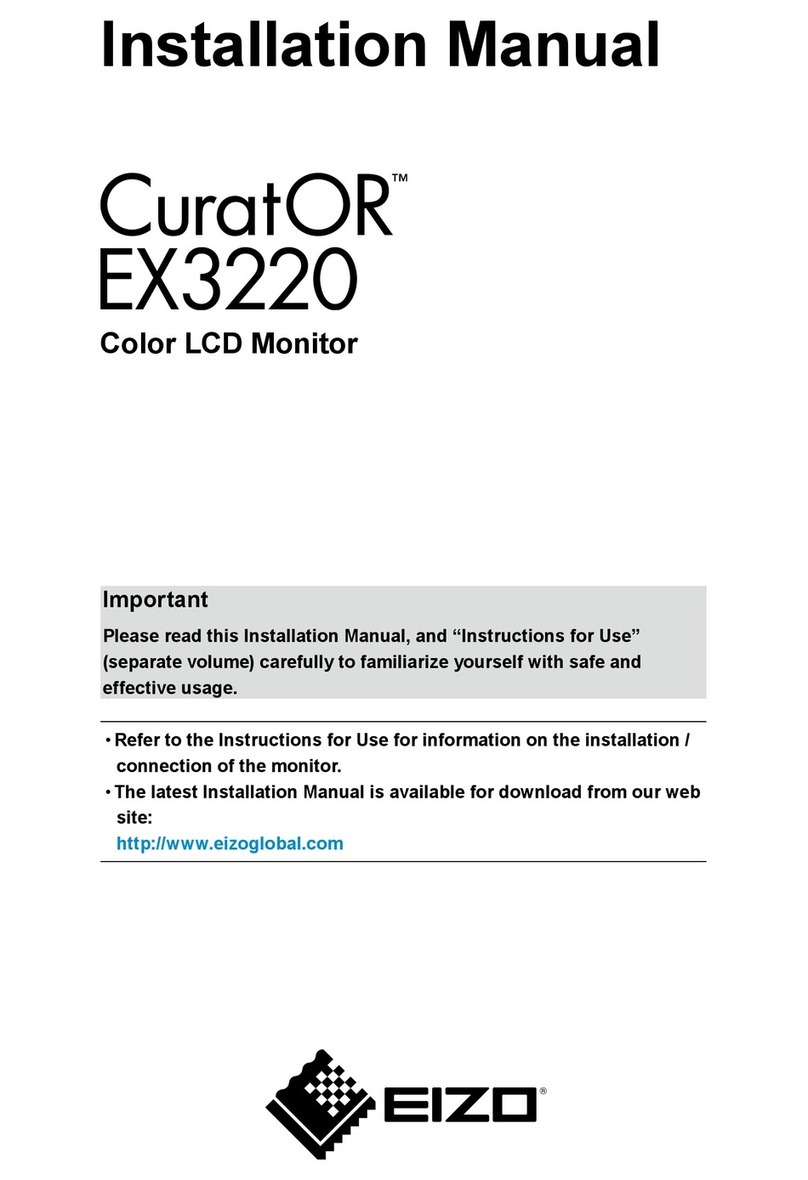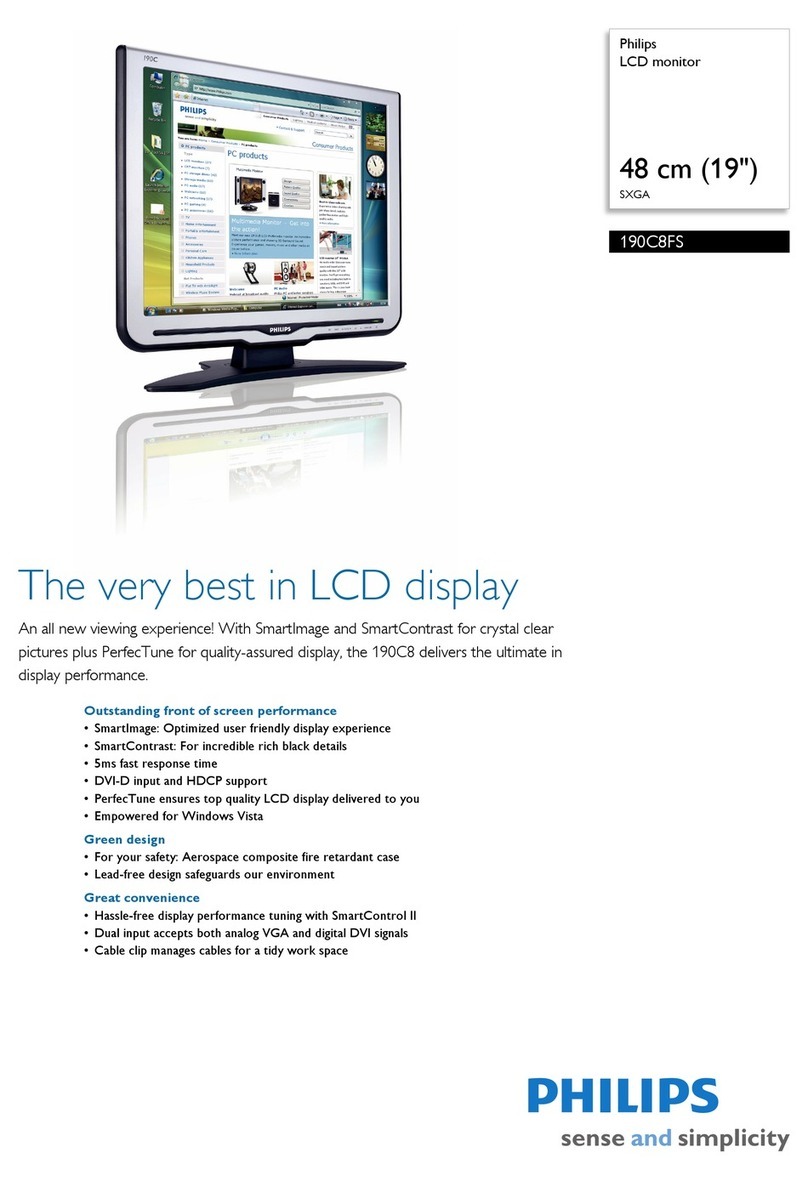Sen Source 6300 Series User manual

6300-Series
Remote Display
SenSource, Inc. • Youngstown, OH U.S.A.
www.sensourceinc.com • 800.239.1226
Rev. 5/24/2013 1

6300-Series Remote Display
SenSource, Inc. • Youngstown, OH U.S.A.
www.sensourceinc.com • 800.239.1226
2Rev. 5/24/2013
TA B L E O F CO N T E N T S
Table of Contents.........................................................................................................................................................................2
INTRODUCTION............................................................................................................................................................................4
Product Overview ...................................................................................................................................................................4
Features ...................................................................................................................................................................................4
Components.............................................................................................................................................................................4
Getting Started ........................................................................................................................................................................4
Caution.....................................................................................................................................................................................4
HARDWARE OVERVIEW ...............................................................................................................................................................5
6300 Series Hardware..............................................................................................................................................................5
Specifications ...........................................................................................................................................................................6
Installation ...............................................................................................................................................................................7
Remote Control ...........................................................................................................................................................................8
Remote Push Button Default Settings .....................................................................................................................................8
Quick Start Display Settings .....................................................................................................................................................9
Clock ..........................................................................................................................................................................................10
Clock-Display..........................................................................................................................................................................10
Clock-Date/Time ....................................................................................................................................................................10
Clock-Options.........................................................................................................................................................................10
Clock-Slave Display Options...................................................................................................................................................10
Count Up/Down Timer...............................................................................................................................................................11
Timer Setting the Display.......................................................................................................................................................11
Timer Operation ....................................................................................................................................................................11
Timer Display Format.............................................................................................................................................................12
Timer Options ........................................................................................................................................................................12
Timer Slave Display Options ..................................................................................................................................................12
Counter Detailed Instructions....................................................................................................................................................13
Counter Setting Display .........................................................................................................................................................13
Counter Operation.................................................................................................................................................................13
Counter Options ....................................................................................................................................................................13
Counter Slave Display Options...............................................................................................................................................13
TAKT Time Detailed Instructions................................................................................................................................................14
TAKT- Setting display to TAKT Time Mode.............................................................................................................................14
TAKT Interval..........................................................................................................................................................................14
TAKT Operation......................................................................................................................................................................14
TAKT Options .........................................................................................................................................................................15
TAKT Slave Display Options....................................................................................................................................................15
Slave Display Options.................................................................................................................................................................15
Slave Overview.......................................................................................................................................................................15

6300-Series Remote Display
SenSource, Inc. • Youngstown, OH U.S.A.
www.sensourceinc.com • 800.239.1226
Rev. 5/24/2013 3
Slave Setup and Options ........................................................................................................................................................16
Setting the Programmable Options ...........................................................................................................................................17
Options-Programmable .........................................................................................................................................................17
Options Table Summary ............................................................................................................................................................18
Options Table Summary (continued).........................................................................................................................................19
Options Definitions ....................................................................................................................................................................20
Options-Setup ........................................................................................................................................................................20
Options Definitions (continued) ................................................................................................................................................22
Options-Behavior ...................................................................................................................................................................22
Options Chime .......................................................................................................................................................................23
Options-Display......................................................................................................................................................................23
Options-Events.......................................................................................................................................................................23
Options Definitions (continued) ................................................................................................................................................24
Options-Inputs .......................................................................................................................................................................24
Trouble Shooting .......................................................................................................................................................................27
Mounting Template ...................................................................................................................................................................28
LIMITED WARRANTY ..................................................................................................................................................................29

6300-Series Remote Display
SenSource, Inc. • Youngstown, OH U.S.A.
www.sensourceinc.com • 800.239.1226
4Rev. 5/24/2013
INTRODUCTION
PR O D U C T OV E R V I E W
The 6300 series remote display is an intelligent LED display with infrared capabilities. It is a versatile timer, clock, counter
and more. The display has two inputs for buttons or logic controls and a communications link to talk to other displays.
Powered by a 24VDC power supply and backed up by a high capacity lithium battery designed to last ten years. The displays
include a built-in audio chime and remote control. Broad time Range: 0.01 seconds to 9999 days. The 6300 series displays
are available in four styles 2,3,4, and 6 digit displays available.
FE A T U R E S
2 digit (6320), 3 digit (6330), 4 digit (6340), and 6 digit (6360) display options
Intelligent LED display
Line powered, with battery backup
2 inputs
Built in audio chime
Remote controlled
CO M P O N E N T S
Systems are custom built; these are components of a standard build.
power supply
LCD display
Remote
100’wire
GE T T I N G ST A R T E D
Read the instruction manual
Install mounting bracket
Mount sensor
Mount display
Plug in power supply
Calibrate sensor
CA U T I O N
Impact/Shock: Heavy impact or shock may cause damage to hardware.
Tampering: Changes or modifications not expressly approved by SenSource will void the warranty.
Cleaning: Harsh cleaners, such as paint remover or benzene, may ruin the surface. Use a soft, wet cloth and mild
soap or detergent to clean displays and lenses.

6300-Series Remote Display
SenSource, Inc. • Youngstown, OH U.S.A.
www.sensourceinc.com • 800.239.1226
Rev. 5/24/2013 5
HARDWARE OVERVIEW
63 00 SE R I E S HA R D W A R E

6300-Series Remote Display
SenSource, Inc. • Youngstown, OH U.S.A.
www.sensourceinc.com • 800.239.1226
6Rev. 5/24/2013
SP E C I F I C A T I O N S

6300-Series Remote Display
SenSource, Inc. • Youngstown, OH U.S.A.
www.sensourceinc.com • 800.239.1226
Rev. 5/24/2013 7
IN S T A L L A T I O N

6300-Series Remote Display
SenSource, Inc. • Youngstown, OH U.S.A.
www.sensourceinc.com • 800.239.1226
8Rev. 5/24/2013
REM OT E CONT RO L
RE M O T E PU S H BU T T O N DE F A U L T SE T T I N G S

6300-Series Remote Display
SenSource, Inc. • Youngstown, OH U.S.A.
www.sensourceinc.com • 800.239.1226
Rev. 5/24/2013 9
QU I C K ST A R T DI S P L A Y SE T T I N G S

6300-Series Remote Display
SenSource, Inc. • Youngstown, OH U.S.A.
www.sensourceinc.com • 800.239.1226
10 Rev. 5/24/2013
CL OC K
CL O CK - DI S P L A Y
Remote Control
Clock Mode shows the current time of day.
Press [MENU] "160" [ENTER]. The display is now in wall clock mode.
CL O CK - DA T E /TI M E
Setting the Time Remote Control
Type the current time and press [ENTER]. This display does not have AM/PM indicators, so time must be entered in military
time (ie. 3:00 pm = 15:00)
Push buttons. (optional)
[Input 1] = set the hour
[Input 2] = set the minute (zeros seconds)
Setting the Date Remote Control
• Press [MENU] 12 [Enter]. Type in the new date in the format MM/DD/YY, then press [ENTER]
CL O CK -O P T I O N S
The following options apply to this mode. See "Programming Definitions" for more information.
1.1. Current Time
1.2. Current Date
1.4. Chime Time 1
1.5. Chime Time 2
2.2. Clock Format
2.3. Display Format
• 2.3.0. As time
• 2.3.2. As date
3.1. Internal Chime
3.2. External Chime
3.3. Chime Volume
4.1. Smallest Time Unit Displayed (STU)
4.2. Largest Time Unit Displayed (LTU)
4.3. Leading Zero Suppression
4.4. Colon Flash Rate
6.7. Remote Lockout
CL O CK -S L A V E DI S P L A Y OP T I O N S
See the "Slave Displays" section for more information about multiple- displays.
Set slave mode: [MENU] "213" [ENTER]
Set display format
As time: [MENU] "230" [ENTER]
As date: [MENU] "232" [ENTER] (only when master also showing date)
Set time units displayed
STU seconds: [MENU] "411" [ENTER].
LTU hours: [MENU] "423" [ENTER].

6300-Series Remote Display
SenSource, Inc. • Youngstown, OH U.S.A.
www.sensourceinc.com • 800.239.1226
Rev. 5/24/2013 11
CO U NT UP/DO W N TI M E R
Count Up/Down Timer Modes allow the unit to time an event to a resolution of 1/100th of a second.
TI M E R SE T T I N G T H E DI S P L A Y
Remote Control
Count Up Timer: Press [MENU] "211" [ENTER].
Count Down Timer: Press [MENU] "212" [ENTER].
TI M E R OP E R A T I O N
Controlling the Timer Remote Control
Count Up Mode
Up] = Start/stop count up
[Down] = Temporarily countdown
[Clear] = Reset to '0'
Countdown Mode
[Down] = Start/stop countdown
[Up] = Temporarily count up
[Clear] = Reload default time
Push Buttons
To change the default function of the push buttons, see options "6.1" and "6.2" in the Options Definitions.
Count Up Mode
[Input 1] = Start/stop count up
[Input 2] = Zero count
Countdown Mode
[Input 1] = Start/stop countdown
[Input 2] = Reload default time
Setting the Time Remote Control
Type in the new time and press [ENTER]. If the display is running, it will continue to count up or down.
Setting the Reload Time Remote Control
Press [MENU] "13" [ENTER]. Type in the desired time and press "ENTER."
Setting the Chime Times Remote Control
The display can chime at two chime times, denoted as chime times 1 & 2. In addition, the display can chime on zero. If the
display format is set to "Interval," then this number entry will be by the Interval Unit "2.4" instead of time format.
Chime 1
Press [Menu] 14 [Enter]. Type in the desired chime time. You may optionally specify a specific day to chime on, or leave it
blank to chime every day.
Press [ENTER] to accept changes.
Chime 2
Press [Menu] 15 [Enter]. Follow the same steps as for chime 1.

6300-Series Remote Display
SenSource, Inc. • Youngstown, OH U.S.A.
www.sensourceinc.com • 800.239.1226
12 Rev. 5/24/2013
TI M E R DI S P L A Y FO R M A T
This may be changed freely without disrupting the running time (unless the displayed count rolls over).
As Time
Press [MENU] "230" [ENTER].
As Interval
Press [MENU] "231" [ENTER].
Press [MENU] "24x" [ENTER], where 'x' is the interval unit selected.
Note: In countdown mode, fractional time is rounded up to the next interval unit, i.e., 1.5 minutes shows as 2 minutes.
TI M E R OP T I O N S
The following options apply to this mode. See "Programming Definitions" for more information.
1.3. Reload Time/Interval
1.4. Chime 1 Time/Interval
1.5. Chime 2 Time/Interval
2.3. Display Format
• 2.3.0. As time
• 2.3.1. As Specified Interval
2.4. Interval Unit
3.1. Internal Chime
3.2. External Chime
3.3. Chime Volume
4.1. Smallest Time Unit Displayed (STU)
4.2. Largest Time Unit Displayed (LTU)
4.3. Leading Zero Suppression
4.4. Colon Flash Rate
5.1. On Rollover
5.2. On Zero
5.3. Chime on Zero
6.1. Input 1 Action
6.2. Input 2 Action
6.3. Pushbutton/volt
6.4. N.O./N.C.
6.5. Button Logic
6.6. Button Debounce
6.7. Remote Lockout
TI M E R SL A V E DI S P L A Y OP T I O N S
See the "Slave Displays" section for more information about multiple- displays.
Set slave mode: [MENU] "213" [ENTER].
Set display format
As time: [MENU] "230" [ENTER].
As interval: [MENU] "231" [ENTER].
Set interval unit displayed
Press [MENU] "24x" [ENTER], where 'x' is the interval unit selected.
Set time units displayed
STU seconds: [MENU] "411" [ENTER].
LTU hours: [MENU] "423" [ENTER].

6300-Series Remote Display
SenSource, Inc. • Youngstown, OH U.S.A.
www.sensourceinc.com • 800.239.1226
Rev. 5/24/2013 13
CO U NT E R DE T A I LE D IN S TR U C TI O NS
Unit counter counts the number of units.
CO U N T E R SE T T I N G DI S P L A Y
Remote Control
Press [MENU] "167" [ENTER]. The display is now in unit counter mode.
CO U N T E R OP E R A T I O N
Remote Control
[UP] = Increment count by one
[Down] = Decrement count by one
[Clear] = Zero count
Pushbuttons
To change the default function of the push buttons, see options "6.1" and "6.2" in the options def initions.
[Input 1] = Increment count by one
[Input 2] = Decrement count by one
Setting a new count
Remote Control
Type in the new number and press [ENTER].
Fast Inputs
For events faster than 10 items per second, use option "6.6.1."
CO U N T E R OP T I O N S
The following options apply to this mode. See "Programming Definitions" for more information.
2.3. Display Format
• 2.3.3. As count
6.1. Input 1 Action
6.2. Input 2 Action
6.3. Pushbutton/volt
6.4. Normally open./Normally closed
6.5. Button Logic
6.6. Button Debounce
6.7. Remote Lockout
CO U N T E R SL A V E DI S P L A Y OP T I O N S
See the "Slave Displays" section for more information about multiple displays.
Set slave mode: [MENU] "213" [ENTER].
Set display format
As count: [MENU] "233" [ENTER].

6300-Series Remote Display
SenSource, Inc. • Youngstown, OH U.S.A.
www.sensourceinc.com • 800.239.1226
14 Rev. 5/24/2013
TAKT TIM E DE TA I LE D IN ST RUC TI ON S
TAKT Time Mode increments a running unit count at a specific time interval. It is generally used on production lines to set a
target pace.
TA KT - SE T T I N G D I S P L A Y T O TAKT TI M E MODE
Remote Control
Press [MENU] "168" [ENTER]. This will set up the unit with a default TAKT interval of 15 seconds.
TA KT IN T E R V A L
Remote Control
Press [MENU] "13" [ENTER]. Type in the TAKT time interval in "HH:MM:SS" format. For 10 seconds, type "10" [ENTER]. For 2
hours, type "20000" [ENTER].
TA KT OP E R A T I O N
Controlling the Timer Remote Control
[Down] = Start/stop TAKT time
[UP] = N/A
[Clear] = Reset internal timer and zero TAKT count
Pushbuttons
To change the default function of the push buttons, see options "6.1" and "6.2" in the Options Definitions
[Input 1] = Start/stop TAKT timer
[Input 2] = Reset internal timer and zero TAKT count
Setting a New TAKT Count
Remote Control
Type in the new value and press [ENTER]. If the display is running, it will continue to increment.
Changing the TAKT Interval
The TAKT interval may be changed as noted previously. The last TAKT interval may need to complete before the new one is
loaded. To apply the new TAKT interval immediately, reset the TAKT timer.
Battery Backup
During a power outage the current TAKT number will be preserved. The TAKT timer will not continue running, with the
exception that it will complete the current TAKT interval. Thus the TAKT time will only be behind if a TAKT interval occurs
while the unit is off.

6300-Series Remote Display
SenSource, Inc. • Youngstown, OH U.S.A.
www.sensourceinc.com • 800.239.1226
Rev. 5/24/2013 15
TA KT OP T I O N S
The following options apply to this mode. See "Programming Definitions" for more information.
1.3. TAKT Interval (Reload Time)
2.3. Display Format
• 2.3.3. As count
6.1. Input 1 Action
6.2. Input 2 Action
6.3. Pushbutton/volt
6.4. N.O./N.C.
6.5. Button Logic
6.6. Button Debounce
6.7. Remote Lockout
TA KT SL A V E DI S P L A Y OP T I O N S
See the "Slave Displays" section for more information about multiple displays.
Set slave mode: [MENU] "213" [ENTER].
Set display format
As count: [MENU] "233" [ENTER].
SLA VE DI S P LA Y OP TI ON S
SL A V E OV E R V I E W
Set slave mode: [MENU] "213" [ENTER].
The 6300 Series displays allow multiple displays to work together. The primary display is referred to as the "master" display.
Other displays controlled by the master are referred to as "slave" displays. All of the operating modes for the 6300 Series
support slave displays.
Slave displays get their information from the master via 485 communications (Terminals A, B, COMM). Connect slave
displays to the master with 3 or 5-conductor wire. The 5-conductor wire allows three wires for communications and two
wires for power to slave displays. Five-conductor wire is suitable for short power runs. For longer runs, power the slave
displays separately. Power runs to multiple displays are limited by the distance required and the number of displays
powered. Communication runs can be up to 3000ft. long.
While slaves show the same information as the master, they can reformat the data to appear differently than the
master. For instance, for a count-up timer, three 4-digit displays could be used to display everything from days down to
hundredths of seconds: {0123} days, {21:53} hours/minutes, {47.89} seconds/hseconds. As another example, a time of
{2:00} on a master could be displayed on a slave as a count of {120} seconds.

6300-Series Remote Display
SenSource, Inc. • Youngstown, OH U.S.A.
www.sensourceinc.com • 800.239.1226
16 Rev. 5/24/2013
SL A V E SE T U P A N D OP T I O N S
Remote Control
• Set slave mode: [MENU] "213" [ENTER].
Options
The following options apply to this mode. See "Programming Definitions" for more information.
2.3. Display Format
• 2.3.0. As time
• 2.3.1. As specified interval
• 2.3.2. As date
• • 2.3.3. As count (for unit counter and TAKT timer modes)
2.4. Interval Unit (if 2.3.1 set)
3.1. Internal Chime
3.2. External Chime
3.3. Chime Volume
4.1. Smallest Time Unit Displayed (STU) (for 2.3.0 or 2.3.1)
4.2. Largest Time Unit Displayed (LTU) (for 2.3.0 or 2.3.1)
4.3. Leading Zero Suppression
4.4. Colon Flash Rate
6.7. Remote Lockout

6300-Series Remote Display
SenSource, Inc. • Youngstown, OH U.S.A.
www.sensourceinc.com • 800.239.1226
Rev. 5/24/2013 17
SET TI NG TH E PR O G RA M M A B LE OP TI ON S
OP T I O N S -P R O G R A M M A B L E
The 6300 has been designed to allow the user to control almost every aspect of the displays behavior. In order to change
the behavior of the display you change the value of a specific parameter in the display's non-volatile memory. Any changes
made to the display's memory will be stored even when the display does not have power. A map of the configurable
memory options is shown in the options table summary on the following page. A detailed description of each value can be
found in the “Options Definitions” section. The memory map has been broken into six main sections.
Section 1
Sections 1.1 - 1.5 store multiple number values representing the following: current time, current date, reload time, chime
time 1, and chime time 2.
To change values in these areas simply press [Menu] followed by the area number (i.e. [Menu] "12" to change the date).
Then press [Enter]. Next, type in up to six digits of the value representing the time or date followed by enter (i.e., if setting
time to 3:00, type “300” [Enter]).
Section 1.6 is a special “Quick Set section.” It is actually not a memory area at all but a function that sets all other memory
areas to a factory “default” condition. For instance if you want to set all memory areas to what SenSource considers normal
for a wall clock, type [Menu] "210" [Enter]. This will reset all of the necessary memory locations (sections 2 through 6 ) to
“default” settings for a given mode.
Sections 2 - 6
Sections 2 - 6 are straightforward single number memory locations. For instance, area 2.1 can have a value of 0 to 5,
whereas area 2.2 can have a value of 0 to 1. See the options table summary for allowable values for each area. Use these
areas to alter the details of how the display behaves.
Examples of Changing Values in Areas 2 - 6
To make the internal chime louder increase the value in area 3.3. Press Menu, 3, 3, 9 (for highest volume) enter.
To make the display chime momentarily when it reaches zero in countdown mode, change area 5.3 to a value of 1.
Press [Menu] "531" [Enter].

6300-Series Remote Display
SenSource, Inc. • Youngstown, OH U.S.A.
www.sensourceinc.com • 800.239.1226
18 Rev. 5/24/2013
OPTI O NS TA B LE SU M M A R Y
Options in bold are the default settings.

6300-Series Remote Display
SenSource, Inc. • Youngstown, OH U.S.A.
www.sensourceinc.com • 800.239.1226
Rev. 5/24/2013 19
OPTI O NS TA B LE SU M M A R Y (C O N T I NU E D )

6300-Series Remote Display
SenSource, Inc. • Youngstown, OH U.S.A.
www.sensourceinc.com • 800.239.1226
20 Rev. 5/24/2013
OPTI O NS DE F I NI T I ON S
This section gives additional information about each option introduced in the "Options Table."
OP T I O N S -S E T U P
1.1 Set Current Time
Sets the internal clock's time. Since this display does not have AM/PM indicators, time must be entered in military
format, i.e., 3 pm = 15:00.
Prompt
Wall Clock (2.1.0)
HH:MM [ENTER] -or- HH:MM:SS [ENTER]
Any other (2.1.x)
HH:MM:SS [ENTER]
HH=hours, MM=minutes, SS=seconds
1.2 Set Current Date
Sets the internal clock's date.
Prompt
MM / DD / YY
MM=month, DD=day, YY=year
The RTC and firmware in this product will operate in the year range 2000-2099 (01/01/00-12/31/99).
1.3 Set Reload Time / Interval
Sets the countdown timer's reload time or interval. Any time the countdown timer is reset, it will go back to this value.
Prompt
Time format (2.3.0)
HH:MM:SS [ENTER], DDDD [ENTER]
Interval format (2.3.1)
NNNNNN [ENTER]
HH=hours, MM=minutes, SS=seconds, DDDD=days
N=quantity of the set interval unit
This option also serves as the TAKT time interval.
Prompt
TAKT time (2.1.5)
HH:MM:SS [ENTER], DDDD [ENTER]
HH=hours, MM=minutes, SS=seconds, DDDD=days
If you wish to set hundredths of seconds for the reload time, first change the display mode to interval (2.3.1) and the
interval unit to hundredths of seconds (2.4.0).
1.4 Set Chime 1 Time / Interval
Sets a specific chime time/interval for wall clock and timer modes. When the current time/interval matches this value, the
internal and external chimes will be activated (if enabled).
Prompt
Time format (2.3.0)
HH:MM:SS [ENTER], DDDD [ENTER]
Interval format (2.3.1)
NNNNNN [ENTER]
HH=hours, MM=minutes, SS=seconds, DDDD=days
N=quantity of the set interval unit
This manual suits for next models
3
Table of contents