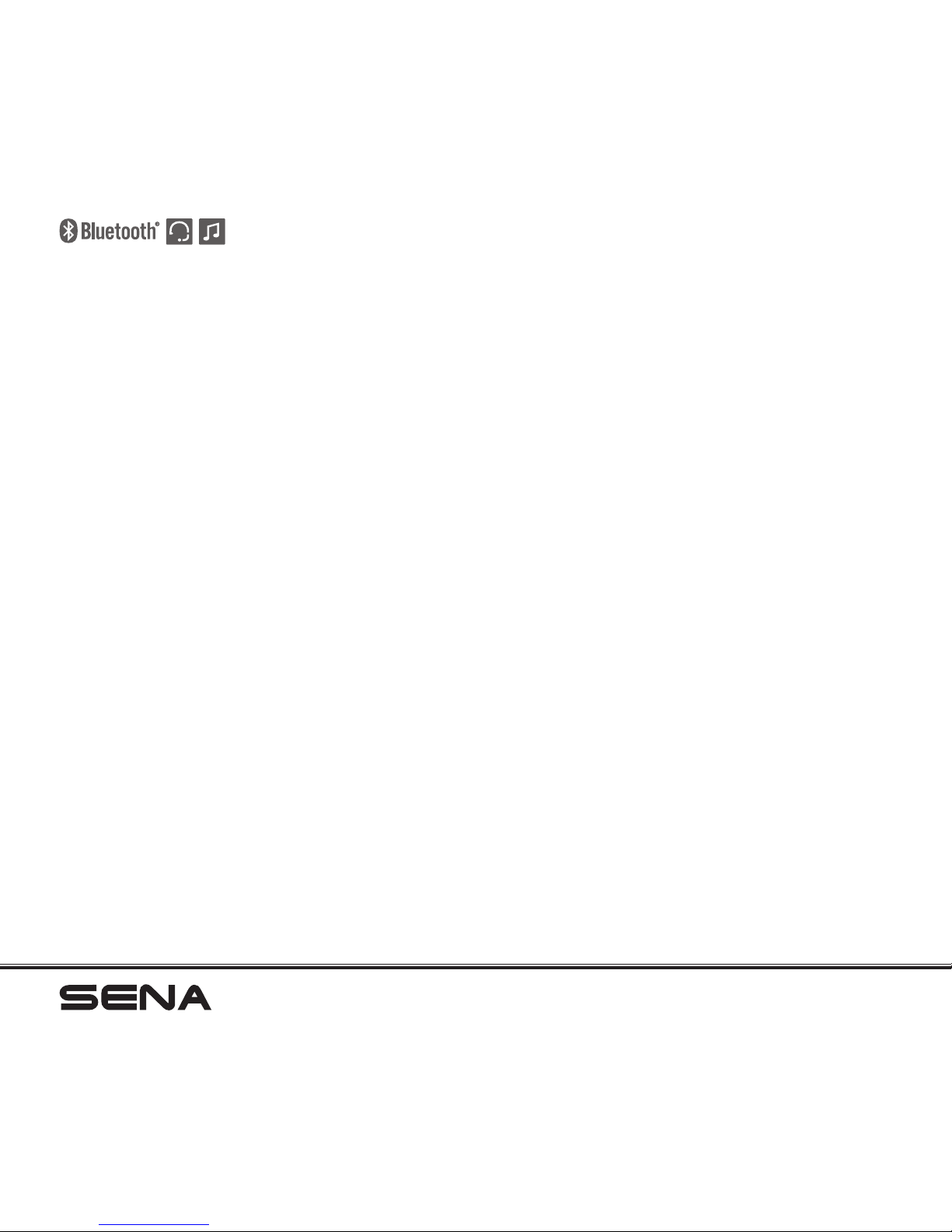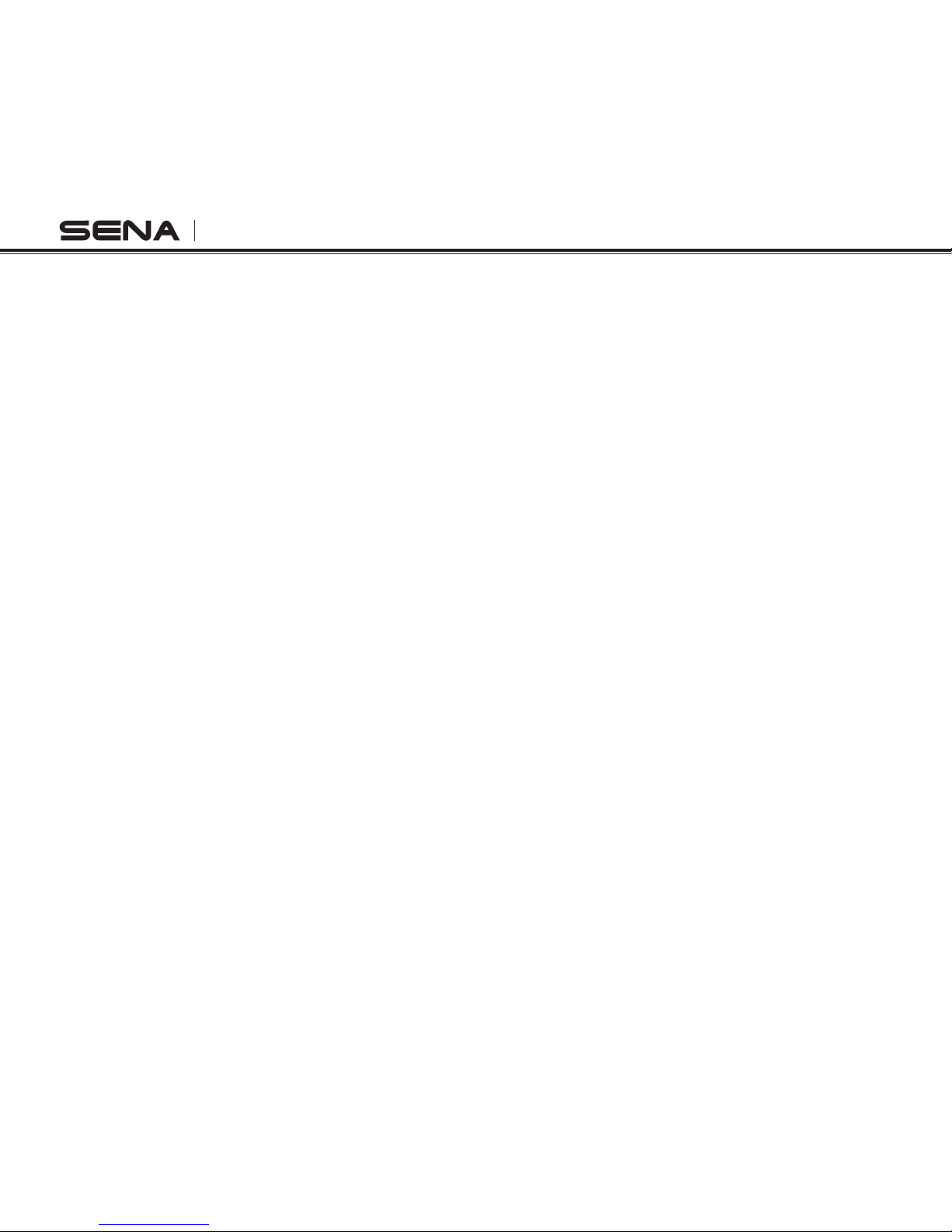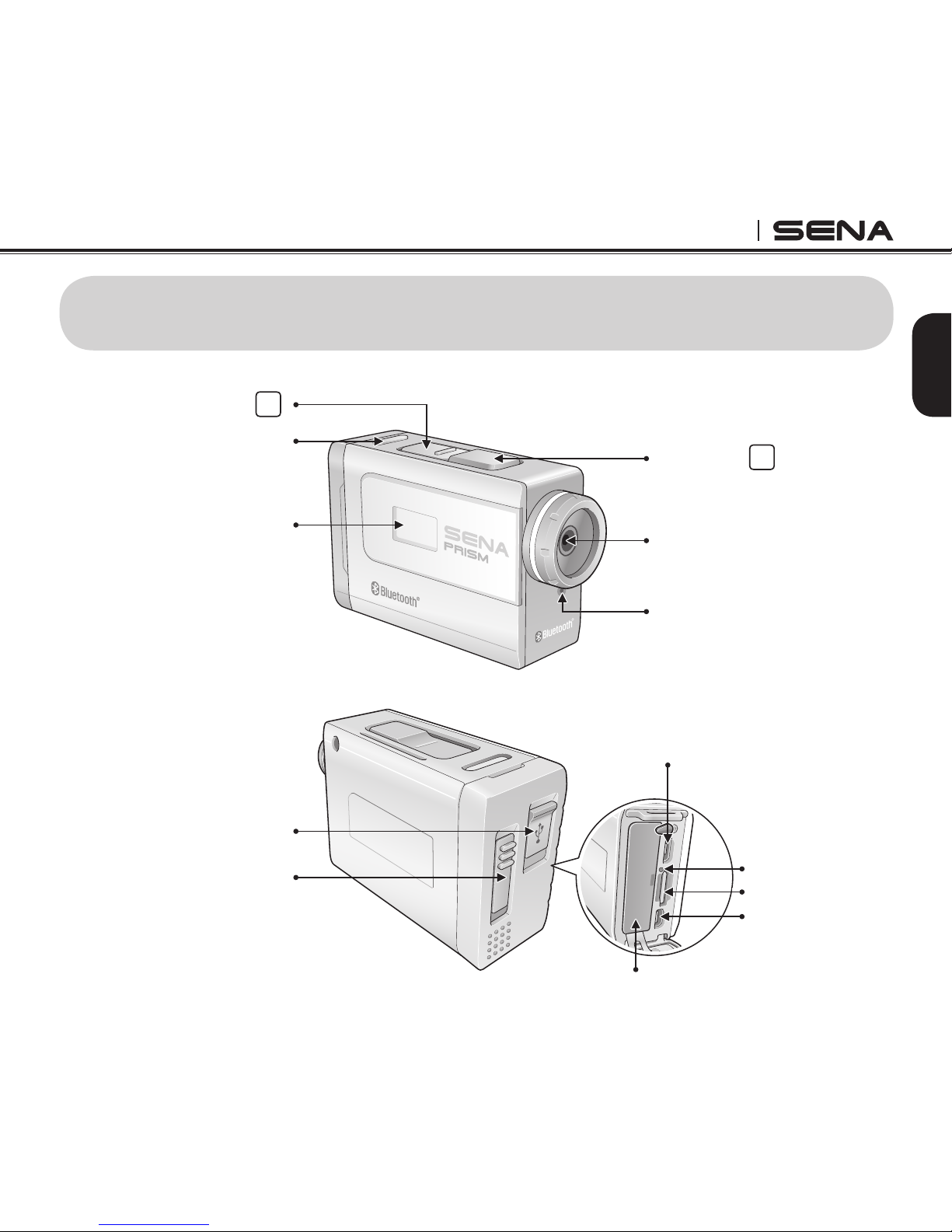PRISM
9. CAMERA SETTINGS..............................................................................................................................24
9.1 Camera Settings Operations.......................................................................................................................24
9.2 Video Settings .............................................................................................................................................25
9.3 Audio Settings.............................................................................................................................................26
9.4 Device Settings ...........................................................................................................................................29
9.5 SD Card Formatting ....................................................................................................................................33
10. BLUETOOTH AUDIO RECORDING..........................................................................................34
10.1 Bluetooth Audio Recording with Sena Headsets ........................................................................................34
10.2 Bluetooth Audio Recording with Non-Sena Headsets ................................................................................35
10.3 Settings of Bluetooth Audio Recording .......................................................................................................36
11. Bluetooth Remote Control..........................................................................................................37
11.1 Remote Control by Sena Headsets ............................................................................................................37
11.2 Remote Control by Non-Sena Headsets .....................................................................................................38
12. CAMERA CONNECTION...........................................................................................................39
12.1 Connecting to a Windows PC ....................................................................................................................39
12.2 Connecting to a Mac...................................................................................................................................39
12.3 Connecting the Camera to a TV..................................................................................................................40
13. CAMERA HOUSING..................................................................................................................41
14. CAMERA MOUNTING ..............................................................................................................42
14.1 Helmet Mount ..............................................................................................................................................43
14.2 Motorcycle Mounting System......................................................................................................................44
15. FAULT RESET...........................................................................................................................48
PRISM Device Manager ......................................................................................................................................49
16. CAMERA SOFTWARE...............................................................................................................49
17.
CAMERA SPECIFICATIONS........................................................................................................................50