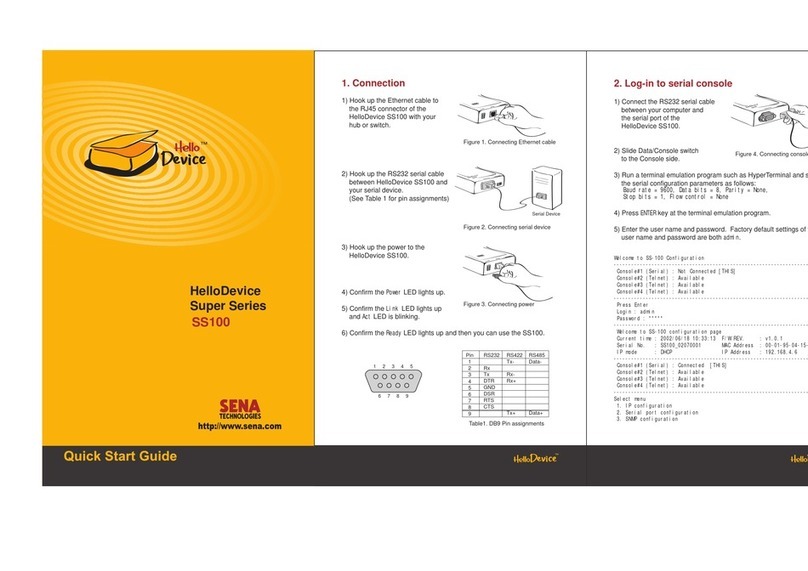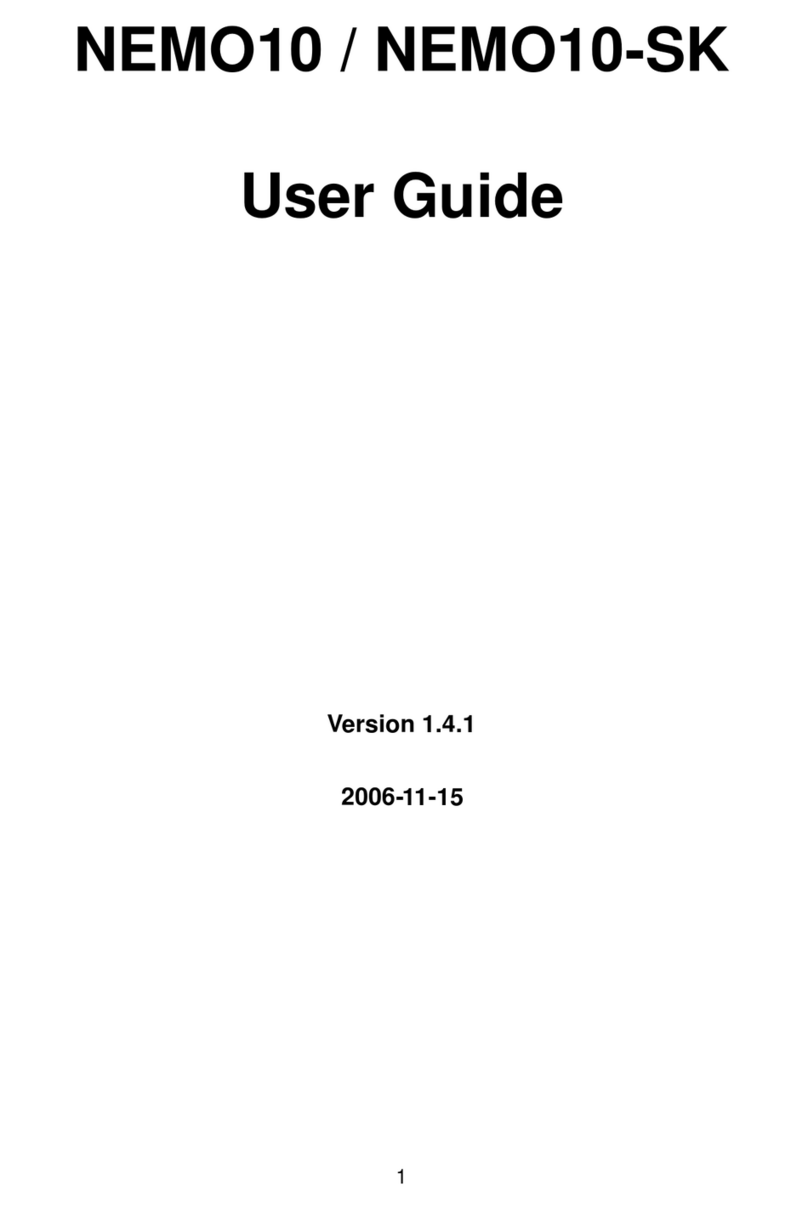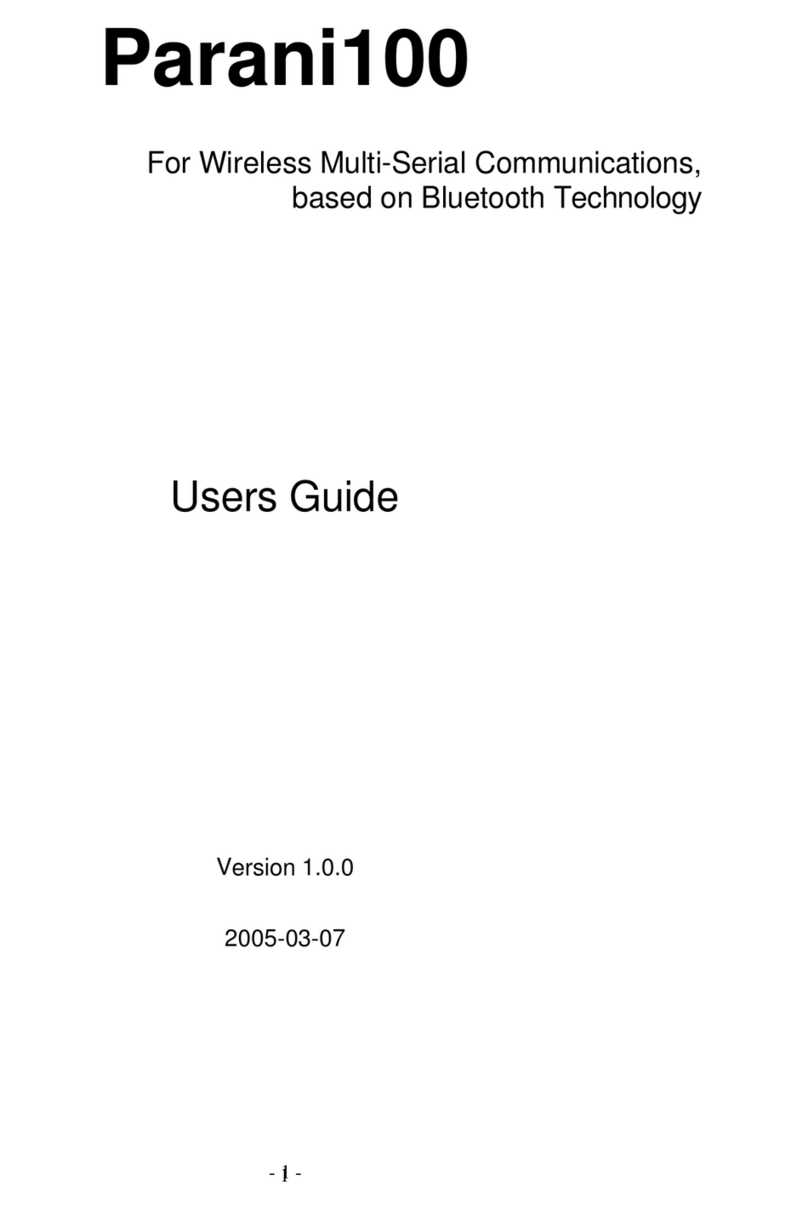4) Select the submenu
2. UART
, and set up the parameters as same as
those of your serial device.
5) Return to the main menu by press
ESC
key.
- - - - - - - - - - - - - - - - - - - - - - - - - - - - - - - - - - - - - - - - - - - - - - - - - - - - - - - - - - - - - - - - - - - - - -
Ser i al conf i gur at i on
- - - - - - - - - - - - - - - - - - - - - - - - - - - - - - - - - - - - - - - - - - - - - - - - - - - - - - - - - - - - - - - - - - - - - -
Por t # Mode Por t Des t i nat i on Type Set t i ngs Fl ow
1 TCP s 6000 N/A RS232 9600- N- 8- 1 RTS/ CTS
2 TCP s 6001 N/A RS232 9600- N- 8- 1 RTS/ CTS
3 TCP s 6002 N/A RS232 9600- N- 8- 1 RTS/ CTS
4 TCP s 6003 N/A RS232 9600- N- 8- 1 RTS/ CTS
Sel ect menu
1. por t #1 s et t i ngs
2. por t #2 s et t i ngs
3. por t #3 s et t i ngs
4. por t #4 s et t i ngs
<ESC> Back, <ENTER> Ref r esh
- - - - - > 1
- - - - - - - - - - - - - - - - - - - - - - - - - - - - - - - - - - - - - - - - - - - - - - - - - - - - - - - - - - - - - - - - - - - - - -
Ser i al conf i gur at i on - - > por t #1
- - - - - - - - - - - - - - - - - - - - - - - - - - - - - - - - - - - - - - - - - - - - - - - - - - - - - - - - - - - - - - - - - - - - - -
Sel ect menu
1. Host mode conf i gur at i on
2. UART Conf i gurat i on
3. Cr ypt ogr aphy Conf i gur at i on
4. Opt i on
<ESC> Back, <ENTER> Ref r esh
----->
5. Apply changes
1) After finishing the serial port(s) configuration, return to the main menu
by pressing
ESC
key several times.
2) Save changed values by selecting menu
7. Save changes
at the
main menu.
3) Reboot the HelloDevice PS400 by selecting menu
9. Exi t and r eboot
.
3. Assign IP address
Factory default IP mode setting of the PS400 is DHCP. If you are using
DHCP servers for your network environments, skip this chapter.
1) Select menu 1. I P Conf i gur at i on at the main menu.
2) Select submenu 1. I P mode. Change IP mode to st at i c I P.
3) Select submenu 2~6 to set IP configuration parameters according to
your network environment, i.e. I P addr ess, Subnet mask,
Def aul t gat eway, Pr i mar y DNS, Secondar y DNS.
4) Return to the main menu by press ESC key.
--------------------------------------------------------------
I P conf i gur at i on
--------------------------------------------------------------
Sel ect menu
1. I P mode : DHCP
<ESC> Back, <ENTER> Ref r esh
- - - - - > 1
Sel ect mode ( 1 = St at i c I P, 2 = DHCP, 3 = PPPoE)
- - - - - > 1
--------------------------------------------------------------
I P conf i gur at i on
--------------------------------------------------------------
Sel ect menu
1. I P mode : s t at i c I P
2. I P addr ess : 192. 168. 12. 4
3. Subnet mask : 255. 255. 0. 0
4. Def aul t gat eway : 192. 168. 1. 1
5. Pr i mar y DNS : 211. 172. 129. 198
6. Secondar y DNS : 211. 172. 129. 199
<ESC> Back, <ENTER> Ref r esh
- - - - - >
4. Serial port(s) configuration
1) Select the menu 2. Ser i al por t conf i gur at i on at the main
menu.
2) Select the serial port that will be hooked up with your serial device.
3) Select the submenu 1. Host mode conf i gur at i on, and set up the
host mode parameters according to your application.
Corporate
210 Yangjae-dong Seocho-gu
Seoul 137-130 Korea
Sales
phone +82.2.529.7024
Support
phone +82.2.573.5422