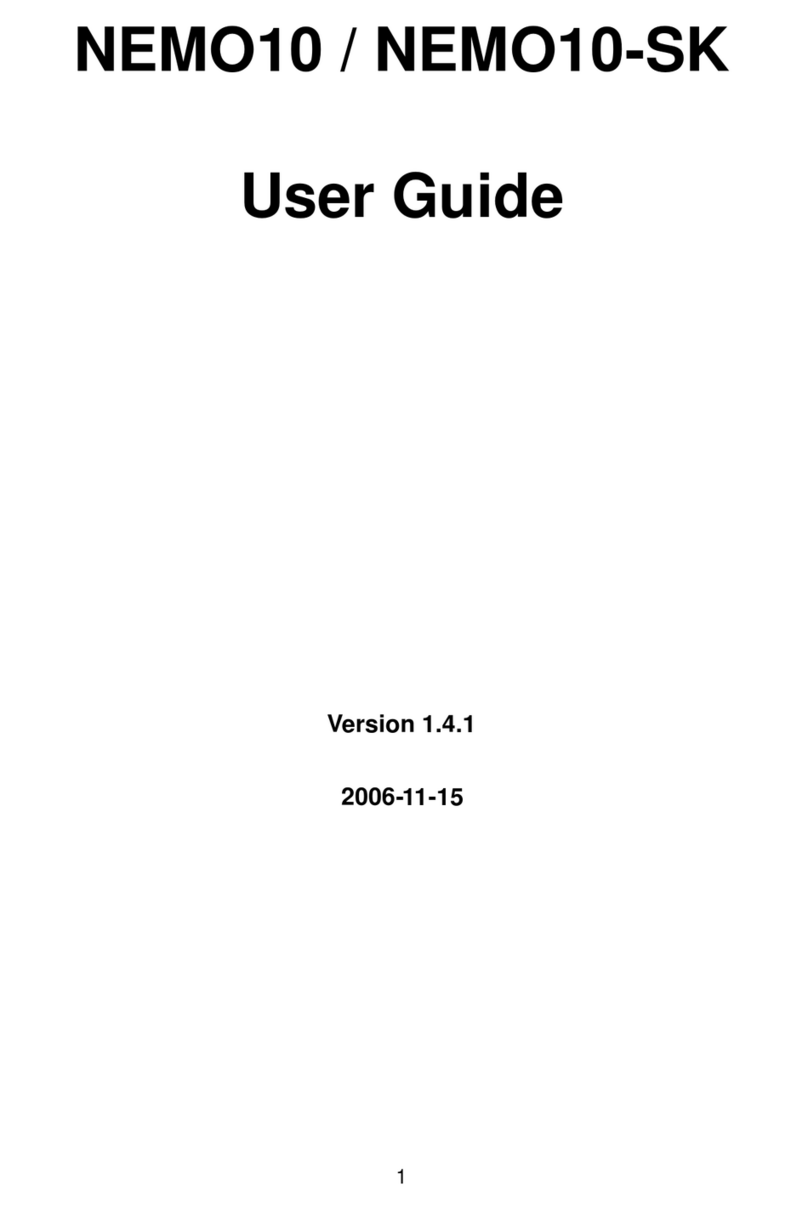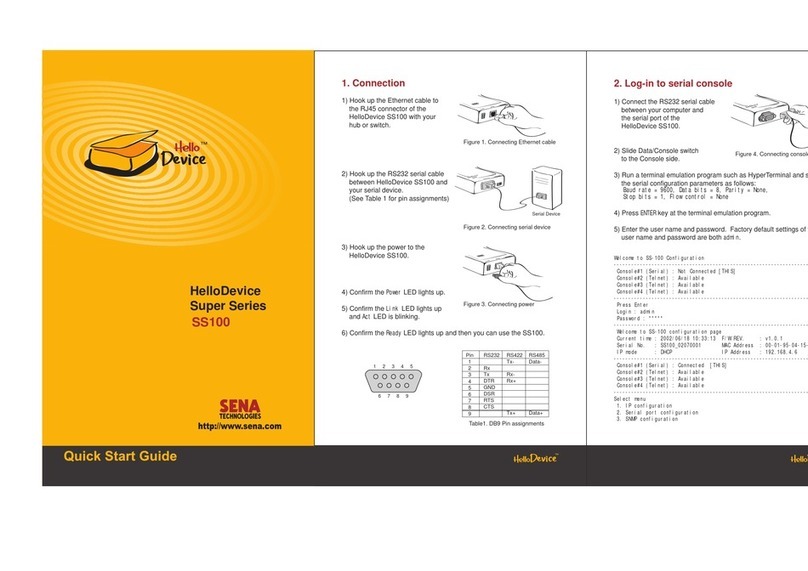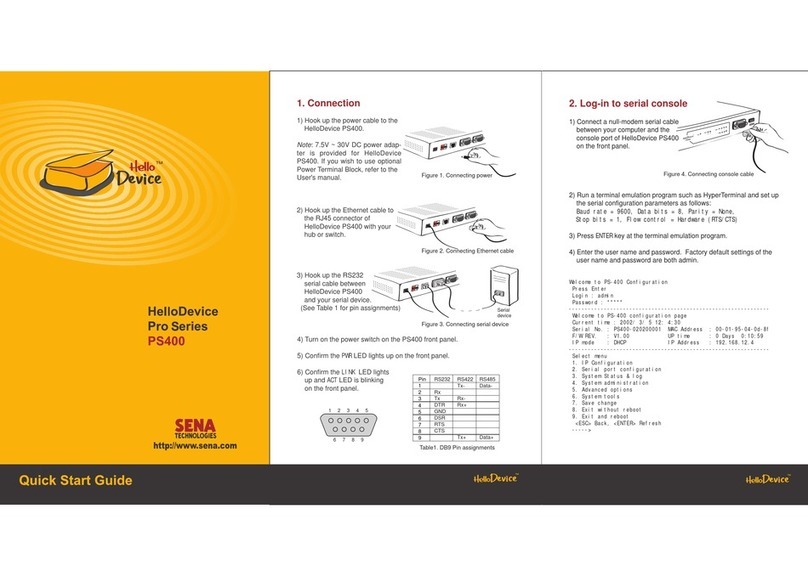-4-
4
Table of Contents
1.Introduction......................................................................................................................... 6
1.1 Overview.................................................................................................................... 6
1.2 Package Check List................................................................................................... 7
1.3 Product Specification................................................................................................ 7
2. Getting Started ................................................................................................................... 9
2.1 External View............................................................................................................. 9
2.2 LED indicators......................................................................................................... 10
2.3 Connecting Parani100 to host................................................................................. 11
3. Installation........................................................................................................................ 12
3.1 Network Settings..................................................................................................... 12
3.2 LAN Access Profile.................................................................................................. 16
3.3 Firmware Download................................................................................................. 16
3.3.1 Firmware Upgrade via Xmodem.................................................................... 17
3.3.2 Firmware Upgrade via TFTP.......................................................................... 17
3.4 Serial Port................................................................................................................ 20
3.5 Reset/Reboot/Quit................................................................................................... 21
4. Configuration.................................................................................................................... 22
4.1 Configuration via Parani100 software .................................................................... 22
4.1.1 When Parani100 is connected to PC directly............................................... 22
4.1.2 Log in Parani100 software............................................................................. 22
4.1.3 Operation Mode............................................................................................. 24
4.1.4 Bluetooth ....................................................................................................... 32
4.1.5 Connections................................................................................................... 33
4.1.6 Neighborhoods.............................................................................................. 35
4.1.7 Repeater......................................................................................................... 36
4.1.8 Parani100 information................................................................................... 37
4.2 Configuration via WEB............................................................................................ 38
4.2.1 Parani100 Configuration................................................................................ 38
4.2.2 Operation Mode............................................................................................. 39
4.2.3 Network Setting ............................................................................................. 41
4.2.4 Restore Factory Setting................................................................................. 42
Appendix A. Control Commands......................................................................................... 43
A .1 Basic Commands................................................................................................... 43