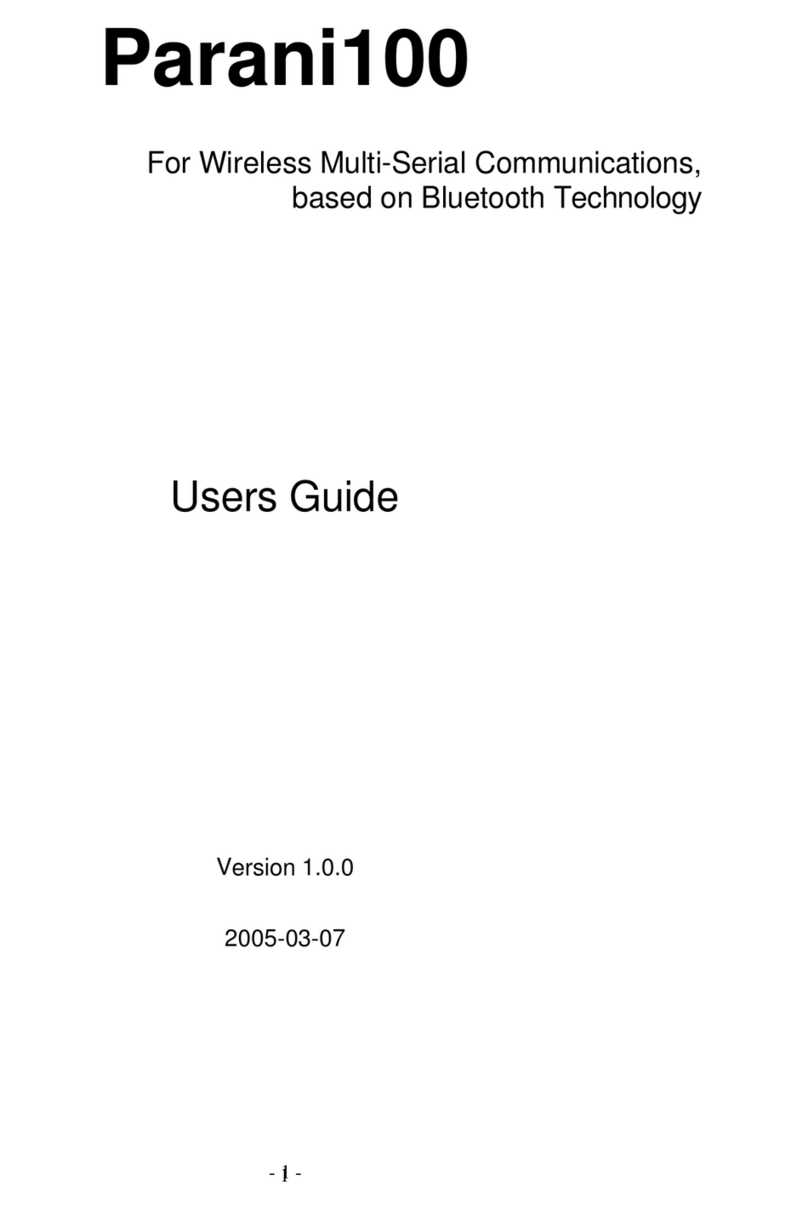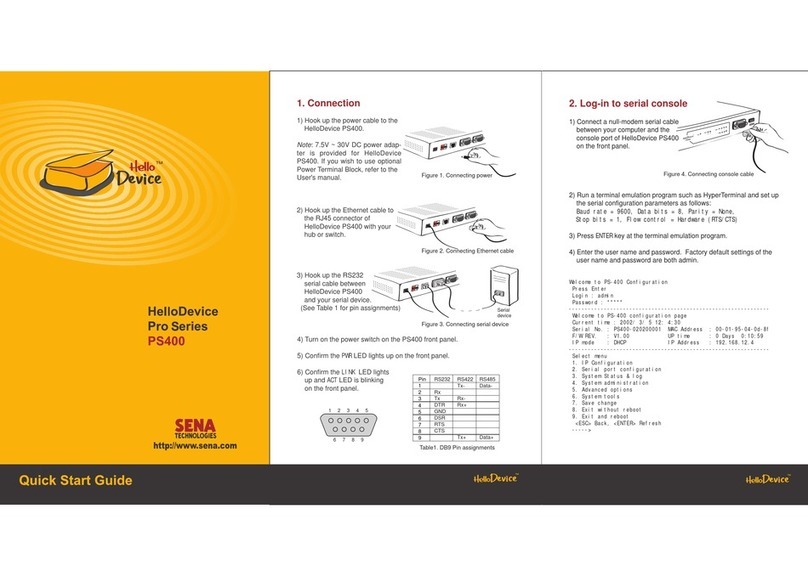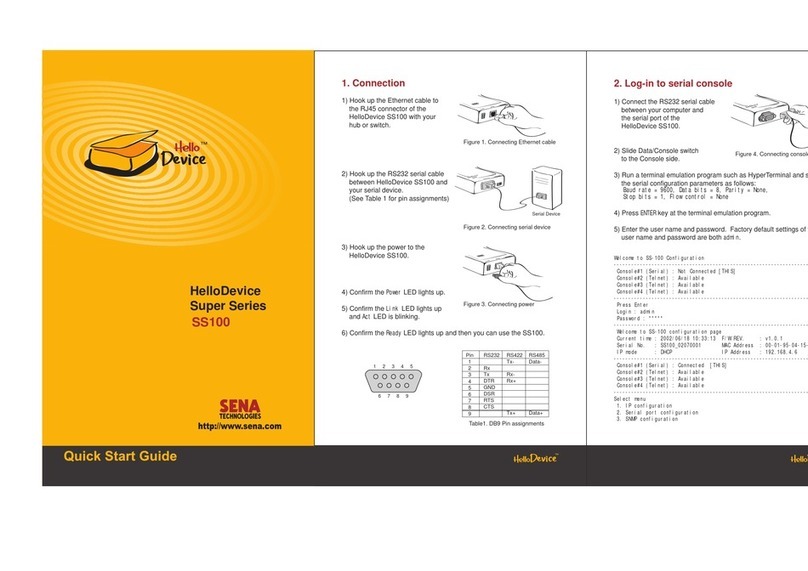3
Table of Contents
1: Introduction 5
1.1 Overview .....................................................................................................................................5
1.2 Package Check List ....................................................................................................................6
1.3 NEMO10 Product Specification...................................................................................................6
1.4 Terminologies and Acronyms ......................................................................................................7
2: Getting Started 9
2.1 Board layout and connectors ......................................................................................................9
2.1.1 The NEMO10 module .......................................................................................................9
2.1.2 Test bed........................................................................................................................... 11
2.2 Connecting the Hardware .........................................................................................................14
2.2.1 Install the NEMO10 onto the test bed.............................................................................15
2.2.2 Connecting the Power.....................................................................................................15
2.2.3 Connecting to the Network..............................................................................................15
2.2.4 Connecting to the Device................................................................................................16
2.3. Accessing Console Port ...........................................................................................................17
2.3.1 Using Serial Console ......................................................................................................17
2.3.2 Using Remote Console ...................................................................................................18
2.4 Command Usage ......................................................................................................................19
2.4.1 ‘set’Command ................................................................................................................20
2.4.2 ‘get’Command................................................................................................................22
2.4.3 ‘help’Command..............................................................................................................23
2.4.4 ‘factorydefault’Command ...............................................................................................24
2.4.5 ‘save’Command .............................................................................................................24
2.4.6 ‘exit’Command ...............................................................................................................25
2.4.7 ‘reboot’Command...........................................................................................................25
3: IP Address Configuration 26
3.1 Static IP .....................................................................................................................................27
3.1.1 Overview .........................................................................................................................27
3.1.2 Static IP Configuration ....................................................................................................27
3.2 DHCP ........................................................................................................................................28
3.2.1 Overview .........................................................................................................................28
3.2.2 DHCP Configuration .......................................................................................................29
3.3 PPPoE.......................................................................................................................................29
3.3.1 Overview .........................................................................................................................29