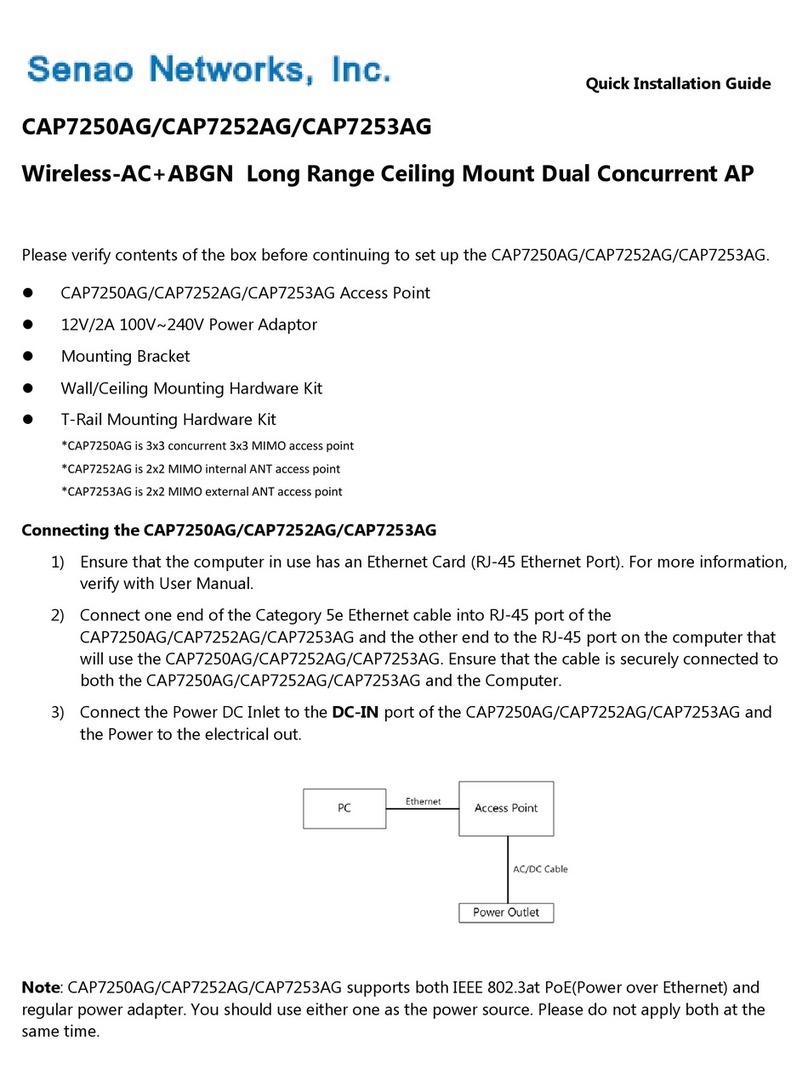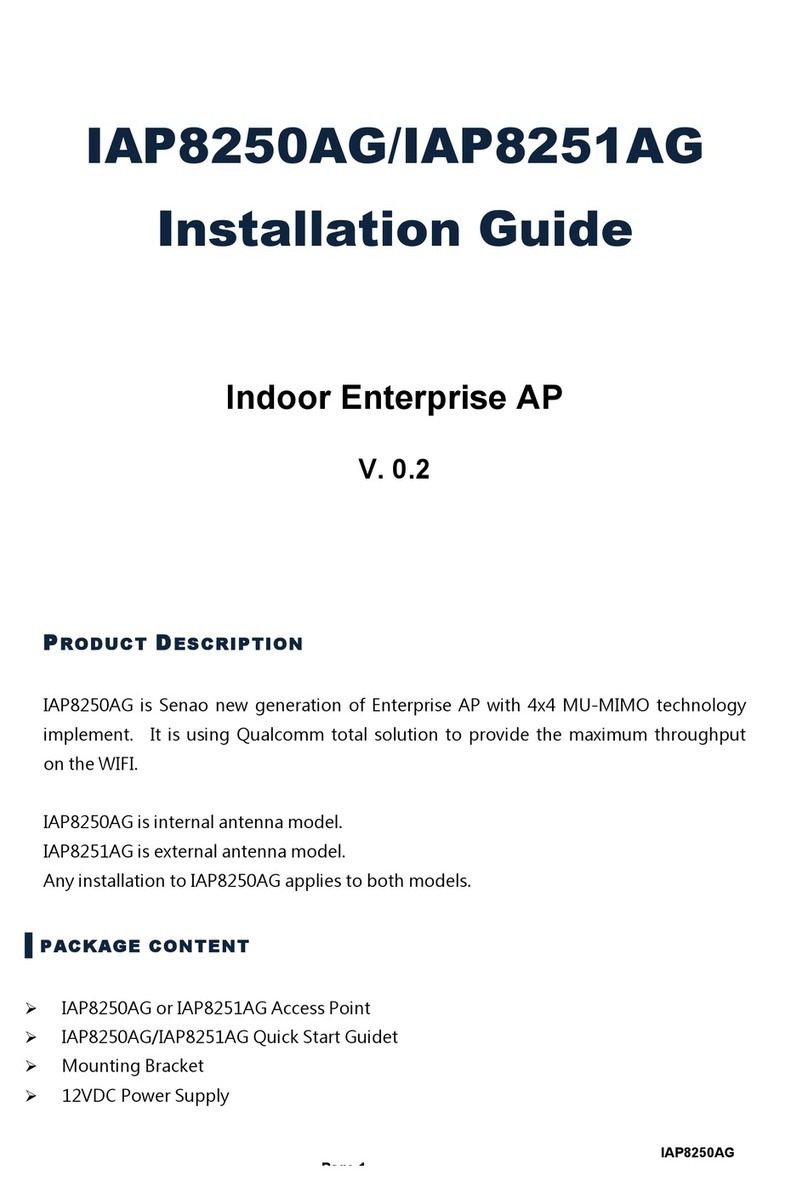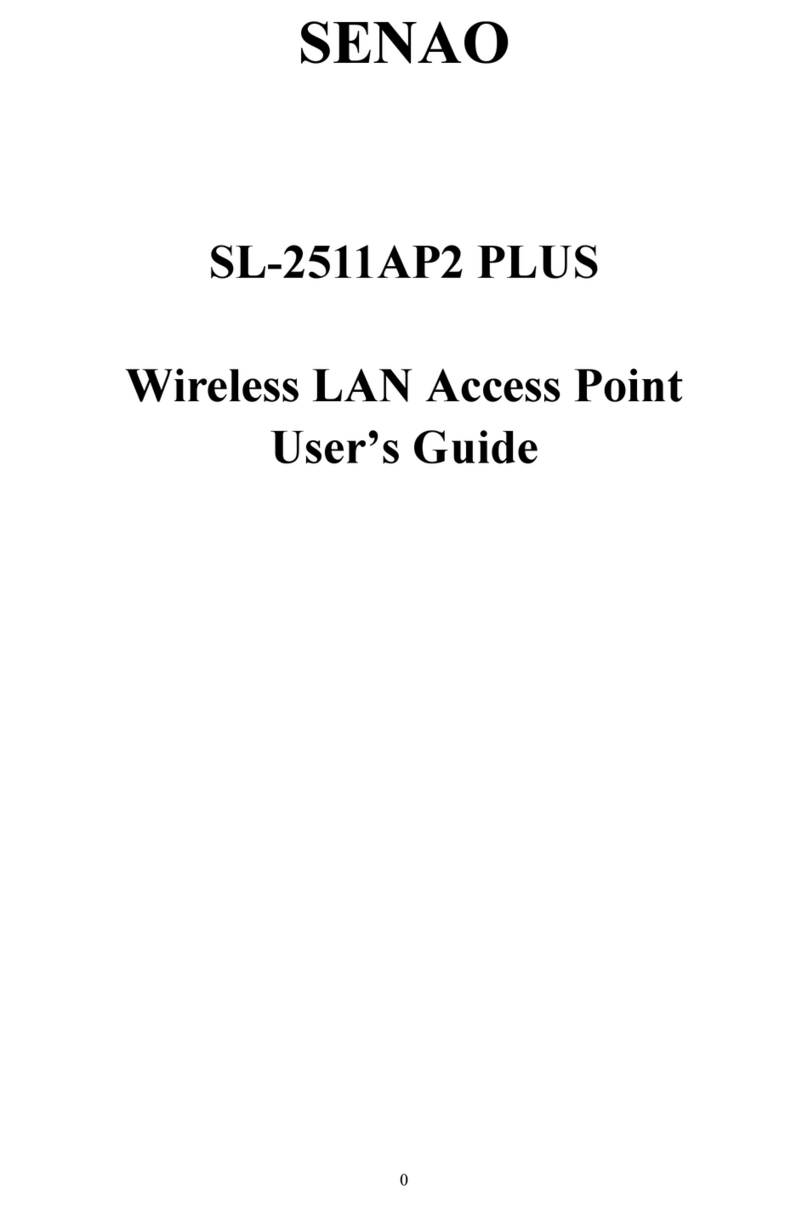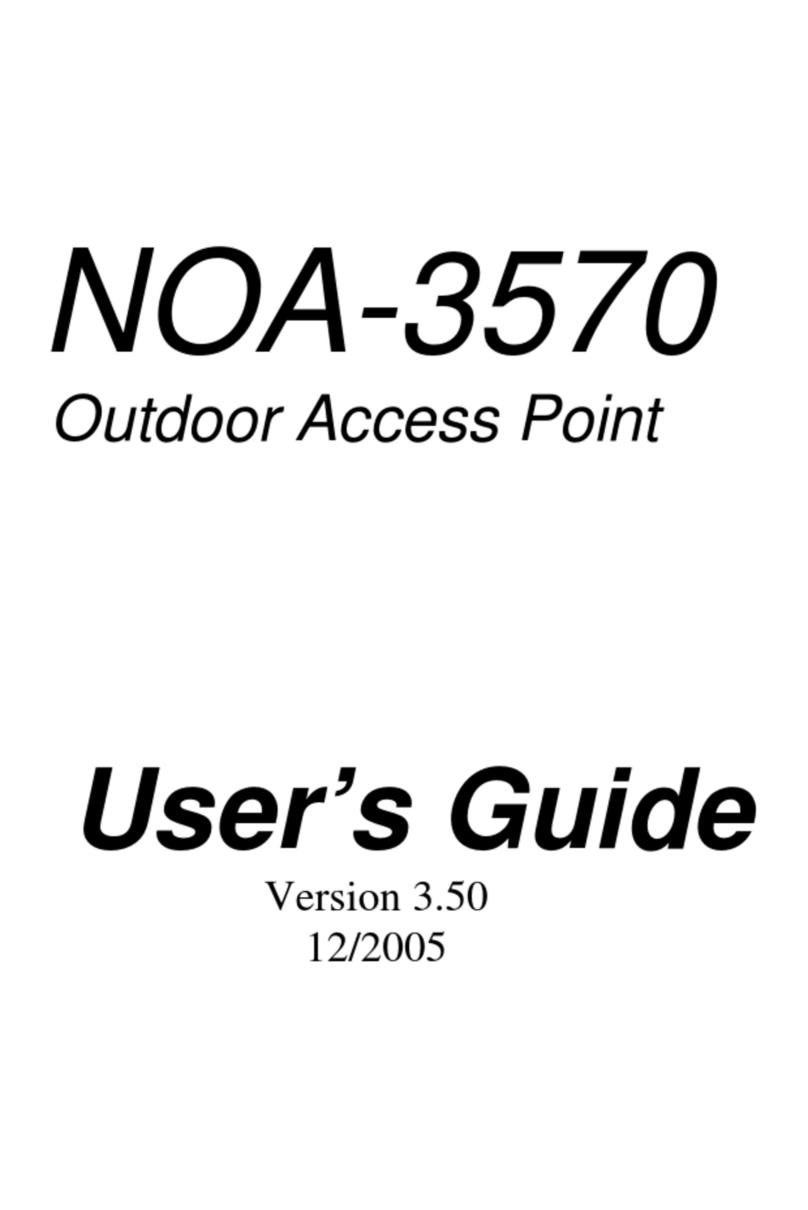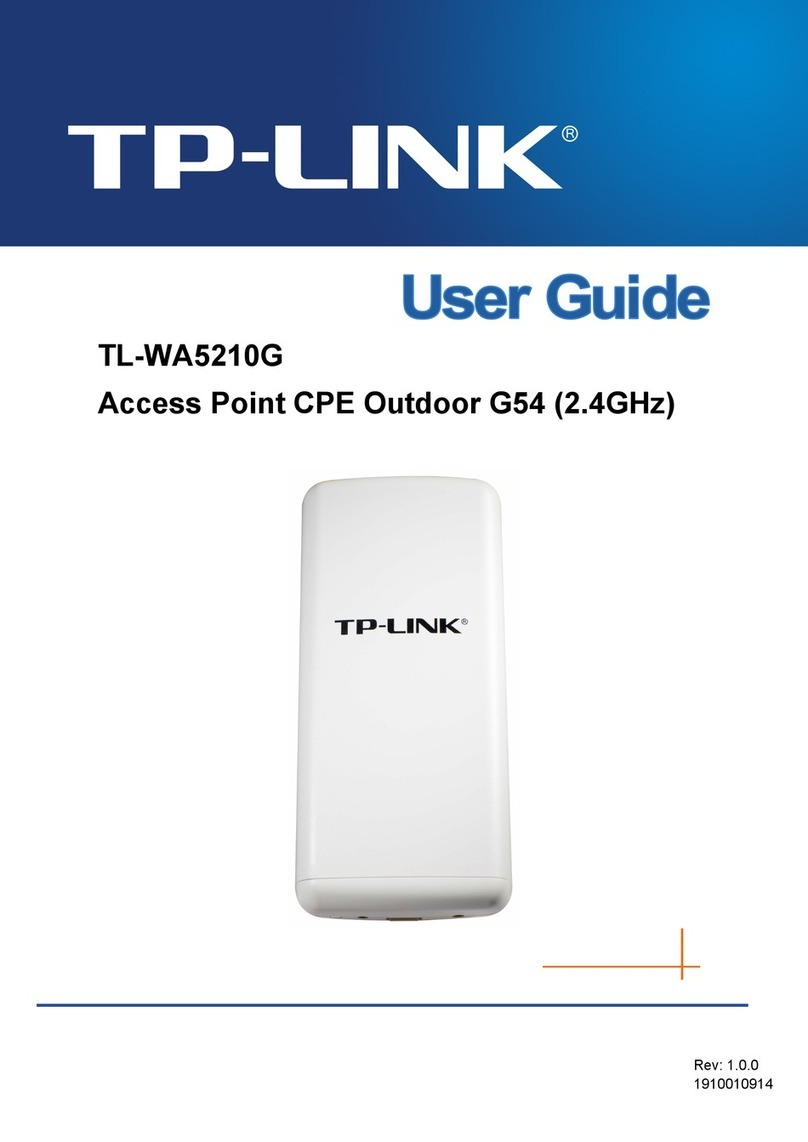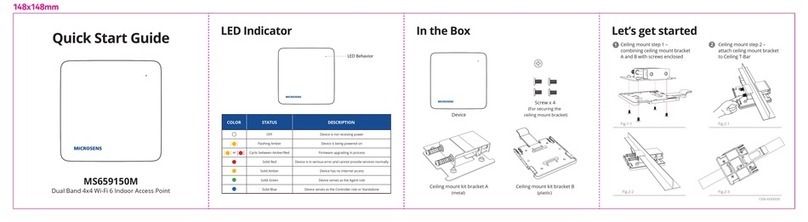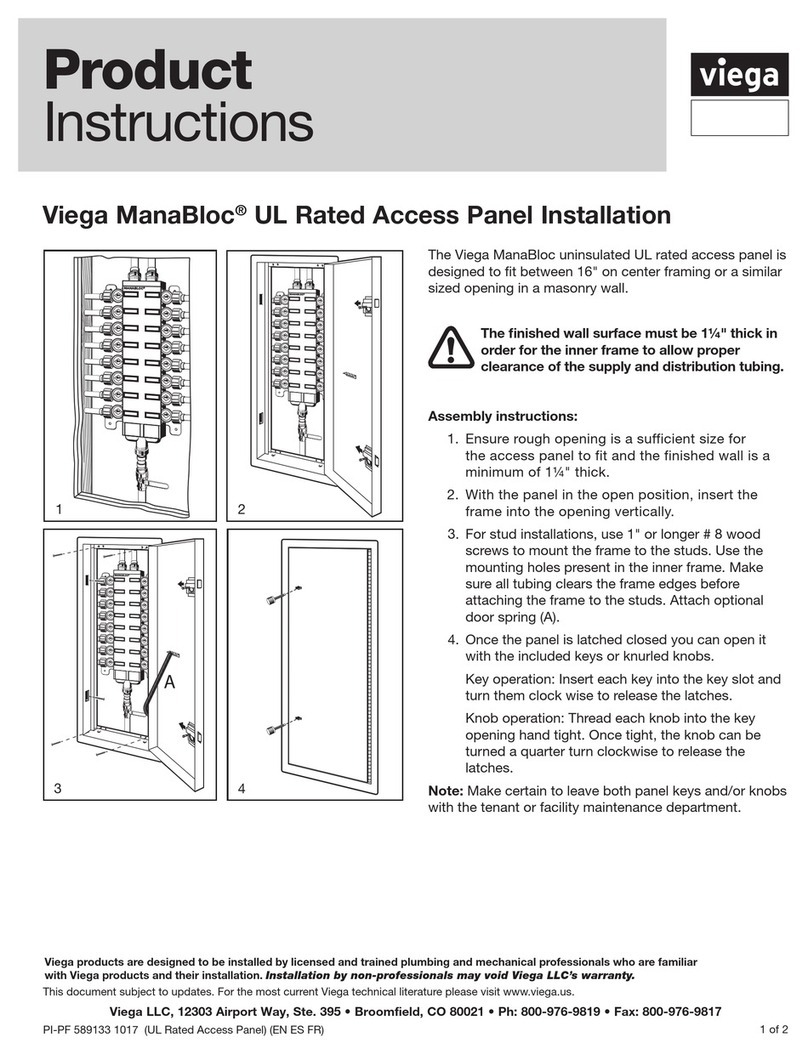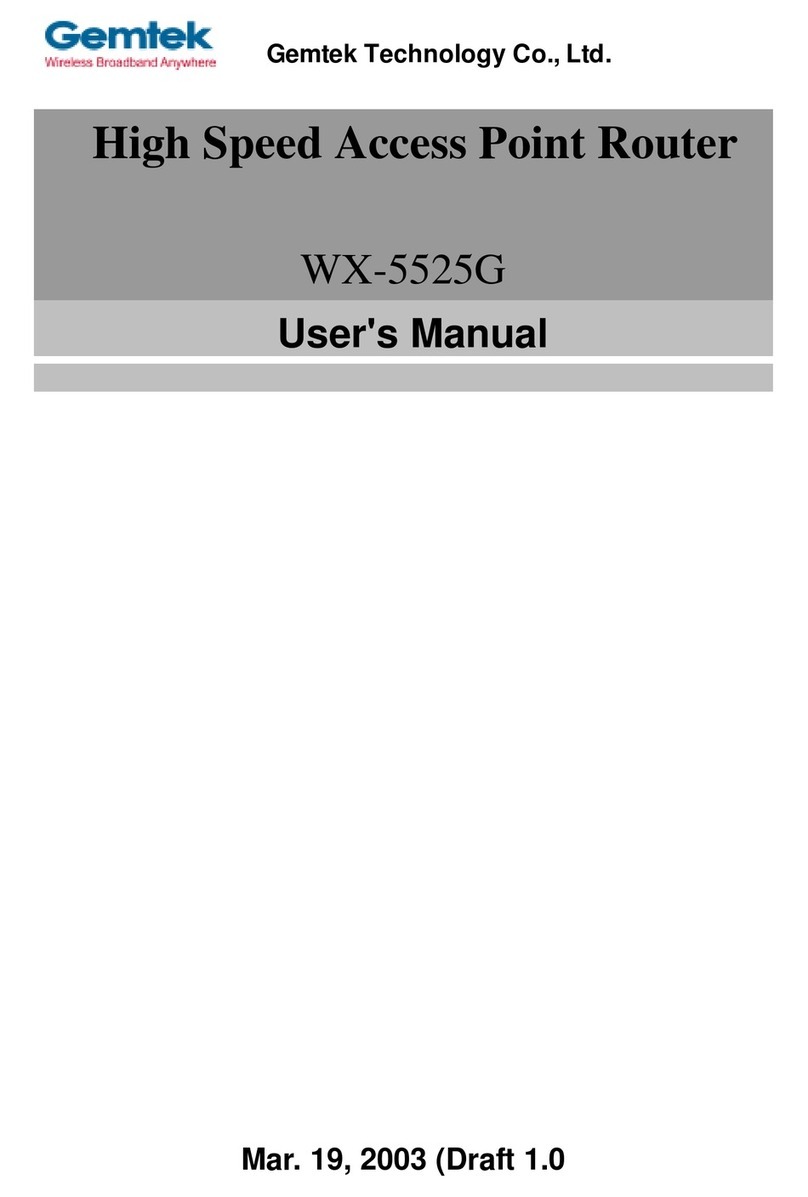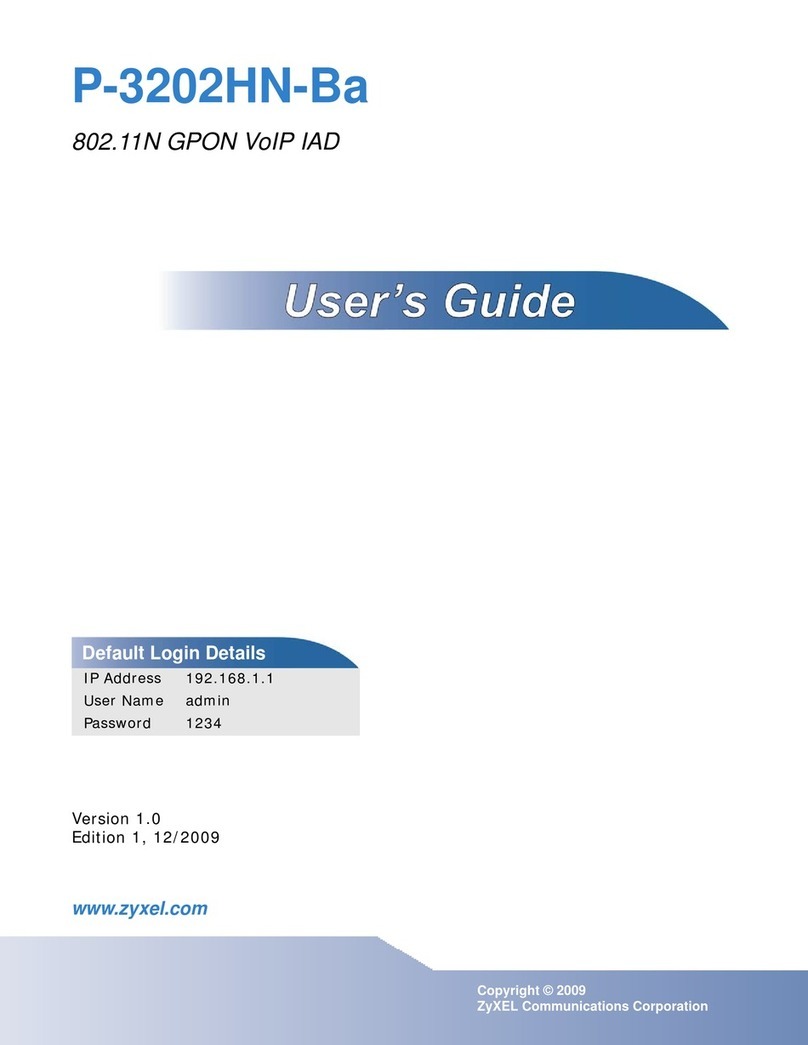SENAO NL-5354AP1 Aries2 User manual
Other SENAO Wireless Access Point manuals

SENAO
SENAO NL-2611CB3 PLUS User manual
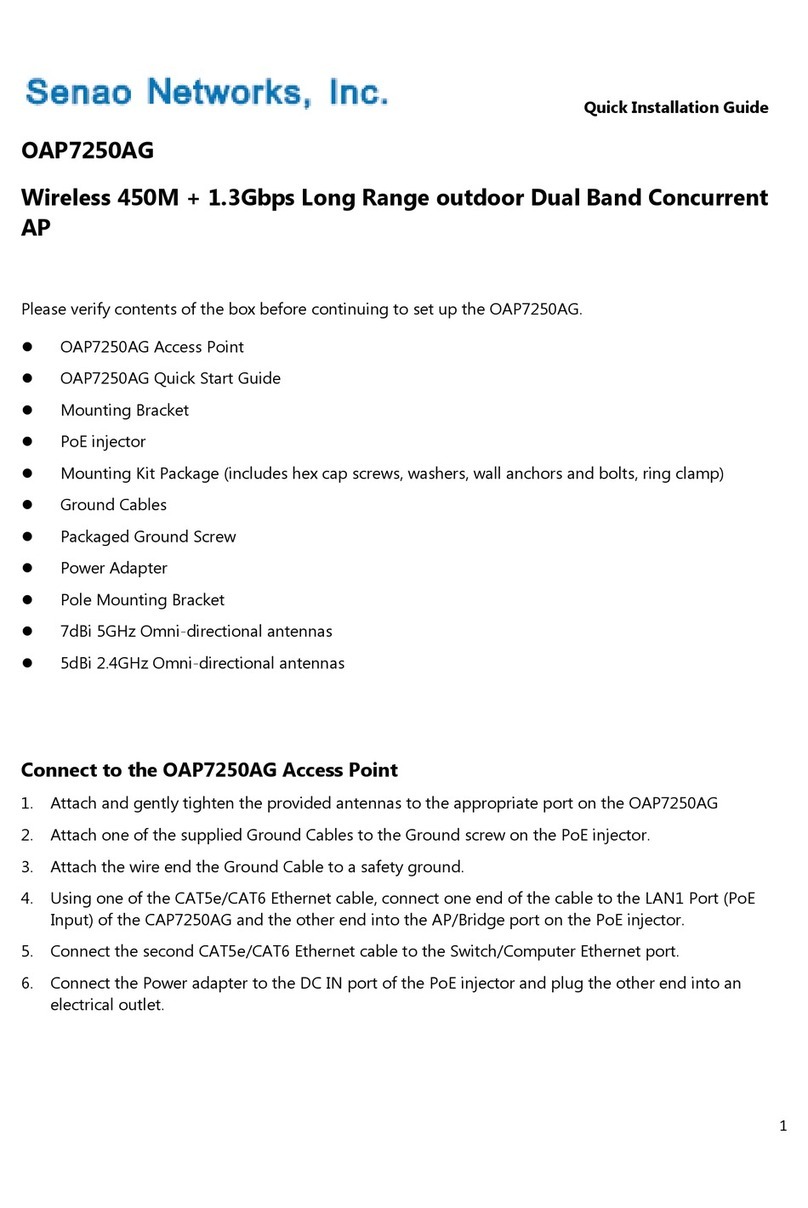
SENAO
SENAO OAP7250AG User manual

SENAO
SENAO 2511BG2 PLUS Manual

SENAO
SENAO WAP7301AG User manual
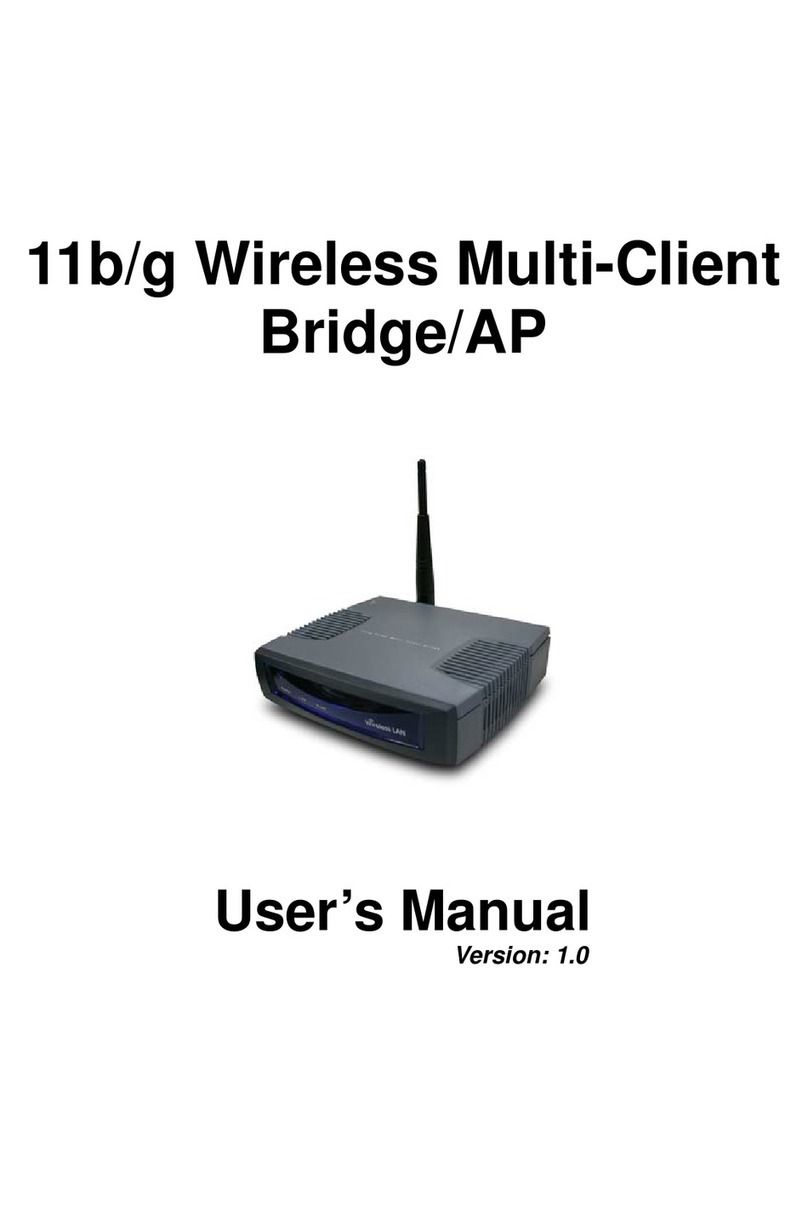
SENAO
SENAO ECB-3610-S User manual
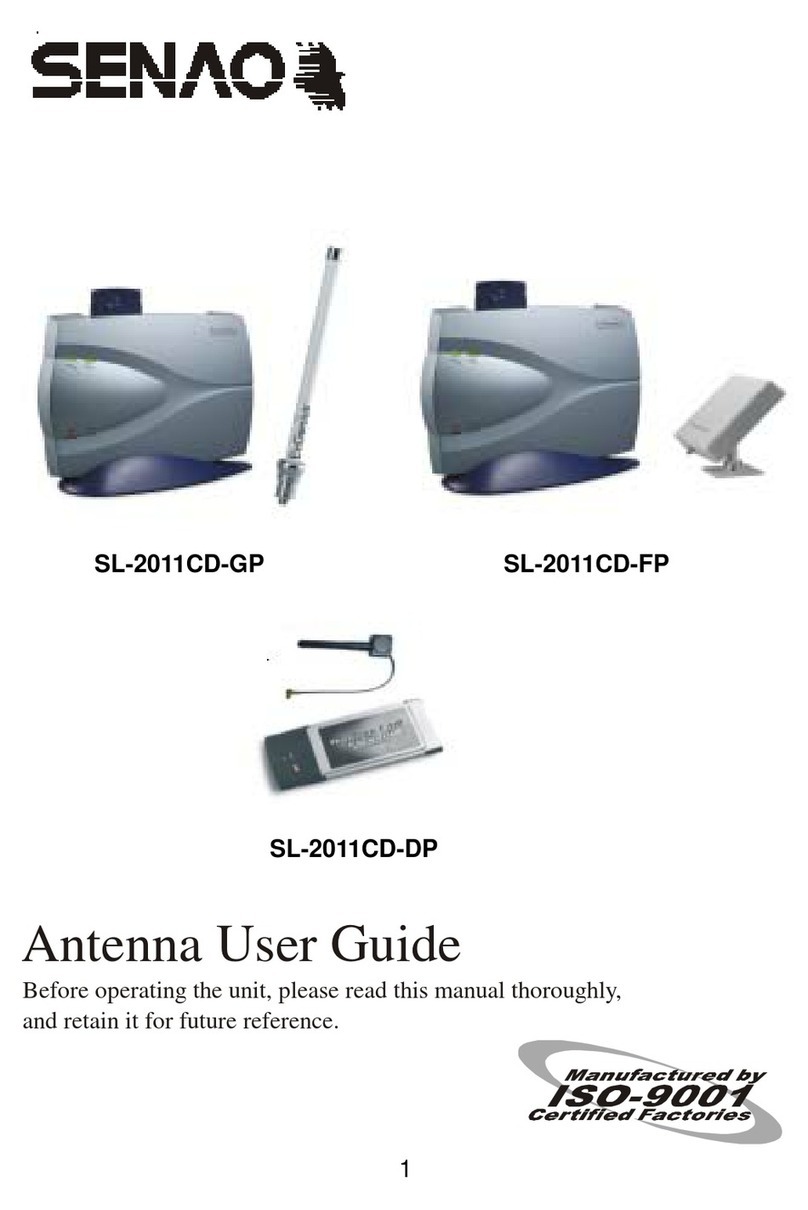
SENAO
SENAO SL-2011CD-GP User manual

SENAO
SENAO CAP2100AG User manual

SENAO
SENAO IAP8350AG User manual
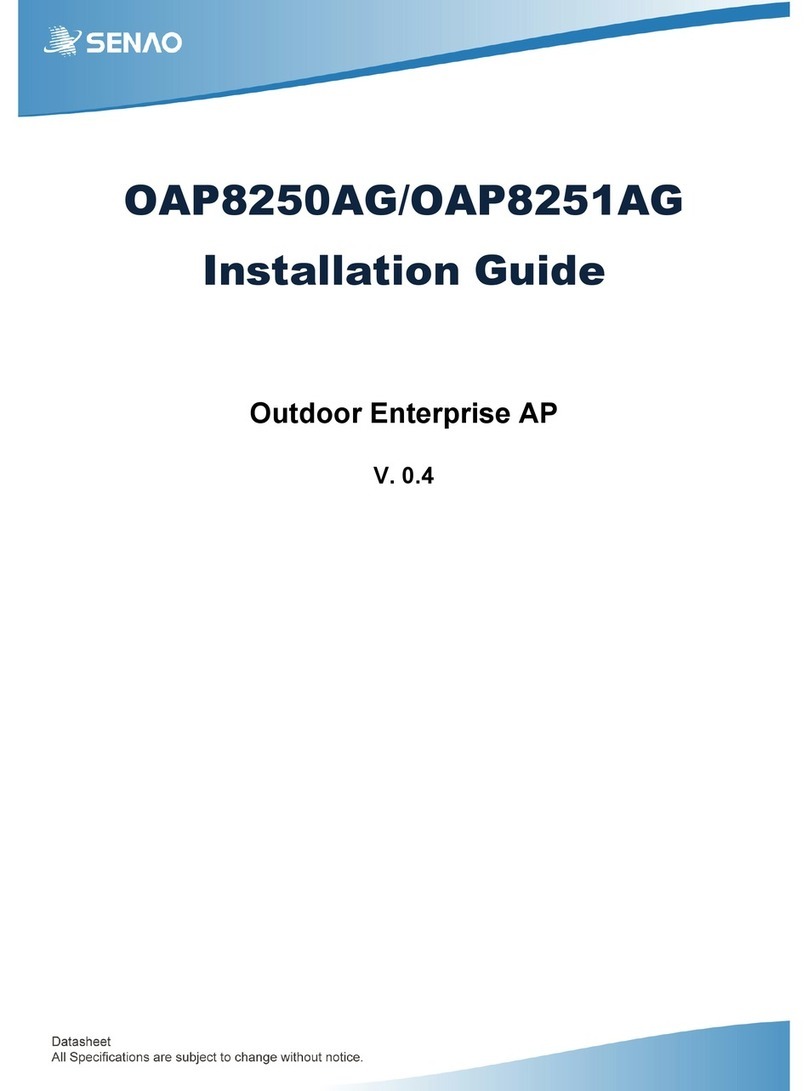
SENAO
SENAO OAP8250AG User manual

SENAO
SENAO OC1650 User manual
Popular Wireless Access Point manuals by other brands
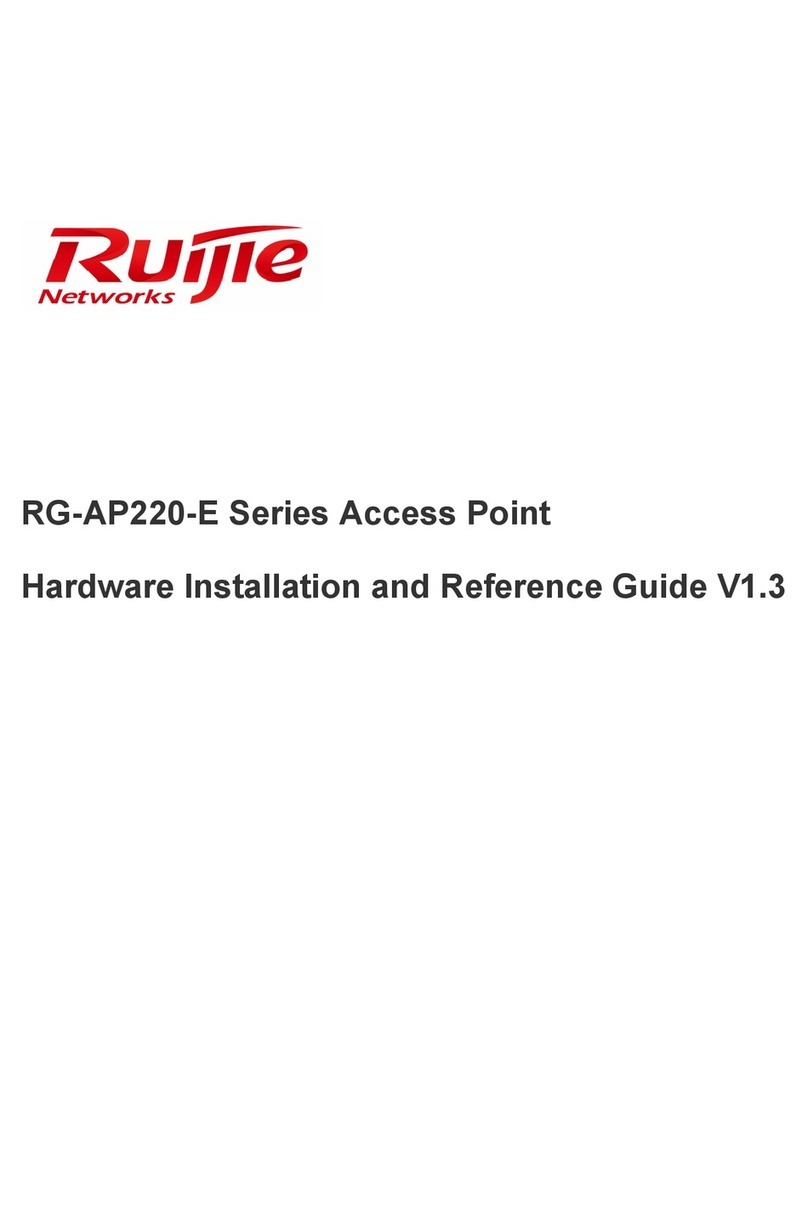
Ruijie Networks
Ruijie Networks RG-AP220-E Hardware installation and reference guide

Aerohive
Aerohive AP150W Hardware user's guide

Cisco
Cisco Meraki MR12 quick start guide

Digitus
Digitus DN-70590 user manual

Alcatel-Lucent
Alcatel-Lucent OAW-IAP92 installation guide

Siemens
Siemens SCALANCE W774-1 operating instructions