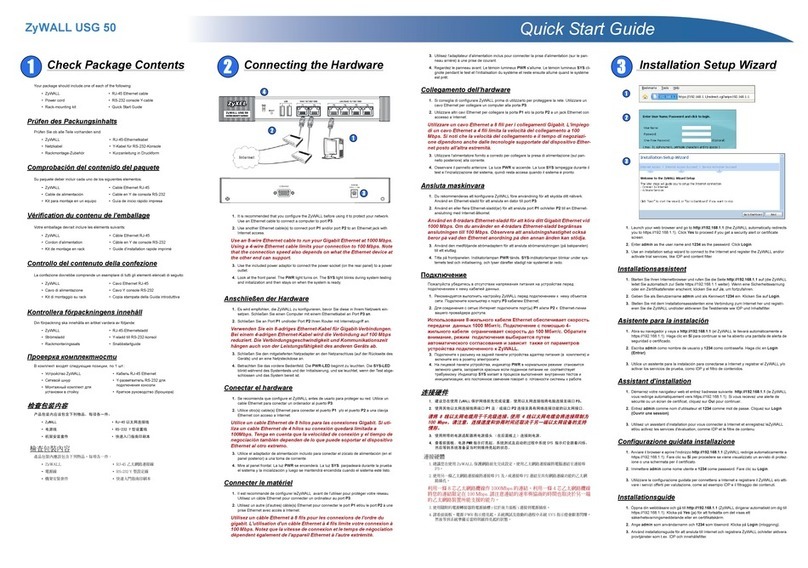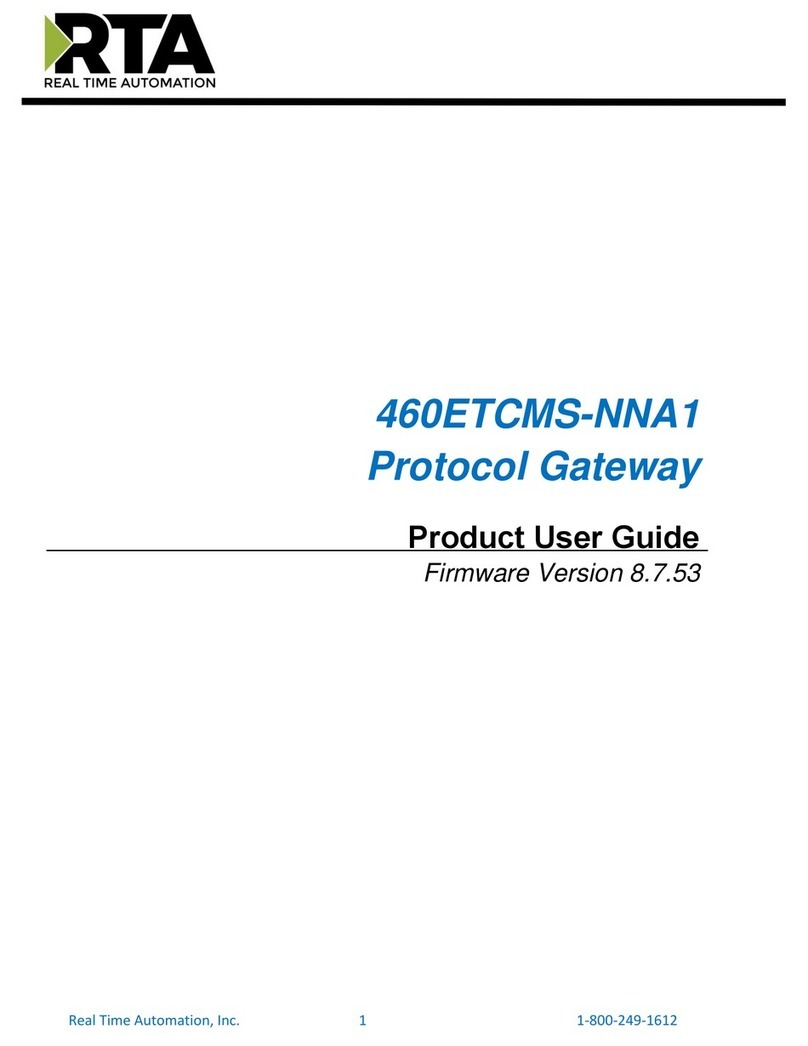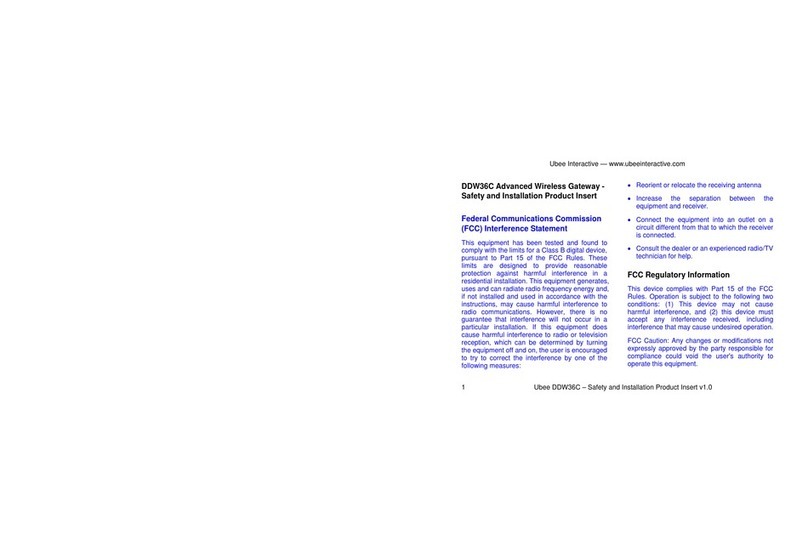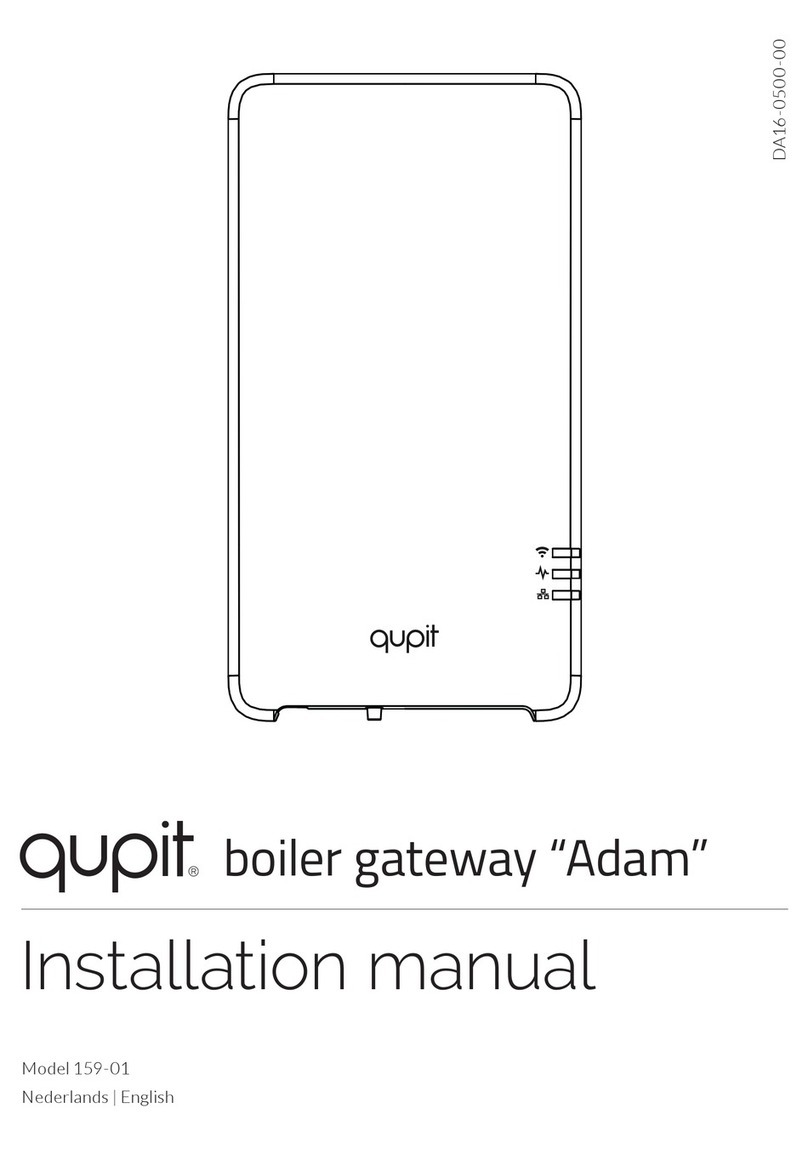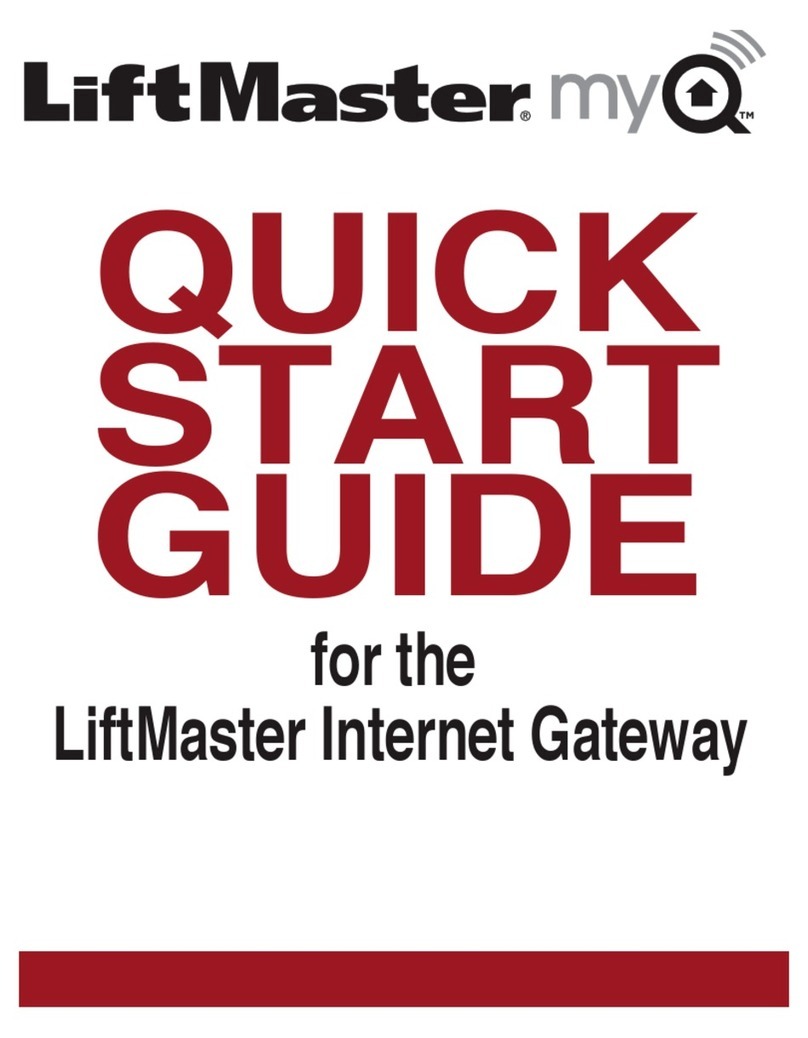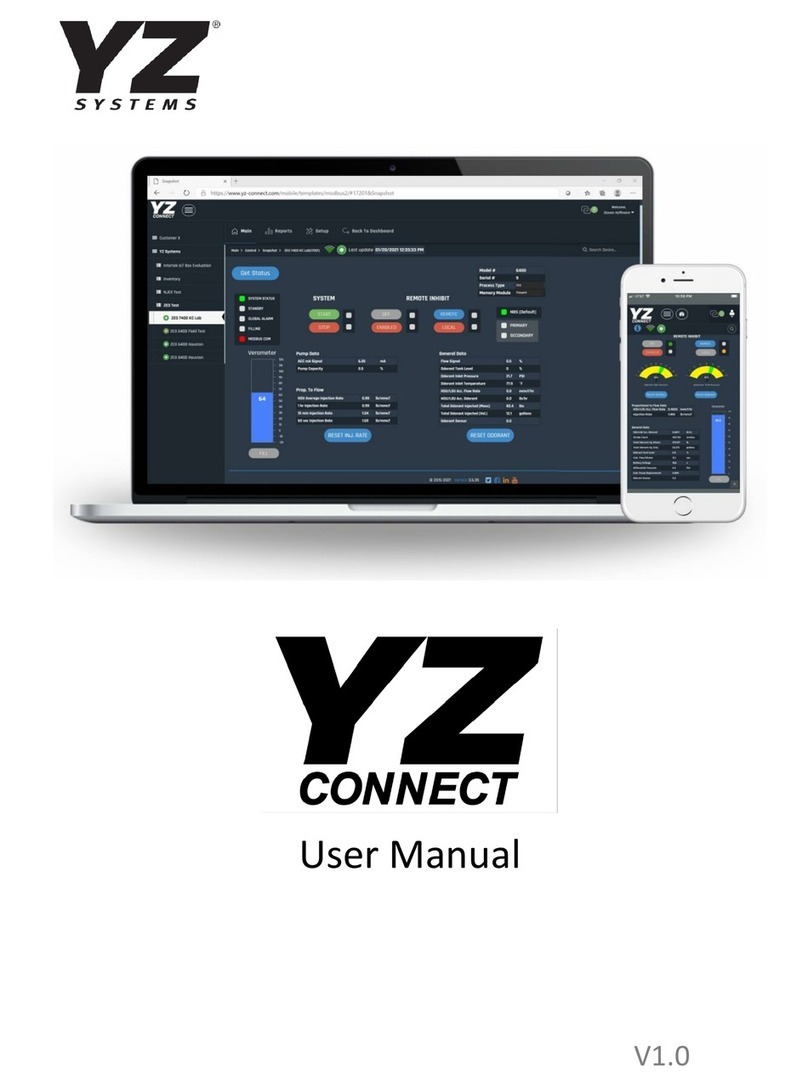SendQuick Alert User manual

Product Overview Product Setup Troubleshoot Contact Us
Product Overview Product Setup Troubleshoot Contact Us
TALARIAX PTE LTD
76 Playfair Road #08-01 LHK 2 Building Lobby 1 Singapore 367996
Tel: +65 6280 2881 Fax: +65 6280 6882
Email: [email protected]om Support: [email protected]
Website: www.talariax.com
Contact Us
Copyright © 2001 - 2015 TalariaX Pte Ltd. All Rights Reserved. sendQuick product name is a registered trademark of TalariaX Pte Ltd, a company incorporated in the Republic of Singapore.
Prior to set up of the sendQuick SMS appliance gateway, it is absolutely necessary to familiarise yourself with the hardware set up information as
documented in the Product Information Guide. Please refer to the sendQuick user manual for a comprehensive list of system set up instructions.
PREREQUISITES Power Socket / Source / Point
2G Modem
3G Modem
RJ 45 Cable / LAN Cable IP Address / Netmask / Gateway IP
SIM Card (Pre-paid or Post-paid from any operator)
Monitor and Keyboard (applicable to Desktop Editions sendQuick Alert, sendQuick Alerter & sendQuick Enterprise)
Guide To Using The Modem
Hard Disk Acvity Indicator
Power Status Indicator
Power On Buon
Serial & VGA Ports
Serial Ports
USB Ports
USB Ports
Network Connector
Eth0 Eth1
Power Input Connector
Network Ports
USB Ports
Console Port
USB Ports
Front Panel & Configuraon Buons
Serial & VGA Ports
Serial & VGA Ports
Power On/Off Switch
Power Connector
Network Ports
USB Ports USB Ports
Front Panel & Configuraon Buons
Console Port
Power/Status/Hard Disk Acvity Indicators
Power Connector
Power On/Off Switch
Power/Status/Hard Disk Acvity Indicators
!
USB Connectors
Antenna
Power Adaptor
SIM Card Slot
Main Antenna Connector
Auxiliary Antenna Connector
1. It is important that you do not place the modem’s antenna
on/near any machines. Place the antenna on metal surfaces like
the top of the server rack or non-machine surface.
2. The modem LED indicator should blink to indicate normal
operaon (blink in a regular interval). If the LED indicator is not
blinking, it could be due to the following errors:
a) The external antenna is not connected
Please ensure the external antenna is connected to the main
antenna connector.
b) The SIM Card PIN number is not disabled
Please remove the SIM card from the modem and transfer it
to a mobile phone. Go to the mobile phone’s Menu>Security
Sengs>Disable PIN (This is to disable the PIN in the SIM card, if
any)
c) The SIM Card cover is not properly covered and the SIM Card
is not properly inserted
Remove the insert the SIM Card and ensure that the GSM
modem cover is properly covered
d) The modem is not connected properly
Please remove the modem and the USB cable from the
system (wait for 20 seconds) and subsequently plug in the
modem again. (This is to allow the modem task to restart when
the modem is plugged in)
3. If you intend to remove the SIM Card from the modem for
more than a day, please detach the modem and USB Cable from
the system.
4. Should you use more than two GSM modems, please use the
USB Hub which has an external power supply. The external
power supply from the USB Hub must be connected and turned
on, to ensure sufficient power to the mulple USB modems.
5. Please connect both ends of the USB connector to the USB
slots on the sendQuick® server.
Antenna
USB Connectors
SIM Card Slot
Product Installation GuideProduct Installation Guide
Front View Rear View
Front View Rear View
Front View Rear View
Enterprise
Avera
Entera
ConeXa 100
ConeXa 300
Alert Plus
Alert
Communications
Alerter

Product Overview Product Setup Troubleshoot Contact Us
Appliance Setup
Step 1: Connect power supply to the system and turn on the power.
Step 2: Insert the SIM card into the modem and connect the modem to
the rear USB port of the system aer the system is fully started
(approximately 3 minutes aer the system is power on). If you are
using a 3G modem, make sure the modem power is turn on first before
plug-in the modem to the system.
Then proceed to set up the IP address using either Console
Configuraon (Method A on the right) or LAN (Cross Cable)
Configuraon (Method B below).
LAN (Cross Cable) Conguration
The default IP address of sendQuick appliance is 192.168.1.8
Step 1: Connect each end of the cross cable to the sendQuick server (Eth0 Port) and your laptop.
Step 2: Configure the IP address of your laptop with a same subnet mask IP address (e.g. 192.168.1.9).
Step 3: Acvate the web browser on your laptop and enter hp://192.168.1.8/appliance/
Step 4: You will see a login page. Enter username:admin and password:admin123 to login to the system.
Step 5: Go to server setup and change your desired IP address as shown above.
Step 6: Once completed, save and acvate your sengs.
Initial Conguration Completed
To configure the rest of the system, please refer to the user
manual provided in the CD-ROM.
If you need any assistance, please email [email protected].
Console Conguration
Step 1: Connect the monitor and keyboard to the system. (You will see the IP roung table on the monitor display)
Step 2: Enter <ALT> and <F4> simultaneously. You will see the login page and enter the default username and
password (Console default username:admin, Console default password:sqroot).
Step 3: Aer entering the login details, the CHANGE IP interface will show. Please change the IP, Netmask and
Gateway with the keyboard as required. Once completed, follow the instrucons as displayed at the boom of the
screen to Save and Exit.
Step 4: Connect the LAN cable between sendQuick gateway (Eth0) and your network.
Step 5: Open the web browser and enter hp://<sendQuick IP>/appliance/
Step 6: You will see the login page. Enter username:admin and password:admin123 to login to the system.
ENTERPRISE MOBILE MESSAGING SOLUTIONS Product Installation Guide
START
METHOD A
METHOD B
This manual suits for next models
8
Popular Gateway manuals by other brands

ADTRAN
ADTRAN Total Access 912 user manual

Synway
Synway SMG Series user manual

SMC Networks
SMC Networks FieldServer BACnet Explorer Startup guide

Grandstream Networks
Grandstream Networks GXW-410xv user manual
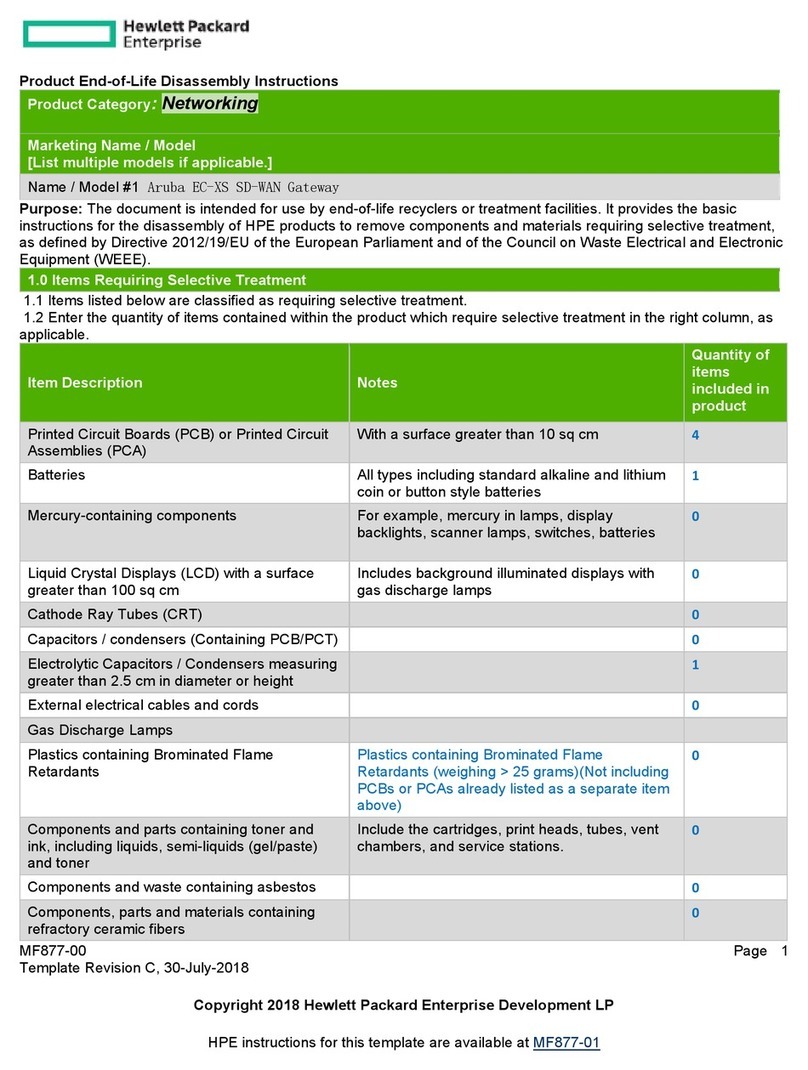
HP
HP Aruba EC-XS Product End-of-Life Disassembly Instructions

Woodward
Woodward GW 4 Operation manual