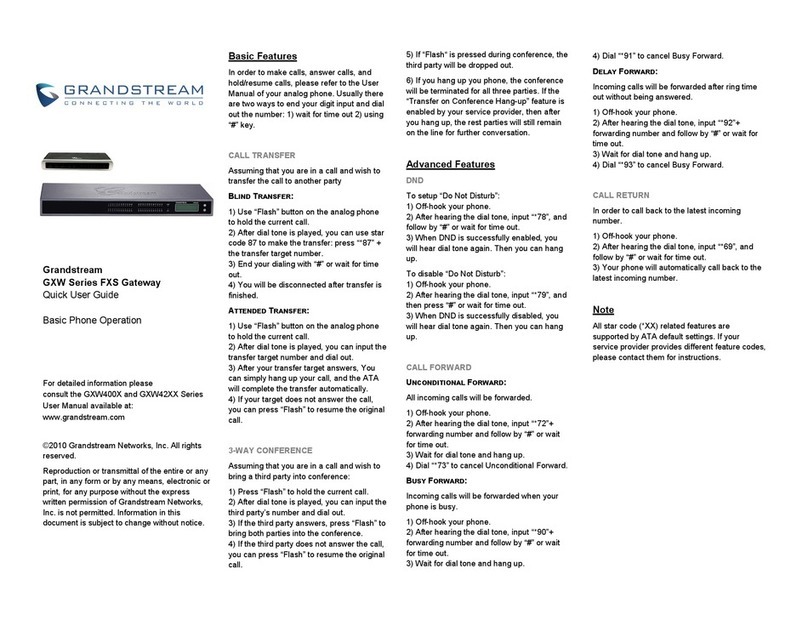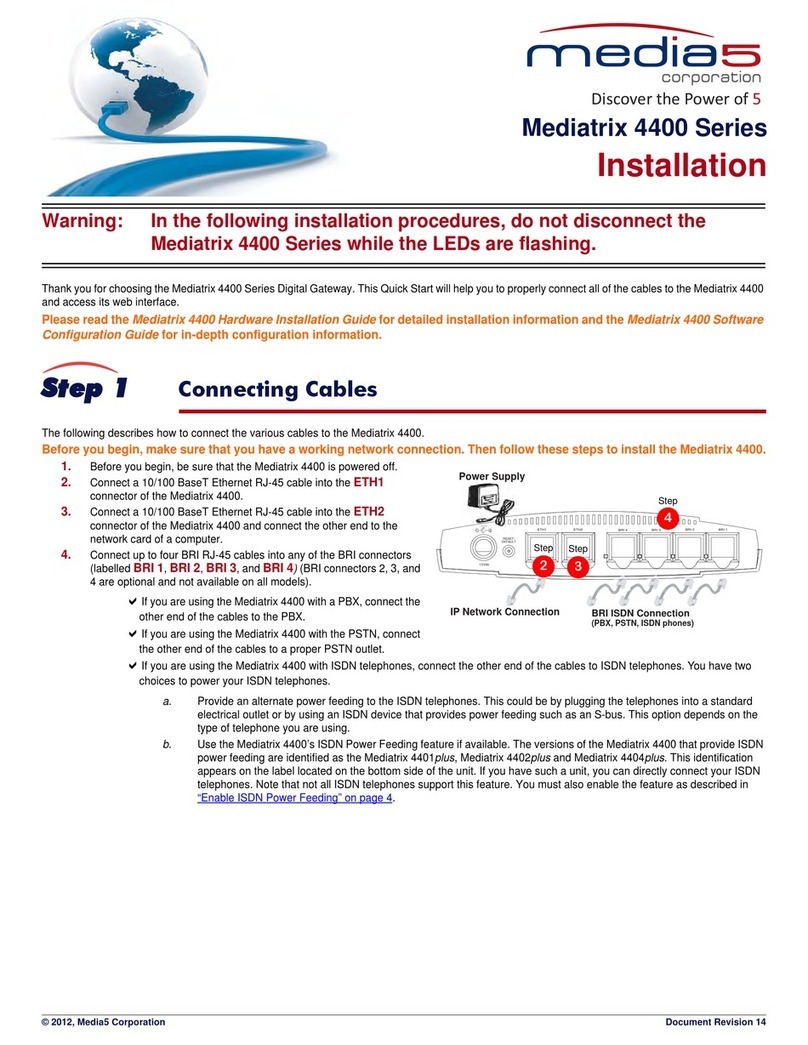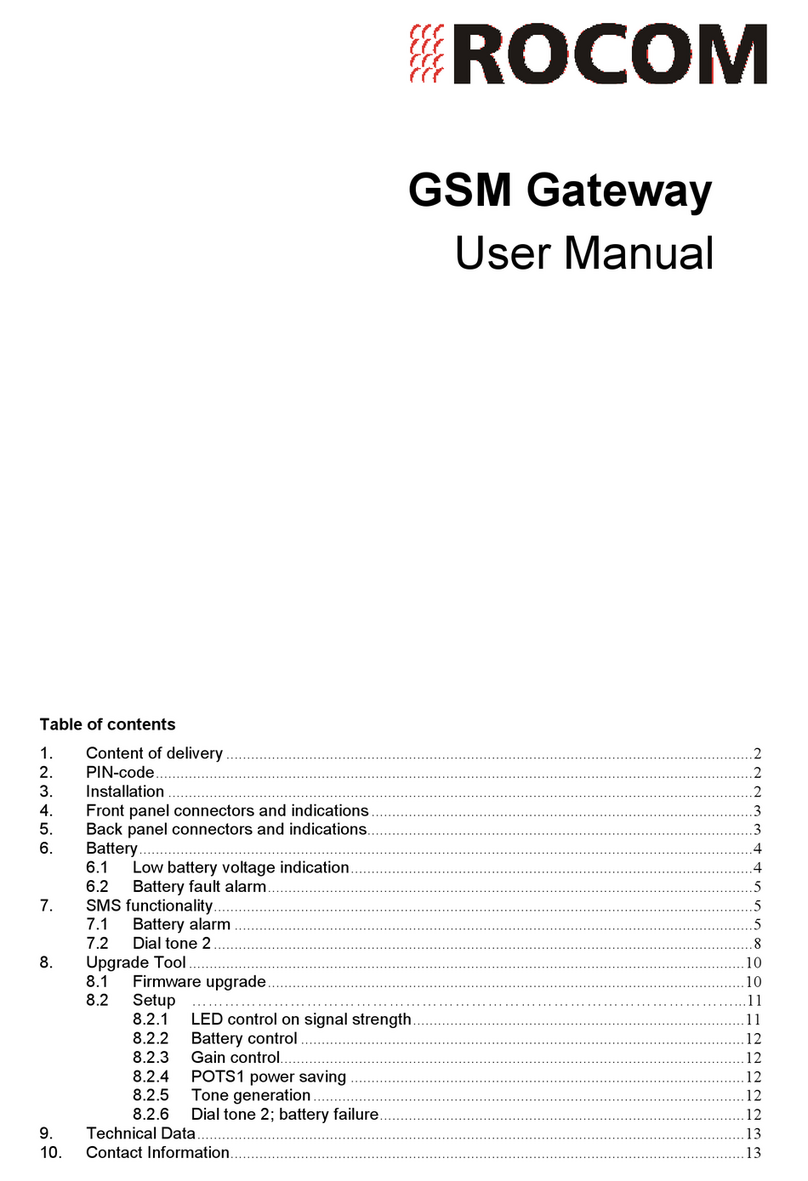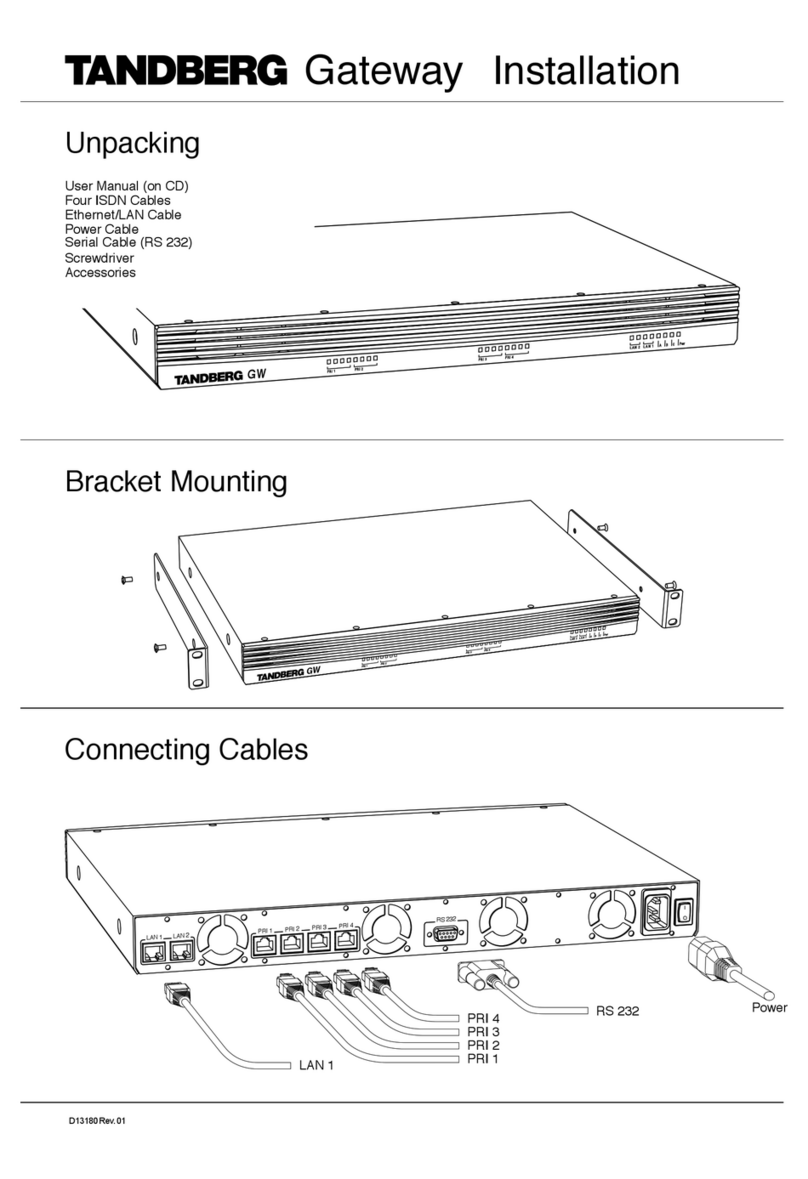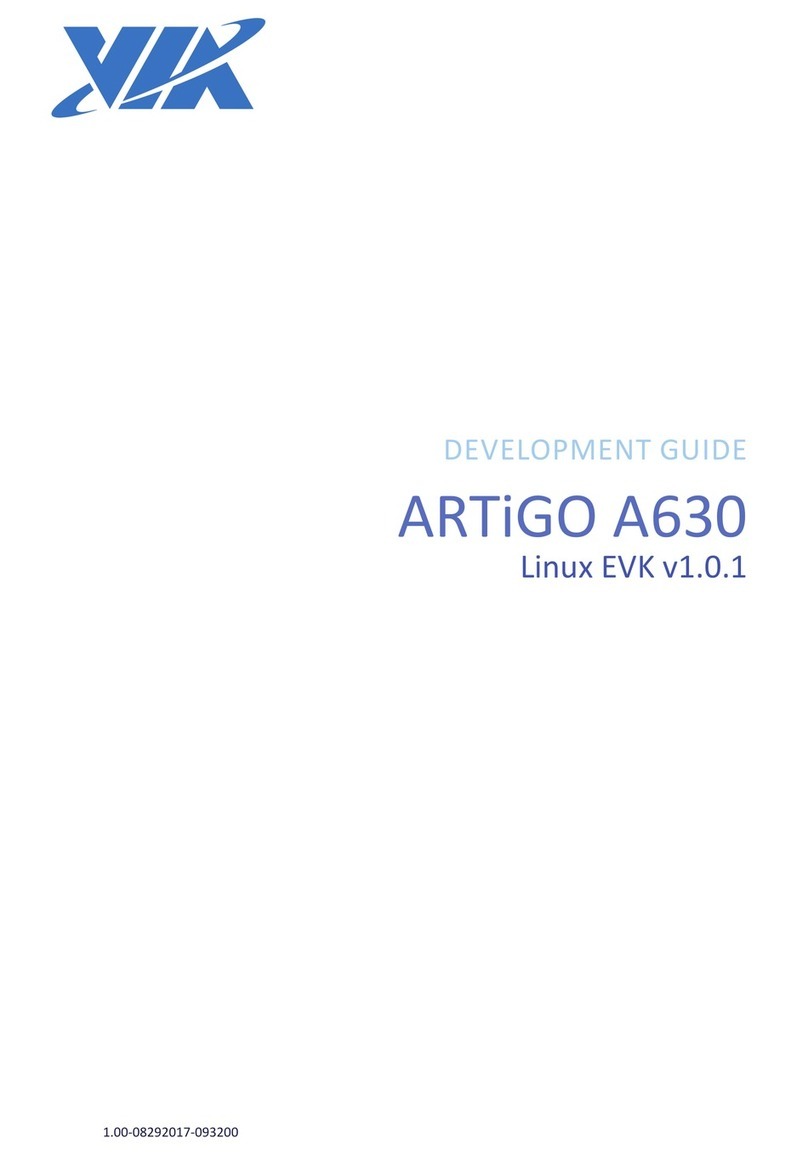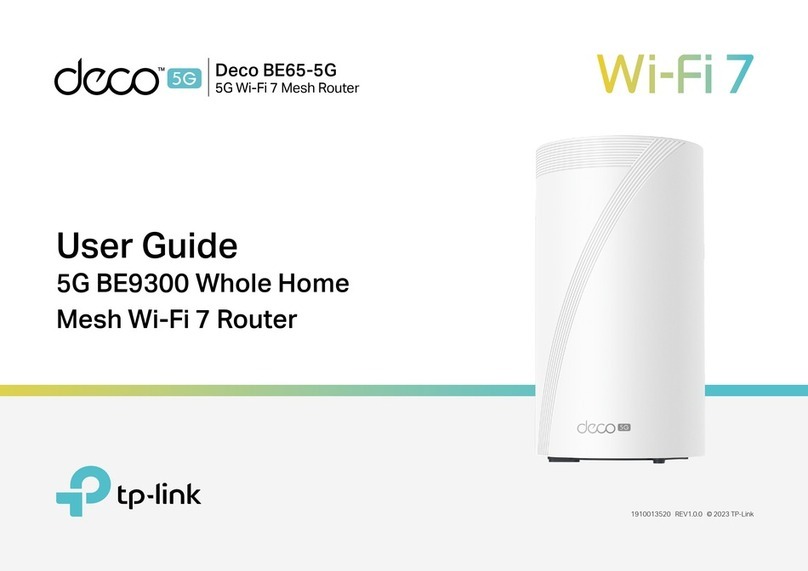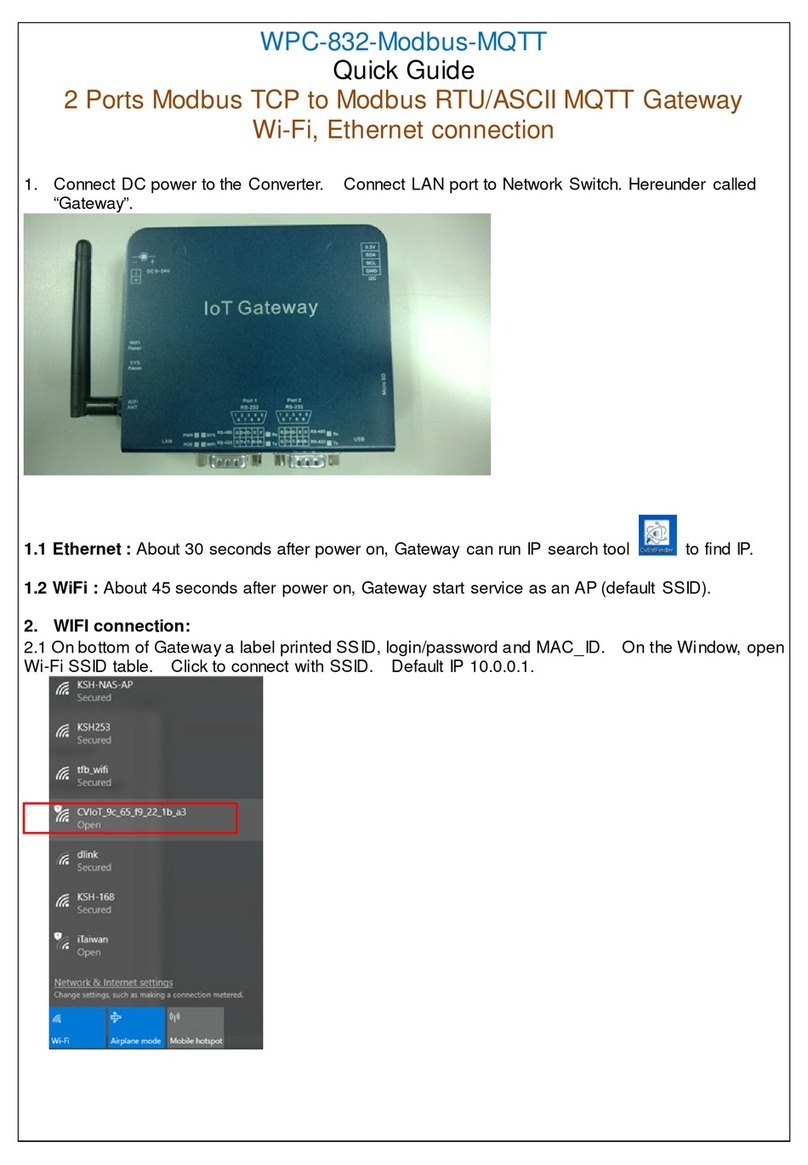Quick Install of iPrism in Proxy Mode
Plug in the iPrism Appliance
Install "Appliance Manager"
Gather Setup Data
Run the "Setup Wizard"
Redirect Client Web Requests to iPrism
The single-interface configuration outlined
in this guide provides easy setup, evaluation,
and testing using proxied client traffic
(i.e., Proxy Mode). After you have familiarized
yourself with iPrism using Proxy Mode, we
recommend reconfiguring iPrism for Bridge
Mode (dual-interfaces) to utilize Transparent
Mode traffic management features like
Kernel-Level filtering and full IM/P2P filtering.
For installation and configuration guidance (including transitioning to Bridge Mode), see the iPrism
Installation Guide and iPrism Evaluation Guide. These documents are available on the iPrism
support page at: ttp://www.stbernard.com/support/iprism.
Step 1. Plug in the iPrism Hardware Appliance
Install iPrism into a network or subnet that will be convenient for filtering iPrism users,
typically near your Internet Gateway on the internal network. Plug in the iPrism power cord,
connect a network cable between your switch and the IN ERNAL iPrism interface, and turn on
power. Web filtering will not occur except for those clients that proxy to iPrism. This allows
you to evaluate and test with one or two clients (more if you wish).
Step 2. Install "Appliance Manager" Software
Install Appliance Manager on a workstation in the same subnet as the iPrism. This allows discovery
of the appliance (using a broadcast), when you launch Appliance Manager.
Tip: If you are going to install Appliance Manager on an XP/SP2 workstation, be aware t at t e software
firewall built into XP/SP2 may prevent discovery of your iPrism. You can prevent t is by turning t e firewall
off a ead of time, or by clicking "Unblock" during t e initial launc of Appliance Manager. For furt er elp,
see: ttp://www.stbernard.com/ip4kb/iPrism/Troubles ooting/Symptoms/Discovery/IP0159. tm
Step 3. Gather Setup Data
iPrism IP-address and subnet-mask
The iPrism IP address and subnet mask for the network or subnet iPrism will join. This is required
for appliance discovery, and later, web-based iPrism administration.
Example: 192.168.45.92 and 255.255.255.0
Your Values: _____________________________ ____________________________
DNS Server
The IP address of your Primary D S (Domain ame Services) Server, or a D S server located at
your Internet Services Provider (ISP) location. You may identify additional D S servers with
Appliance Manager. D S is required for name-resolution and email services.
Example: 192.168.45.30
Your Value: ___________________________________________________________
iPrism default route
The default route identifies the internet facing routing device, or the next hop toward the
internet facing routing device (i.e., interior router). A default route is required to support
outbound web requests.
Example: 192.168.45.1
Your Value: ___________________________________________________________
Step 4. Run the “Setup Wizard”
Launch Appliance Manager to discover (with a broadcast) the "Not Configured" iPrism. Right-Click on
the "Not Configured" iPrism and select “System Configuration”. See the “Setup Wizard Steps” on
page 4 for step by step instructions to complete the Setup Wizard.
Step 5. Redirect URL traffic to iPrism
Redirect Web requests to iPrism by configuring one or more browser clients to proxy to iPrism, using
port 3128 and the iPrism IP address. All HTTP/HTTPs requests originating from workstations that
proxy to iPrism will be filtered. When finished evaluating in Proxy-Mode, refer to the “iPrism v4.x
Evaluation Guide” for further information on transitioning to Bridge-Mode for continued evaluation and
eventual production use.
iPrism Quick Setup Guide