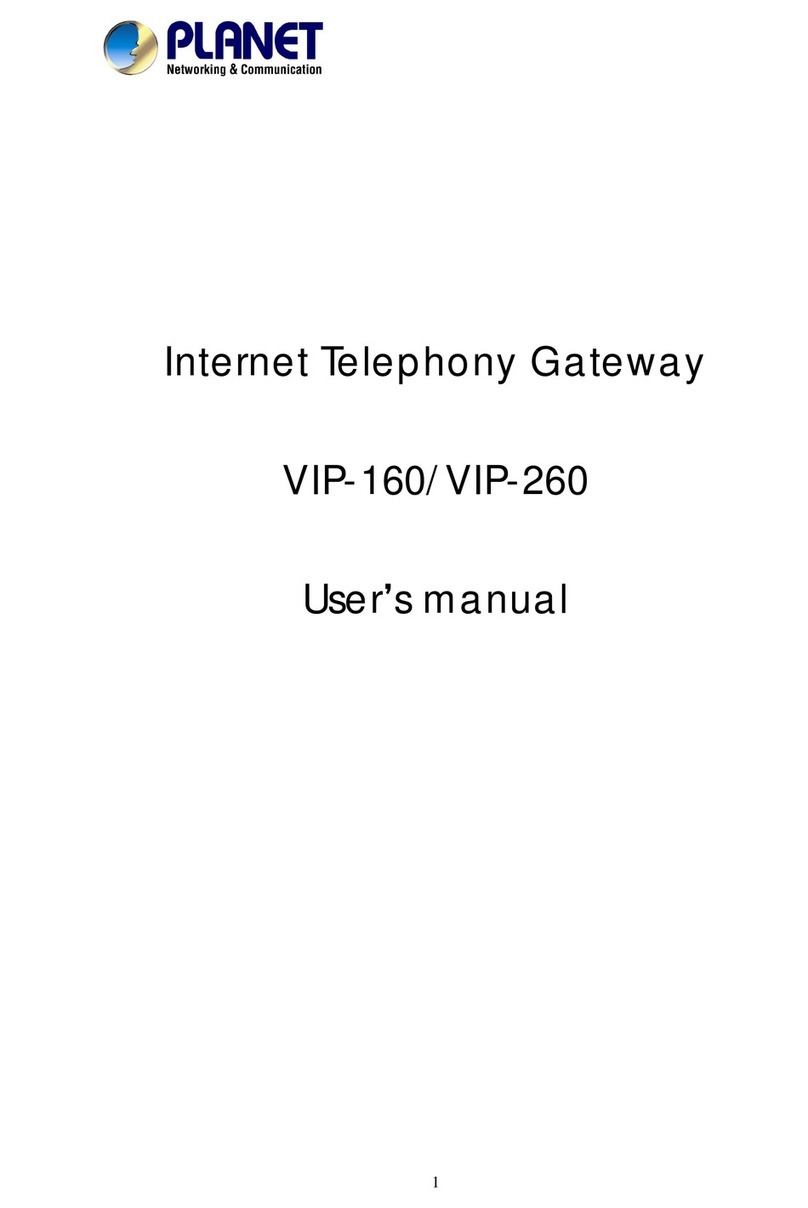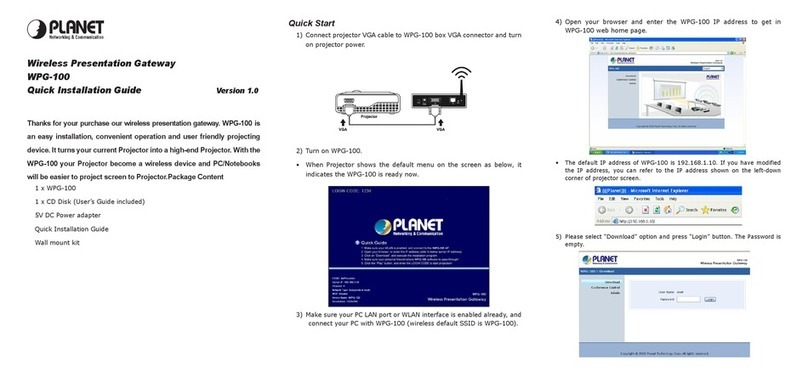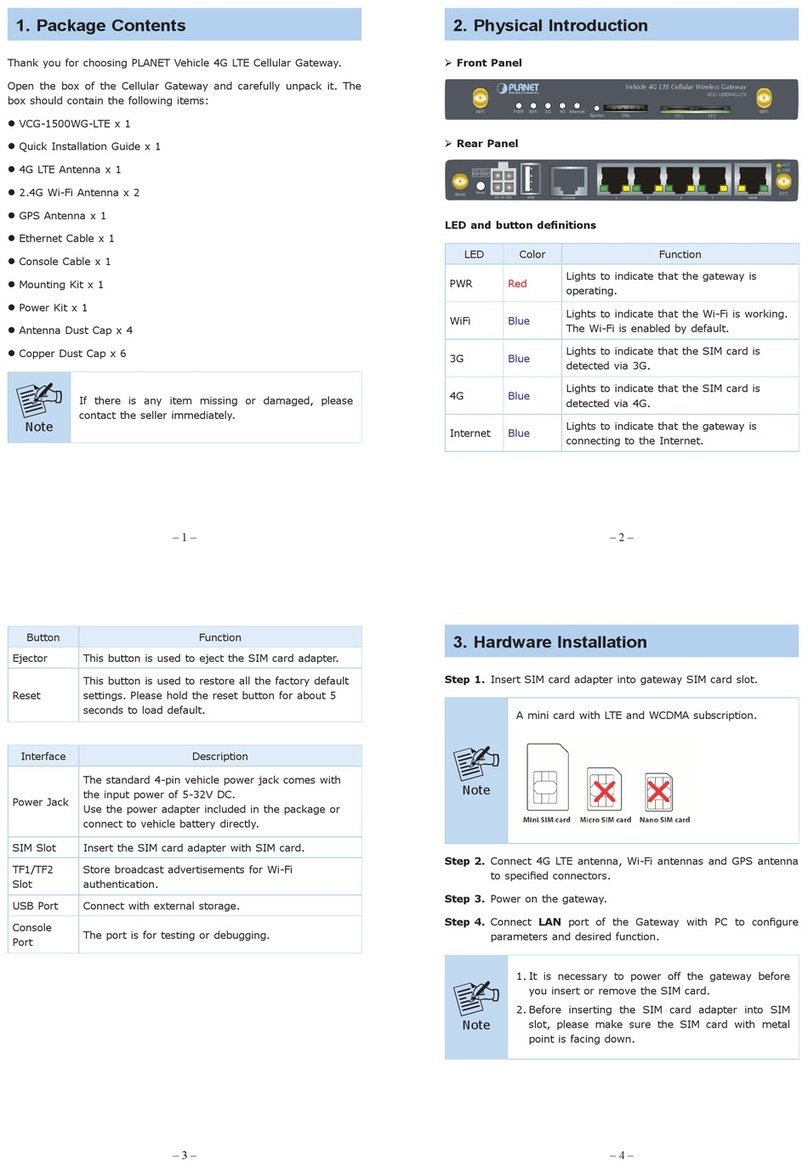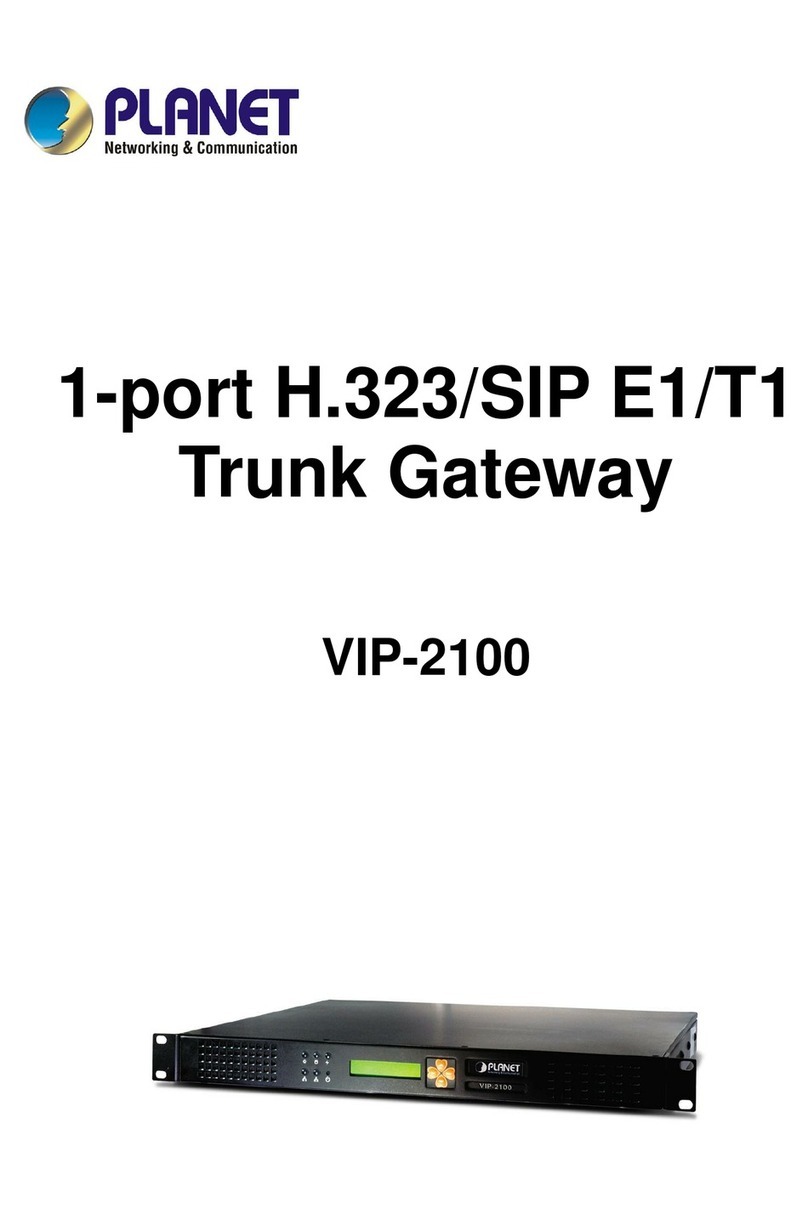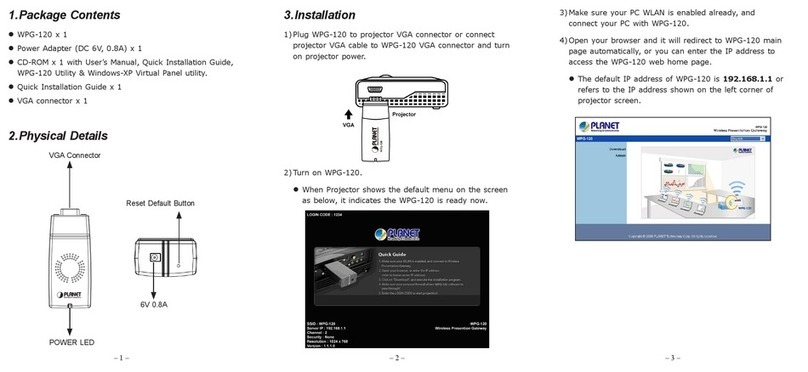7.3 Updating a Volume............................................................................................51
7.4 Deleting a Volume.............................................................................................52
7.5 Creating a Storage Volume...............................................................................53
7.6 Storage Setting..................................................................................................55
7.7 Storage Bakcup and Restore...........................................................................56
7.8 The Storage Log................................................................................................58
8. Web Management - PBX..........................................................................................59
8.1 IP PBX Overview ...............................................................................................60
8.2 IP PBX Feature Setting .....................................................................................61
8.3 IP PBX Conference............................................................................................62
8.4 IP PBX Call Rules..............................................................................................63
8.5 IP PBX Channel Setting....................................................................................64
8.6 IP PBX Call Reference ......................................................................................65
8.7 IP PBX Call Log.................................................................................................67
9. Web Management - Email........................................................................................68
9.1 Email Overview..................................................................................................69
9.2 Email Basic Setting...........................................................................................70
9.3 Email Blacklist...................................................................................................72
9.4 Email Alias.........................................................................................................73
9.5 Email Forward ...................................................................................................74
9.6 Email Log...........................................................................................................75
10. Web Management - FTP ........................................................................................76
10.1 FTP Overview ..................................................................................................76
10.2 FTP Setting......................................................................................................76
10.3 FTP Account....................................................................................................77
10.4 FTP Log............................................................................................................78
11. Web Management - Security .................................................................................79
11.1 Security Overview...........................................................................................80
11.2 Security Setting...............................................................................................82
11.3 Content Filter...................................................................................................83
11.4 Access Control................................................................................................84
11.5 Port Forwarding...............................................................................................85
11.6 Security Log ....................................................................................................86
12. Web Management - System...................................................................................87
12.1 System Overview ............................................................................................88
12.2 System Setting................................................................................................89
12.3 System Event Log...........................................................................................90
13. Web Management - Branch-to-Branch.................................................................91
13.1 Branch-to-Branch Setup.................................................................................91
13.2 Secruity Channel.............................................................................................91
13.3 Remote Calls ...................................................................................................92
13.4 Remote Data Synchronization .......................................................................92
13.5 Shared Services..............................................................................................93
13.6 Global user Profile..........................................................................................93
13.7 Centralized Configuration management .......................................................93
13.8 Branch-to-Branch Overview...........................................................................94
13.9 Delete a Branch...............................................................................................97
13.10 Branch-to-Branch Setting ............................................................................97
13.11 Branch Users.................................................................................................98
13.12 Branch-to-Branch Log..................................................................................99
14. Web Management - Maintenance........................................................................100
14.1 System ...........................................................................................................101
5