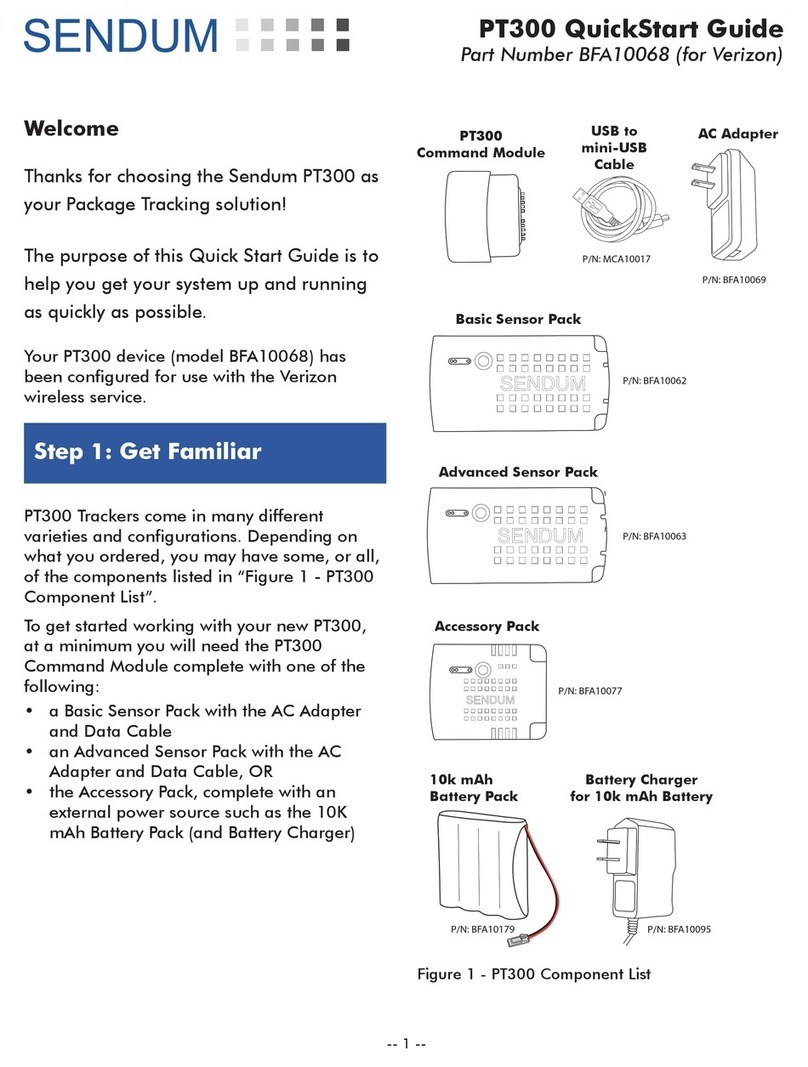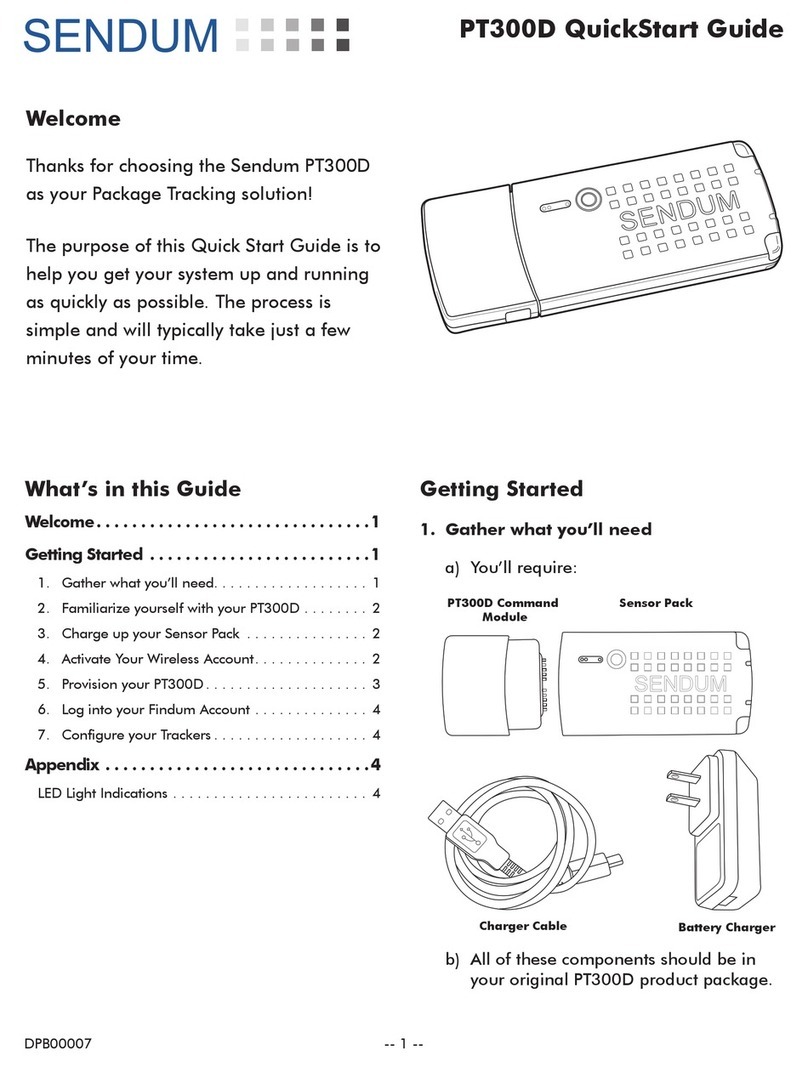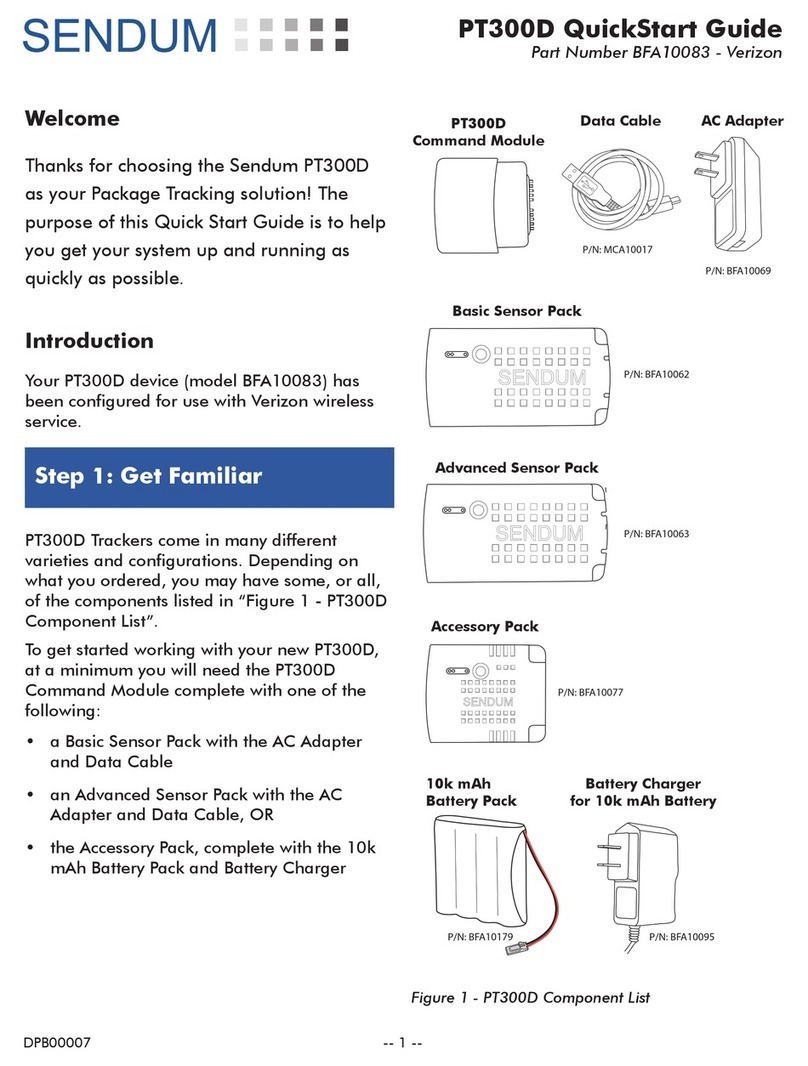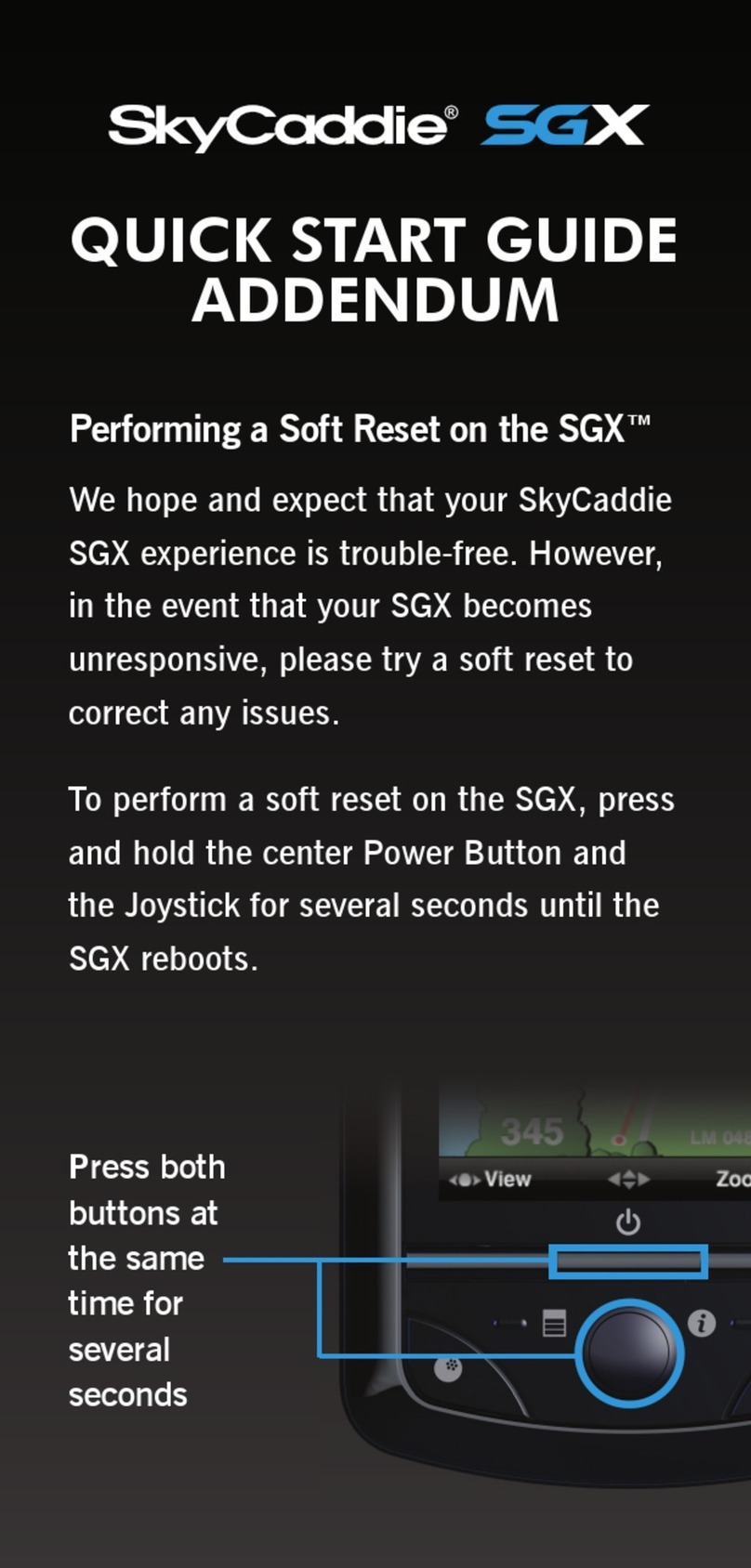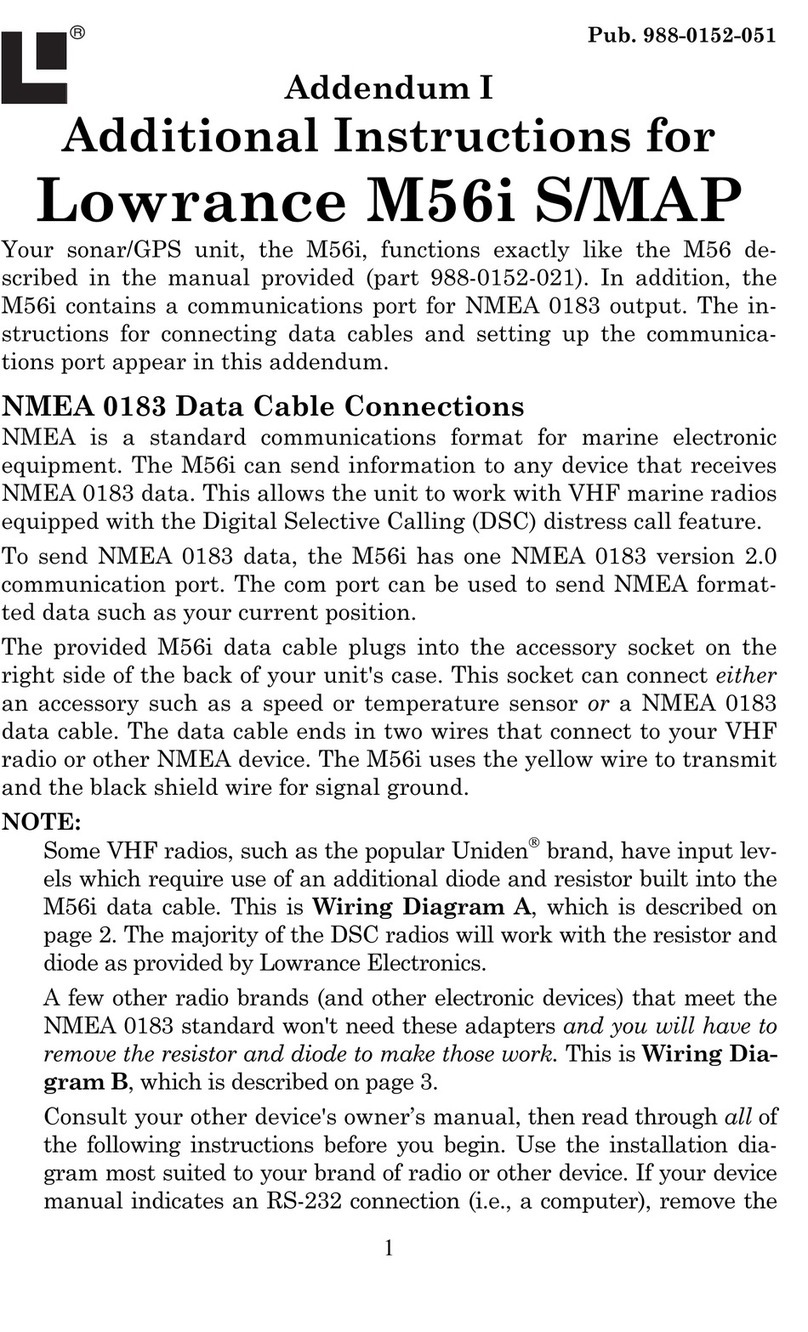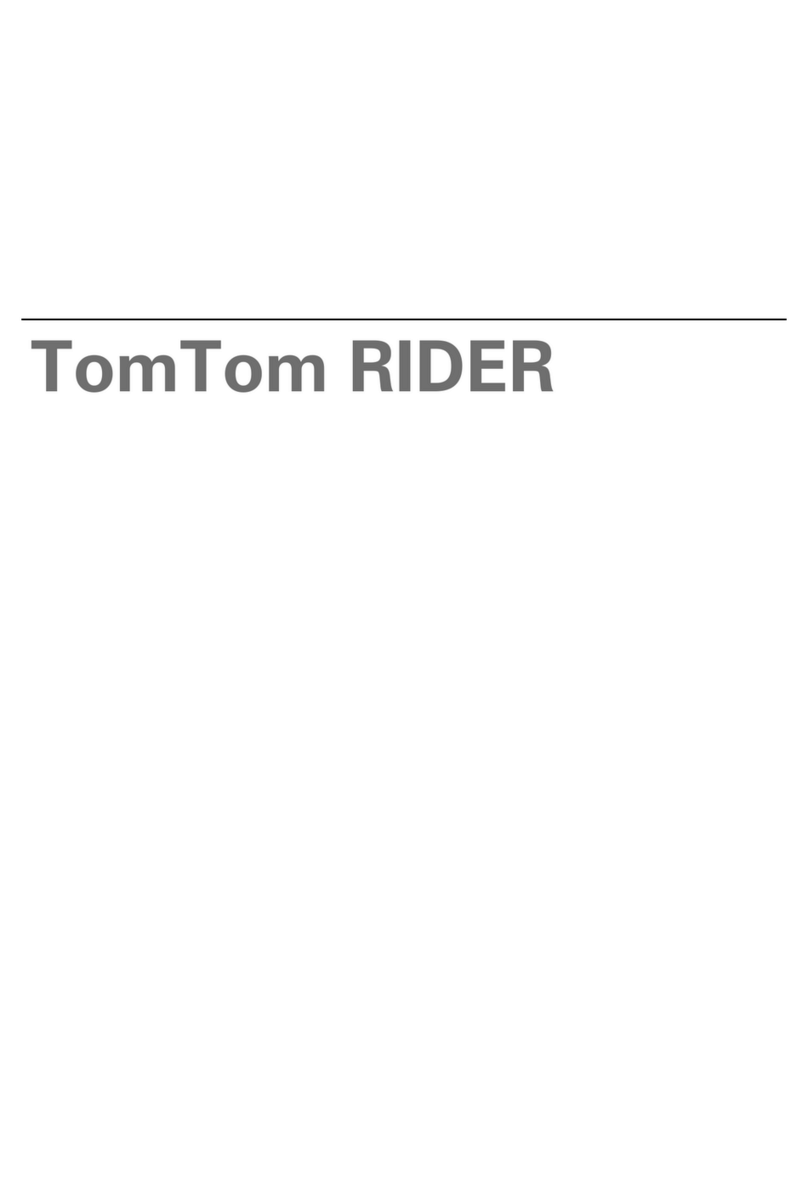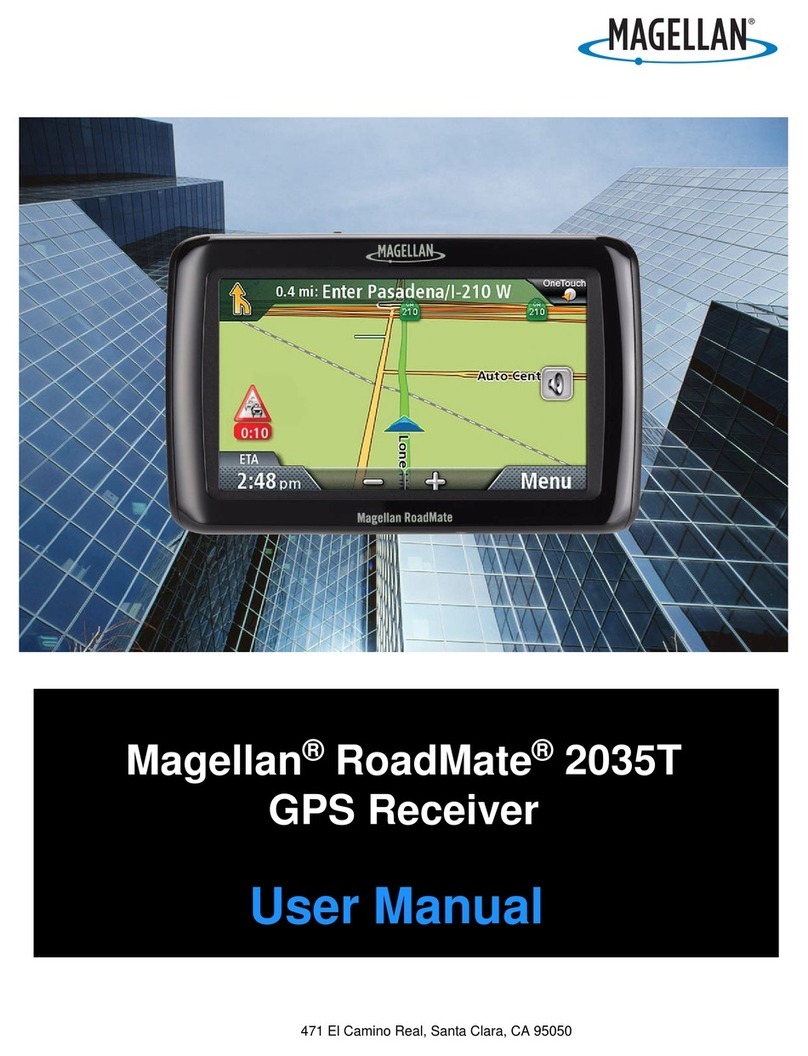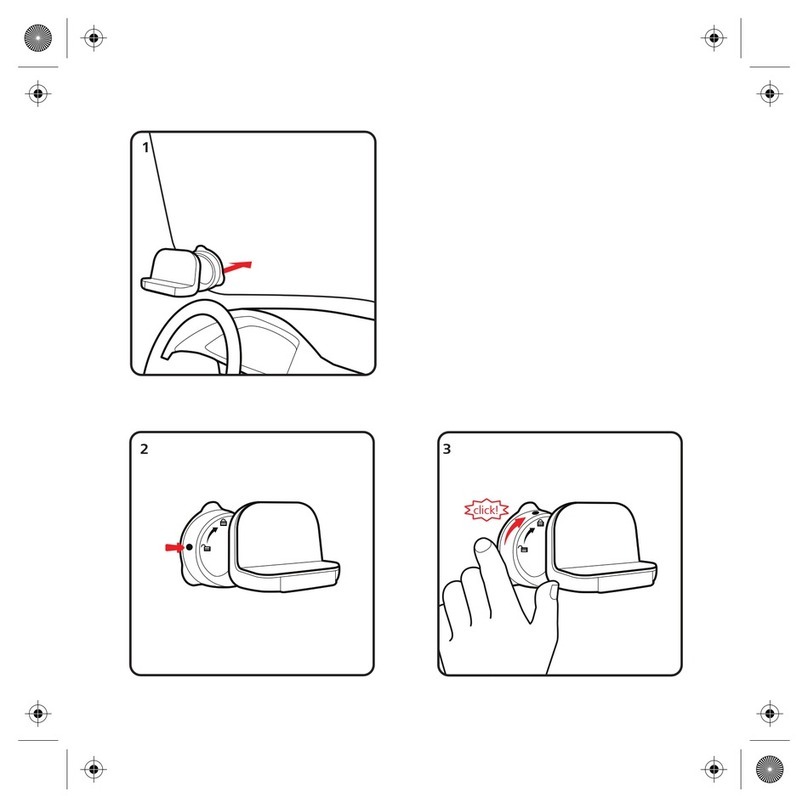Sendum BFA10082 User manual

PT300D QuickStart Guide
Part Number BFA10082
DPB00007 -- 1 --
Welcome
Thanks for choosing the Sendum PT300D
as your Package Tracking solution! The
purpose of this Quick Start Guide is to help
you get your system up and running as
quickly as possible.
Introduction
Your PT300D device (model BFA10082) has
been configured for use with the Vodafone
wireless service.
The service your model is set for will depend
on what you specified when you ordered your
product. If in doubt, please review your sales
order or contact your sales rep.
Step 1: Get Familiar
PT300D Trackers come in many different
varieties and configurations. Depending on
what you ordered, you may have some, or all,
of the components listed in “Figure 1 - PT300D
Component List”.
To get started working with your new PT300D,
at a minimum you will need the PT300D
Command Module complete with one of the
following:
• a Basic Sensor Pack with the AC Adapter
and Data Cable
• an Advanced Sensor Pack with the AC
Adapter and Data Cable, OR
• the Accessory Pack, complete with the 10k
mAh Battery Pack and Battery Charger
PT300D
Command Module
AC Adapter
P/N: BFA10069
Data Cable
P/N: MCA10017
Accessory Pack
P/N: BFA10077
or BFA10145
P/N: BFA10095
Battery Charger
for 10k mAh Battery
P/N: BFA10179
10k mAh
Battery Pack
Advanced Sensor Pack
P/N: BFA10063
or BFA10147
Basic Sensor Pack
P/N: BFA10062
Figure 1 - PT300D Component List

PT300D QuickStart Guide
Part Number BFA10082
-- 2 --
Step 2: Charging
Just like with any new mobile device, you’ll
need to charge your battery before you can
start using it. This is normally an overnight
process, or at least six hours. To do this:
• If you are using either the Basic Sensor
Pack or the Advanced Sensor Pack, you can
charge it by connecting it to the AC Adapter
and then plugging the adapter into any
standard electrical receptacle (see “Figure
3 - Charging up a Sensor Pack”.)
• If you are using an Accessory Pack with
the 10K mAh Battery Pack, the process is
similar. Just connect the battery to the AC
adapter and then plug the adapter into
the electrical receptacle (see “Figure 4 -
Charging the 10k mAh Battery Pack”.)
Device Identifier
PT300D Command
Module
Part Number
Figure 2 - Locating the PT300D Device ID
Sensor Pack
AC Adapter
PT USB Cable
Figure 3 - Charging up a Sensor Pack
Figure 4 - Charging the 10k mAh Battery Pack

PT300D QuickStart Guide
Part Number BFA10082
-- 3 --
Step 3: Findum Web Access
1) Open up your web browser and go to
Sendum’s web portal (called Findum™)
at findum.sendum.com
2) If you already have a Findum account
in place and you ordered your new
product with the same email address,
your new PT300D device will have been
automatically added to your existing
account. Just log in using that email
address and your existing password.
3) If you are new to Findum, a new Findum
account would have been created for
you as a part of the purchase process.
The username for this new account is
the email address that you used, or
specified, during purchasing. To obtain
a password for this account, please
go to findum.sendum.com and click
the “Forgot your Password” link. Then
just log into Findum using your email
address and your new password. For a
demo of this process, please visit
www.sendum.com/getpassword
Step 4: Configure
For complete information and tutorials on how
to use your PT300D trackers within Findum,
please refer to the detailed Findum Help
Guide. Once you are logged into Findum, the
guide is accessible by clicking the Help link
in the upper left hand corner of any Findum
page.
Note that when first get your new tracker, you
will have to configure your device with an
Assisted Location, Autonomous Location, or
Sensor Reports interval before the device will
report data.
To access the Device Configuration page within
Findum, click the Devices menu item on the
left side, choose your device, then click the
Configuration tab.
Step 5: View your Data
Once your PT300D has been configured, you
will be able to track location, gather data, and
view reports.
Figure 5 - Viewing Device Data in Findum

PT300D QuickStart Guide
Part Number BFA10082
-- 4 --
Appendix
1. Turning on your PT300D
You can turn on (i.e. power up) your PT300D by
connecting the command module to a Sensor
or Accessory Pack.
To make the connection, simply push the
command module into the pack until you hear
a click sound. Once connected, ensure the
Charger LED is ON. The color will be either red
or green.
When connecting any type of Sensor
or Accessory Pack to the Command
Module, always make sure the
connection is solid and that you hear
the confirming “Click” sound.
2. Turning off your PT300D
To turn off (or power down) your PT300D,
simply unplug the PT300D Command Module
from your Sensor or Accessory Pack.
To do this, squeeze the two tabs on the side of
the command module, then pull the module
straight out of the pack.
3. LED Lights and Status Button
SENDUM
Status
Button
Charger
Battery
Network
LED Indicators:
PT300D
Sensor or
Accessory
Pack

PT300D QuickStart Guide
Part Number BFA10082
Sendum Wireless Corporation
4500 Beedie Street, Burnaby, BC V5J 5L2
www.sendum.com
-- 5 --
Sensor Pack
AC Adapter
Data Cable
PT300D
Command
Module
PT300D
Command
Module
Sensor Pack with
sufficient battery charge
PT300D
Command
Module
Accessory Pack
10K mAh Battery Pack
with sucient charge
Figure 1 - Turning the PT300D on by connecting it
with a charged Sensor Pack
Figure 1 - Turning the PT300D on by connecting it
with a Sensor Pack being charged
Figure 1 - Turning the PT300D on by connecting it
with an Accessory Pack and a charged
10K mAH Battery Pack
4. LED Light Indications
LED Status Description
Network
Solid Green Device in carrier coverage
area
Green
(Blinking)
Device is in Aircraft
Transmission Suppression
Mode
Solid Red Device out of carrier
coverage area
Red
(Blinking)
Device is in Coverage Sleep
Mode
Battery
Solid Green
Sensor Pack charge level
near full (>80% of labeled
capacity)
Red
(Blinking)
Sensor Pack charge level
good (approximately
25-80% of labeled capacity)
Solid Red
Sensor Pack needs
recharging (<25% of
labeled capacity)
Charger
Red Sensor Pack is charging
Green Sensor Pack charging is
complete
This manual suits for next models
1
Table of contents
Other Sendum GPS manuals