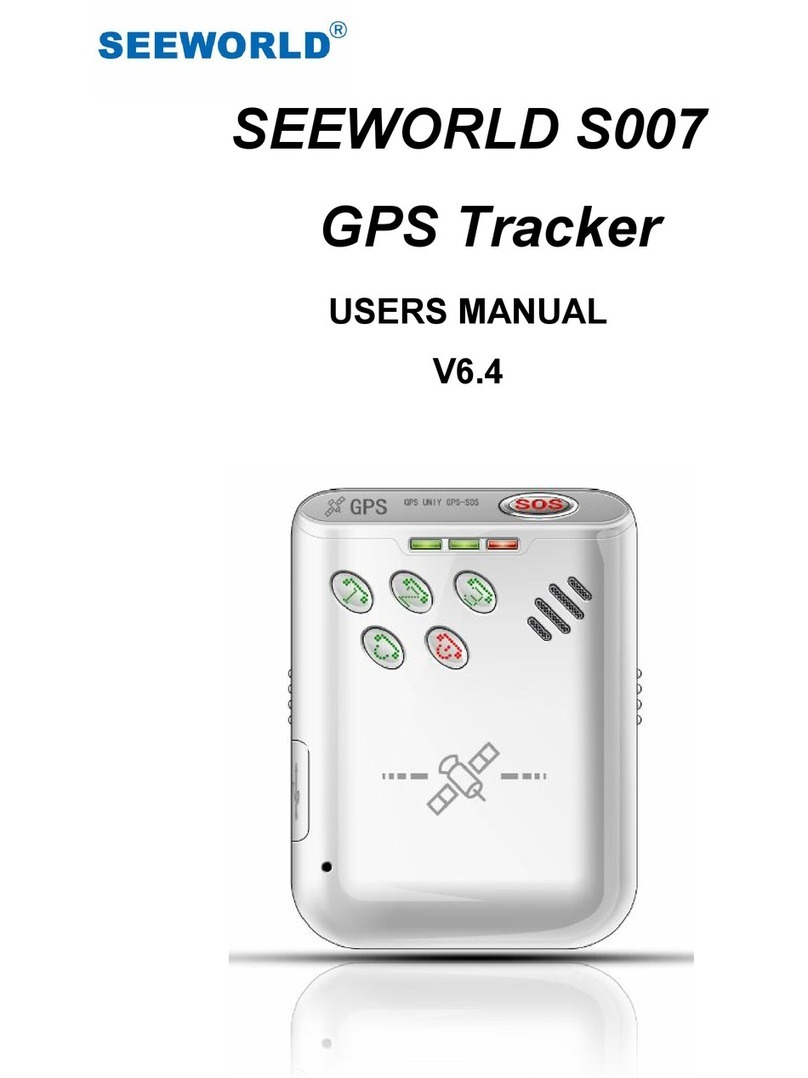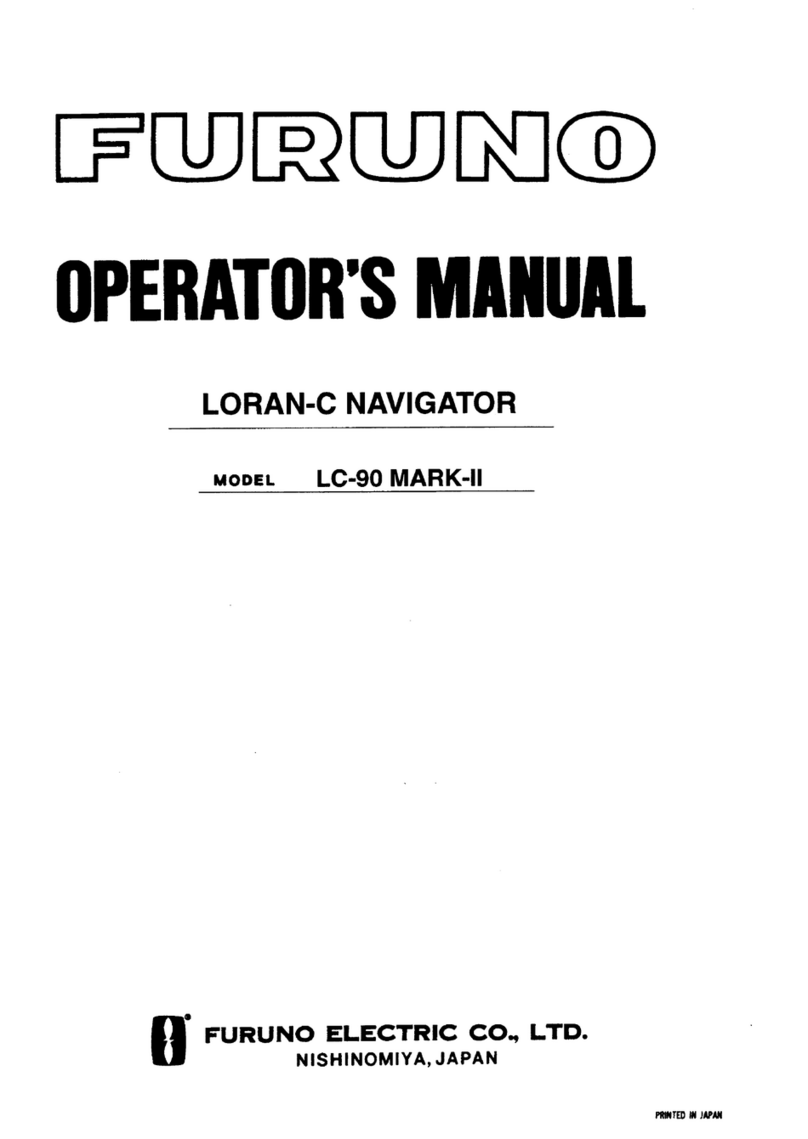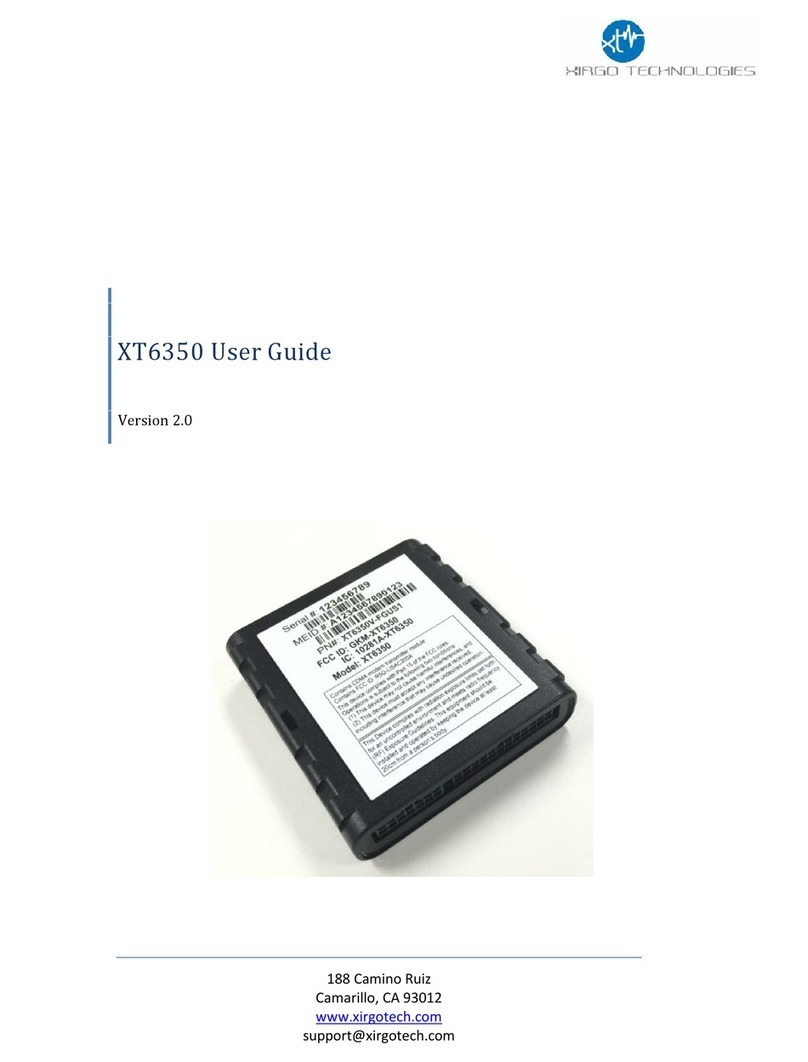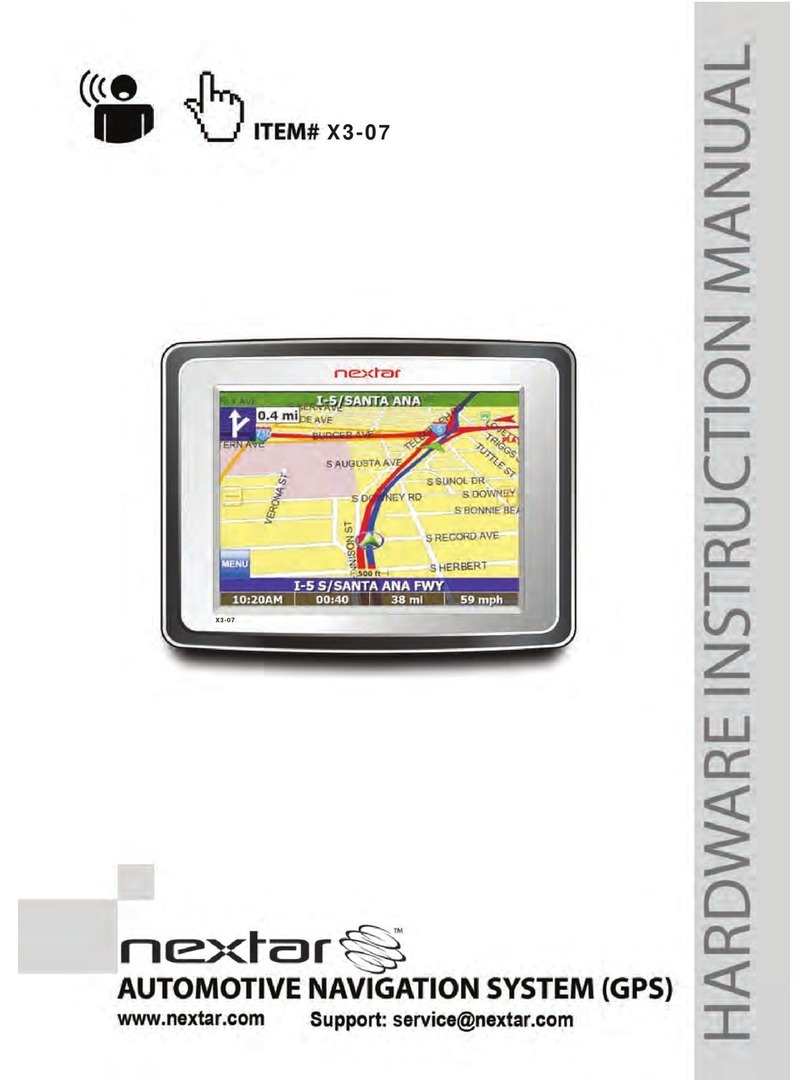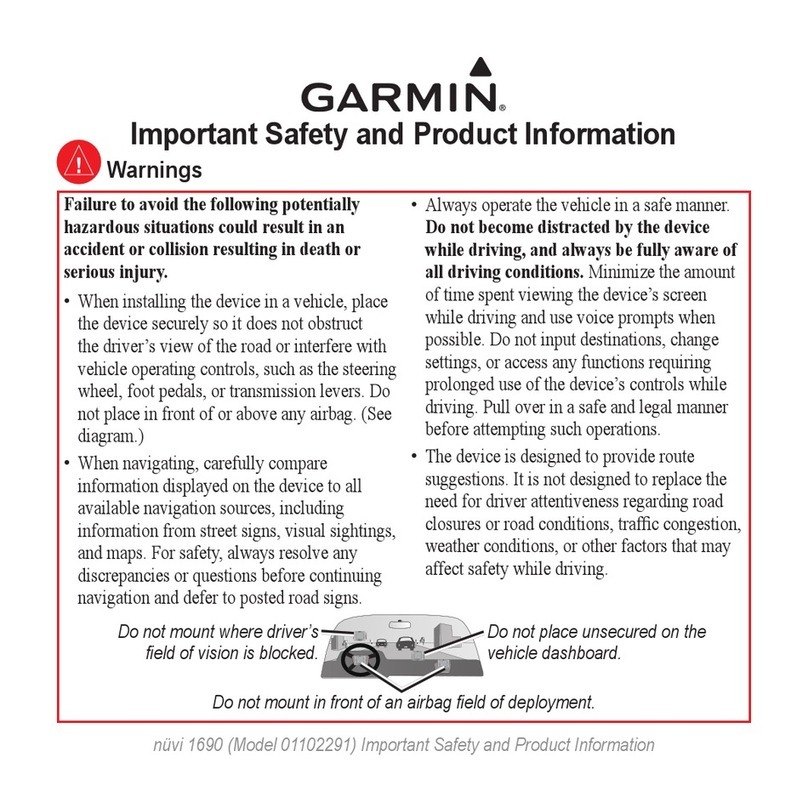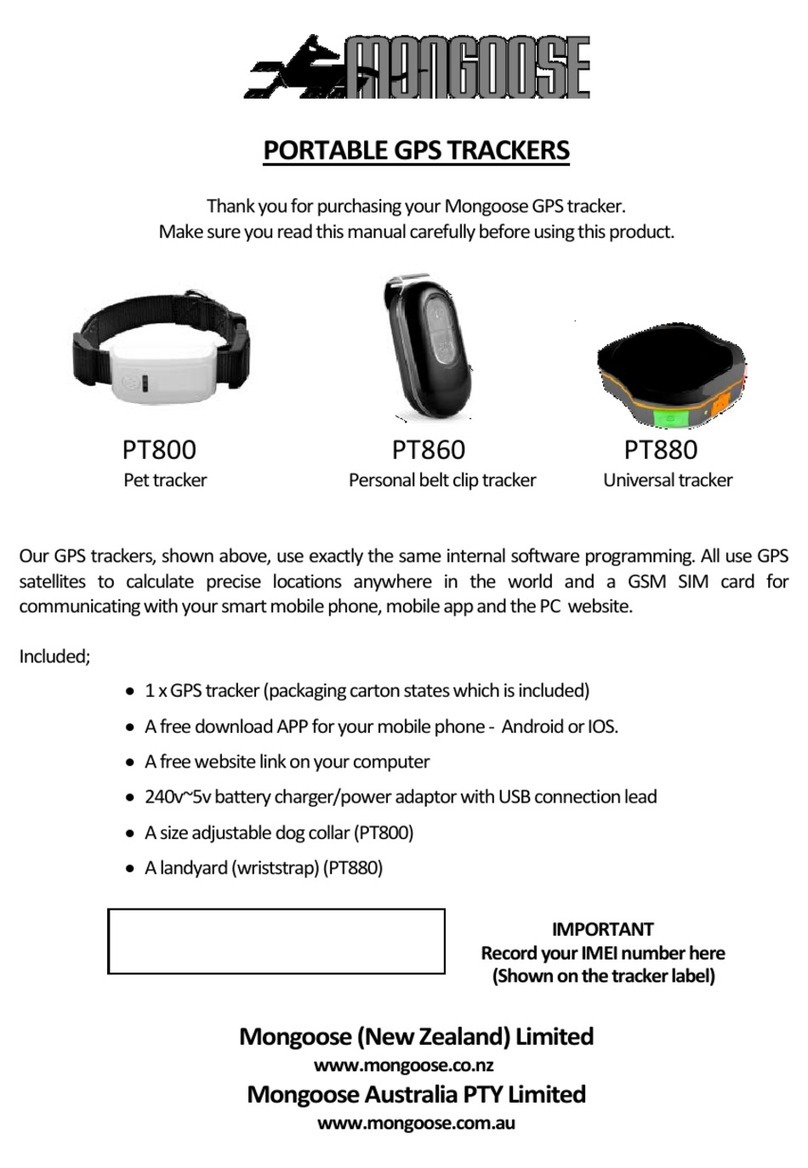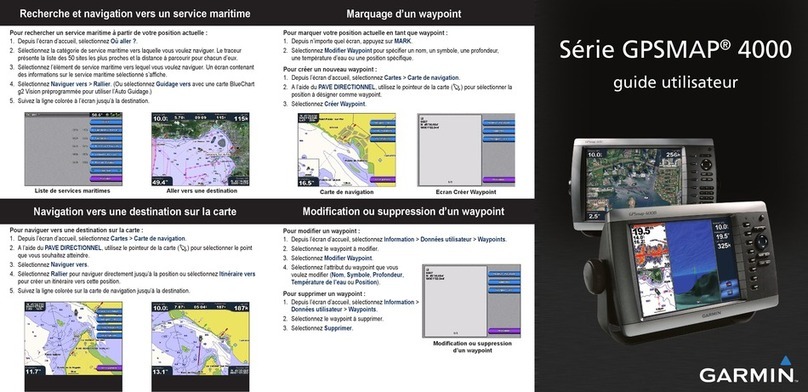Promega GloMax GM2000 User manual

4/16
TM470
GloMax®Navigator System
Instrucons for Use of Products GM2000 and GM2010
OPERATING MANUAL

Promega Corporaon · 2800 Woods Hollow Road · Madison, WI 53711-5399 USA · Toll Free in USA 800-356-9526 · 608-274-4330 · Fax 608-277-2516 1
www.promega.com TM470 · 4/16
All technical literature is available at: www.promega.com/protocols/
Visit the web site to verify that you are using the most current version of this Technical Manual.
GloMax®Navigator System
1. Introduction ................................................................................................................................ 2
1.A. Description ......................................................................................................................... 2
1.B. Specifications ...................................................................................................................... 3
1.C Product Components ........................................................................................................... 5
1.D. Precautions and Special Instructions..................................................................................... 6
1.E. Environmental Requirements ............................................................................................... 8
1.F. Inspection and Unpacking.................................................................................................... 9
2. Setting Up the GloMax®Navigator System ................................................................................... 10
2.A. Setting Up the GloMax®Navigator Instrument and Tablet PC................................................ 10
2.B. Switching On the GloMax®Navigator Instrument................................................................. 11
2.C. Shutting Down the GloMax®Navigator Instrument .............................................................. 12
2.D. Operating the GloMax®Navigator System............................................................................ 12
3. GloMax®Navigator User Interface Screens .................................................................................. 14
3.A. Tablet PC Home Screen...................................................................................................... 14
3.B. Quick Read Screen............................................................................................................. 15
3.C. Protocol Screen ................................................................................................................. 16
3.D. Results Screen................................................................................................................... 26
3.E. Settings Screen.................................................................................................................. 30
4. Operating the Injector System (optional) ..................................................................................... 36
4.A. Priming Injectors .............................................................................................................. 37
4.B. Reverse Purge (Retrieving Unused Reagents from Injectors, optional) ................................... 38
4.C. Flushing the Injectors after Use .......................................................................................... 38
5. Cleaning and Maintenance.......................................................................................................... 39
5.A. General Instrument Care.................................................................................................... 39
5.B. General Cleaning ............................................................................................................... 39
5.C. Tablet PC Care .................................................................................................................. 39
5.D. Cleaning the Optical Head.................................................................................................. 40
5.E. Cleaning the Instrument Interior ........................................................................................ 42
5.F. Cleaning the Injectors ........................................................................................................ 43
5.G. Cleaning the Waste Collection Tray ..................................................................................... 43
5.H. Removing or Replacing Inlet and Outlet Tubing ................................................................... 43
5.I. Additional Maintenance ..................................................................................................... 44

2Promega Corporaon · 2800 Woods Hollow Road · Madison, WI 53711-5399 USA · Toll Free in USA 800-356-9526 · 608-274-4330 · Fax 608-277-2516
TM470 · 4/16 www.promega.com
1. Introduction
1.A. Description
The GloMax®Navigator System(a) is an easy-to-use microplate luminometer integrated with Promega chemistries
for superior assay performance. This instrument provides researchers superior luminescence sensitivity and
dynamic range for both strong and weak bioluminescence experimental samples as well as seamless integration
with Promega industry-leading bioluminescence assays, including bioluminescent gene reporter, cell-based and
biochemical assays. The luminometer features optional dual injectors to measure both glow- and flash-based
luminescent reactions in 96-well plates.
The instrument is operated by an integrated Tablet PC, which provides quick and easy navigation through the
control options. Exporting your results is simple with a variety of options, including export to your local data
network, USB flash drive and cloud-based storage location. The GloMax®Navigator software provides many of
the required technical elements of a part 11-compliant system (user authentication and authorization, data
integrity and protection, electronic signatures and audit trails) when used with the appropriate laboratory
workflow.
Figure 1. The GloMax®Navigator System.
6. Troubleshooting......................................................................................................................... 45
6.A. Error Messages ................................................................................................................. 45
6.B. Common Problems ............................................................................................................ 46
6.C. Use of a USB Flash Drive.................................................................................................... 48
7. Appendix................................................................................................................................... 49
7.A. Configuring the Tablet PC................................................................................................... 49
7.B. Icons and Symbols ............................................................................................................. 54
7.C. Warranty and Service......................................................................................................... 55
7.D. Certificate of Decontamination ........................................................................................... 56
7.E. Related Products ............................................................................................................... 57

Promega Corporaon · 2800 Woods Hollow Road · Madison, WI 53711-5399 USA · Toll Free in USA 800-356-9526 · 608-274-4330 · Fax 608-277-2516 3
www.promega.com TM470 · 4/16
1.B. Specifications
Instrument Specifications
Detection Modes Luminescence
Read Type Glow, Flash, Kinetic, Repeat
Sample Format 96-well plates
Tablet PC Windows®8 Tablet PC with USB connection to instrument,
wireless connectivity to local network; export to network, cloud or
USB flash drive
Dimensions 18.6in (47.2cm) width
20.0in (50.8cm) depth
9.4in (23.9cm) height without Tablet PC mounted
18in (45.7cm) height with Tablet PC mounted
Weight Approximately 40lb (18.1kg)
Power Requirements 0.5A @ 100–240V AC, 50/60Hz (universal)
Warranty 1-year parts and labor warranty included
Regulatory Compliance For Research Use Only. Not for use in Diagnostic Procedures.
CE Compliance Pollution degree 2
Installation category II
Indoor use only
Mains supply voltage fluctuations are not to exceed ±10 percent of
the nominal supply voltage
This instrument complies with the requirements of the EU Directives
for electromagnetic compatibility (EMC Directive) and for electrical
safety (the LVD). Compliance with the relevant Directives was
demonstrated by third party testing to the appropriate EN and IEC
standards. The product bears the CE mark on its label as evidence of
compliance and an EU Declaration of Conformity for the product is
available from Promega on request.

4Promega Corporaon · 2800 Woods Hollow Road · Madison, WI 53711-5399 USA · Toll Free in USA 800-356-9526 · 608-274-4330 · Fax 608-277-2516
TM470 · 4/16 www.promega.com
1.B. Specifications (continued)
Luminescence Module Specifications
Detector Top-reading, head-on photon-counting photomultiplier tube (PMT)
Wavelength Range 350–700nm
Detection Limit 1.5 × 10–21 moles of luciferase
Dynamic Range >9 logs
Cross Talk Less than 3 × 10–5 (white, 96-well plate, Corning Cat.# 3912)
Injector System Specifications
Number of Injectors (optional) Two injectors
Dispense Volume Range 5–200µl in 1µl increments
Injection Speed 20–500µl per second
Waste Collection Tray volume Approximately 50ml
Void Volume 500µl
Computer Requirements
Operating System Windows® 8 or 8.1, 64 bit, with USB connection to
instrument
RAM 2GB (4GB preferred)
Disk Space 64GB
Other Requirements Microsoft.NET Framework 4.0 (full version),
Microsoft Excel 2013 Professional

Promega Corporaon · 2800 Woods Hollow Road · Madison, WI 53711-5399 USA · Toll Free in USA 800-356-9526 · 608-274-4330 · Fax 608-277-2516 5
www.promega.com TM470 · 4/16
1.B. Specifications (continued)
Additional Computer Recommendations if Using Your Own PC:
• Disable automatic Windows®updates and virus scans
• Disable automatic power off, sleep or hibernation settings
Disable "Fast Startup" in Windows®8. Set the power button to Shut Down, not Sleep.
Disable any other automatically or manually started software that would consume PC resources during
operation.
• Ensure there are no domain policies that would overwrite any of the above settings.
• Ensure that Windows®will not turn off USB ports to save power.
*Note: The Tablet PC that is provided with GloMax®Navigator has already been configured for the
settings listed above.
1.C Product Components
PRODUCT SIZE CAT.#
GloMax® Navigator System 1 each GM2000
For Research Use. Not for use in Diagnostic Procedures. Includes:
• 1 each GloMax®Navigator Instrument
• 1 each Tablet PC containing GloMax®Navigator Software
• 1 each Tablet PC AC Power Adapter
• 1 each Tablet Mount Attachment
• 1 each AC Power Adapter with detachable power cord
• 1 each USB Cable
• 1 each 2.5mm Wrench
PRODUCT SIZE CAT.#
GloMax® Navigator System with Dual Injectors 1 each GM2010
For Research Use. Not for use in Diagnostic Procedures. Includes:
• 1 each GloMax®Navigator Instrument
• 1 each Tablet PC containing GloMax®Navigator Software
• 1 each Tablet PC AC Power Adapter
• 1 each Tablet Mount Attachment
• 1 each AC Power Adapter with detachable power cord
• 1 each USB Cable
• 1 each 2.5mm Wrench
• 1 each Dual Injectors (installed)
• 1 each Reagent Bottle Holder
• 1 each Waste Collection Tray

6Promega Corporaon · 2800 Woods Hollow Road · Madison, WI 53711-5399 USA · Toll Free in USA 800-356-9526 · 608-274-4330 · Fax 608-277-2516
TM470 · 4/16 www.promega.com
1.C Product Components (continued)
Available Separately
PRODUCT SIZE CAT.#
Dual Injectors and Pump Staon Upgrade for GloMax® Navigator 1 each SA1304
GloMax® Systems Luminometer Light Plate 1 each E5141
1.D. Precautions and Special Instructions
Safety Symbols and Special Markings
5294MA.eps
Danger. Hazardous voltage. Risk
of electrical shock.
Danger. Tension dangereuse.
Risque de choc électrique.
5295MA.eps
Warning. Risk of personal injury
to the operator or a safety hazard
to the equipment or surrounding
area.
Avertissement. Risque de
préjudice corporel pour
l’opérateur ou d’accident avec
l’instrument ou l’entourage.
6687TA.eps
It is important to understand and
follow all laws regarding the safe
and proper disposal of electrical
instrumentation. Please contact
your local Promega Representative
for disposal of the instrument and
power supply. Please follow your
institutional requirements for
disposal of the accessories.
Avertissement. Il est important
de comprendre et de respecter
toutes les lois relatives à la
destruction sure et correcte des
appareils électriques. Veuillez
contacter votre représentant
Promega local concernant la
destruction de l’appareil.Veuillez
respecter les exigences de votre
établissement concernant la
destruction des accessoires.
13631TA
Clean up spills. Nettoyer les déversements.

Promega Corporaon · 2800 Woods Hollow Road · Madison, WI 53711-5399 USA · Toll Free in USA 800-356-9526 · 608-274-4330 · Fax 608-277-2516 7
www.promega.com TM470 · 4/16
Special Instructions
• Wipe up spills immediately.
• The GloMax®Navigator Instrument contains sensitive optical components and precision-aligned
mechanical assemblies. Handle with care.
• Use caution around solvents because they may damage the plastic case of the GloMax®Navigator
Instrument.
• Do not submerge the GloMax®Navigator Instrument in water.
• Do not expose the GloMax®Navigator Instrument to temperatures outside the specified range, as
damage may occur to the unit that will not be covered under warranty.
• Changes or modifications to this unit not expressly approved by Promega could void the user’s authority
to operate the equipment.
• Do not use this device in proximity to sources of strong electromagnetic radiation (e.g., microwave oven)
because they may interfere with the proper operation.
• Do not use this instrument for anything other than its intended use.
• Always disconnect the power before cleaning or performing routine maintenance.
• Do not disassemble the instrument further than specified in this operating manual for routine
maintenance and use.
• If the equipment is used in a manner other than that specified by Promega, the protection provided by
the equipment may be impaired.
• Do not overfill multiwell plate wells because this may lead to spills and/or damage.
• If injectors are installed, check the tubing periodically and replace as needed to avoid leaks.
• Plug instrument and Tablet PC into the same wall socket or outlet strip to assure common grounding.
• Do not leave plate in the instrument after protocol is completed.

8Promega Corporaon · 2800 Woods Hollow Road · Madison, WI 53711-5399 USA · Toll Free in USA 800-356-9526 · 608-274-4330 · Fax 608-277-2516
TM470 · 4/16 www.promega.com
1.D. Precautions and Special Instructions (continued)
Precautions
Important Safety Instructions—Please save these instructions.
5294MA.eps
Power OFF the GloMax®Navigator
before accessing the interior,
installing or cleaning injectors.
Mise hors tension de GloMax®
Navigator avant d’accéder à
l’intérieur, l’installation ou le
nettoyage des injecteurs.
5295MA.eps
Close the instrument door when the
GloMax®Navigator is not in use.
Fermez la porte de l’appareil
lorsque le GloMax®Navigator n’est
pas en cours d’utilisation.
5295MA.eps
The GloMax®Navigator is intended
for indoor use only.
Le GloMax®Navigator est destiné à
une utilisation en intérieur.
5295MA.eps
Always disconnect the power
before cleaning or performing
routine maintenance.
Déconnectez toujours
l’alimentation avant de nettoyer ou
d’effectuer l’entretien de routine.
5295MA.eps
Always disconnect the AC Adaptor
from the power outlet when not in
use.
Toujours débrancher l’adaptateur
secteur de la prise de courant
lorsqu’il n’est pas utilisé.
1.E. Environmental Requirements
Store and use the GloMax®Navigator under the following conditions:
Shipping and Storage Conditions 4–50°C, under noncondensing conditions, up to 75%
humidity
Operating Conditions 5–30°C, up to 75% humidity
Operating Altitude Conditions less than 2,000 meters above sea level

Promega Corporaon · 2800 Woods Hollow Road · Madison, WI 53711-5399 USA · Toll Free in USA 800-356-9526 · 608-274-4330 · Fax 608-277-2516 9
www.promega.com TM470 · 4/16
1.F. Inspection and Unpacking
Upon receiving the GloMax®Navigator System, inspect it carefully and make certain all accessories are included.
Refer to the checklist shipped with the instrument for order-specific items. Save all packaging materials, if
possible, in case the instrument needs to be returned for service. If any item is damaged, contact Promega
below.
Figure 2. GloMax®Navigator System Accessory Components. Panel A. Components shown include:
Tablet PC, Tablet PC Stylus, Tablet Fitting for mounting the Tablet PC, Tablet PC AC Power Adapter, Instrument
Power Cord, Instrument AC Power Adapter, USB Cable and 2.5mm Wrench. Panel B. Reagent Bottle Holder (for
GM2010 model only). Panel C. Waste Collection Tray (for GM2010 model only).
1. Remove the instrument and accessory box from the shipping container.
11852T
A
Figure 3. Contents of the GloMax®Navigator System accessory box.
A B
13595T
A
C

10 Promega Corporaon · 2800 Woods Hollow Road · Madison, WI 53711-5399 USA · Toll Free in USA 800-356-9526 · 608-274-4330 · Fax 608-277-2516
TM470 · 4/16 www.promega.com
1.F. Inspection and Unpacking (continued)
2. Place the GloMax®Navigator Instrument on a flat, level surface.
3. Ensure that the instrument is placed in a location that will allow you to meet the power requirement
specifications (100–240V AC, 50/60Hz; Section 1.B).
4. Manually open the door of the instrument, and remove the interior foam packaging that prevents the optical
head from moving during shipment.
2. Setting Up the GloMax®Navigator System
2.A. Setting Up the GloMax®Navigator Instrument and Tablet PC
1. Unpack the Tablet PC from its shipping box.
2. Place the Tablet PC in the Tablet Holder on the top of the GloMax®Navigator Instrument in the orientation
shown in Figure 4.
Fi
13516TA
gure 4. Instrument front and Tablet PC holder setup.
3. Secure the Tablet PC in the Tablet Holder by using the 2.5mm Wrench to screw the Tablet Mount Attachment
Piece into place.
4. Ensure that the instrument On/Off switch is in the OFF position (Figure 5).
5. Using the provided USB cable, connect the Tablet PC to the USB port on the back of the instrument (Figure 5).
6. Connect the Tablet PC to its power supply, and then connect the Tablet PC Power Cable to a power outlet.
7. Connect the Instrument AC Power Adapter to the back of the instrument and to a power outlet.
Note: We recommend connecting the instrument to an uninterrupted power supply (~500VA).

Promega Corporaon · 2800 Woods Hollow Road · Madison, WI 53711-5399 USA · Toll Free in USA 800-356-9526 · 608-274-4330 · Fax 608-277-2516 11
www.promega.com TM470 · 4/16
F
13 542TB
Instrument lid
Outlet tubing
Optical head
Microplate sample
tray and cover
Sample tray
latch
Injector tip holder
Injector syringe
Inlet tubing
Reagent bottle
holder location
Tubing guide
LED status
light
igure 5. Interior view of the GloMax®Navigator Instrument
13517TB
ABCD
Figure 6. The back of the GloMax®Navigator Instrument. A. On/Off switch. B. Power connection.
C. USB port to connect to Tablet PC. D. Two USB ports.
2.B. Switching On the GloMax®Navigator Instrument
1. Switch the instrument ON.
2. An LED light on the front right corner of the GloMax®Navigator indicates when the instrument is ON.
3. Power up the Tablet PC by pressing and holding the power button on the perimeter of the Tablet PC.
Note: When powering ON, turn the instrument ON first and then the Tablet. A connectivity message may
appear in the software if the Tablet is powered ON before the instrument. If that occurs power OFF the
Tablet and then power ON the Tablet.

12 Promega Corporaon · 2800 Woods Hollow Road · Madison, WI 53711-5399 USA · Toll Free in USA 800-356-9526 · 608-274-4330 · Fax 608-277-2516
TM470 · 4/16 www.promega.com
2.B. Switching On the GloMax®Navigator Instrument (continued)
4. The Tablet PC will begin its start-up protocol. After the operating software starts, tap on the GloMax®
Navigator Software Icon to launch the GloMax®Navigator software.
5. The GloMax®Navigator System is now ready to use.
F
13565T
A
Exit Back Tools Eject Help
igure 7. GloMax® Navigator software Home Screen.
2.C. Shutting Down the GloMax®Navigator Instrument
1. Switch the instrument OFF using the On/Off switch on the back of the instrument.
2. Shut down the GloMax®Navigator Software by tapping on the “x” in the upper right corner (Figure 7).
3. Shut down the Tablet PC using normal Windows®8 shutdown procedures: Swipe in from the right edge of
the screen, select Settings, then select Power: Shut Down.
Note: When not in use for a prolonged period of time, the Tablet PC should be powered OFF.
If the Tablet PC is switched ON but is not connected to its power supply, it will go to Sleep mode after
15 minutes of inactivity. This does not happen if the Tablet PC is connected to its power supply.
2.D. Operating the GloMax®Navigator System
1. Open the door of the instrument and gently press the Microplate Sample Tray latch to release the tray cover
(Figure 5). If a lid is present, remove from plate. Insert an opaque 96-well plate such that well A1 of the
plate corresponds to the label “A1” on the plate tray (Figure 8).
2. Close the sample tray cover and the instrument door.
!

Promega Corporaon · 2800 Woods Hollow Road · Madison, WI 53711-5399 USA · Toll Free in USA 800-356-9526 · 608-274-4330 · Fax 608-277-2516 13
www.promega.com TM470 · 4/16
Figure 8. Inserting plate into sample tray.
3. Select one of the Quick Reads protocols from the Protocols Window or from the yellow Quick Read
option on the Home screen.
4. Select the Start button at the bottom right corner of the screen.
5. Enter the name of the result file by touching inside the text box and entering a name (Figure 9).
13596T
A
Figure 9. Save Results Window.
6. Select Start to begin the protocol.
7. The protocol will begin acquiring data and will display the results in the plate format in real time on the
screen.
8. When the read is finished, an Export button will be active on the bottom left corner of the screen, if you wish
to export the results. Results are exported to the location specified in Settings -->Administrator-->Export
Folder (Section 3.E, Export Folder). If you do not export the results, but want to export them at a later time,
you can find the results by touching the Results button on the home screen.

14 Promega Corporaon · 2800 Woods Hollow Road · Madison, WI 53711-5399 USA · Toll Free in USA 800-356-9526 · 608-274-4330 · Fax 608-277-2516
TM470 · 4/16 www.promega.com
3. GloMax®Navigator User Interface Screens
3.A. Tablet PC Home Screen
The Home Screen on the Tablet PC is the main launching pad for interaction with the functionalities built into
the GloMax®Navigator Graphical User Interface Software. The Home Screen (Figure 10) contains 4 buttons:
Luminescence. This Quick Read button allows you to immediately perform a luminescence read, selecting the
plate map and Integration time.
Protocols. Pressing the Protocols button will provide you a list of all available protocols. These include preloaded
protocols as well as user-defined protocols. The user can create user-defined protocols from this screen as well.
Smart Protocols provide analysis directly after the measurement is completed.
Results. Pressing the Results button will provide the user a list of all results. The user can view results by today,
this week, this month, the last 3 months, the last 6 months, anytime this year, or all of the results.
Settings. Pressing the Settings button provides the user with instrument information and setup options. For
example, one can name the instrument, specify where files are exported on the PC or Network drive, export log
files, and access additional Tools.
13565TA
Exit Back Tools Eject Help
Figure 10. GloMax®Navigator Home screen.

Promega Corporaon · 2800 Woods Hollow Road · Madison, WI 53711-5399 USA · Toll Free in USA 800-356-9526 · 608-274-4330 · Fax 608-277-2516 15
www.promega.com TM470 · 4/16
3.A. Tablet PC Home Screen (continued)
The Instrument name appears in the title bar of the user interface. The following navigation buttons are displayed
across the top of the user interface window:
Exit. Tapping this button allows you to exit the GloMax®Navigator User Interface software and returns to the
Windows®Operating System.
Back. Tapping this button returns you to the previous window.
Tools. Tapping this button expands a list of available tools such as accessing the injectors to Prime, Reverse Purge
and/or Flush and accessing the instrument information (About).
Eject. Tapping this button will move the Plate Tray to the Home position to add or remove a plate from the
instrument.
Help. Tapping the help button activates the context-sensitive help for the current page of the GloMax®Navigator
User Interface.
3.B. Quick Read Screen
Quick Reads are intended to allow users to perform a basic single-step measurement very easily. Simply define the
plate map and the integration time for luminescence. Open the door, insert your plate, and press the Start button
in the lower right corner to begin the plate read.
13597TA
Select Integration
time.
Start
measurement.
Define the Plate Map. Green = selected, Gray = unselected
Figure 11. GloMax®Navigator Luminescence Quick Read Screen. On the plate map, green wells are
selected.

16 Promega Corporaon · 2800 Woods Hollow Road · Madison, WI 53711-5399 USA · Toll Free in USA 800-356-9526 · 608-274-4330 · Fax 608-277-2516
TM470 · 4/16 www.promega.com
3.C. Protocol Screen
Touch Protocols from the Home Screen to access the list of protocols currently present in the software or create
a new protocol. The user can view user-defined protocols by selecting User, view Promega preloaded protocols by
selecting Preset, run a Promega Smart Protocol (see below for more details) or see all protocols by selecting All.
Favorite protocols can be marked by tapping the Star adjacent to the protocol name. After marking a protocol as a
“favorite”, those protocols will automatically be listed at the top of the Protocol Screen to make locating them
easier. There is no limit to the number of protocols that may be selected as favorites.
13600T
A
View protocols
of interest.
Select favorites.
Create new
protocol.
Figure 12. GloMax®Navigator Protocol Screen.
Only user-defined protocols may be deleted, by tapping the red X at the far right of the screen. After selecting
Delete, the user will be asked to confirm the request to delete the user-defined protocol.
Figure
13599T
A
13. Delete Protocol message from the GloMax®Navigator software.

Promega Corporaon · 2800 Woods Hollow Road · Madison, WI 53711-5399 USA · Toll Free in USA 800-356-9526 · 608-274-4330 · Fax 608-277-2516 17
www.promega.com TM470 · 4/16
Smart Protocols
Smart Protocols are designed to provide the user with a guided setup of specific assays. Smart Protocols titled
“Demo” should not be run for any other purpose than a demonstration of an assay kit. Following the data
collection, the results are automatically analyzed for the user.
1. Tap the Smart Protocol button, and select the protocol of interest.
2. Follow the on-screen instructions. Insert the plate into the instrument.
3. Tap OK when ready to begin the protocol. The protocol will begin when OK is selected, so ensure the plate
has been loaded into the instrument.
4. When the read is complete, the user will be prompted to export the results. Upon selecting export, the raw
data will be exported along with an analysis of the data for the user.
Viewing Existing Protocols
1. To view details of an existing protocol, from the Protocols Screen select the protocol of interest.
2. The protocol details will appear. If any changes are made to the protocol the user has the ability to Save or
Save As and provide a new name.
13598TA
Plate map for
global settings.
Expand protocol steps
for more detail.
Save as, Save and
Start protocol.
Protocol name and estimated duration.
Figure 14. GloMax®Navigator Protocol Screen.

18 Promega Corporaon · 2800 Woods Hollow Road · Madison, WI 53711-5399 USA · Toll Free in USA 800-356-9526 · 608-274-4330 · Fax 608-277-2516
TM470 · 4/16 www.promega.com
3.C. Protocol Screen (continued)
Creating a New Protocol
Basic Protocol Steps
1. To create a new protocol, from the Protocols Screen tap the New Protocol button at the bottom of the
screen (Figure 12).
2. You will be prompted to name the protocol. You also may provide a description, if desired.
11630T
A
Figure 15. New Protocol name prompt from the GloMax®Navigator software.
3. Build your protocol by dragging and dropping protocol functions from the left panel onto the Protocol
Window.
F
13601TA
Drag and drop
protocol steps
into white area.
igure 16. GloMax®Navigator New Protocol Screen showing drag and drop feature to create custom
protocols.

Promega Corporaon · 2800 Woods Hollow Road · Madison, WI 53711-5399 USA · Toll Free in USA 800-356-9526 · 608-274-4330 · Fax 608-277-2516 19
www.promega.com TM470 · 4/16
Figure
13602T
A
17. GloMax®Navigator New Protocol screen showing a step added to the Protocol Window.
4. Select filters, integration times and plate map (see below) as you build the protocol.
5. Rearrange steps by dragging and dropping as desired.
6. Delete steps by selecting the black X in the top right corner of the step.
7. Save the protocol by selecting the Save As button on the bottom right corner of the screen. A user message
will appear indicating that the protocol was saved successfully.
F
11633T
A
igure 18. GloMax®Navigator New Protocol Successfully Saved user message.
Plate Maps
There are two ways to select a plate map for the measurement. The default is to apply the plate map to all steps
within a protocol. In the upper right corner of the Protocol Window, the user can lock or unlock the plate map.
When locked (which is the default), the plate map is applied to each step of the protocol.
When the plate map is applied to each step of the protocol, only the plate map in the upper right corner may be
modified. The plate maps within each step of the protocol are then shaded and cannot be modified.
This manual suits for next models
1
Table of contents