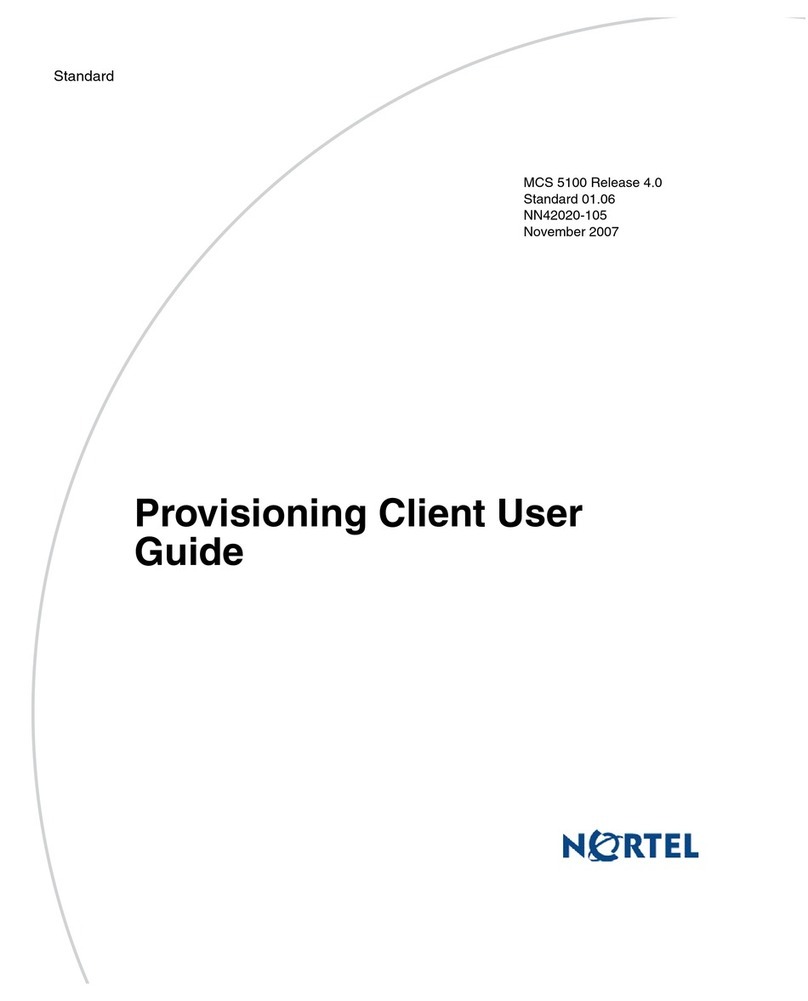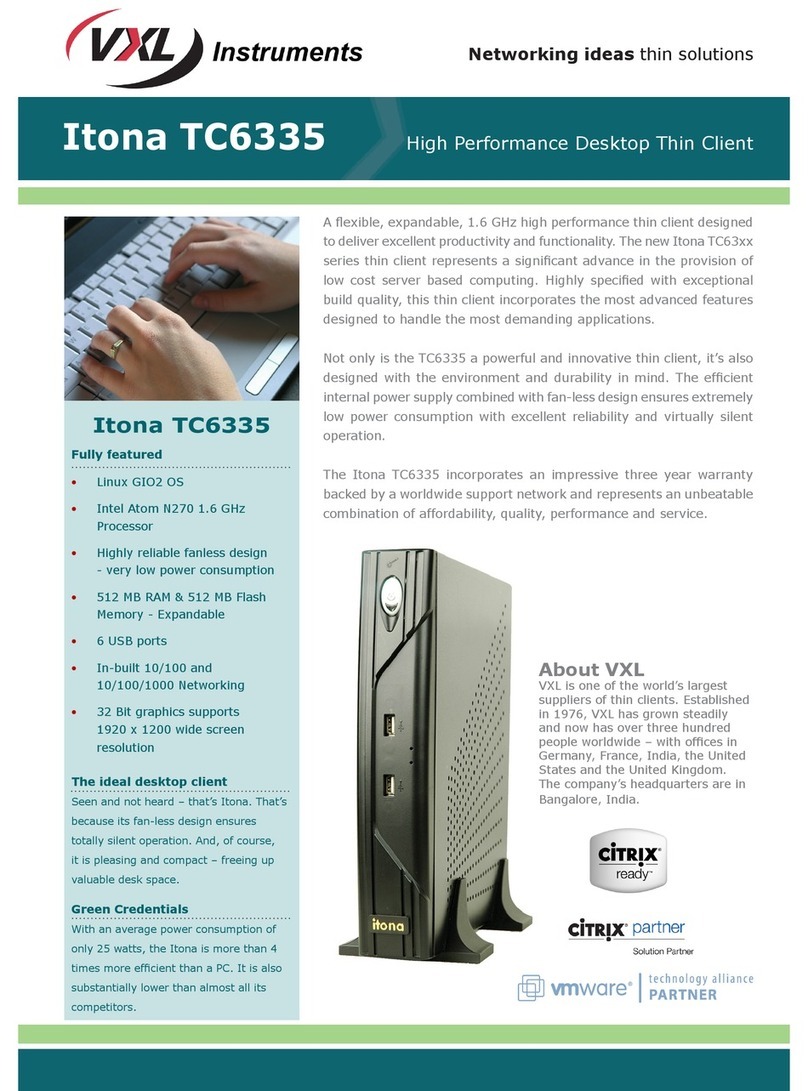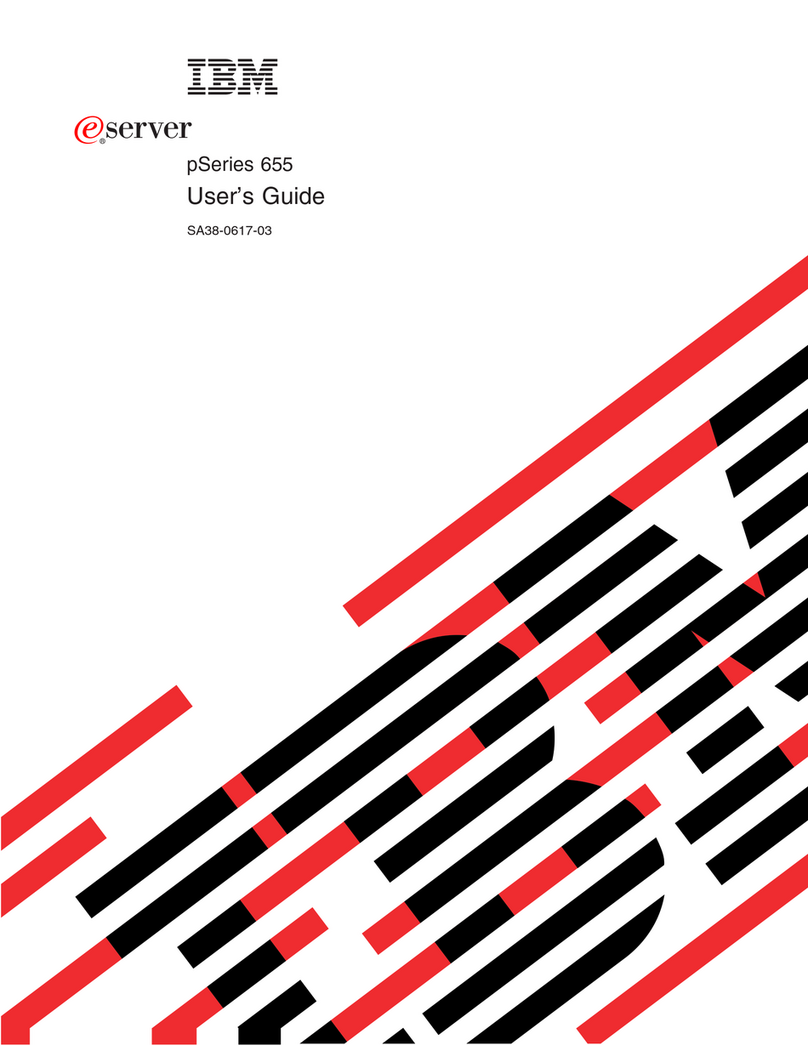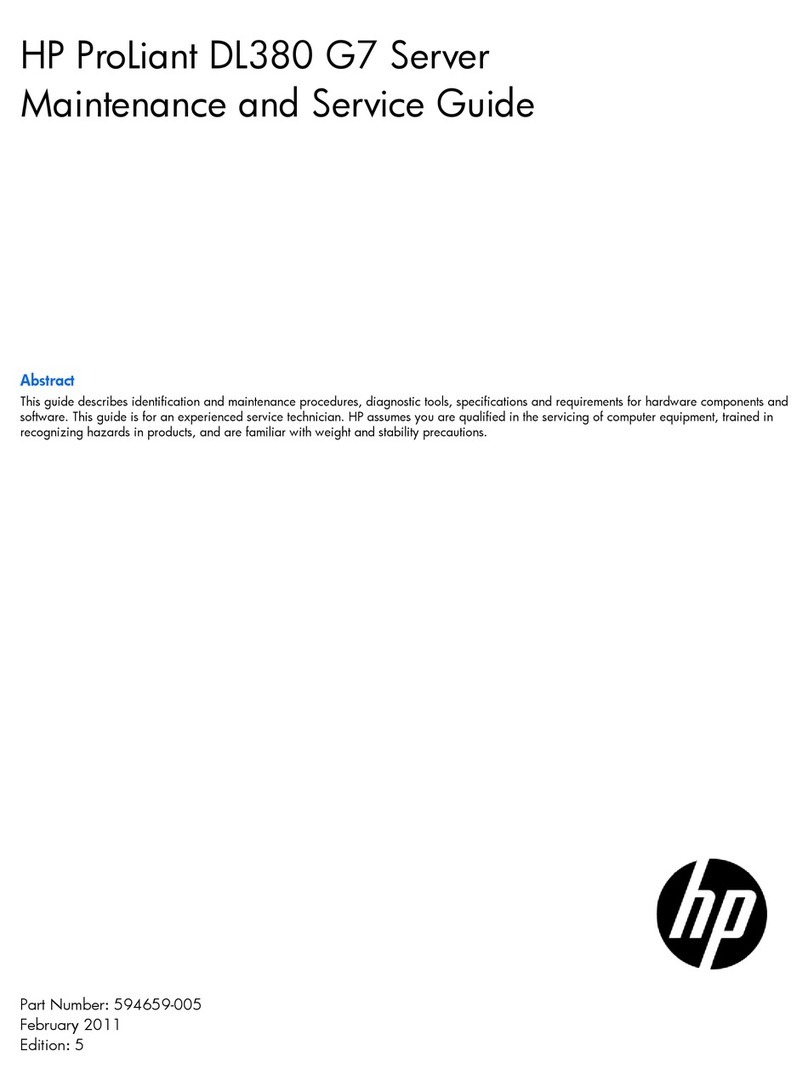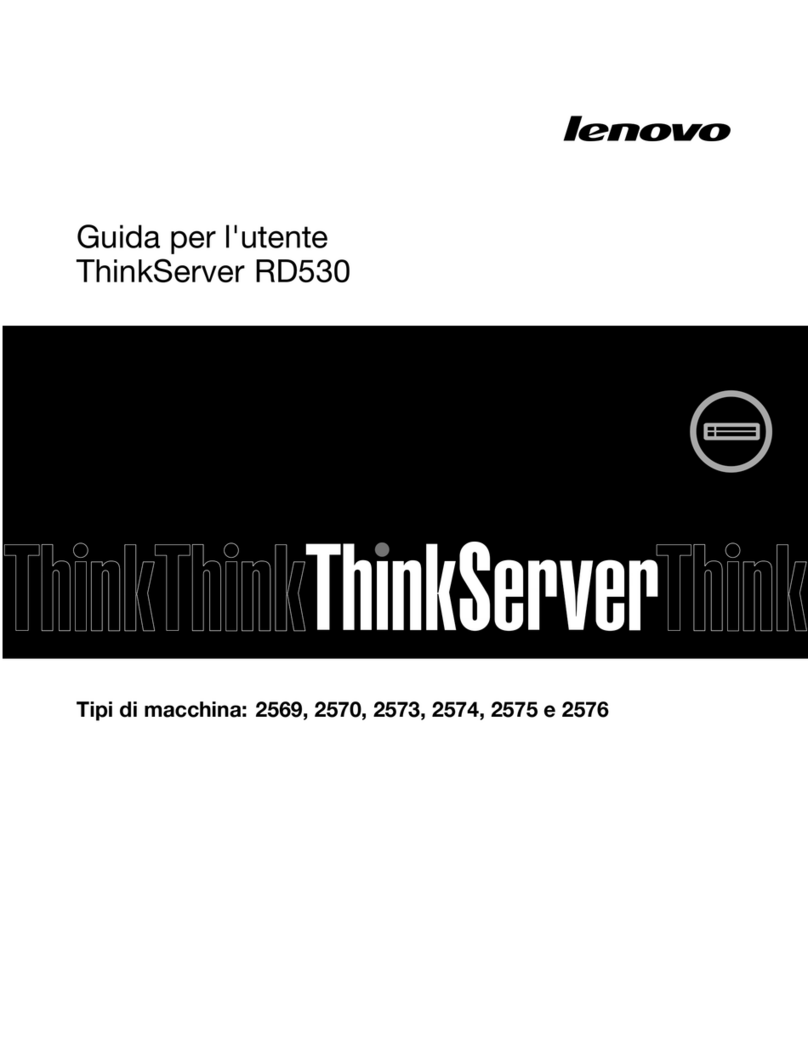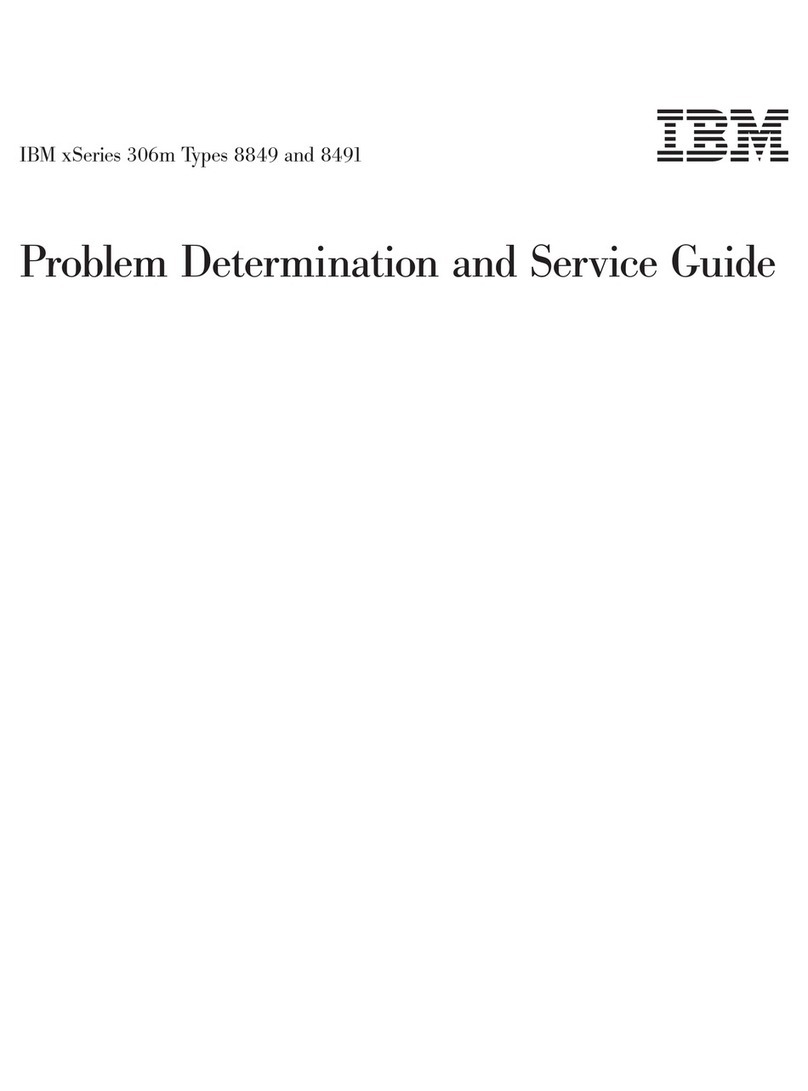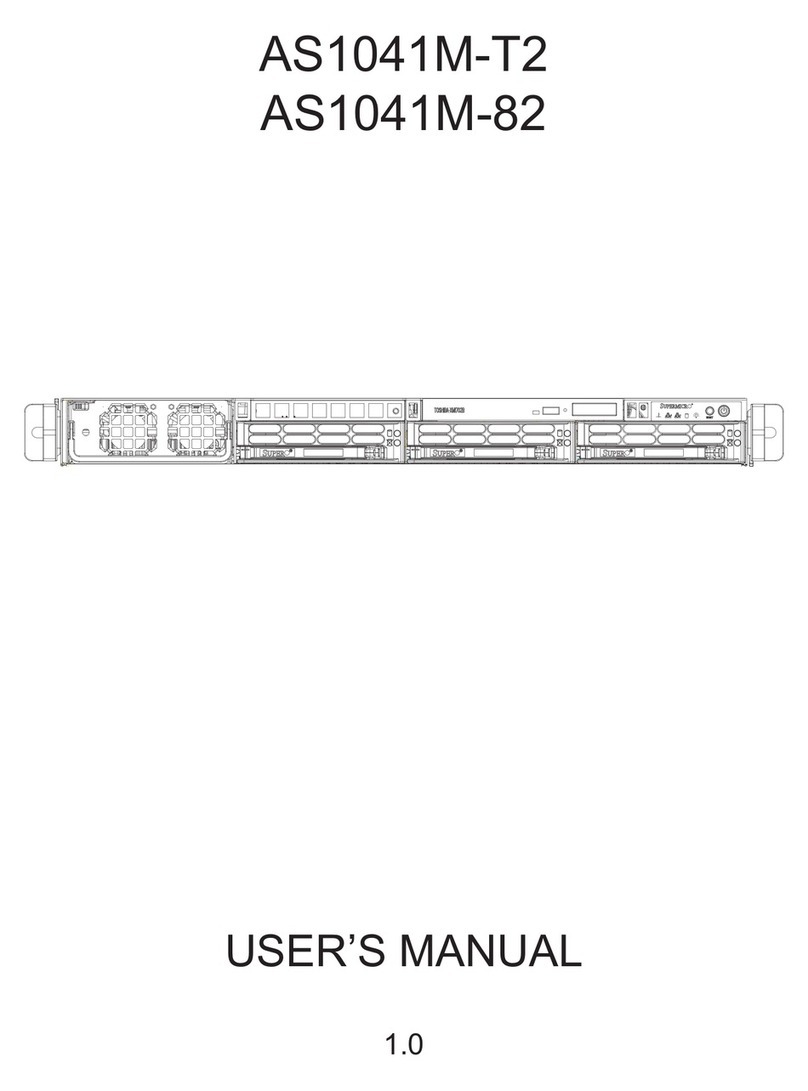Sennheiser MobileConnect MCS v1 User manual

Version 1.0
Sennheiser MobileConnect
User Guide

2
MobileConnect User Guide
Version 1.0
Table of Contents
ABOUT THE PRODUCT .......................................................................................................................................... 3
QUICK SETUP ........................................................................................................................................................ 4
STEP 1. CONFIGURE YOUR NETWORK ............................................................................................................................... 5
STEP 2. CONFIGURE YOUR WIFI ...................................................................................................................................... 5
STEP 3. INSTALL THE MOBILECONNECT MANAGER ............................................................................................................. 6
STEP 4. INSTALL THE MOBILECONNECT STATION ................................................................................................................ 8
STEP 5. TEST WITH THE MOBILECONNECT APP .................................................................................................................. 9
NETWORK SETUP ................................................................................................................................................ 10
MANAGER AND CONNECTSTATION CONFIGURATION ......................................................................................... 11
SOFTWARE UPGRADE/DOWNGRADE, SYSTEM RESET ......................................................................................... 12
MOBILECONNECT MANAGER UPGRADE .......................................................................................................................... 12
MOBILECONNECT MANAGER DATABASE ......................................................................................................................... 12
MOBILECONNECT MANAGER REMOVE INSTALLATION ....................................................................................................... 13
MOBILECONNECT STATION UPDATE ............................................................................................................................... 13
MOBILECONNECT STATION RESET .................................................................................................................................. 14
UPGRADING A LEGACY MOBILECONNECT STATION ............................................................................................ 15
TROUBLESHOOTING ........................................................................................................................................... 17
MOBILECONNECT MANAGER AND STATIONS ................................................................................................................... 17
MOBILECONNECT STATION NETWORK CONFIGURATION ..................................................................................................... 18
MOBILECONNECT MANAGER WEB INTERFACE .................................................................................................................. 18
MOBILECONNECT APPS ............................................................................................................................................... 19

3
MobileConnect User Guide
Version 1.0
About the product
Sennheiser MobileConnect is an Assistive Listening solution. The system streams audio content via WiFi live and in
superior quality to any mobile device. Following the Bring-Your-Own-Device concept, it is an easy-to-use and
intuitive Assistive Listening system. Costs and maintenance effort for operators are kept at a minimum.
MobileConnect is optimized for use in higher education institutions.
The MobileConnect system consists of three components: the MobileConnect Station, the MobileConnect
Manager and the MobileConnect App. The MobileConnect Station is integrated into the existing campus network
and distributes the audio content via WiFi to the MobileConnect App on the user's personal smartphone. With the
MobileConnect Manager, all MobileConnect Stations in the network can be conveniently administered and
remotely managed from anywhere on the campus.
You have access to the following documents:
MobileConnect User Guide
MobileConnect Network Whitepaper
MobileConnect Station Hardware Quick Guide, provided inside the hardware box

4
MobileConnect User Guide
Version 1.0
Quick Setup
You can configure the MobileConnect system in 5 steps:

5
MobileConnect User Guide
Version 1.0
Step 1. Configure your network
You can use one single network or two separate networks for streaming and control (for more see section Network
Setup). In both cases, you need to configure the following in each network:
DNS
The system needs a single SRV record of _mcal._tcp per network:
Service Name
TTL
Class
Type
Priority
Weight
Port
Target
_mcal._tcp.yourdomain.com
3600
IN
SRV
0
0
8000
mc-manager
.yourdomain.com
• Replace "yourdomain.com" with your own domain
• The target hostname "mc-manager" can be replaced with any hostname you want to give to the
MobileConnect Manager
• Use FQDN and not a direct IP address
DHCP
The following DHCP settings are required so that the MobileConnect Apps can discover the MobileConnect
Manager:
• For Android → configure the "domain part" of the DHCP protocol
• For iOS → the "domain part" has to be in the search domains
Step 2. Configure your WiFi
Configure traffic prioritization on your Access Points:
• streaming uses DSCP EF value
• control uses DSCP CS3 value
Without prioritization you cannot achieve good audio quality and low latency.
We strongly advice not to use MobileConnect without it.

6
MobileConnect User Guide
Version 1.0
Step 3. Install the MobileConnect Manager
The MobileConnect Manager can run on any Ubuntu server. First, select your hardware:
Minimum hardware requirements
• CPU with 4 cores
• Regular (not boost) clock speed on all cores at least 2.4 GHz
• 8 GB of RAM
• 200 GB of hard drive space
Recommended hardware requirements
• CPU with 8 cores
• Regular (not boost) clock speed on all cores at least 3.0 GHz
• 16 GB of RAM (or more)
• 500 GB of hard drive space
• Install Ubuntu server in 64-bit architecture (Ubuntu Desktop works as well).
• Configure the hostname → you can use "mc-manager" or any of your choice
o Make sure it matches your DNS configuration (see Step 1. Configure your network)
• Install docker version 19 or higher and docker-compose version 1.22 or higher.
• Register at https://accounts.sennheiser-connect.com to obtain an installation package.
• Configure your "Organization Name"
• Add a redirect URL - the URL of your MobileConnect Manager - so that the user can be automatically
redirected to your Manager application after login. (e.g. https://mc-manager.yourdomain.com or
https://mc-manager)
• Click "Save" and wait for your account to be created
Register only one user per MobileConnect system. In the future it will be
possible to have more users per system.
Find HOWTOs here:
https://docs.docker.com/install/linux/docker-ce/ubuntu
https://docs.docker.com/compose/install

7
MobileConnect User Guide
Version 1.0
• Select "Download Manager" to obtain installation and configuration files for the Manager
• Create an installation directory with a name/path of your choice (e.g. ~/.mcmanager)
• Copy the MobileConnect Manager files to the installation directory
• Enter the directory
• Extract the archive
• Set your database password as local environment variable
• Install and run with
• Open a browser and navigate to the URL you configured for your MobileConnect Manager, e.g.
https://mcmanager.yourdomain.com
o The MobileConnect Manager web interface is using a self signed certificate, you need to accept it
to access.
• Login with the credentials you used for registration at https://accounts.sennheiser-connect.com
• The MobileConnect Manager is now ready to use
The password must be at least 8 characters long and contain characters from three of the
following four sets: Uppercase letters, Lowercase letters, Base 10 Digits and Symbols.
Make sure you keep the password; you will need it when upgrading the MobileConnect
Manager in the future.
docker-compose pull
docker-compose up -d
mkdir .mcmanager
cp MobileConnectManager.zip .mcmanager
cd .mcmanager
unzip MobileConnectManager.zip
export SA_PASSWORD=Mypass123

8
MobileConnect User Guide
Version 1.0
Step 4. Install the MobileConnect Station
There are two versions of MobileConnect Station (MCS) hardware:
MCS v1
MCS v2
• Connect your MCS to the network
o Use LAN2 (MCS v1) or PoE/Stream (MCS v2) port to connect your streaming network.
o Use LAN3 (MCS v1) or Ctrl (MCS v2) port optionally to connect a second network for
configuration. If you don't wish to use a separate network, and the port is not connected, the
system will use the streaming network for control as well.
o Note: The network ports use DHCP by default. To configure a static IP:
§ Configure your PC with the static IP address 192.168.0.2, netmask: 255.255.255.0
§ Connect the LAN1 or Ctrl port directly to your PC
§ Open your browser and navigate to 192.168.0.10 to open the local admin interface
§ You can configure the network and a static IP address using the local admin interface
In order to use a MCS v1, you need to upgrade its firmware. For details, see section
Upgrading a legacy MobileConnect Station.

9
MobileConnect User Guide
Version 1.0
• Connect your audio inputs
o For MCS v1 you can connect any of the four analog inputs
o For MCS v2 you can use the analog or Dante inputs
• Power on
• Verify the MobileConnect Station is up and running
o Open the MobileConnect Manager interface (e.g. at https://mc-manager.yourdomain.com or
https://your-manager-hostname)
o Select "Stations". Your station should be shown as "running" in the MobileConnect Manager
interface
• In case of problems, see section Troubleshooting.
Step 5. Test with the MobileConnect App
• Install the app:
o Download Sennheiser MobileConnect App
from the Apple AppStore or Google PlayStore.
• Connect to the user WiFi network
• Start the app
• You should see a channel list and be able to select a channel and stream audio.
• In case of problems, see section Troubleshooting.
For more advanced features see section Manager and ConnectStation configuration.

10
MobileConnect User Guide
Version 1.0
Network setup
The MobileConnect system supports several network scenarios, described in detail in the MobileConnect Network
Whitepaper. You can choose the most suitable one for your network architecture. Below you can find the simplest
setup using a single network for streaming and control.
The MobileConnect system also supports:
• NAT
• Eduroam
More advanced scenarios and recommendations are covered in detail in the MobileConnect Network
Whitepaper, such as:
• Using two separate networks for streaming and control, for better network separation and
improved security
• Add a proxy to limit access to the MobileConnect Manager
• Firewall recommendations
The MobileConnect Manager requires the following ports to be open:
• Port 8000 needs to be accessible from the mobile clients
• Port 80/443 needs to be accessible from the MobileConnect Station and the systems used to
access the Manager interface

11
MobileConnect User Guide
Version 1.0
Manager and ConnectStation configuration
Simply open the MobileConnect Manager interface in a browser at the URL you configured (e.g. at https://mc-
manager.yourdomain.com or https://your-manager-hostname).
With the MobileConnect Manager, you can configure the following features:
• MobileConnect App
o Channel names
o Audio configuration
o Hidden channels and QR Codes
• MobileConnect Stations
o Network configuration
o Software updates for MobileConnect Stations
o Reset for MobileConnect Stations
The MobileConnect Station network can also be configured in the following way:
• Configure your PC with the static IP address 192.168.0.2, netmask: 255.255.255.0
• Connect the LAN1 or Ctrl port directly to your PC
• Open a browser and navigate to 192.168.0.10 to open the local admin interface
• You can configure the network and a static IP address using the local admin interface

12
MobileConnect User Guide
Version 1.0
Software upgrade/downgrade,
System reset
MobileConnect Manager upgrade
The MobileConnect Manager can be upgraded by downloading the latest installation package from
https://accounts.sennheiser-connect.com. See section Step 3. Install the MobileConnect Manager.
We recommend that you perform a backup of the database before updating. See section MobileConnect Manager
database.
MobileConnect Manager database
The MobileConnect system uses a SQL Server 2019 database running in a Docker container. We recommend that
you do a backup of your MobileConnect database regularly. Here is an example of how to do that.
1. Backup
# Example PATH_FOR_BACKUP=~/backup
export PATH_FOR_BACKUP=~/backup
docker stop mcm_database
mkdir -p $PATH_FOR_BACKUP
docker run --rm --volumes-from mcm_database -v
$PATH_FOR_BACKUP:/backup --name mcm_database_backup ubuntu bash -c
"cd /var/opt/mssql && tar cf /backup/mcm_database.tar ."
docker rm -f mcm_database_backup
docker start mcm_database
# Check the database volume name (needed for restoring), with
docker volume ls | grep sqldata

13
MobileConnect User Guide
Version 1.0
2. Restore
MobileConnect Manager remove installation
You can remove your MobileConnect Manager in the following way:
MobileConnect Station update
The software upgrade and downgrade of a MobileConnect Station can be performed using the MobileConnect
Manager.
• Connect your MobileConnect Station to your MobileConnect network
• Open the MobileConnect Manager and go to Stations
• Select your device
• Click "Recheck firmware versions" to check for the latest firmware version
• Click "Start update"
• Select a version and click "Update now"
# Example PATH_FOR_BACKUP=~/backup
export PATH_FOR_BACKUP=~/backup
# Example DATABASE_VOLUME=mcmanager_sqldata
export DATABASE_VOLUME=mcmanager_sqldata
docker stop mcm_database
docker volume create $DATABASE_VOLUME
docker run --rm -v $DATABASE_VOLUME:/recover -v
$PATH_FOR_BACKUP:/backup ubuntu bash -c "cd /recover && tar xvf
/backup/mcm_database.tar"
docker start mcm_database
For upgrading a MCS v1 from software version 5.1.0 to higher, see section Upgrading a legacy
ConnectStation.
cd YOUR_MANAGER_INSTALLATION_DIR
docker-compose down

14
MobileConnect User Guide
Version 1.0
MobileConnect Station reset
A software reset of the MobileConnect Station can be performed using the MobileConnect Manager.
• Connect your MobileConnect Station
• Open the MobileConnect Manager and go to Stations
• Select your station
• Select "Reset device"

15
MobileConnect User Guide
Version 1.0
Upgrading a legacy MobileConnect Station
There are two versions of the MobileConnect Station (MCS) hardware:
MCS v1
2015-2020
MCS v2
Current version
Previously, the MobileConnect system supported two network modes: integrated mode and standalone mode. It
operated in a self-forming cluster. After MobileConnect Station release 6.0.0 the system has been completely
redesigned. The existing modes of operation are no longer supported.
All previously bought MobileConnect Stations can be upgraded to run the new firmware version 6.0.0 and above.
Before making the decision to upgrade, please consider the following:
Why you should upgrade:
• MobileConnect Station versions 6.0.0 and above are more stable, easier to integrate into existing network
infrastructure and deliver a superior audio experience with the new MobileConnect App
Use cases when to update
• You are using the MobileConnect Station in integrated mode using DNS → you can easily upgrade to the
latest version
• You are using the ConnectStation in integrated mode using Multicast → you can easily upgrade to the
latest version, but you have to configure DNS service discovery.
MCS v1
§ Customers, who want to continue using the legacy system (firmware 5.1.0 and below), can do so and
are advised to update their firmware to the latest version 5.1.0.
§ However, this is the last release for the legacy system. There will be no future updates.
§ Multicast service discovery is not supported anymore, due to lack of support in some network and
mobile devices

16
MobileConnect User Guide
Version 1.0
Use cases when not to upgrade
• You are using the MobileConnect Station in standalone mode → in order to upgrade standalone mode,
you need to integrate it into an existing network with Internet access, DNS service discovery, DHCP server
and WiFi infrastructure.
• You are using CinemaConnect and subtitles → the latest firmware does not support subtitles
• You cannot provide internet access in your network → the latest firmware will not work in a network
without internet access
How to upgrade
Follow the instructions in the Quick Setup Guide to setup your network and the MobileConnect Manager. Before
completing Step 4. Install the MobileConnect Station, upgrade your ConnectStation MCS v1 in the following way:
• To get the latest firmware image, please send an email to mc-[email protected]
• Create a bootable USB flash drive (FAT 32 compatible, 16GB or more, USB 2.0 or higher)
Example command Linux:
• Power off the MobileConnect Station, plug the USB flash drive into it and attach a USB keyboard, boot it,
and then press enter to start the installation.
• After a few minutes, the MobileConnect Station will power off when finished. Unplug the USB flash drive.
• Continue with Step 4. Install the MobileConnect Station
§ Standalone mode is not supported anymore
dd if=ConnectStation-6.0.5-release-21-installer.wic of=/dev/sdb
bs=4MB && sync

17
MobileConnect User Guide
Version 1.0
Troubleshooting
MobileConnect Manager and Stations
Connectivity
• Make sure the MobileConnect Manager is running before the MobileConnect Stations or reboot the
MobileConnect Stations, after the MobileConnect Manager is started.
• Make sure the DNS configuration is correct, see Step 1. Configure your network
MobileConnect Station update
• If the MobileConnect Station is not updated and there are no errors on the Manager interface after the
interruption → retry updating
• The MobileConnect Manager is showing an error after the interruption → restart the MobileConnect
Station and try again
• The error message is still shown after restarting the MobileConnect Station → restart the MobileConnect
Manager
• Restart the MobileConnect Manager Docker containers and try again
Note: this may interrupt streaming
The MobileConnect Station is not shown in the MobileConnect Manager list of stations.
The MobileConnect Station update was interrupted before it was completed.
The MobileConnect Station update is not started after clicking "Start update" button.
docker restart $(docker ps -a -q)
docker restart $(docker ps -a -q)

18
MobileConnect User Guide
Version 1.0
MobileConnect Station network configuration
• This port is used for the local administration interface and using it on the network ports may cause the
local interface to become inaccessible
• To fix → unplug the LAN2/PoE/Stream port and perform a reset followed by a reboot
• Alternatively change the IP address via the MobileConnect Manager
• The local administration interface may become inaccessible
• To access it again via LAN1 → unplug the LAN2 and LAN3 cables
MobileConnect Manager web interface
• This indicates there are interruptions in network connectivity
• Contact us at mc-[email protected]
You configured the IP address 192.168.0.10 on the LAN2/PoE/Streaming port or
LAN3/Ctrl port.
You configured an IP address in the subnet 192.168.0.0 on the MCSv1 LAN2 or LAN3.
The MobileConnect Manager interface is showing the error message "Live updates are temporarily
interrupted" often.
The MobileConnect Manager interface is showing a blank (black) page.

19
MobileConnect User Guide
Version 1.0
MobileConnect Apps
• configure DHCP properly (see Step 1. Configure your network, DHCP)
• Make sure that the mobile device is still connected to the MobileConnect WiFi
• Make sure that the channels are configured in the MobileConnect Manager admin interface/Mobile App
Configuration
• Make sure that the DNS configuration is correct, see Step 1. Configure your network
MobileConnect App shows no channels to select.
iOS devices can connect, Android cannot.
This manual suits for next models
1
Table of contents
Popular Server manuals by other brands

Aaeon
Aaeon FWS-7200 manual
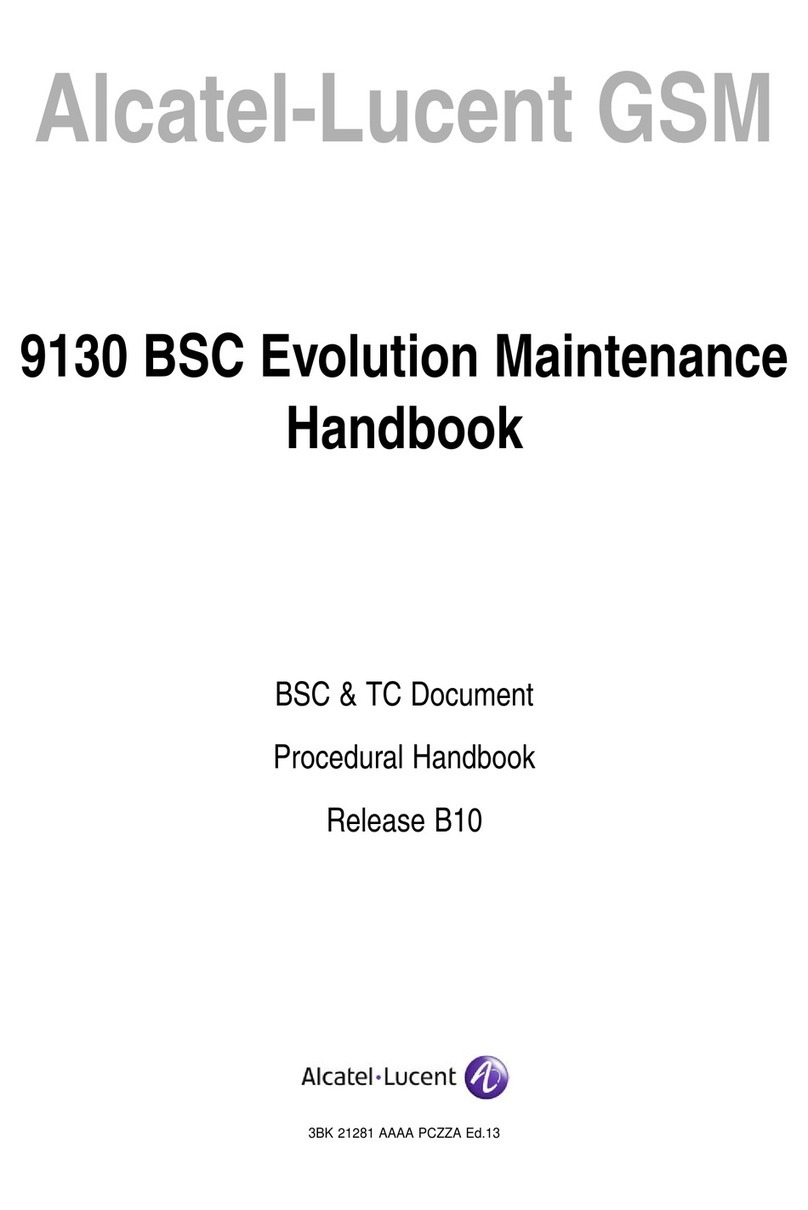
Alcatel-Lucent
Alcatel-Lucent 9130 BSC Evolution Maintenance handbook
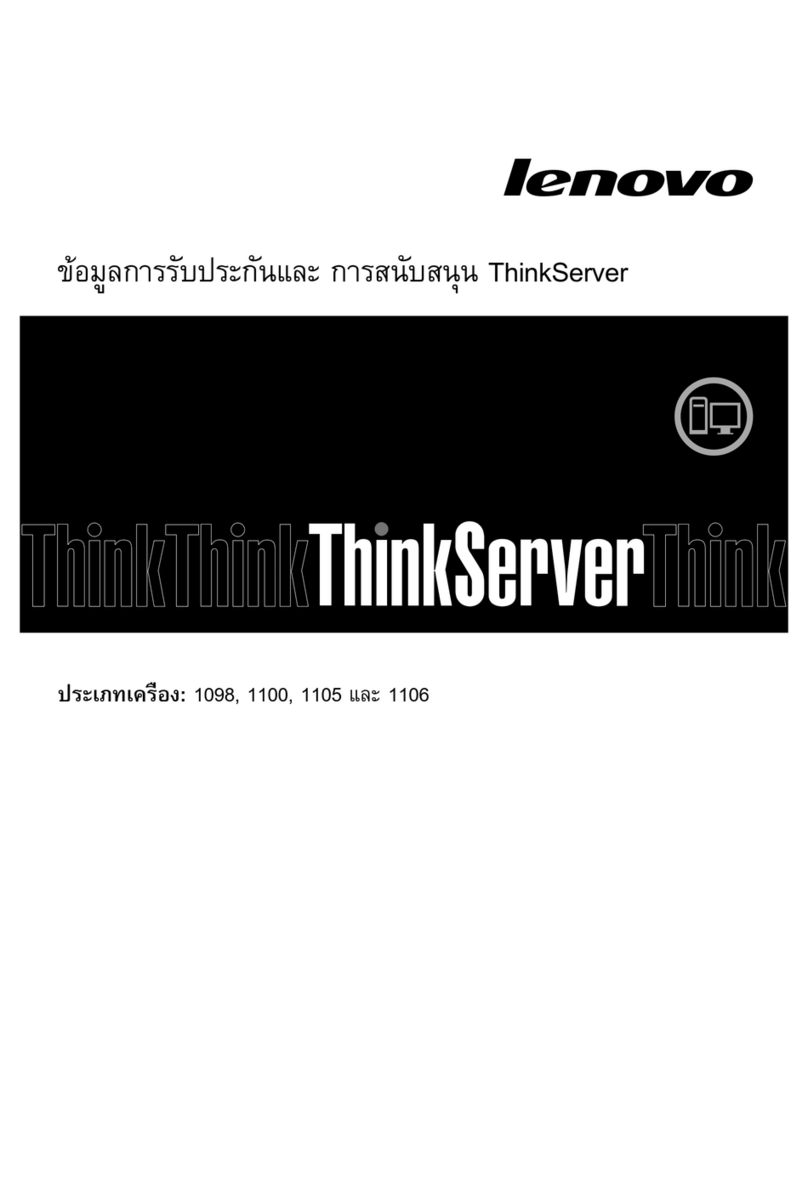
Lenovo
Lenovo ThinkSERVER TS130 warranty and support information

Supermicro
Supermicro SUPER SUPERSERVER 2028U Series user manual

Sun Oracle
Sun Oracle Sun Blade X3-2B installation guide
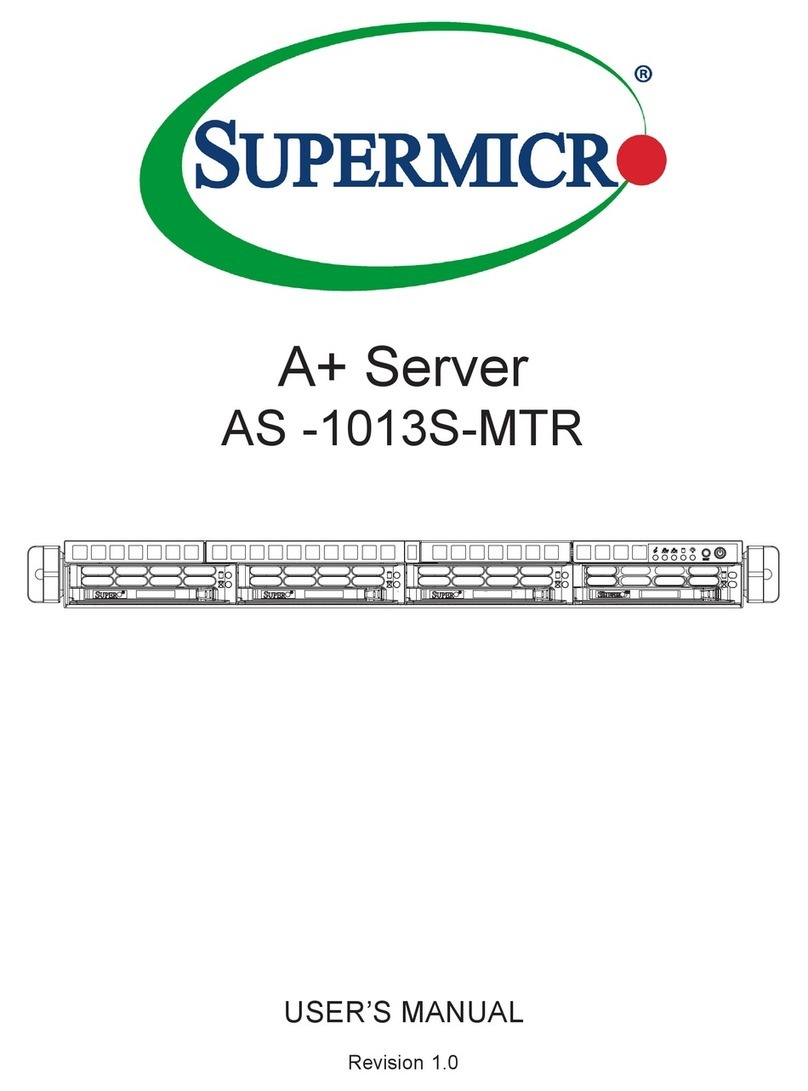
Supermicro
Supermicro AS-1013S-MTR user manual